What is Free-notification.work?
There are many scam web-sites on the Internet and Free-notification.work is one of them. It is a dubious web-page that forces users into subscribing to push notifications. Although push notifications cannot harm you directly, scammers use them to display annoying ads, promote suspicious software, and encourage users to visit unsafe websites.
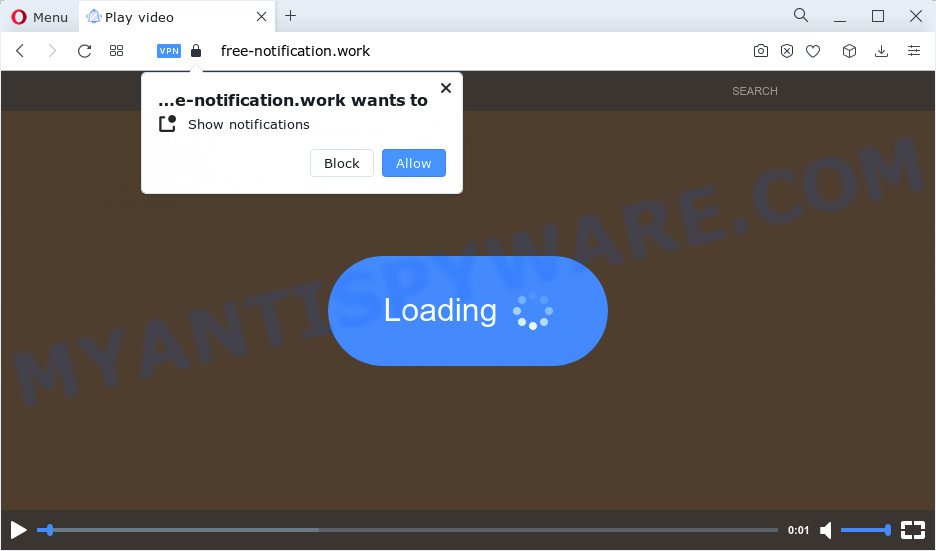
The Free-notification.work website claims that clicking ‘Allow’ button is necessary to download a file, enable Flash Player, watch a video, connect to the Internet, access the content of the web site, and so on. Once you click on ALLOW, then your web-browser will be configured to show intrusive advertisements on your desktop, even when the web browser is closed.

In order to get rid of Free-notification.work push notifications open the web-browser’s settings and complete the simple steps below. Once you disable Free-notification.work notifications from your web-browser settings, you won’t receive any unwanted ads in the lower right corner of your desktop or notification center.
Threat Summary
| Name | Free-notification.work pop-up |
| Type | browser notification spam, spam push notifications, pop-up virus |
| Distribution | PUPs, misleading popup advertisements, social engineering attack, adware software |
| Symptoms |
|
| Removal | Free-notification.work removal guide |
Where the Free-notification.work pop-ups comes from
Experienced security experts have determined that users are re-directed to Free-notification.work by adware software or from suspicious advertisements. Many PC users consider adware, PUPs, keyloggers, malware as the same thing. They are all types of malware that each behave differently. The word ‘adware’ is a combination of two words ‘ad’ and ‘software’. Adware presents ads on an affected computer. Not very dangerous for users, but very profitable for the the software producers.
Adware commonly comes on the PC system with free software. Most often, it comes without the user’s knowledge. Therefore, many users aren’t even aware that their PC has been infected by PUPs and adware. Please follow the easy rules in order to protect your computer from adware software and PUPs: don’t install any suspicious software, read the user agreement and choose only the Custom, Manual or Advanced setup mode, do not rush to click the Next button. Also, always try to find a review of the program on the Net. Be careful and attentive!
If the Chrome, IE, Firefox and MS Edge have been affected by the adware, you must have finished any of the steps below. Once you’ve removed Free-notification.work pop up advertisements from your personal computer by following our suggestions below, make sure not to commit the same mistakes again in the future.
How to remove Free-notification.work advertisements from Chrome, Firefox, IE, Edge
There are a few solutions that can be used to remove Free-notification.work ads. But, not all PUPs such as this adware can be completely deleted utilizing only manual ways. In many cases you are not able to delete any adware using standard Microsoft Windows options. In order to remove Free-notification.work pop up advertisements you need complete a few manual steps and run reliable removal tools. Most experienced security specialists states that Zemana Free, MalwareBytes AntiMalware (MBAM) or Hitman Pro utilities are a right choice. These free programs are able to detect and remove Free-notification.work advertisements from your PC and return your internet browser settings to defaults.
To remove Free-notification.work pop ups, follow the steps below:
- How to manually remove Free-notification.work
- Delete suspicious programs using MS Windows Control Panel
- Remove Free-notification.work notifications from web-browsers
- Remove Free-notification.work popup advertisements from Google Chrome
- Remove Free-notification.work pop-ups from Microsoft Internet Explorer
- Delete Free-notification.work from Firefox by resetting browser settings
- Automatic Removal of Free-notification.work pop ups
- Run AdBlocker to stop Free-notification.work pop-ups and stay safe online
- To sum up
How to manually remove Free-notification.work
The step-by-step guide will help you manually remove Free-notification.work advertisements from your internet browser. If you have little experience in using computers, we suggest that you use the free tools listed below.
Delete suspicious programs using MS Windows Control Panel
First method for manual adware removal is to go into the MS Windows “Control Panel”, then “Uninstall a program” console. Take a look at the list of software on your personal computer and see if there are any suspicious and unknown programs. If you see any, you need to remove them. Of course, before doing so, you can do an World Wide Web search to find details on the program. If it is a potentially unwanted program, adware or malicious software, you will likely find information that says so.
|
|
|
|
Remove Free-notification.work notifications from web-browsers
If you have allowed the Free-notification.work browser notifications, you might notice that this webpage sending requests, and it can become annoying. To better control your PC, here’s how to remove Free-notification.work notifications from your web-browser.
Google Chrome:
- In the right upper corner of the screen, click on Chrome’s main menu button, represented by three vertical dots.
- Select ‘Settings’, scroll down to the bottom and click ‘Advanced’.
- In the ‘Privacy and Security’ section, click on ‘Site settings’.
- Go to Notifications settings.
- Find the Free-notification.work URL and remove it by clicking the three vertical dots on the right to the URL and select ‘Remove’.

Android:
- Open Google Chrome.
- In the right upper corner of the browser window, tap on Google Chrome’s main menu button, represented by three vertical dots.
- In the menu tap ‘Settings’, scroll down to ‘Advanced’.
- Tap on ‘Site settings’ and then ‘Notifications’. In the opened window, find the Free-notification.work URL, other dubious sites and tap on them one-by-one.
- Tap the ‘Clean & Reset’ button and confirm.

Mozilla Firefox:
- In the top-right corner of the Firefox, click the Menu button, represented by three bars.
- Go to ‘Options’, and Select ‘Privacy & Security’ on the left side of the window.
- Scroll down to the ‘Permissions’ section and click the ‘Settings’ button next to ‘Notifications’.
- Locate sites you down’t want to see notifications from (for example, Free-notification.work), click on drop-down menu next to each and select ‘Block’.
- Click ‘Save Changes’ button.

Edge:
- In the top-right corner, click the Edge menu button (it looks like three dots).
- Click ‘Settings’. Click ‘Advanced’ on the left side of the window.
- Click ‘Manage permissions’ button, located beneath ‘Website permissions’.
- Disable the on switch for the Free-notification.work URL.

Internet Explorer:
- Click the Gear button on the top right corner.
- Select ‘Internet options’.
- Select the ‘Privacy’ tab and click ‘Settings below ‘Pop-up Blocker’ section.
- Locate the Free-notification.work site and click the ‘Remove’ button to delete the domain.

Safari:
- On the top menu select ‘Safari’, then ‘Preferences’.
- Open ‘Websites’ tab, then in the left menu click on ‘Notifications’.
- Find the Free-notification.work URL and select it, click the ‘Deny’ button.
Remove Free-notification.work popup advertisements from Google Chrome
If you’re getting Free-notification.work popups, then you can try to remove it by resetting Google Chrome to its default state. It will also clear cookies, content and site data, temporary and cached data. It’ll save your personal information like saved passwords, bookmarks, auto-fill data and open tabs.
Open the Chrome menu by clicking on the button in the form of three horizontal dotes (![]() ). It will show the drop-down menu. Choose More Tools, then click Extensions.
). It will show the drop-down menu. Choose More Tools, then click Extensions.
Carefully browse through the list of installed extensions. If the list has the extension labeled with “Installed by enterprise policy” or “Installed by your administrator”, then complete the following guidance: Remove Chrome extensions installed by enterprise policy otherwise, just go to the step below.
Open the Google Chrome main menu again, press to “Settings” option.

Scroll down to the bottom of the page and click on the “Advanced” link. Now scroll down until the Reset settings section is visible, as shown in the following example and click the “Reset settings to their original defaults” button.

Confirm your action, click the “Reset” button.
Remove Free-notification.work pop-ups from Microsoft Internet Explorer
In order to recover all web-browser homepage, default search engine and new tab you need to reset the IE to the state, which was when the Windows was installed on your computer.
First, launch the IE, then click ‘gear’ icon ![]() . It will show the Tools drop-down menu on the right part of the internet browser, then press the “Internet Options” as displayed in the figure below.
. It will show the Tools drop-down menu on the right part of the internet browser, then press the “Internet Options” as displayed in the figure below.

In the “Internet Options” screen, select the “Advanced” tab, then click the “Reset” button. The Internet Explorer will open the “Reset Internet Explorer settings” dialog box. Further, click the “Delete personal settings” check box to select it. Next, click the “Reset” button as displayed in the figure below.

Once the process is complete, press “Close” button. Close the Internet Explorer and reboot your PC for the changes to take effect. This step will help you to restore your web browser’s search provider, new tab page and startpage to default state.
Delete Free-notification.work from Firefox by resetting browser settings
If the Mozilla Firefox settings like new tab, home page and search provider by default have been replaced by the adware, then resetting it to the default state can help. Your saved bookmarks, form auto-fill information and passwords won’t be cleared or changed.
First, open the Firefox and click ![]() button. It will show the drop-down menu on the right-part of the internet browser. Further, click the Help button (
button. It will show the drop-down menu on the right-part of the internet browser. Further, click the Help button (![]() ) as displayed on the screen below.
) as displayed on the screen below.

In the Help menu, select the “Troubleshooting Information” option. Another way to open the “Troubleshooting Information” screen – type “about:support” in the web-browser adress bar and press Enter. It will open the “Troubleshooting Information” page as displayed in the following example. In the upper-right corner of this screen, press the “Refresh Firefox” button.

It will show the confirmation prompt. Further, click the “Refresh Firefox” button. The Mozilla Firefox will start a procedure to fix your problems that caused by the Free-notification.work adware software. After, it is finished, click the “Finish” button.
Automatic Removal of Free-notification.work pop ups
Best Free-notification.work popups removal utility should scan for and remove adware software, malware, PUPs, toolbars, keyloggers, browser hijackers, worms, Trojans, and popup generators. The key is locating one with a good reputation and these features. Most quality applications listed below offer a free scan and malware removal so you can find and delete undesired apps without having to pay.
Remove Free-notification.work ads with Zemana Free
Zemana AntiMalware is a program that is used for malicious software, adware software, browser hijackers and potentially unwanted software removal. The program is one of the most efficient anti-malware utilities. It helps in malware removal and and defends all other types of security threats. One of the biggest advantages of using Zemana Free is that is easy to use and is free. Also, it constantly keeps updating its virus/malware signatures DB. Let’s see how to install and scan your PC with Zemana Anti-Malware in order to delete Free-notification.work advertisements from your computer.
- First, visit the following page, then click the ‘Download’ button in order to download the latest version of Zemana.
Zemana AntiMalware
164807 downloads
Author: Zemana Ltd
Category: Security tools
Update: July 16, 2019
- Once you have downloaded the setup file, make sure to double click on the Zemana.AntiMalware.Setup. This would start the Zemana Anti Malware (ZAM) installation on your device.
- Select installation language and click ‘OK’ button.
- On the next screen ‘Setup Wizard’ simply press the ‘Next’ button and follow the prompts.

- Finally, once the installation is complete, Zemana Anti-Malware (ZAM) will run automatically. Else, if does not then double-click on the Zemana Anti-Malware (ZAM) icon on your desktop.
- Now that you have successfully install Zemana, let’s see How to use Zemana Free to get rid of Free-notification.work pop-ups from your computer.
- After you have started the Zemana, you’ll see a window as shown on the screen below, just click ‘Scan’ button to perform a system scan for the adware.

- Now pay attention to the screen while Zemana Anti Malware scans your personal computer.

- Once the checking is done, Zemana AntiMalware will show a scan report. In order to delete all threats, simply click ‘Next’ button.

- Zemana may require a restart PC system in order to complete the Free-notification.work pop ups removal process.
- If you want to fully delete adware from your PC system, then press ‘Quarantine’ icon, select all malicious software, adware, PUPs and other items and click Delete.
- Restart your device to complete the adware removal procedure.
Use Hitman Pro to get rid of Free-notification.work ads
HitmanPro is a free removal utility which can scan your personal computer for a wide range of security threats such as malware, adwares, potentially unwanted software as well as adware software related to the Free-notification.work pop ups. It will perform a deep scan of your computer including hard drives and MS Windows registry. Once a malware is found, it will help you to get rid of all detected threats from your personal computer with a simple click.

- Please go to the following link to download the latest version of HitmanPro for MS Windows. Save it on your MS Windows desktop.
- When the download is finished, run the HitmanPro, double-click the HitmanPro.exe file.
- If the “User Account Control” prompts, press Yes to continue.
- In the Hitman Pro window, click the “Next” to perform a system scan for the adware related to the Free-notification.work pop ups. Depending on your computer, the scan can take anywhere from a few minutes to close to an hour. While the Hitman Pro tool is scanning, you can see how many objects it has identified as being infected by malicious software.
- When that process is done, Hitman Pro will display a scan report. In order to remove all threats, simply click “Next”. Now, click the “Activate free license” button to start the free 30 days trial to remove all malware found.
Use MalwareBytes Anti-Malware to remove Free-notification.work pop-ups
We recommend using the MalwareBytes Anti-Malware which are fully clean your personal computer of the adware software. The free tool is an advanced malware removal program created by (c) Malwarebytes lab. This program uses the world’s most popular anti-malware technology. It’s able to help you remove unwanted Free-notification.work pop up ads from your web-browsers, PUPs, malware, hijackers, toolbars, ransomware and other security threats from your device for free.

- Installing the MalwareBytes Anti-Malware is simple. First you’ll need to download MalwareBytes on your MS Windows Desktop by clicking on the following link.
Malwarebytes Anti-malware
327063 downloads
Author: Malwarebytes
Category: Security tools
Update: April 15, 2020
- At the download page, click on the Download button. Your web browser will show the “Save as” prompt. Please save it onto your Windows desktop.
- Once the download is complete, please close all apps and open windows on your device. Double-click on the icon that’s named MBSetup.
- This will open the Setup wizard of MalwareBytes Anti Malware (MBAM) onto your computer. Follow the prompts and do not make any changes to default settings.
- When the Setup wizard has finished installing, the MalwareBytes Anti-Malware (MBAM) will launch and open the main window.
- Further, click the “Scan” button to perform a system scan for the adware software that causes Free-notification.work advertisements. A scan can take anywhere from 10 to 30 minutes, depending on the number of files on your personal computer and the speed of your computer. While the MalwareBytes Anti Malware is checking, you can see how many objects it has identified either as being malware.
- Once MalwareBytes AntiMalware (MBAM) completes the scan, you may check all threats found on your computer.
- Review the scan results and then click the “Quarantine” button. After disinfection is complete, you may be prompted to reboot the computer.
- Close the AntiMalware and continue with the next step.
Video instruction, which reveals in detail the steps above.
Run AdBlocker to stop Free-notification.work pop-ups and stay safe online
It’s also critical to protect your internet browsers from harmful websites and advertisements by using an ad-blocker application such as AdGuard. Security experts says that it’ll greatly reduce the risk of malware, and potentially save lots of money. Additionally, the AdGuard can also protect your privacy by blocking almost all trackers.
- Installing the AdGuard is simple. First you’ll need to download AdGuard by clicking on the following link. Save it on your Windows desktop or in any other place.
Adguard download
26841 downloads
Version: 6.4
Author: © Adguard
Category: Security tools
Update: November 15, 2018
- After downloading it, start the downloaded file. You will see the “Setup Wizard” program window. Follow the prompts.
- When the installation is finished, click “Skip” to close the installation application and use the default settings, or click “Get Started” to see an quick tutorial that will allow you get to know AdGuard better.
- In most cases, the default settings are enough and you don’t need to change anything. Each time, when you start your PC, AdGuard will run automatically and stop undesired advertisements, block Free-notification.work, as well as other harmful or misleading websites. For an overview of all the features of the program, or to change its settings you can simply double-click on the icon called AdGuard, that is located on your desktop.
To sum up
Once you have done the steps above, your personal computer should be clean from this adware and other malware. The Google Chrome, Mozilla Firefox, Internet Explorer and Microsoft Edge will no longer open unwanted Free-notification.work web page when you surf the Net. Unfortunately, if the few simple steps does not help you, then you have caught a new adware, and then the best way – ask for help.
Please create a new question by using the “Ask Question” button in the Questions and Answers. Try to give us some details about your problems, so we can try to help you more accurately. Wait for one of our trained “Security Team” or Site Administrator to provide you with knowledgeable assistance tailored to your problem with the intrusive Free-notification.work ads.






















