What is Mediagate.club?
There are many scam websites on the Internet and Mediagate.club is one of them. It is a misleading web page that uses social engineering methods to force you and other unsuspecting users into allowing push notifications from websites run by scammers. Although push notifications cannot harm you directly, scammers use them to display intrusive advertisements, promote fake downloads, and encourage users to visit malicious web-sites.
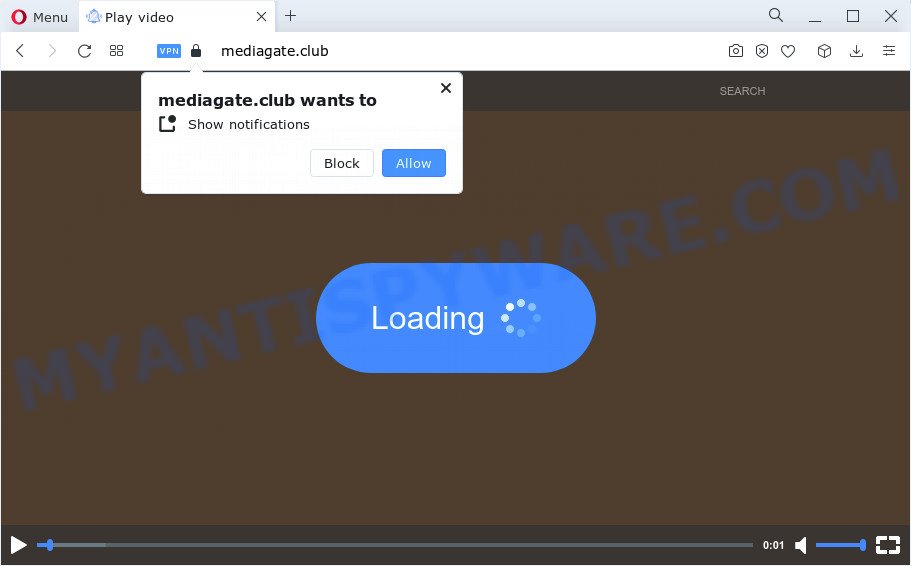
Mediagate.club will ask you to click on the ‘Allow’ button to watch a video, access the content of the web site, download a file, enable Flash Player, connect to the Internet, and so on. If you click on ALLOW, then your browser will be configured to display unwanted advertisements on your desktop, even when you are not using the web browser.

The best method to unsubscribe from the Mediagate.club spam notifications open your web-browser’s settings and perform the simple steps below. Once you disable Mediagate.club notifications in your web browser, you will never see any unwanted advertisements being displayed on your desktop.
Threat Summary
| Name | Mediagate.club pop up |
| Type | browser notification spam, spam push notifications, pop-up virus |
| Distribution | adware, malicious popup advertisements, PUPs, social engineering attack |
| Symptoms |
|
| Removal | Mediagate.club removal guide |
How did you get infected with Mediagate.club popups
Some research has shown that users can be redirected to Mediagate.club from dubious ads or by potentially unwanted apps and adware software. Adware is considered by many to be synonymous with ‘malware’. It is a harmful program which presents unwanted ads to computer users. Some examples include pop-up advertisements, different offers and deals or unclosable windows. Adware can be installed onto your personal computer via infected web-pages, when you open email attachments, anytime you download and install freeware.
Adware spreads bundled with some free software. So always read carefully the installation screens, disclaimers, ‘Terms of Use’ and ‘Software license’ appearing during the install procedure. Additionally pay attention for bundled apps that are being installed along with the main program. Ensure that you unchecked all of them! Also, use an ad blocker program that will help to stop suspicious and untrustworthy web sites.
It is important not to click on links and buttons on this web-site, ignore the content of the webpage and try to close it right away. The best option is to use the steps posted below to free your computer of adware software and thereby remove Mediagate.club popups.
How to remove Mediagate.club popup ads (removal guide)
The adware is a form of malicious software that you might have difficulty in uninstalling it from your PC system. Luckily, you’ve found the effective Mediagate.club pop ups removal guide in this blog post. Both the manual removal way and the automatic removal method will be provided below and you can just choose the one that best for you. If you’ve any questions or need help then type a comment below. Read this manual carefully, bookmark it or open this page on your smartphone, because you may need to shut down your web browser or restart your PC system.
To remove Mediagate.club pop ups, use the steps below:
- How to manually delete Mediagate.club
- Automatic Removal of Mediagate.club pop-ups
- Use AdBlocker to stop Mediagate.club advertisements and stay safe online
- Finish words
How to manually delete Mediagate.club
In most cases, it is possible to manually remove Mediagate.club pop-up ads. This way does not involve the use of any tricks or removal tools. You just need to recover the normal settings of the PC and web-browser. This can be done by following a few simple steps below. If you want to quickly delete Mediagate.club pop-ups, as well as perform a full scan of your computer, we recommend that you run adware removal tools, which are listed below.
Remove potentially unwanted software using MS Windows Control Panel
Some potentially unwanted software, browser hijacking applications and adware software can be deleted by uninstalling the free applications they came with. If this way does not succeed, then looking them up in the list of installed applications in Windows Control Panel. Use the “Uninstall” command in order to remove them.
|
|
|
|
Remove Mediagate.club notifications from web browsers
If you have allowed the Mediagate.club notifications, you might notice that this web-site sending requests, and it can become annoying. To better control your PC system, here’s how to get rid of Mediagate.club push notifications from your internet browser.
Google Chrome:
- In the top right hand corner of the browser window, click on ‘three vertical dots’, and this will open up the main menu on Chrome.
- Select ‘Settings’, scroll down to the bottom and click ‘Advanced’.
- In the ‘Privacy and Security’ section, click on ‘Site settings’.
- Go to Notifications settings.
- Click ‘three dots’ button on the right hand side of Mediagate.club URL or other dubious site and click ‘Remove’.

Android:
- Open Chrome.
- Tap on the Menu button (three dots) on the top-right corner of the Google Chrome window.
- In the menu tap ‘Settings’, scroll down to ‘Advanced’.
- In the ‘Site Settings’, tap on ‘Notifications’, find the Mediagate.club site and tap on it.
- Tap the ‘Clean & Reset’ button and confirm.

Mozilla Firefox:
- Click the Menu button (three horizontal stripes) on the top right corner of the Firefox window.
- In the drop-down menu select ‘Options’. In the left side select ‘Privacy & Security’.
- Scroll down to ‘Permissions’ section and click ‘Settings…’ button next to ‘Notifications’.
- Find sites you down’t want to see notifications from (for example, Mediagate.club), click on drop-down menu next to each and select ‘Block’.
- Click ‘Save Changes’ button.

Edge:
- In the top right corner, click the Edge menu button (three dots).
- Scroll down to ‘Settings’. In the menu on the left go to ‘Advanced’.
- In the ‘Website permissions’ section click ‘Manage permissions’.
- Click the switch under the Mediagate.club site and each dubious domain.

Internet Explorer:
- In the top-right corner, click on the gear icon (menu button).
- When the drop-down menu appears, click on ‘Internet Options’.
- Select the ‘Privacy’ tab and click ‘Settings under ‘Pop-up Blocker’ section.
- Locate the Mediagate.club site and click the ‘Remove’ button to delete the site.

Safari:
- Click ‘Safari’ button on the left upper corner of the browser and select ‘Preferences’.
- Select the ‘Websites’ tab and then select ‘Notifications’ section on the left panel.
- Locate the Mediagate.club and select it, click the ‘Deny’ button.
Delete Mediagate.club from Mozilla Firefox by resetting internet browser settings
The Firefox reset will remove redirects to annoying Mediagate.club web-site, modified preferences, extensions and security settings. Essential information like bookmarks, browsing history, passwords, cookies, auto-fill data and personal dictionaries will not be removed.
First, launch the Firefox. Next, click the button in the form of three horizontal stripes (![]() ). It will open the drop-down menu. Next, click the Help button (
). It will open the drop-down menu. Next, click the Help button (![]() ).
).

In the Help menu press the “Troubleshooting Information”. In the upper-right corner of the “Troubleshooting Information” page click on “Refresh Firefox” button as shown on the image below.

Confirm your action, press the “Refresh Firefox”.
Delete Mediagate.club pop ups from Internet Explorer
By resetting IE browser you revert back your web browser settings to its default state. This is basic when troubleshooting problems that might have been caused by adware that causes multiple unwanted pop-ups.
First, open the Microsoft Internet Explorer, then press ‘gear’ icon ![]() . It will show the Tools drop-down menu on the right part of the web-browser, then press the “Internet Options” as on the image below.
. It will show the Tools drop-down menu on the right part of the web-browser, then press the “Internet Options” as on the image below.

In the “Internet Options” screen, select the “Advanced” tab, then click the “Reset” button. The Internet Explorer will show the “Reset Internet Explorer settings” prompt. Further, click the “Delete personal settings” check box to select it. Next, press the “Reset” button as shown in the figure below.

After the task is done, click “Close” button. Close the Internet Explorer and restart your personal computer for the changes to take effect. This step will help you to restore your web browser’s default search engine, startpage and new tab page to default state.
Remove Mediagate.club ads from Chrome
Resetting Google Chrome to original state is helpful in deleting the Mediagate.club advertisements from your internet browser. This method is always advisable to follow if you have difficulty in removing changes caused by adware software.

- First start the Chrome and click Menu button (small button in the form of three dots).
- It will show the Google Chrome main menu. Select More Tools, then press Extensions.
- You will see the list of installed extensions. If the list has the addon labeled with “Installed by enterprise policy” or “Installed by your administrator”, then complete the following tutorial: Remove Chrome extensions installed by enterprise policy.
- Now open the Google Chrome menu once again, press the “Settings” menu.
- You will see the Google Chrome’s settings page. Scroll down and click “Advanced” link.
- Scroll down again and click the “Reset” button.
- The Google Chrome will display the reset profile settings page as shown on the screen above.
- Next click the “Reset” button.
- Once this process is done, your web browser’s start page, default search provider and newtab page will be restored to their original defaults.
- To learn more, read the article How to reset Chrome settings to default.
Automatic Removal of Mediagate.club pop-ups
Many antivirus companies have created programs that allow detect adware and thereby delete Mediagate.club from the Internet Explorer, Mozilla Firefox, Google Chrome and Edge web browsers. Below is a a few of the free programs you may want to run. Your personal computer can have lots of PUPs, adware and hijackers installed at the same time, so we advise, if any unwanted or harmful program returns after rebooting the personal computer, then boot your personal computer into Safe Mode and use the anti malware utility once again.
Run Zemana Free to remove Mediagate.club popups
Download Zemana AntiMalware (ZAM) to remove Mediagate.club advertisements automatically from all of your web browsers. This is a free software specially developed for malware removal. This utility can remove adware, hijacker from Firefox, Chrome, Microsoft Internet Explorer and Microsoft Edge and Microsoft Windows registry automatically.
First, visit the page linked below, then click the ‘Download’ button in order to download the latest version of Zemana Anti Malware.
164807 downloads
Author: Zemana Ltd
Category: Security tools
Update: July 16, 2019
When the downloading process is complete, close all apps and windows on your personal computer. Double-click the install file called Zemana.AntiMalware.Setup. If the “User Account Control” prompt pops up like below, click the “Yes” button.

It will open the “Setup wizard” that will help you install Zemana Anti Malware (ZAM) on your device. Follow the prompts and do not make any changes to default settings.

Once install is finished successfully, Zemana Free will automatically start and you can see its main screen like below.

Now click the “Scan” button to start scanning your PC for the adware software that causes Mediagate.club pop up ads. While the Zemana Anti-Malware is scanning, you can see how many objects it has identified either as being malware.

When the scanning is complete, the results are displayed in the scan report. Review the report and then click “Next” button. The Zemana Anti Malware (ZAM) will remove adware software that causes Mediagate.club pop ups and move the selected items to the Quarantine. When that process is finished, you may be prompted to restart the personal computer.
Use HitmanPro to remove Mediagate.club ads
If the Mediagate.club popup ads issue persists, run the Hitman Pro and check if your personal computer is hijacked by adware software. The Hitman Pro is a downloadable security utility that provides on-demand scanning and helps remove adware software, potentially unwanted applications, and other malicious software. It works with your existing antivirus software.

- First, please go to the link below, then click the ‘Download’ button in order to download the latest version of HitmanPro.
- After downloading is finished, start the HitmanPro, double-click the HitmanPro.exe file.
- If the “User Account Control” prompts, press Yes to continue.
- In the Hitman Pro window, click the “Next” to start checking your PC for the adware that causes Mediagate.club pop-up ads in your internet browser. While the HitmanPro application is scanning, you can see how many objects it has identified as threat.
- When Hitman Pro has completed scanning your personal computer, a list of all items found is produced. Next, you need to click “Next”. Now, click the “Activate free license” button to start the free 30 days trial to get rid of all malicious software found.
Use MalwareBytes to get rid of Mediagate.club pop ups
Manual Mediagate.club pop up ads removal requires some computer skills. Some files and registry entries that created by the adware may be not completely removed. We recommend that use the MalwareBytes Anti Malware that are fully free your computer of adware. Moreover, the free program will help you to get rid of malicious software, PUPs, browser hijackers and toolbars that your device can be infected too.
Click the link below to download MalwareBytes Anti-Malware. Save it on your Microsoft Windows desktop.
327063 downloads
Author: Malwarebytes
Category: Security tools
Update: April 15, 2020
After downloading is done, close all applications and windows on your PC. Open a directory in which you saved it. Double-click on the icon that’s called MBSetup as shown below.
![]()
When the install starts, you will see the Setup wizard which will help you install Malwarebytes on your device.

Once setup is done, you will see window like below.

Now click the “Scan” button to start checking your device for the adware which causes intrusive Mediagate.club pop up advertisements. During the scan MalwareBytes Anti Malware will detect threats exist on your device.

When the scanning is finished, the results are displayed in the scan report. Review the scan results and then click “Quarantine” button.

The Malwarebytes will now remove adware that cause popups and move the selected threats to the program’s quarantine. After that process is finished, you may be prompted to reboot your computer.

The following video explains instructions on how to get rid of browser hijacker, adware and other malicious software with MalwareBytes Anti Malware.
Use AdBlocker to stop Mediagate.club advertisements and stay safe online
One of the worst things is the fact that you cannot stop all those annoying web sites like Mediagate.club using only built-in Microsoft Windows capabilities. However, there is a program out that you can use to block unwanted internet browser redirects, ads and pop ups in any modern internet browsers including Edge, Mozilla Firefox, IE and Chrome. It is called Adguard and it works very well.
AdGuard can be downloaded from the following link. Save it on your Desktop.
26841 downloads
Version: 6.4
Author: © Adguard
Category: Security tools
Update: November 15, 2018
Once the downloading process is done, run the downloaded file. You will see the “Setup Wizard” screen as displayed below.

Follow the prompts. Once the setup is complete, you will see a window such as the one below.

You can click “Skip” to close the installation application and use the default settings, or click “Get Started” button to see an quick tutorial that will assist you get to know AdGuard better.
In most cases, the default settings are enough and you do not need to change anything. Each time, when you run your computer, AdGuard will start automatically and stop unwanted ads, block Mediagate.club, as well as other harmful or misleading web-pages. For an overview of all the features of the program, or to change its settings you can simply double-click on the AdGuard icon, that can be found on your desktop.
Finish words
Now your computer should be free of the adware software which cause annoying Mediagate.club pop up advertisements. We suggest that you keep AdGuard (to help you stop unwanted pop-up ads and unwanted harmful web-sites) and Zemana Anti-Malware (to periodically scan your PC for new adware softwares and other malicious software). Probably you are running an older version of Java or Adobe Flash Player. This can be a security risk, so download and install the latest version right now.
If you are still having problems while trying to get rid of Mediagate.club popups from the Chrome, Microsoft Internet Explorer, MS Edge and Mozilla Firefox, then ask for help here here.


















