What is StreamSearchWeb?
According to experienced security professionals, StreamSearchWeb is a potentially unwanted program (PUP) from the family of Browser hijackers. A browser hijacker is a type of software whose motive is to generate profit for its developer. It have various methods of earning by displaying advertisements forcibly to its victims. Browser hijackers can display unwanted ads, modify the victim’s web-browser search engine and home page, or redirect the victim’s web browser to unrequested websites. Below we are discussing methods which are very effective in removing browser hijackers. The few simple steps will also assist you to get rid of StreamSearchWeb from your web-browser.
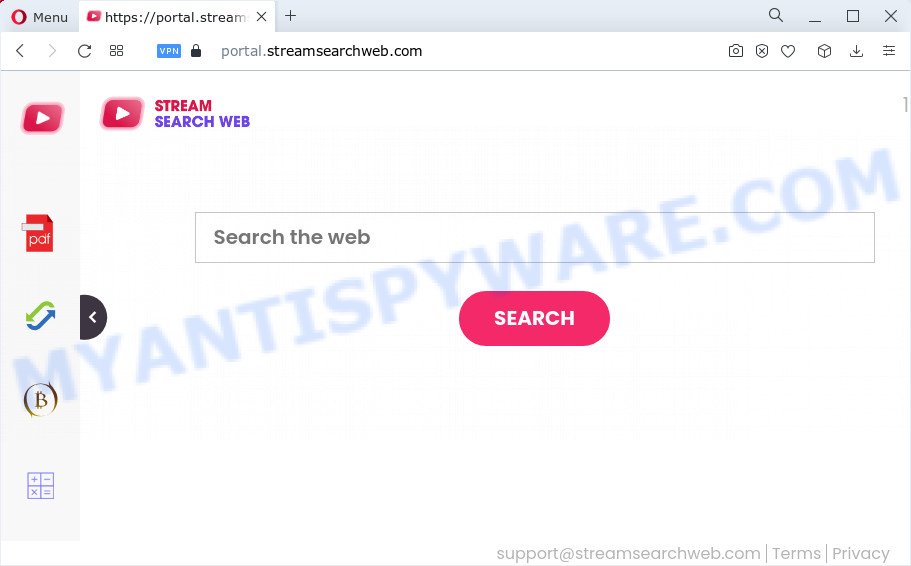
Typically, browser hijackers and PUPs promote specially created web sites by setting their address as the homepage or search engine of the affected web-browser. In this case, the StreamSearchWeb browser hijacker changes the browser settings to streamsearchweb.com. That is, in other words, this browser hijacker is created for the sole purpose of forcing the user to visit the streamsearchweb.com address when the user opens the home page or uses the search provider. Therefore, the only way to delete a browser redirect to this unwanted website is to completely remove the browser hijacker associated with it. The reason for this is that potentially unwanted programs and browser hijackers often block the ability to change browser settings, thus preventing the user from restoring the start page and search engine. For example, in this case, to remove streamsearchweb.com from the address of the home page and search provider, the user needs to uninstall the StreamSearchWeb browser hijacker.
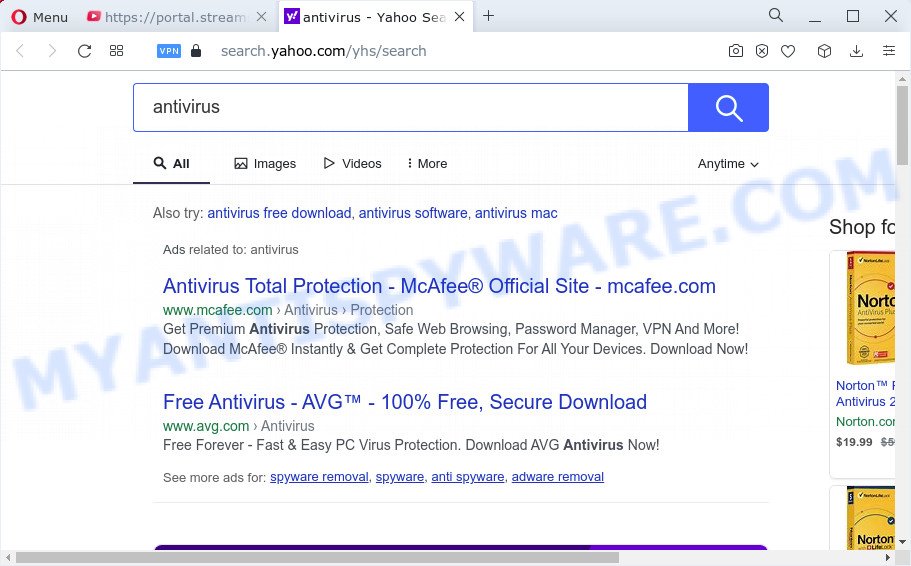
And finally, the StreamSearchWeb hijacker is able to collect marketing-type data about you like what web-sites you are opening, what you’re looking for the World Wide Web and so on. This information, in the future, can be used for marketing purposes. So, we advise you remove StreamSearchWeb from Google Chrome, Microsoft Edge, Firefox and Microsoft Internet Explorer as quickly as possible. This will also prevent the browser hijacker from tracking your online activities. A full StreamSearchWeb removal can be easily carried out using manual or automatic way listed below.
How can a browser hijacker get on your PC
Browser hijackers and potentially unwanted programs like StreamSearchWeb can get installed to your internet browser or computer when you visit a web site and click an Install button, or when you download and run a questionable program, or when you install freeware that includes a potentially unwanted application (PUA). Be very attentive when installing any applications and make sure you deselect any options for bundled apps that you do not want.
Threat Summary
| Name | StreamSearchWeb |
| Type | PUP, startpage hijacker, browser hijacker, redirect virus, search engine hijacker |
| Associated web-domains | feed.streamsearchweb.com, get.streamsearchweb.com, install.streamsearchweb.com, portal.streamsearchweb.com |
| Affected Browser Settings | start page, new tab URL, search engine |
| Distribution | suspicious pop up ads, freeware setup files, fake updaters |
| Symptoms | Unwanted advertising links appear on websites that you are visiting. Every time you perform an Internet search, your internet browser is redirected to another web-page. Unexpected program installed without your say-so. Unwanted web-browser plugins or toolbar keep coming back. Your web-browser start page has replaced and you cannot modify it back. |
| Removal | StreamSearchWeb removal guide |
How to remove StreamSearchWeb from Chrome, Firefox, IE, Edge
If you have an unwanted start page or search provider, consistent popups or ads, slow computer, freezing device problems, you are in need of browser hijacker removal assistance. The steps below will guide you forward to get StreamSearchWeb hijacker removed and will assist you get your computer operating at peak capacity again.
To remove StreamSearchWeb, complete the following steps:
- How to manually remove StreamSearchWeb
- Automatic Removal of StreamSearchWeb
- How to stop StreamSearchWeb redirect
How to manually remove StreamSearchWeb
StreamSearchWeb is a hijacker that can change your web browser settings and redirect you to the webpages which may contain tons of ads. Not every antivirus program can detect and remove browser hijacker easily from the internet browser. Follow the few simple steps below and you can remove browser hijacker by yourself.
Uninstall unwanted or recently added applications
We recommend that you start the device cleaning procedure by checking the list of installed programs and remove all unknown or questionable apps. This is a very important step, as mentioned above, very often the malicious apps such as adware and browser hijackers may be bundled with freeware. Uninstall the unwanted apps can remove the unwanted ads or internet browser redirect.
Windows 8, 8.1, 10
First, press the Windows button
Windows XP, Vista, 7
First, click “Start” and select “Control Panel”.
It will display the Windows Control Panel as shown in the following example.

Next, click “Uninstall a program” ![]()
It will show a list of all programs installed on your computer. Scroll through the all list, and delete any suspicious and unknown programs. To quickly find the latest installed software, we recommend sort programs by date in the Control panel.
Remove StreamSearchWeb from Google Chrome
Reset Chrome settings can help you solve some problems caused by browser hijacker and remove StreamSearchWeb from default search provider, home page and newtab page. This will also disable harmful extensions as well as clear cookies and site data. However, your saved passwords and bookmarks will not be changed or cleared.
Open the Google Chrome menu by clicking on the button in the form of three horizontal dotes (![]() ). It will show the drop-down menu. Choose More Tools, then click Extensions.
). It will show the drop-down menu. Choose More Tools, then click Extensions.
Carefully browse through the list of installed extensions. If the list has the extension labeled with “Installed by enterprise policy” or “Installed by your administrator”, then complete the following instructions: Remove Google Chrome extensions installed by enterprise policy otherwise, just go to the step below.
Open the Google Chrome main menu again, press to “Settings” option.

Scroll down to the bottom of the page and click on the “Advanced” link. Now scroll down until the Reset settings section is visible, as on the image below and press the “Reset settings to their original defaults” button.

Confirm your action, click the “Reset” button.
Delete StreamSearchWeb from Mozilla Firefox by resetting internet browser settings
If your Mozilla Firefox browser home page has replaced to StreamSearchWeb without your permission or an unknown search provider opens results for your search, then it may be time to perform the internet browser reset. However, your saved passwords and bookmarks will not be changed, deleted or cleared.
Start the Mozilla Firefox and press the menu button (it looks like three stacked lines) at the top right of the web-browser screen. Next, click the question-mark icon at the bottom of the drop-down menu. It will display the slide-out menu.

Select the “Troubleshooting information”. If you are unable to access the Help menu, then type “about:support” in your address bar and press Enter. It bring up the “Troubleshooting Information” page like the one below.

Click the “Refresh Firefox” button at the top right of the Troubleshooting Information page. Select “Refresh Firefox” in the confirmation prompt. The Mozilla Firefox will start a procedure to fix your problems that caused by the StreamSearchWeb browser hijacker. After, it’s finished, click the “Finish” button.
Delete StreamSearchWeb hijacker from IE
If you find that Internet Explorer browser settings such as homepage, search provider by default and new tab had been hijacked, then you may restore your settings, via the reset internet browser procedure.
First, run the IE, then click ‘gear’ icon ![]() . It will open the Tools drop-down menu on the right part of the internet browser, then click the “Internet Options” like below.
. It will open the Tools drop-down menu on the right part of the internet browser, then click the “Internet Options” like below.

In the “Internet Options” screen, select the “Advanced” tab, then click the “Reset” button. The Microsoft Internet Explorer will show the “Reset Internet Explorer settings” dialog box. Further, click the “Delete personal settings” check box to select it. Next, click the “Reset” button as shown below.

Once the procedure is complete, click “Close” button. Close the IE and reboot your device for the changes to take effect. This step will help you to restore your internet browser’s newtab, homepage and search provider to default state.
Automatic Removal of StreamSearchWeb
Manual removal is not always as effective as you might think. Often, even the most experienced users can not completely remove browser hijacker from the infected device. So, we recommend to scan your computer for any remaining malicious components with free hijacker removal apps below.
Run Zemana to remove StreamSearchWeb hijacker
Zemana AntiMalware (ZAM) is a free utility that performs a scan of your computer and displays if there are existing adware, browser hijackers, viruses, worms, spyware, trojans and other malicious software residing on your personal computer. If malicious software is detected, Zemana AntiMalware (ZAM) can automatically remove it. Zemana AntiMalware doesn’t conflict with other anti-malware and antivirus software installed on your PC system.

- Visit the following page to download the latest version of Zemana Anti-Malware for MS Windows. Save it on your Desktop.
Zemana AntiMalware
164807 downloads
Author: Zemana Ltd
Category: Security tools
Update: July 16, 2019
- At the download page, click on the Download button. Your web-browser will display the “Save as” prompt. Please save it onto your Windows desktop.
- Once the downloading process is finished, please close all apps and open windows on your personal computer. Next, run a file called Zemana.AntiMalware.Setup.
- This will run the “Setup wizard” of Zemana Anti-Malware onto your PC system. Follow the prompts and do not make any changes to default settings.
- When the Setup wizard has finished installing, the Zemana Free will run and display the main window.
- Further, click the “Scan” button . Zemana program will scan through the whole PC system for the StreamSearchWeb browser hijacker. Depending on your PC system, the scan can take anywhere from a few minutes to close to an hour.
- Once Zemana Free has completed scanning your computer, you may check all threats found on your computer.
- Make sure to check mark the threats which are unsafe and then click the “Next” button. The tool will start to get rid of StreamSearchWeb hijacker. Once disinfection is complete, you may be prompted to reboot the computer.
- Close the Zemana Free and continue with the next step.
Run Hitman Pro to get rid of StreamSearchWeb browser hijacker
HitmanPro is a free program which created to delete malicious software, PUPs, adware software and browser hijackers from your computer running MS Windows 10, 8, 7, XP (32-bit and 64-bit). It will help to search for and remove StreamSearchWeb hijacker, including its files, folders and registry keys.
Installing the HitmanPro is simple. First you will need to download Hitman Pro on your computer from the following link.
Download and run HitmanPro on your computer. Once started, press “Next” button to perform a system scan for the StreamSearchWeb hijacker. A system scan may take anywhere from 5 to 30 minutes, depending on your PC system. While the Hitman Pro utility is checking, you can see how many objects it has identified as being affected by malicious software..

After the scan is complete, HitmanPro will open a list of all threats detected by the scan.

All found items will be marked. You can delete them all by simply click Next button.
It will display a dialog box, click the “Activate free license” button to begin the free 30 days trial to remove all malicious software found.
Run MalwareBytes Free to remove StreamSearchWeb browser hijacker
Manual StreamSearchWeb hijacker removal requires some computer skills. Some files and registry entries that created by the browser hijacker may be not completely removed. We advise that use the MalwareBytes that are completely free your device of hijacker. Moreover, this free application will help you to remove malware, potentially unwanted applications, adware and toolbars that your PC may be infected too.

- Installing the MalwareBytes is simple. First you will need to download MalwareBytes Free on your Windows Desktop from the link below.
Malwarebytes Anti-malware
327062 downloads
Author: Malwarebytes
Category: Security tools
Update: April 15, 2020
- At the download page, click on the Download button. Your web-browser will display the “Save as” dialog box. Please save it onto your Windows desktop.
- After the download is finished, please close all apps and open windows on your device. Double-click on the icon that’s called MBSetup.
- This will start the Setup wizard of MalwareBytes onto your computer. Follow the prompts and don’t make any changes to default settings.
- When the Setup wizard has finished installing, the MalwareBytes Anti-Malware will launch and open the main window.
- Further, click the “Scan” button to begin scanning your PC for the StreamSearchWeb hijacker. A scan can take anywhere from 10 to 30 minutes, depending on the number of files on your personal computer and the speed of your PC.
- Once finished, MalwareBytes Anti-Malware (MBAM) will show a scan report.
- All detected threats will be marked. You can delete them all by simply click the “Quarantine” button. Once that process is complete, you may be prompted to restart the computer.
- Close the Anti-Malware and continue with the next step.
Video instruction, which reveals in detail the steps above.
How to stop StreamSearchWeb redirect
Run adblocker program such as AdGuard in order to stop advertisements, malvertisements, pop-ups and online trackers, avoid having to install harmful and adware browser plug-ins and add-ons which affect your PC performance and impact your PC security. Surf the World Wide Web anonymously and stay safe online!
- Visit the following page to download AdGuard. Save it to your Desktop so that you can access the file easily.
Adguard download
26841 downloads
Version: 6.4
Author: © Adguard
Category: Security tools
Update: November 15, 2018
- After downloading it, run the downloaded file. You will see the “Setup Wizard” program window. Follow the prompts.
- When the installation is finished, press “Skip” to close the installation program and use the default settings, or click “Get Started” to see an quick tutorial which will assist you get to know AdGuard better.
- In most cases, the default settings are enough and you don’t need to change anything. Each time, when you run your computer, AdGuard will start automatically and stop unwanted ads, block StreamSearchWeb, as well as other harmful or misleading websites. For an overview of all the features of the program, or to change its settings you can simply double-click on the icon called AdGuard, which is located on your desktop.
Finish words
After completing the steps shown above, your PC should be clean from StreamSearchWeb and other unwanted programs. The Microsoft Edge, Chrome, IE and Mozilla Firefox will no longer display the StreamSearchWeb web-page on startup. Unfortunately, if the step-by-step guidance does not help you, then you have caught a new hijacker, and then the best way – ask for help here.


















