What is Premiumbros.com?
Premiumbros.com pop ups are a social engineering attack that is designed to force you and other unsuspecting victims into allowing push notifications from malicious (ad) push servers. The push notifications promote ‘free’ online games, prize & lottery scams, questionable web browser addons, adult web sites, and fake downloads.
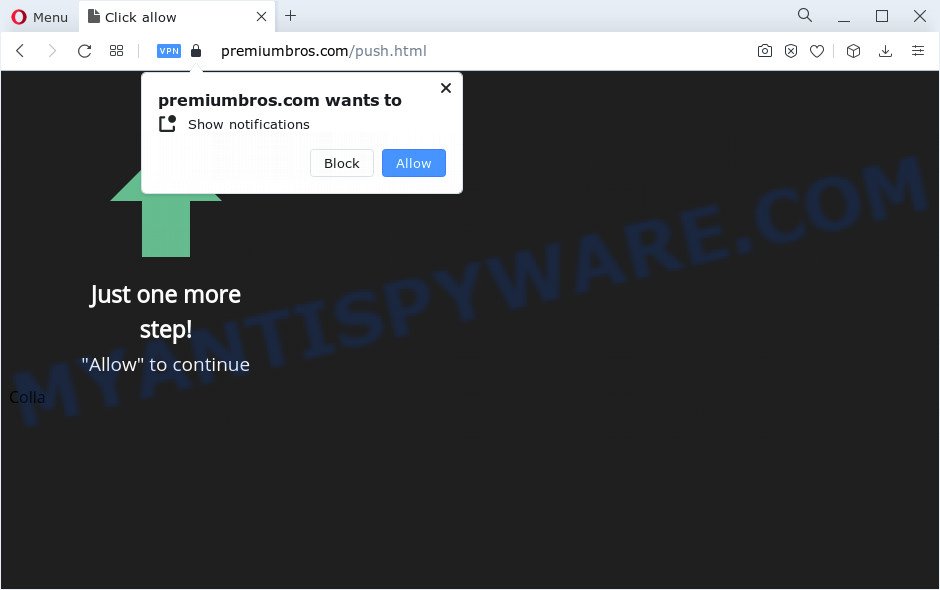
Premiumbros.com claims that clicking ‘Allow’ button is necessary to download a file, connect to the Internet, access the content of the webpage, watch a video, enable Flash Player, and so on. Once you click on the ‘Allow’ button, this web site starts sending push notifications on your screen. You will see the popup advertisements even when the internet browser is closed.

If you started to receive notifications from Premiumbros.com, then in order to get rid of them, you should open your web-browser settings and follow a few simple steps, which are described below. Once you disable Premiumbros.com notifications from your internet browser settings, you won’t receive any unwanted ads in the lower right corner of your desktop or notification center.
Threat Summary
| Name | Premiumbros.com pop-up |
| Type | spam push notifications, browser notification spam, pop-up virus |
| Distribution | adware, potentially unwanted software, social engineering attack, dubious pop-up advertisements |
| Symptoms |
|
| Removal | Premiumbros.com removal guide |
Where the Premiumbros.com pop ups comes from
These Premiumbros.com popups are caused by malicious advertisements on the web-pages you visit or adware. Adware software is a part of harmful software. It does not delete files or infect them, but can display unwanted ads, modify internet browser settings, download and install malicious browser plugins. All the time, while adware is running, your browser will be fill with unwanted ads. Most likely, adware has been installed on your PC system without your’s knowledge and you don’t even know how and where adware has got into your PC system
Most of unwanted ads and pop ups come from web-browser toolbars and/or extensions, BHOs (browser helper objects) and additional programs. Most often, these items claim itself as applications that improve your experience on the Internet by providing a fast and interactive start page or a search engine that does not track you. Remember, how to avoid the unwanted software. Be cautious, start only reputable programs which download from reputable sources. NEVER install any unknown and dubious apps.
So, if you happen to encounter intrusive Premiumbros.com ads, then be quick and take effort to delete adware that causes multiple unwanted pop-ups immediately. Follow the step-by-step guide below to get rid of Premiumbros.com pop ups. Let us know how you managed by sending us your comments please.
How to remove Premiumbros.com ads (removal steps)
There are a few solutions which can be used to remove Premiumbros.com ads. But, not all potentially unwanted programs like this adware can be completely uninstalled utilizing only manual solutions. In many cases you are not able to remove any adware software using standard MS Windows options. In order to remove Premiumbros.com pop up ads you need complete a few manual steps and use reliable removal utilities. Most computer security researchers states that Zemana Free, MalwareBytes Anti-Malware (MBAM) or Hitman Pro utilities are a right choice. These free programs are able to locate and remove Premiumbros.com ads from your computer and return your browser settings to defaults.
To remove Premiumbros.com pop ups, use the steps below:
- How to manually remove Premiumbros.com
- Delete suspicious software using Microsoft Windows Control Panel
- Remove Premiumbros.com notifications from web-browsers
- Remove Premiumbros.com from Firefox by resetting internet browser settings
- Remove Premiumbros.com popup advertisements from Chrome
- Remove Premiumbros.com pop up advertisements from Microsoft Internet Explorer
- Automatic Removal of Premiumbros.com popup ads
- Stop Premiumbros.com pop ups
- Finish words
How to manually remove Premiumbros.com
This part of the blog post is a step-by-step guide that will help you to delete Premiumbros.com ads manually. You just need to carefully complete each step. In this case, you do not need to download any additional software.
Delete suspicious software using Microsoft Windows Control Panel
You can manually get rid of most nonaggressive adware by removing the program that it came with or removing the adware itself using ‘Add/Remove programs’ or ‘Uninstall a program’ option in Windows Control Panel.
|
|
|
|
Remove Premiumbros.com notifications from web-browsers
if you became a victim of fraudsters and clicked on the “Allow” button, then your browser was configured to show annoying advertisements. To remove the advertisements, you need to remove the notification permission that you gave the Premiumbros.com web page to send browser notifications.
Google Chrome:
- In the top right hand corner of the screen, expand the Chrome menu.
- Select ‘Settings’. Then, scroll down to the bottom where it says ‘Advanced’.
- At the ‘Privacy and Security’ section click ‘Site settings’.
- Go to Notifications settings.
- Click ‘three dots’ button on the right hand side of Premiumbros.com URL or other rogue notifications and click ‘Remove’.

Android:
- Open Chrome.
- Tap on the Menu button (three dots) on the top-right corner of the screen.
- In the menu tap ‘Settings’, scroll down to ‘Advanced’.
- In the ‘Site Settings’, tap on ‘Notifications’, locate the Premiumbros.com URL and tap on it.
- Tap the ‘Clean & Reset’ button and confirm.

Mozilla Firefox:
- In the right upper corner of the screen, click on the three bars to expand the Main menu.
- Choose ‘Options’ and click on ‘Privacy & Security’ on the left hand side of the browser window.
- Scroll down to ‘Permissions’ and then to ‘Settings’ next to ‘Notifications’.
- Select the Premiumbros.com domain from the list and change the status to ‘Block’.
- Click ‘Save Changes’ button.

Edge:
- In the right upper corner, click on the three dots to expand the Edge menu.
- Scroll down to ‘Settings’. In the menu on the left go to ‘Advanced’.
- Click ‘Manage permissions’ button under ‘Website permissions’.
- Click the switch below the Premiumbros.com URL so that it turns off.

Internet Explorer:
- In the right upper corner of the screen, click on the gear icon (menu button).
- When the drop-down menu appears, click on ‘Internet Options’.
- Click on the ‘Privacy’ tab and select ‘Settings’ in the pop-up blockers section.
- Locate the Premiumbros.com URL and click the ‘Remove’ button to remove the site.

Safari:
- On the top menu select ‘Safari’, then ‘Preferences’.
- Open ‘Websites’ tab, then in the left menu click on ‘Notifications’.
- Check for Premiumbros.com URL, other questionable sites and apply the ‘Deny’ option for each.
Remove Premiumbros.com from Firefox by resetting internet browser settings
If Firefox settings are hijacked by the adware, your web browser displays intrusive pop up advertisements, then ‘Reset Mozilla Firefox’ could solve these problems. Keep in mind that resetting your web browser will not remove your history, bookmarks, passwords, and other saved data.
First, launch the Mozilla Firefox and press ![]() button. It will show the drop-down menu on the right-part of the browser. Further, click the Help button (
button. It will show the drop-down menu on the right-part of the browser. Further, click the Help button (![]() ) as displayed in the figure below.
) as displayed in the figure below.

In the Help menu, select the “Troubleshooting Information” option. Another way to open the “Troubleshooting Information” screen – type “about:support” in the browser adress bar and press Enter. It will show the “Troubleshooting Information” page as displayed on the screen below. In the upper-right corner of this screen, click the “Refresh Firefox” button.

It will display the confirmation dialog box. Further, click the “Refresh Firefox” button. The Mozilla Firefox will begin a task to fix your problems that caused by the Premiumbros.com adware software. Once, it’s complete, press the “Finish” button.
Remove Premiumbros.com popup advertisements from Chrome
If your Chrome browser is redirected to intrusive Premiumbros.com page, it may be necessary to completely reset your browser program to its default settings.

- First start the Google Chrome and click Menu button (small button in the form of three dots).
- It will open the Google Chrome main menu. Select More Tools, then press Extensions.
- You will see the list of installed extensions. If the list has the extension labeled with “Installed by enterprise policy” or “Installed by your administrator”, then complete the following steps: Remove Chrome extensions installed by enterprise policy.
- Now open the Google Chrome menu once again, press the “Settings” menu.
- You will see the Google Chrome’s settings page. Scroll down and click “Advanced” link.
- Scroll down again and click the “Reset” button.
- The Chrome will open the reset profile settings page as shown on the image above.
- Next click the “Reset” button.
- Once this task is complete, your web browser’s new tab page, search engine and home page will be restored to their original defaults.
- To learn more, read the post How to reset Chrome settings to default.
Remove Premiumbros.com pop up advertisements from Microsoft Internet Explorer
If you find that Microsoft Internet Explorer web-browser settings such as default search engine, start page and new tab page had been modified by adware that cause annoying Premiumbros.com popup ads, then you may revert back your settings, via the reset browser procedure.
First, open the Internet Explorer, then press ‘gear’ icon ![]() . It will open the Tools drop-down menu on the right part of the browser, then click the “Internet Options” as displayed on the screen below.
. It will open the Tools drop-down menu on the right part of the browser, then click the “Internet Options” as displayed on the screen below.

In the “Internet Options” screen, select the “Advanced” tab, then click the “Reset” button. The IE will open the “Reset Internet Explorer settings” dialog box. Further, press the “Delete personal settings” check box to select it. Next, press the “Reset” button as displayed in the figure below.

Once the task is done, click “Close” button. Close the Internet Explorer and reboot your PC for the changes to take effect. This step will help you to restore your web-browser’s newtab, default search engine and start page to default state.
Automatic Removal of Premiumbros.com popup ads
If you are an unskilled computer user, then all your attempts to delete Premiumbros.com popup ads by completing the manual steps above might result in failure. To find and remove all of the adware related files and registry entries that keep this adware on your PC system, use free anti malware software like Zemana Free, MalwareBytes Free and Hitman Pro from our list below.
Get rid of Premiumbros.com pop-up advertisements with Zemana
Zemana Free is a program that is used for malicious software, adware, browser hijackers and potentially unwanted software removal. The program is one of the most efficient antimalware utilities. It helps in malicious software removal and and defends all other types of security threats. One of the biggest advantages of using Zemana AntiMalware (ZAM) is that is easy to use and is free. Also, it constantly keeps updating its virus/malware signatures DB. Let’s see how to install and scan your computer with Zemana Anti Malware (ZAM) in order to get rid of Premiumbros.com popups from your computer.
- Download Zemana Anti Malware from the link below.
Zemana AntiMalware
164806 downloads
Author: Zemana Ltd
Category: Security tools
Update: July 16, 2019
- Once you have downloaded the install file, make sure to double click on the Zemana.AntiMalware.Setup. This would start the Zemana Free install on your computer.
- Select installation language and click ‘OK’ button.
- On the next screen ‘Setup Wizard’ simply press the ‘Next’ button and follow the prompts.

- Finally, once the installation is done, Zemana Anti-Malware (ZAM) will start automatically. Else, if doesn’t then double-click on the Zemana AntiMalware (ZAM) icon on your desktop.
- Now that you have successfully install Zemana Free, let’s see How to use Zemana Free to get rid of Premiumbros.com pop-up advertisements from your computer.
- After you have launched the Zemana, you will see a window as displayed below, just click ‘Scan’ button . Zemana Free program will scan through the whole computer for the adware.

- Now pay attention to the screen while Zemana Anti-Malware (ZAM) scans your PC.

- After the scan get finished, Zemana Anti-Malware (ZAM) will show a list of all items found by the scan. All detected items will be marked. You can delete them all by simply press ‘Next’ button.

- Zemana Anti Malware (ZAM) may require a restart PC system in order to complete the Premiumbros.com pop-ups removal procedure.
- If you want to completely remove adware software from your PC system, then press ‘Quarantine’ icon, select all malicious software, adware, potentially unwanted software and other items and click Delete.
- Reboot your PC to complete the adware software removal process.
Remove Premiumbros.com popups and malicious extensions with Hitman Pro
The HitmanPro tool is free (30 day trial) and easy to use. It can scan and remove malware, PUPs and adware in Microsoft Internet Explorer, Microsoft Edge, Chrome and Mozilla Firefox web browsers and thereby delete all unwanted Premiumbros.com pop ups. HitmanPro is powerful enough to find and get rid of harmful registry entries and files that are hidden on the PC.

- Download Hitman Pro by clicking on the link below. Save it on your Desktop.
- When the downloading process is done, start the Hitman Pro, double-click the HitmanPro.exe file.
- If the “User Account Control” prompts, click Yes to continue.
- In the HitmanPro window, click the “Next” to start scanning your PC for the adware that causes Premiumbros.com ads. A system scan can take anywhere from 5 to 30 minutes, depending on your PC system. While the Hitman Pro is checking, you can see how many objects it has identified either as being malware.
- After that process is finished, you may check all threats found on your PC. Review the results once the tool has finished the system scan. If you think an entry should not be quarantined, then uncheck it. Otherwise, simply click “Next”. Now, click the “Activate free license” button to start the free 30 days trial to delete all malware found.
Remove Premiumbros.com pop-ups with MalwareBytes Anti Malware (MBAM)
We recommend using the MalwareBytes Free. You can download and install MalwareBytes AntiMalware to search for adware and thereby get rid of Premiumbros.com pop up ads from your web browsers. When installed and updated, this free malicious software remover automatically identifies and removes all threats exist on the PC system.

- Visit the following page to download MalwareBytes. Save it directly to your Windows Desktop.
Malwarebytes Anti-malware
327062 downloads
Author: Malwarebytes
Category: Security tools
Update: April 15, 2020
- When downloading is complete, close all programs and windows on your computer. Open a folder in which you saved it. Double-click on the icon that’s named MBsetup.
- Choose “Personal computer” option and press Install button. Follow the prompts.
- Once installation is finished, press the “Scan” button to start checking your computer for the adware that causes Premiumbros.com popup advertisements in your browser. This task can take some time, so please be patient. While the MalwareBytes AntiMalware (MBAM) tool is scanning, you can see count of objects it has identified as being affected by malicious software.
- When MalwareBytes has finished scanning your personal computer, you will be displayed the list of all found threats on your personal computer. Review the report and then click “Quarantine”. When the process is done, you can be prompted to restart your computer.
The following video offers a guide on how to remove hijackers, adware and other malicious software with MalwareBytes Free.
Stop Premiumbros.com pop ups
We advise to install an adblocker application that can stop Premiumbros.com and other intrusive web-pages. The ad-blocker utility like AdGuard is a program which basically removes advertising from the Internet and stops access to malicious web-pages. Moreover, security experts says that using ad blocking applications is necessary to stay safe when surfing the Net.
- Please go to the following link to download AdGuard. Save it directly to your MS Windows Desktop.
Adguard download
26841 downloads
Version: 6.4
Author: © Adguard
Category: Security tools
Update: November 15, 2018
- After downloading it, run the downloaded file. You will see the “Setup Wizard” program window. Follow the prompts.
- Once the setup is complete, press “Skip” to close the installation program and use the default settings, or press “Get Started” to see an quick tutorial that will help you get to know AdGuard better.
- In most cases, the default settings are enough and you do not need to change anything. Each time, when you start your PC system, AdGuard will launch automatically and stop undesired ads, block Premiumbros.com, as well as other harmful or misleading web-pages. For an overview of all the features of the application, or to change its settings you can simply double-click on the icon named AdGuard, that is located on your desktop.
Finish words
Now your personal computer should be free of the adware software which cause unwanted Premiumbros.com pop-up ads. We suggest that you keep AdGuard (to help you stop unwanted pop up ads and unwanted malicious web pages) and Zemana Anti Malware (to periodically scan your PC system for new adware softwares and other malware). Probably you are running an older version of Java or Adobe Flash Player. This can be a security risk, so download and install the latest version right now.
If you are still having problems while trying to remove Premiumbros.com popup ads from the Internet Explorer, Firefox, Chrome and Edge, then ask for help here here.






















