What is Giantafricatone.me?
Giantafricatone.me is a web site which uses social engineering techniques to deceive you into allowing push notifications from web-sites run by scammers. Scammers use push notifications to bypass popup blocker and therefore show a lot of unwanted advertisements. These advertisements are used to promote suspicious browser extensions, prize & lottery scams, adware bundles, and adult webpages.
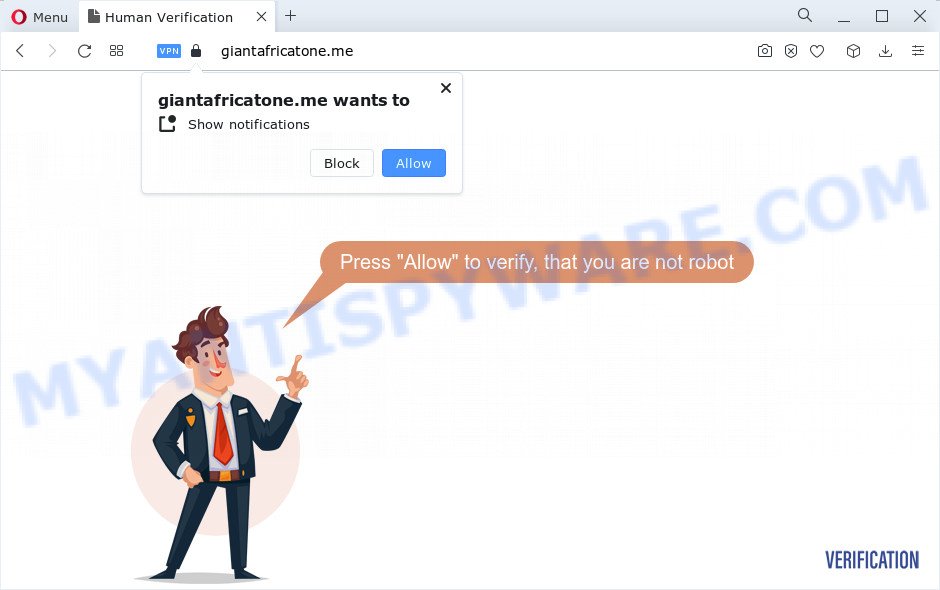
When you visit the Giantafricatone.me web-page that wants to send you browser notifications, you’ll be greeted with a confirmation request that asks whether you want to agree to them or not. Your options will be ‘Block’ and ‘Allow’. Once enabled, the Giantafricatone.me notifications will start popping up in the right bottom corner of the desktop randomly and spam you with intrusive adverts.

You can remove Giantafricatone.me subscription by going into your browser’s settings and following the simple steps below. After disabling Giantafricatone.me notifications, unwanted pop ups ads will no longer appear on your desktop.
Threat Summary
| Name | Giantafricatone.me pop-up |
| Type | browser notification spam, spam push notifications, pop-up virus |
| Distribution | PUPs, social engineering attack, adware, dubious pop-up ads |
| Symptoms |
|
| Removal | Giantafricatone.me removal guide |
Where the Giantafricatone.me popups comes from
These Giantafricatone.me pop ups are caused by misleading advertisements on the websites you visit or adware. Adware is a term that originates from ‘ad supported’ software. Most often, ‘adware’ is considered by many to be synonymous with ‘malicious software’. Its purpose is to earn money for its owner by showing unwanted advertisements to a user while the user is browsing the Internet.
Adware commonly comes on the PC system with free software. In many cases, it comes without the user’s knowledge. Therefore, many users aren’t even aware that their PC has been hijacked with PUPs and adware. Please follow the easy rules in order to protect your PC from adware and PUPs: do not install any suspicious software, read the user agreement and select only the Custom, Manual or Advanced setup mode, don’t rush to click the Next button. Also, always try to find a review of the program on the Web. Be careful and attentive!
You should delete adware software without a wait. Here, in this post below, you can found the best possible steps on How to remove adware and Giantafricatone.me pop-up ads from your personal computer for free.
How to remove Giantafricatone.me pop up advertisements from Chrome, Firefox, IE, Edge
The adware software is a form of malware that you might have difficulty in removing it from your device. Thankfully, you’ve found the effective Giantafricatone.me pop-up advertisements removal steps in this article. Both the manual removal method and the automatic removal solution will be provided below and you can just select the one that best for you. If you’ve any questions or need assist then type a comment below. Read it once, after doing so, please bookmark this page (or open it on your smartphone) as you may need to shut down your internet browser or reboot your device.
To remove Giantafricatone.me pop ups, execute the following steps:
- How to manually delete Giantafricatone.me
- Remove questionable software using Microsoft Windows Control Panel
- Remove Giantafricatone.me notifications from internet browsers
- Remove Giantafricatone.me advertisements from Microsoft Internet Explorer
- Remove Giantafricatone.me advertisements from Chrome
- Remove Giantafricatone.me from Firefox by resetting browser settings
- Automatic Removal of Giantafricatone.me pop-up ads
- Run AdBlocker to stop Giantafricatone.me pop ups and stay safe online
- To sum up
How to manually delete Giantafricatone.me
Looking for a method to remove Giantafricatone.me pop-ups manually without downloading any applications? Then this section of the blog post is just for you. Below are some simple steps you can take. Performing these steps requires basic knowledge of internet browser and Windows setup. If you are not sure that you can follow them, it is better to use free utilities listed below that can help you delete Giantafricatone.me advertisements.
Remove questionable software using Microsoft Windows Control Panel
It’s of primary importance to first identify and delete all PUPs, adware software and hijackers through ‘Add/Remove Programs’ (Windows XP) or ‘Uninstall a program’ (Windows 10, 8, 7) section of your Windows Control Panel.
- If you are using Windows 8, 8.1 or 10 then click Windows button, next press Search. Type “Control panel”and press Enter.
- If you are using Windows XP, Vista, 7, then click “Start” button and click “Control Panel”.
- It will display the Windows Control Panel.
- Further, click “Uninstall a program” under Programs category.
- It will show a list of all software installed on the PC system.
- Scroll through the all list, and uninstall dubious and unknown applications. To quickly find the latest installed apps, we recommend sort programs by date.
See more details in the video guide below.
Remove Giantafricatone.me notifications from internet browsers
If you’ve allowed the Giantafricatone.me site to send push notifications to your web browser, then we’ll need to delete these permissions. Depending on internet browser, you can follow the steps below to remove the Giantafricatone.me permissions to send browser notifications.
Google Chrome:
- Just copy and paste the following text into the address bar of Chrome.
- chrome://settings/content/notifications
- Press Enter.
- Delete the Giantafricatone.me site and other questionable URLs by clicking three vertical dots button next to each and selecting ‘Remove’.

Android:
- Open Chrome.
- In the top-right corner of the browser window, tap on Google Chrome’s main menu button, represented by three vertical dots.
- In the menu tap ‘Settings’, scroll down to ‘Advanced’.
- In the ‘Site Settings’, tap on ‘Notifications’, locate the Giantafricatone.me site and tap on it.
- Tap the ‘Clean & Reset’ button and confirm.

Mozilla Firefox:
- Click on ‘three horizontal stripes’ button at the top right hand corner of the screen.
- Select ‘Options’ and click on ‘Privacy & Security’ on the left hand side of the Firefox.
- Scroll down to ‘Permissions’ section and click ‘Settings…’ button next to ‘Notifications’.
- Locate sites you down’t want to see notifications from (for example, Giantafricatone.me), click on drop-down menu next to each and select ‘Block’.
- Save changes.

Edge:
- In the right upper corner, click the Edge menu button (it looks like three dots).
- Scroll down to ‘Settings’. In the menu on the left go to ‘Advanced’.
- Click ‘Manage permissions’ button under ‘Website permissions’.
- Disable the on switch for the Giantafricatone.me URL.

Internet Explorer:
- Click the Gear button on the top right corner of the Internet Explorer.
- Go to ‘Internet Options’ in the menu.
- Click on the ‘Privacy’ tab and select ‘Settings’ in the pop-up blockers section.
- Locate the Giantafricatone.me and click the ‘Remove’ button to remove the URL.

Safari:
- Go to ‘Preferences’ in the Safari menu.
- Open ‘Websites’ tab, then in the left menu click on ‘Notifications’.
- Check for Giantafricatone.me site, other dubious sites and apply the ‘Deny’ option for each.
Remove Giantafricatone.me advertisements from Microsoft Internet Explorer
If you find that Internet Explorer web browser settings such as new tab, startpage and search provider had been modified by adware that causes Giantafricatone.me pop up ads in your internet browser, then you may restore your settings, via the reset web-browser procedure.
First, start the Internet Explorer, click ![]() ) button. Next, click “Internet Options” such as the one below.
) button. Next, click “Internet Options” such as the one below.

In the “Internet Options” screen select the Advanced tab. Next, press Reset button. The IE will show the Reset Internet Explorer settings prompt. Select the “Delete personal settings” check box and press Reset button.

You will now need to reboot your computer for the changes to take effect. It will delete adware software that causes multiple unwanted popups, disable malicious and ad-supported internet browser’s extensions and restore the Internet Explorer’s settings such as startpage, default search engine and newtab page to default state.
Remove Giantafricatone.me advertisements from Chrome
If adware software, other program or extensions changed your Google Chrome settings without your knowledge, then you can get rid of Giantafricatone.me pop ups and restore your web-browser settings in Google Chrome at any time. Essential information like bookmarks, browsing history, passwords, cookies, auto-fill data and personal dictionaries will not be removed.
First start the Chrome. Next, click the button in the form of three horizontal dots (![]() ).
).
It will display the Google Chrome menu. Choose More Tools, then press Extensions. Carefully browse through the list of installed extensions. If the list has the extension signed with “Installed by enterprise policy” or “Installed by your administrator”, then complete the following tutorial: Remove Google Chrome extensions installed by enterprise policy.
Open the Google Chrome menu once again. Further, click the option named “Settings”.

The web browser will open the settings screen. Another method to display the Google Chrome’s settings – type chrome://settings in the browser adress bar and press Enter
Scroll down to the bottom of the page and click the “Advanced” link. Now scroll down until the “Reset” section is visible, as displayed on the screen below and press the “Reset settings to their original defaults” button.

The Google Chrome will display the confirmation prompt like below.

You need to confirm your action, click the “Reset” button. The web-browser will start the process of cleaning. When it’s done, the web browser’s settings including default search provider, newtab and start page back to the values that have been when the Google Chrome was first installed on your computer.
Remove Giantafricatone.me from Firefox by resetting browser settings
If the Mozilla Firefox web browser is redirected to Giantafricatone.me and you want to restore the Firefox settings back to their default state, then you should follow the step-by-step instructions below. However, your saved passwords and bookmarks will not be changed or cleared.
First, run the Mozilla Firefox and click ![]() button. It will display the drop-down menu on the right-part of the browser. Further, click the Help button (
button. It will display the drop-down menu on the right-part of the browser. Further, click the Help button (![]() ) as on the image below.
) as on the image below.

In the Help menu, select the “Troubleshooting Information” option. Another way to open the “Troubleshooting Information” screen – type “about:support” in the web-browser adress bar and press Enter. It will show the “Troubleshooting Information” page like below. In the upper-right corner of this screen, press the “Refresh Firefox” button.

It will open the confirmation dialog box. Further, press the “Refresh Firefox” button. The Firefox will begin a process to fix your problems that caused by the Giantafricatone.me adware software. Once, it is finished, press the “Finish” button.
Automatic Removal of Giantafricatone.me pop-up ads
The manual instructions above is tedious to follow and can not always help to completely get rid of the Giantafricatone.me advertisements. Here I am telling you an automatic solution to remove this adware from your personal computer fully. Zemana Free, MalwareBytes and Hitman Pro are anti-malware utilities that can search for and delete all kinds of malware including adware which causes annoying Giantafricatone.me advertisements.
Remove Giantafricatone.me popups with Zemana
Zemana Anti-Malware is a malicious software scanner that is very effective for detecting and deleting adware which cause pop-ups. The steps below will explain how to download, install, and use Zemana to scan and remove malware, spyware, adware software, potentially unwanted software, hijackers from your computer for free.
Zemana can be downloaded from the following link. Save it on your Desktop.
164754 downloads
Author: Zemana Ltd
Category: Security tools
Update: July 16, 2019
When downloading is complete, start it and follow the prompts. Once installed, the Zemana AntiMalware (ZAM) will try to update itself and when this process is done, press the “Scan” button to detect adware software that cause pop ups.

Depending on your PC, the scan can take anywhere from a few minutes to close to an hour. When a malicious software, adware or potentially unwanted applications are detected, the number of the security threats will change accordingly. Wait until the the scanning is finished. Review the scan results and then click “Next” button.

The Zemana AntiMalware (ZAM) will remove adware that causes multiple annoying popups and move the selected items to the Quarantine.
Remove Giantafricatone.me popups and harmful extensions with HitmanPro
The HitmanPro tool is free (30 day trial) and easy to use. It can scan and remove malicious software, potentially unwanted programs and adware in Mozilla Firefox, Google Chrome, Microsoft Internet Explorer and Edge web browsers and thereby remove all annoying Giantafricatone.me popup advertisements. Hitman Pro is powerful enough to find and remove harmful registry entries and files that are hidden on the device.
Download Hitman Pro on your MS Windows Desktop by clicking on the link below.
Once the downloading process is finished, open the file location. You will see an icon like below.

Double click the Hitman Pro desktop icon. Once the utility is launched, you will see a screen as displayed on the image below.

Further, click “Next” button to scan for adware responsible for Giantafricatone.me pop ups. This process may take some time, so please be patient. When the scan get completed, you’ll be displayed the list of all found items on your PC system as shown below.

Review the report and then press “Next” button. It will show a dialog box, click the “Activate free license” button.
Run MalwareBytes Free to remove Giantafricatone.me advertisements
If you’re having problems with Giantafricatone.me ads removal, then check out MalwareBytes Free. This is a tool that can help clean up your device and improve your speeds for free. Find out more below.
Visit the following page to download MalwareBytes Anti Malware (MBAM). Save it on your Microsoft Windows desktop or in any other place.
327021 downloads
Author: Malwarebytes
Category: Security tools
Update: April 15, 2020
After the downloading process is complete, close all programs and windows on your device. Double-click the install file called MBSetup. If the “User Account Control” prompt pops up as shown in the following example, click the “Yes” button.

It will open the Setup wizard that will help you setup MalwareBytes Anti Malware on your PC. Follow the prompts and don’t make any changes to default settings.

Once setup is finished successfully, click “Get Started” button. MalwareBytes Free will automatically start and you can see its main screen like the one below.

Now press the “Scan” button to search for adware responsible for Giantafricatone.me pop up ads. A system scan can take anywhere from 5 to 30 minutes, depending on your personal computer. While the MalwareBytes is scanning, you can see number of objects it has identified either as being malware.

When the scanning is complete, MalwareBytes Free will display you the results. Make sure to check mark the threats which are unsafe and then press “Quarantine” button. The MalwareBytes will get rid of adware that cause annoying Giantafricatone.me ads. When finished, you may be prompted to restart the PC.

We advise you look at the following video, which completely explains the procedure of using the MalwareBytes Anti Malware to remove adware software, hijacker and other malware.
Run AdBlocker to stop Giantafricatone.me pop ups and stay safe online
The AdGuard is a very good adblocker application for the Microsoft Internet Explorer, Google Chrome, MS Edge and Firefox, with active user support. It does a great job by removing certain types of intrusive ads, popunders, pop ups, annoying newtab pages, and even full page ads and website overlay layers. Of course, the AdGuard can block the Giantafricatone.me advertisements automatically or by using a custom filter rule.
Visit the page linked below to download AdGuard. Save it on your MS Windows desktop or in any other place.
26831 downloads
Version: 6.4
Author: © Adguard
Category: Security tools
Update: November 15, 2018
After the download is complete, double-click the downloaded file to start it. The “Setup Wizard” window will show up on the computer screen as shown in the figure below.

Follow the prompts. AdGuard will then be installed and an icon will be placed on your desktop. A window will show up asking you to confirm that you want to see a quick instructions as on the image below.

Press “Skip” button to close the window and use the default settings, or click “Get Started” to see an quick guidance that will help you get to know AdGuard better.
Each time, when you launch your PC, AdGuard will start automatically and stop unwanted advertisements, block Giantafricatone.me, as well as other malicious or misleading webpages. For an overview of all the features of the program, or to change its settings you can simply double-click on the AdGuard icon, which may be found on your desktop.
To sum up
After completing the few simple steps shown above, your personal computer should be clean from this adware software and other malicious software. The Edge, Google Chrome, Internet Explorer and Firefox will no longer show unwanted Giantafricatone.me web page when you browse the World Wide Web. Unfortunately, if the step-by-step instructions does not help you, then you have caught a new adware, and then the best way – ask for help.
Please create a new question by using the “Ask Question” button in the Questions and Answers. Try to give us some details about your problems, so we can try to help you more accurately. Wait for one of our trained “Security Team” or Site Administrator to provide you with knowledgeable assistance tailored to your problem with the intrusive Giantafricatone.me pop ups.




















