What is Gologramsfoundinteresting.me?
The experienced security professionals have determined that Gologramsfoundinteresting.me is a website that lures you to accept push notifications via the web browser. Although push notifications cannot harm you directly, scammers use them to display intrusive advertisements, promote adware software bundles, and encourage users to visit unsafe web-pages.
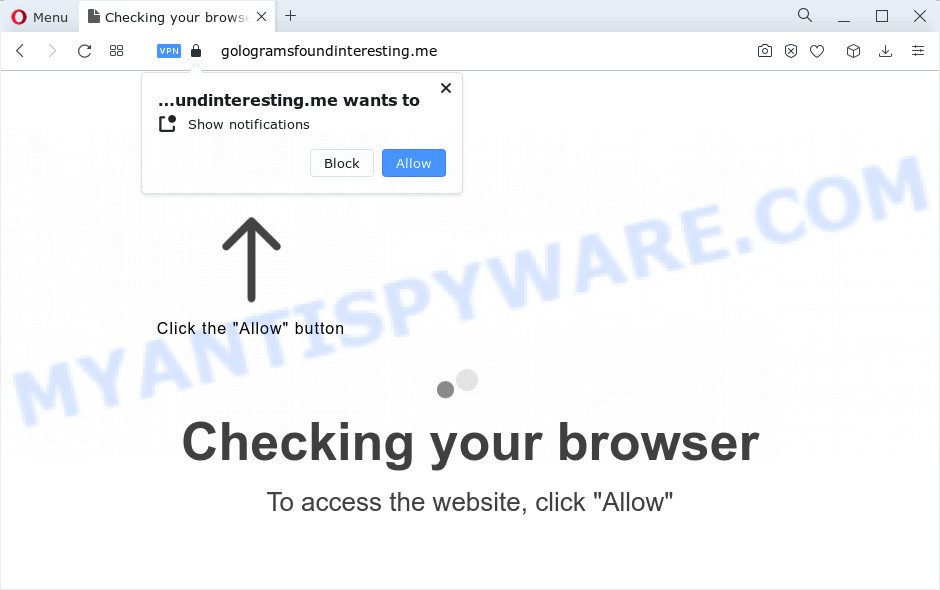
Gologramsfoundinteresting.me delivers a message stating that you should click ‘Allow’ in order to access the content of the web page, download a file, connect to the Internet, watch a video, enable Flash Player, and so on. Once you press the ‘Allow’ button, then your internet browser will be configured to display popup advertisements in the lower right hand corner of the desktop.

If you started to receive notifications from Gologramsfoundinteresting.me, then in order to get rid of them, you should open your web-browser settings and follow a few simple steps, which are described below. Once you disable Gologramsfoundinteresting.me notifications from your browser settings, you won’t receive any unwanted advertisements in the lower right corner of your desktop or notification center.
Threat Summary
| Name | Gologramsfoundinteresting.me pop up |
| Type | browser notification spam, spam push notifications, pop-up virus |
| Distribution | malicious popup ads, adware software, social engineering attack, PUPs |
| Symptoms |
|
| Removal | Gologramsfoundinteresting.me removal guide |
Where the Gologramsfoundinteresting.me popups comes from
Some research has shown that users can be redirected to Gologramsfoundinteresting.me from misleading advertisements or by PUPs and adware software. Adware is a part of malware that displays unwanted ads to the user of a device. The advertisements caused by adware software are sometimes in the form of a in-text link, pop-up or sometimes in an unclosable window.
Adware usually gets on your personal computer as a part of another program in the same setup file. The risk of this is especially high for the various free programs downloaded from the Internet. The authors of the software are hoping that users will use the quick install type, that is simply to click the Next button, without paying attention to the information on the screen and don’t carefully considering every step of the installation procedure. Thus, adware can infiltrate your personal computer without your knowledge. Therefore, it is very important to read everything that the program says during installation, including the ‘Terms of Use’ and ‘Software license’. Use only the Manual, Custom or Advanced installation type. This method will allow you to disable all optional and unwanted applications and components.
We recommend to remove the adware that causes the Gologramsfoundinteresting.me pop ups, as soon as you found this problem, as it can redirect your web-browser to web-resources which may load other harmful software on your personal computer.
How to remove Gologramsfoundinteresting.me pop-ups from Chrome, Firefox, IE, Edge
In the few simple steps below, we’ll try to cover the Internet Explorer, Google Chrome, Mozilla Firefox and Microsoft Edge and provide general advice to remove Gologramsfoundinteresting.me popup ads. You may find some minor differences in your Microsoft Windows install. No matter, you should be okay if you follow the steps outlined below: delete all suspicious and unknown apps, reset internet browsers settings, fix browsers shortcuts, remove malicious scheduled tasks, use free malware removal utilities. Certain of the steps will require you to restart your personal computer or shut down this web site. So, read this tutorial carefully, then bookmark this page or open it on your smartphone for later reference.
To remove Gologramsfoundinteresting.me pop ups, perform the following steps:
- How to remove Gologramsfoundinteresting.me advertisements without any software
- Remove suspicious programs using Microsoft Windows Control Panel
- Remove Gologramsfoundinteresting.me notifications from internet browsers
- Remove Gologramsfoundinteresting.me pop-ups from Google Chrome
- Delete Gologramsfoundinteresting.me pop-up advertisements from Internet Explorer
- Remove Gologramsfoundinteresting.me popups from Firefox
- Automatic Removal of Gologramsfoundinteresting.me pop ups
- Block Gologramsfoundinteresting.me and other unwanted webpages
- Finish words
How to remove Gologramsfoundinteresting.me advertisements without any software
First of all, try to remove Gologramsfoundinteresting.me popup advertisements manually; to do this, follow the steps below. Of course, manual removal of adware software requires more time and may not be suitable for those who are poorly versed in computer settings. In this case, we recommend that you scroll down to the section that describes how to get rid of Gologramsfoundinteresting.me pop-ups using free utilities.
Remove suspicious programs using Microsoft Windows Control Panel
The best way to start the personal computer cleanup is to remove unknown and questionable applications. Using the Windows Control Panel you can do this quickly and easily. This step, in spite of its simplicity, should not be ignored, because the removing of unneeded software can clean up the Firefox, Internet Explorer, Google Chrome and MS Edge from pop up ads, hijackers and so on.
|
|
|
|
Remove Gologramsfoundinteresting.me notifications from internet browsers
Your internet browser likely now allows the Gologramsfoundinteresting.me web-site to send you browser notifications, but you do not want the intrusive ads from this webpage and we understand that. We have put together this tutorial on how you can get rid of Gologramsfoundinteresting.me ads from Google Chrome, Safari, Internet Explorer, Mozilla Firefox, Edge and Android.
Google Chrome:
- Just copy and paste the following text into the address bar of Google Chrome.
- chrome://settings/content/notifications
- Press Enter.
- Delete the Gologramsfoundinteresting.me URL and other rogue notifications by clicking three vertical dots button next to each and selecting ‘Remove’.

Android:
- Tap ‘Settings’.
- Tap ‘Notifications’.
- Find and tap the browser which shows Gologramsfoundinteresting.me browser notifications advertisements.
- Locate Gologramsfoundinteresting.me in the list and disable it.

Mozilla Firefox:
- In the top right corner, click the Firefox menu (three horizontal stripes).
- Go to ‘Options’, and Select ‘Privacy & Security’ on the left side of the window.
- Scroll down to the ‘Permissions’ section and click the ‘Settings’ button next to ‘Notifications’.
- Find sites you down’t want to see notifications from (for example, Gologramsfoundinteresting.me), click on drop-down menu next to each and select ‘Block’.
- Save changes.

Edge:
- Click the More button (three dots) in the top right corner of the browser.
- Scroll down to ‘Settings’. In the menu on the left go to ‘Advanced’.
- Click ‘Manage permissions’ button under ‘Website permissions’.
- Disable the on switch for the Gologramsfoundinteresting.me.

Internet Explorer:
- Click ‘Tools’ button in the top right hand corner of the window.
- In the drop-down menu select ‘Internet Options’.
- Click on the ‘Privacy’ tab and select ‘Settings’ in the pop-up blockers section.
- Locate the Gologramsfoundinteresting.me and click the ‘Remove’ button to delete the domain.

Safari:
- Click ‘Safari’ button on the top-left corner and select ‘Preferences’.
- Select the ‘Websites’ tab and then select ‘Notifications’ section on the left panel.
- Check for Gologramsfoundinteresting.me, other questionable sites and apply the ‘Deny’ option for each.
Remove Gologramsfoundinteresting.me pop-ups from Google Chrome
Another method to remove Gologramsfoundinteresting.me ads from Google Chrome is Reset Chrome settings. This will disable harmful plugins and reset Google Chrome settings to default values. Your saved bookmarks, form auto-fill information and passwords won’t be cleared or changed.
First launch the Google Chrome. Next, press the button in the form of three horizontal dots (![]() ).
).
It will show the Chrome menu. Choose More Tools, then click Extensions. Carefully browse through the list of installed extensions. If the list has the addon signed with “Installed by enterprise policy” or “Installed by your administrator”, then complete the following instructions: Remove Chrome extensions installed by enterprise policy.
Open the Google Chrome menu once again. Further, click the option named “Settings”.

The web-browser will display the settings screen. Another solution to show the Chrome’s settings – type chrome://settings in the web-browser adress bar and press Enter
Scroll down to the bottom of the page and click the “Advanced” link. Now scroll down until the “Reset” section is visible, as on the image below and click the “Reset settings to their original defaults” button.

The Chrome will open the confirmation dialog box as displayed in the figure below.

You need to confirm your action, press the “Reset” button. The internet browser will run the task of cleaning. When it is complete, the web-browser’s settings including new tab page, home page and search provider back to the values which have been when the Google Chrome was first installed on your device.
Delete Gologramsfoundinteresting.me pop-up advertisements from Internet Explorer
By resetting Microsoft Internet Explorer web browser you return your web browser settings to its default state. This is first when troubleshooting problems that might have been caused by adware software that causes multiple annoying popups.
First, start the Internet Explorer, click ![]() ) button. Next, click “Internet Options” as displayed on the image below.
) button. Next, click “Internet Options” as displayed on the image below.

In the “Internet Options” screen select the Advanced tab. Next, click Reset button. The IE will open the Reset Internet Explorer settings prompt. Select the “Delete personal settings” check box and click Reset button.

You will now need to restart your PC for the changes to take effect. It will remove adware software which causes unwanted Gologramsfoundinteresting.me pop up advertisements, disable malicious and ad-supported internet browser’s extensions and restore the Internet Explorer’s settings such as homepage, newtab page and default search engine to default state.
Remove Gologramsfoundinteresting.me popups from Firefox
If Mozilla Firefox settings are hijacked by the adware, your browser displays unwanted popup ads, then ‘Reset Mozilla Firefox’ could solve these problems. However, your saved passwords and bookmarks will not be changed, deleted or cleared.
First, open the Firefox. Next, press the button in the form of three horizontal stripes (![]() ). It will show the drop-down menu. Next, click the Help button (
). It will show the drop-down menu. Next, click the Help button (![]() ).
).

In the Help menu click the “Troubleshooting Information”. In the upper-right corner of the “Troubleshooting Information” page press on “Refresh Firefox” button as shown in the following example.

Confirm your action, click the “Refresh Firefox”.
Automatic Removal of Gologramsfoundinteresting.me pop ups
Manual removal is not always as effective as you might think. Often, even the most experienced users may not completely get rid of adware software related to the Gologramsfoundinteresting.me popups. So, we suggest to check your personal computer for any remaining harmful components with free adware removal applications below.
How to remove Gologramsfoundinteresting.me pop-ups with Zemana
Zemana AntiMalware is one of the best in its class, it can locate and delete tons of of various security threats, including adware, browser hijackers, spyware and trojans that masqueraded as legitimate computer applications. Also Zemana Anti-Malware includes another tool called FRST – is a helpful program for manual removal of files and parts of the Windows registry created by malicious software.
- Visit the following page to download the latest version of Zemana Anti Malware for Microsoft Windows. Save it to your Desktop.
Zemana AntiMalware
164806 downloads
Author: Zemana Ltd
Category: Security tools
Update: July 16, 2019
- Once you have downloaded the installation file, make sure to double click on the Zemana.AntiMalware.Setup. This would start the Zemana Free setup on your personal computer.
- Select setup language and click ‘OK’ button.
- On the next screen ‘Setup Wizard’ simply press the ‘Next’ button and follow the prompts.

- Finally, once the installation is finished, Zemana will start automatically. Else, if does not then double-click on the Zemana Free icon on your desktop.
- Now that you have successfully install Zemana Anti Malware (ZAM), let’s see How to use Zemana AntiMalware to remove Gologramsfoundinteresting.me popups from your computer.
- After you have started the Zemana Anti-Malware (ZAM), you’ll see a window as on the image below, just press ‘Scan’ button to begin checking your PC system for the adware.

- Now pay attention to the screen while Zemana Anti Malware scans your computer.

- As the scanning ends, it will display the Scan Results. Once you have selected what you want to delete from your computer press ‘Next’ button.

- Zemana Anti Malware (ZAM) may require a reboot device in order to complete the Gologramsfoundinteresting.me ads removal procedure.
- If you want to completely remove adware from your PC, then click ‘Quarantine’ icon, select all malware, adware software, potentially unwanted apps and other threats and click Delete.
- Restart your device to complete the adware removal process.
Remove Gologramsfoundinteresting.me pop-ups and harmful extensions with HitmanPro
HitmanPro is a free tool that can identify adware related to the Gologramsfoundinteresting.me popups. It’s not always easy to locate all the junk software that your PC system might have picked up on the World Wide Web. HitmanPro will search for the adware, hijackers and other malware you need to erase.

- Download Hitman Pro on your computer from the following link.
- When the downloading process is complete, double click the HitmanPro icon. Once this tool is started, click “Next” button . Hitman Pro program will scan through the whole personal computer for the adware software responsible for Gologramsfoundinteresting.me pop-up ads. This procedure can take some time, so please be patient. During the scan HitmanPro will detect threats present on your device.
- When HitmanPro is complete scanning your computer, the results are displayed in the scan report. Make sure all items have ‘checkmark’ and click “Next” button. Now press the “Activate free license” button to begin the free 30 days trial to remove all malware found.
Use MalwareBytes AntiMalware to delete Gologramsfoundinteresting.me pop-up advertisements
Manual Gologramsfoundinteresting.me pop up advertisements removal requires some computer skills. Some files and registry entries that created by the adware can be not completely removed. We recommend that run the MalwareBytes Anti-Malware (MBAM) that are completely free your computer of adware. Moreover, the free program will help you to remove malware, potentially unwanted programs, hijackers and toolbars that your PC can be infected too.
Installing the MalwareBytes Anti Malware (MBAM) is simple. First you’ll need to download MalwareBytes on your Windows Desktop from the link below.
327060 downloads
Author: Malwarebytes
Category: Security tools
Update: April 15, 2020
After downloading is done, close all windows on your PC system. Further, launch the file called MBSetup. If the “User Account Control” dialog box pops up as on the image below, press the “Yes” button.

It will show the Setup wizard which will help you install MalwareBytes Anti-Malware (MBAM) on the computer. Follow the prompts and don’t make any changes to default settings.

Once installation is complete successfully, click “Get Started” button. Then MalwareBytes Free will automatically start and you can see its main window like below.

Next, click the “Scan” button . MalwareBytes program will scan through the whole personal computer for the adware that cause intrusive Gologramsfoundinteresting.me pop up ads. Depending on your personal computer, the scan can take anywhere from a few minutes to close to an hour. During the scan MalwareBytes Anti Malware will search for threats exist on your personal computer.

Once finished, MalwareBytes Anti-Malware will display a screen that contains a list of malware that has been detected. Review the scan results and then press “Quarantine” button.

The MalwareBytes will remove adware software that causes multiple annoying pop ups. Once that process is complete, you can be prompted to restart your PC system. We recommend you look at the following video, which completely explains the procedure of using the MalwareBytes to remove hijackers, adware software and other malware.
Block Gologramsfoundinteresting.me and other unwanted webpages
Run an ad-blocker utility such as AdGuard will protect you from malicious ads and content. Moreover, you may find that the AdGuard have an option to protect your privacy and block phishing and spam websites. Additionally, ad-blocker applications will allow you to avoid intrusive ads and unverified links that also a good way to stay safe online.
Installing the AdGuard is simple. First you’ll need to download AdGuard by clicking on the following link.
26841 downloads
Version: 6.4
Author: © Adguard
Category: Security tools
Update: November 15, 2018
Once the download is done, launch the downloaded file. You will see the “Setup Wizard” screen as shown below.

Follow the prompts. When the installation is complete, you will see a window similar to the one below.

You can click “Skip” to close the installation application and use the default settings, or click “Get Started” button to see an quick tutorial that will assist you get to know AdGuard better.
In most cases, the default settings are enough and you don’t need to change anything. Each time, when you start your PC system, AdGuard will start automatically and stop undesired ads, block Gologramsfoundinteresting.me, as well as other harmful or misleading web-sites. For an overview of all the features of the program, or to change its settings you can simply double-click on the AdGuard icon, which can be found on your desktop.
Finish words
Now your PC should be free of the adware related to the Gologramsfoundinteresting.me pop-up advertisements. We suggest that you keep AdGuard (to help you block unwanted pop up advertisements and unwanted malicious web pages) and Zemana Free (to periodically scan your PC system for new adwares and other malware). Probably you are running an older version of Java or Adobe Flash Player. This can be a security risk, so download and install the latest version right now.
If you are still having problems while trying to get rid of Gologramsfoundinteresting.me pop-up advertisements from the Firefox, Google Chrome, MS Edge and IE, then ask for help here here.






















