What is Iosdfnc.com?
Iosdfnc.com is a malicious site created to promote the YOUR IPHONE HAS BEEN COMPROMISED scam aimed at Apple users, mainly iPhone owners. This site generates misleading warnings, some of which claim that the user’s device is infected with viruses, while the other part strongly recommends installing a VPN client. In both cases, the purpose of the scam is to trick the user to download/install/purchase untrustworthy programs, among which may be malware, trojans, browser hijackers and adware. In most cases, users visit websites like Iosdfnc.com by accident, when they click on a deceptive advertisement, when redirected by adware.
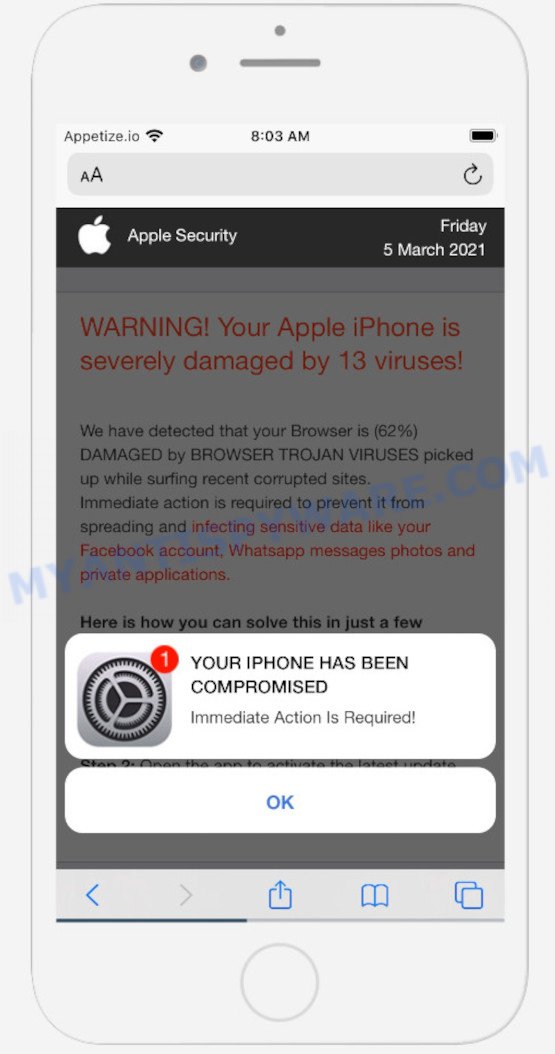
The Iosdfnc.com site displays a message similar to a warning from the Apple Security. This message says that the user’s device has been hacked or infected with viruses as a result of visiting adult sites and if this problem is not resolved quickly, the SIM card may be damaged, all contacts deleted, and personal photos and videos stolen. The site instructs the user to click on the link at the bottom of the screen and install a trusted VPN app from AppleStore.
Text presented in the Iosdfnc.com pop-ups:
Apple Security Warning!
Your iPhone was hacked by a virus after visiting an adult website and your screen was recorded!
If this problem is not resolved within two minutes, the video recording and all your photos might be leaked.In order to fix the problem you must download trusted VPN app and activate data protection.
Remove Virus
Detected by AppleYOUR IPHONE HAS BEEN COMPROMISED
Immediate Action Is Required!
OK
Another scam promoted by the Iosdfnc.com site is pushing users to install a VPN client to protect their internet connection. Although this scheme does not look dangerous, it is not recommended to download and install any programs recommended by the scam site, as these programs can be useless, and besides, they can be dangerous for both the user and the user’s device. Installing untrustworthy software can lead to loss of personal data, disclosure of confidential information, and even financial losses.
Text presented in this scam message:
Your Internet Connection May be Not Secure!
Install Norton Secure VPN From the Appstore For Free and Protect Your Internet Connection!
How to Protect Your Connection:
Step 1. Click on the Button “Download” Below and Install the Recommended Application from the Appstore (Free)
Step 2. Open the Installed Application and Protect Your Internet Connection
DOWNLOAD
QUICK LINKS
If the browser redirects to the Iosdfnc.com scam regularly, then it is possible that adware or PUAs are installed on your device. Adware is ‘advertising supported’ software which tries to generate profit by redirecting you to unwanted websites or online ads. It has different methods of earning profit including showing up ads on the internet browser forcefully. Most of adware software gets installed when you are downloading free programs or browser extensions.
Threat Summary
| Name | Iosdfnc.com |
| Type | phishing, scam, fake alerts |
| Affected devices | iPhone, iPad, Mac |
| Fake claims | “Your iPhone was hacked by a virus after visiting an adult website”, “Your Internet Connection May be Not Secure!” |
| Symptoms |
|
| Removal | Iosdfnc.com removal guide |
Iosdfnc.com isn’t the only one on the Internet that aims to trick iPhone/iPad/Mac users. Almost every day we report on new sites created by scammers, some of the most recent: Global-info.space, Security-protect.systems, Stay-notified.cc. Some of these sites are positioned as a legitimate Apple Security page, but in fact have nothing to do with Apple. None of these websites can be trusted, you should not download any apps recommended by these sites.
If the Iosdfnc.com scam keeps popping up on the device screen and, after closing it, it appears again and again, then try the following simple steps to solve the problem: turn on pop-up blocker; turn on fraudulent website warnings; delete web browsing data. Below we will demonstrate how to do this.
Open the Apple device settings, then scroll down the list of settings to Safari, tap on it.
In the list of settings, find switches “Block Pop-ups” and “Fraudulent Website Warning”, check if they are enabled. If any of the switches are off, then it must be turned on. Having done this, scroll down the settings and tap “Advanced”.
On the Advanced settings screen, tap “Website Data”, scroll down the list of web-domains and tap “Remove All Website Data”.
How to Remove Iosdfnc.com pop ups (Adware removal guidance)
When the adware gets installed on your Mac without your knowledge, it’s not easy to uninstall. In most cases, there is no Uninstall program which simply uninstall the adware software that causes multiple unwanted popups from your machine. So, we recommend using well-proven free specialized utility such as MalwareBytes Anti-Malware. But the best solution to delete Iosdfnc.com pop up will be to perform several manual steps, after that additionally run antimalware tools.
To remove Iosdfnc.com, complete the steps below:
- Remove unwanted profiles on Mac device
- Delete Iosdfnc.com related applications through the Finder
- Remove Iosdfnc.com related files and folders
- Scan your Mac with MalwareBytes
- Remove Iosdfnc.com from Safari, Chrome, Firefox
- Run AdBlocker to stop Iosdfnc.com and stay safe online
- To sum up
Remove unwanted profiles on Mac device
Adware can make changes to the Mac system such as malicious changes to browser settings, and the addition of malicious system profiles. You need to check the system preferences, find and remove malicious profiles and ensure your settings are as you expect.
Click Apple menu ( ![]() ) > System Preferences.
) > System Preferences.

In System Preferences, select Profiles. if there is no Profiles in the list of preferences, that means there are no profiles installed on the Mac computer. If there is Profiles in the list, then click on it, then select a profile associated with Adware.

To delete a malicious profile, click on the minus button ( – ) located at the bottom-left of the Profiles screen.
Delete Iosdfnc.com related applications through the Finder
In order to remove adware, browser hijackers and potentially unwanted programs, open the Finder and click on “Applications”. Check the list of installed apps. For the ones you do not know, run an Internet search to see if they are browser hijackers, PUPs and adware. If yes, remove them off. Even if they are just a programs that you do not use, then deleting them off will increase your Apple Mac start up time and speed dramatically.
Open Finder and click “Applications”.

Carefully browse through the list of installed programs and delete all suspicious and unknown programs.
Once you have found anything questionable that may be the adware that causes Iosdfnc.com pop up in your web browser or other PUP, then right click this program and select “Move to Trash”. Once complete, Empty Trash.
Remove Iosdfnc.com related files and folders
Now you need to try to find Iosdfnc.com related files and folders, and then delete them manually. You need to look for these files in certain directories. To quickly open them, we recommend using the “Go to Folder…” command.
Click on the Finder icon. From the menu bar, select Go and click “Go to Folder…”. As a result, a small window opens that allows you to quickly open a specific directory.

Check for Adware generated files in the /Library/LaunchAgents folder

In the “Go to Folder…” window, type the following text and press Go:
/Library/LaunchAgents

This will open the contents of the “/Library/LaunchAgents” folder. Look carefully at it and pay special attention to recently created files, as well as files that have a suspicious name. Move all suspicious files to the Trash. A few examples of files: macsearch.plist, search.plist, com.machelper.plist, and installapp.plist. Most often, PUPs, browser hijackers and adware create several files with similar names.
Check for Adware generated files in the /Library/Application Support folder

In the “Go to Folder…” window, type the following text and press Go:
/Library/Application Support

This will open the contents of the “Application Support” folder. Look carefully at its contents, pay special attention to recently added/changed folder. Move all suspicious folders to the Trash.
Check for Adware generated files in the “~/Library/LaunchAgents” folder

In the “Go to Folder…” window, type the following text and press Go:
~/Library/LaunchAgents

Proceed in the same way as with the “/Library/LaunchAgents” and “/Library/Application Support” folders. Look for suspicious and recently added files. Move all suspicious files to the Trash.
Check for Adware generated files in the /Library/LaunchDaemons folder
In the “Go to Folder…” window, type the following text and press Go:
/Library/LaunchDaemons

Carefully browse the entire list of files and pay special attention to recently created files, as well as files that have a suspicious name. Move all suspicious files to the Trash. A few examples of files to be deleted: com.machelper.plist, com.installapp.plist, com.search.plist and com.macsearch.plist. In most cases, browser hijackers, adware and PUPs create several files with similar names.
Scan your Mac with MalwareBytes
If you carefully followed the previous steps, then you should be able to get rid of Iosdfnc.com pop-ups. Of course, very often PUPs, browser hijackers and adware software hides on a Mac device, disguising itself as legitimate apps and files. Therefore, in some cases, it is difficult for an inexperienced user to decide whether a particular file is part of browser hijackers, PUPs and adware. Therefore, we recommend you to use MalwareBytes Anti-Malware to scan the Mac.
Click the following link to download MalwareBytes Anti Malware (MBAM). Save it on your Desktop.
20943 downloads
Author: Malwarebytes
Category: Security tools
Update: September 10, 2020
After downloading is complete, close all applications and windows on your MAC OS. Open a directory in which you saved it. Run the saved file and follow the prompts.
Once installation is finished, you’ll see window as shown in the following example.

Now click the “Scan” button . MalwareBytes Anti-Malware (MBAM) program will scan through the whole computer for the adware which causes the Iosdfnc.com pop-ups. A system scan may take anywhere from 5 to 30 minutes, depending on your MAC system. While the MalwareBytes AntiMalware (MBAM) program is checking, you can see number of objects it has identified as threat.

Once MalwareBytes Free has completed scanning your Apple Mac, it will display the Scan Results. Review the scan results and then click “Quarantine” button.

The Malwarebytes will now start to remove adware that causes Iosdfnc.com pop-up in your internet browser.
Remove Iosdfnc.com from Safari, Chrome, Firefox
If you’re still seeing Iosdfnc.com pop-ups that won’t go away, you might have harmful add-ons installed on your browser. Check your web-browser for unwanted plugins using the steps below.
You can also try to get rid of Iosdfnc.com popup by reset Chrome settings. |
If you are still experiencing problems with Iosdfnc.com scam removal, you need to reset Mozilla Firefox browser. |
|
Run AdBlocker to stop Iosdfnc.com and stay safe online
Use an adblocker utility like AdGuard will protect you from malicious ads and content. Moreover, you can find that the AdGuard have an option to protect your privacy and stop phishing and spam web sites. Additionally, ad-blocking software will allow you to avoid unwanted pop-up ads and unverified links that also a good way to stay safe online.

- AdGuard can be downloaded from the following link. Save it to your Desktop.
AdGuard for Mac download
3752 downloads
Author: © Adguard
Category: Security tools
Update: January 17, 2018
- After downloading is complete, start the downloaded file. You will see the “Setup Wizard” program window. Follow the prompts.
- After the installation is complete, click “Skip” to close the installation program and use the default settings, or click “Get Started” to see an quick tutorial that will assist you get to know AdGuard better.
- In most cases, the default settings are enough and you do not need to change anything. Each time, when you run your Apple Mac, AdGuard will run automatically and stop unwanted ads, block Iosdfnc.com, as well as other malicious or misleading websites.
To sum up
After completing the guidance outlined above, your computer should be clean from adware responsible for the Iosdfnc.com scam and other malicious software. The Safari, Firefox and Google Chrome will no longer redirect you to various malicious web-pages like Iosdfnc.com. Unfortunately, if the step-by-step guidance does not help you, then you have caught a new adware software, and then the best way – ask for help here.

























