What is Sakh.site?
Sakh.site is a web site that uses the browser notification feature to deceive you and other unsuspecting victims to accept push notifications via the web browser. Although push notifications cannot harm you directly, scammers use them to display unwanted advertisements, promote suspicious apps, and encourage users to visit malicious web-pages.
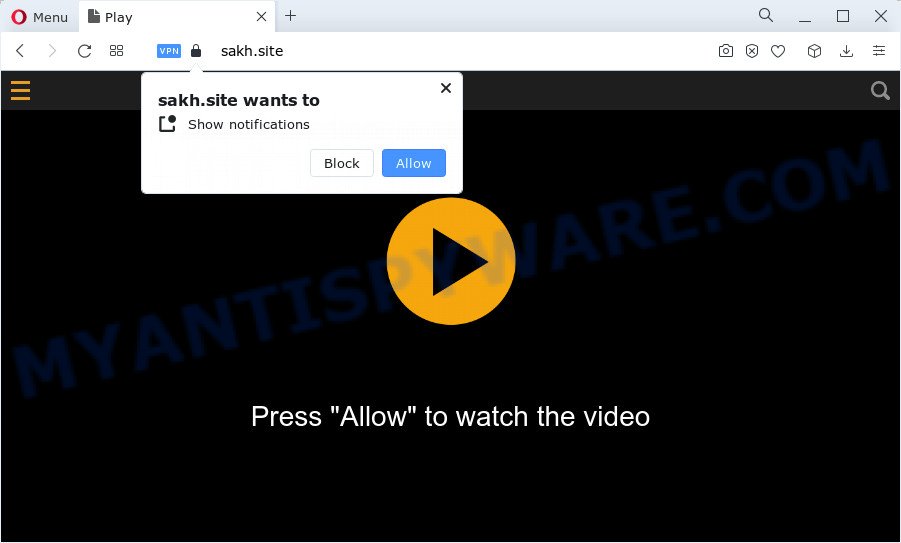
The Sakh.site web-site asks you to click on the ‘Allow’ in order to to access the content of the website, watch a video, download a file, enable Flash Player, connect to the Internet, and so on. Once you click ALLOW, then you will start seeing unwanted advertisements in form of popup windows on the screen.

To end this intrusive behavior and remove Sakh.site push notifications, you need to modify browser settings that got modified by adware. For that, follow the simple steps below. Once you disable Sakh.site notifications from your web browser settings, you won’t receive any unwanted advertisements in the lower right corner of your desktop or notification center.
Threat Summary
| Name | Sakh.site pop-up |
| Type | browser notification spam, spam push notifications, pop-up virus |
| Distribution | adware, PUPs, suspicious pop up advertisements, social engineering attack |
| Symptoms |
|
| Removal | Sakh.site removal guide |
How does your PC system get infected with Sakh.site pop ups
Some research has shown that users can be redirected to Sakh.site from misleading advertisements or by PUPs and adware software. Adware software is considered a potentially security threat because it often installed on PC system without the knowledge of the owner. Adware usually just presents intrusive advertisements, but sometimes adware software can be used to obtain your privacy data.
Adware actively distributed with free programs, as a part of the setup file of these applications. Therefore, it’s very important, when installing an unknown program, read the Terms of use and the Software license, as well as to select the Manual, Advanced or Custom installation type. In this method, you may disable the install of unnecessary modules and programs and protect your PC from adware.
We recommend to delete the adware which causes the Sakh.site popup advertisements, as soon as you found this issue, as it can redirect your browser to web-resources that may load other malicious software on your personal computer.
How to remove Sakh.site popup ads from Chrome, Firefox, IE, Edge
There are several steps to uninstalling the adware related to the Sakh.site pop-ups, because it installs itself so deeply into MS Windows. You need to uninstall all suspicious and unknown applications, then delete malicious plugins from the Firefox, Internet Explorer, Chrome and MS Edge and other web-browsers you’ve installed. Finally, you need to reset your web-browser settings to remove any changes the adware has made, and then check your device with Zemana Free, MalwareBytes or HitmanPro to ensure the adware is fully removed. It will take a while.
To remove Sakh.site pop ups, execute the following steps:
- Manual Sakh.site pop-ups removal
- Automatic Removal of Sakh.site pop-ups
- Run AdBlocker to block Sakh.site and stay safe online
- Finish words
Manual Sakh.site pop-ups removal
Looking for a way to delete Sakh.site popup ads manually without downloading any programs? Then this section of the blog post is just for you. Below are some simple steps you can take. Performing these steps requires basic knowledge of web browser and Windows setup. If you doubt that you can follow them, it is better to use free apps listed below that can allow you remove Sakh.site pop-up advertisements.
Remove potentially unwanted applications using MS Windows Control Panel
First of all, check the list of installed programs on your computer and uninstall all unknown and newly installed software. If you see an unknown program with incorrect spelling or varying capital letters, it have most likely been installed by malicious software and you should clean it off first with malicious software removal tool like Zemana.
Make sure you have closed all browsers and other applications. Next, uninstall any undesired and suspicious programs from your Control panel.
Windows 10, 8.1, 8
Now, click the Windows button, type “Control panel” in search and press Enter. Select “Programs and Features”, then “Uninstall a program”.

Look around the entire list of software installed on your PC system. Most likely, one of them is the adware that causes the Sakh.site popup ads. Choose the suspicious application or the program that name is not familiar to you and uninstall it.
Windows Vista, 7
From the “Start” menu in MS Windows, choose “Control Panel”. Under the “Programs” icon, choose “Uninstall a program”.

Choose the questionable or any unknown programs, then press “Uninstall/Change” button to delete this unwanted program from your computer.
Windows XP
Click the “Start” button, select “Control Panel” option. Click on “Add/Remove Programs”.

Select an unwanted program, then click “Change/Remove” button. Follow the prompts.
Remove Sakh.site notifications from web browsers
If you are in situation where you don’t want to see notifications from the Sakh.site web site. In this case, you can turn off web notifications for your web browser in MS Windows/Mac/Android. Find your internet browser in the list below, follow instructions to delete internet browser permissions to show push notifications.
Google Chrome:
- Click the Menu button (three dots) on the top right corner
- In the menu go to ‘Settings’, scroll down to ‘Advanced’ settings.
- When the drop-down menu appears, tap ‘Settings’. Scroll down to ‘Advanced’.
- Click on ‘Notifications’.
- Click ‘three dots’ button on the right hand side of Sakh.site site or other dubious site and click ‘Remove’.

Android:
- Tap ‘Settings’.
- Tap ‘Notifications’.
- Find and tap the internet browser which displays Sakh.site notifications advertisements.
- In the opened window, locate Sakh.site site, other rogue notifications and set the toggle button to ‘OFF’ on them one-by-one.

Mozilla Firefox:
- In the top-right corner of the browser window, click the Menu button, represented by three horizontal stripes.
- In the drop-down menu select ‘Options’. In the left side select ‘Privacy & Security’.
- Scroll down to the ‘Permissions’ section and click the ‘Settings’ button next to ‘Notifications’.
- Find sites you down’t want to see notifications from (for example, Sakh.site), click on drop-down menu next to each and select ‘Block’.
- Save changes.

Edge:
- In the top right corner, click on the three dots to expand the Edge menu.
- Scroll down, find and click ‘Settings’. In the left side select ‘Advanced’.
- Click ‘Manage permissions’ button, located beneath ‘Website permissions’.
- Right-click the Sakh.site. Click ‘Delete’.

Internet Explorer:
- Click ‘Tools’ button in the top right corner of the screen.
- In the drop-down menu select ‘Internet Options’.
- Click on the ‘Privacy’ tab and select ‘Settings’ in the pop-up blockers section.
- Select the Sakh.site and other dubious sites below and remove them one by one by clicking the ‘Remove’ button.

Safari:
- Go to ‘Preferences’ in the Safari menu.
- Open ‘Websites’ tab, then in the left menu click on ‘Notifications’.
- Locate the Sakh.site site and select it, click the ‘Deny’ button.
Remove Sakh.site pop ups from Chrome
If you have adware, Sakh.site pop-ups problems or Chrome is running slow, then reset Google Chrome can help you. In this instructions we will show you the method to reset your Google Chrome settings and data to original settings without reinstall.

- First, start the Google Chrome and click the Menu icon (icon in the form of three dots).
- It will open the Chrome main menu. Select More Tools, then click Extensions.
- You will see the list of installed addons. If the list has the plugin labeled with “Installed by enterprise policy” or “Installed by your administrator”, then complete the following steps: Remove Chrome extensions installed by enterprise policy.
- Now open the Google Chrome menu once again, click the “Settings” menu.
- Next, press “Advanced” link, that located at the bottom of the Settings page.
- On the bottom of the “Advanced settings” page, click the “Reset settings to their original defaults” button.
- The Google Chrome will display the reset settings prompt as shown on the screen above.
- Confirm the internet browser’s reset by clicking on the “Reset” button.
- To learn more, read the article How to reset Google Chrome settings to default.
Remove Sakh.site popups from Microsoft Internet Explorer
If you find that IE web browser settings such as search provider by default, homepage and new tab page had been changed by adware that causes Sakh.site ads in your browser, then you may revert back your settings, via the reset web-browser procedure.
First, open the IE, press ![]() ) button. Next, press “Internet Options” as displayed in the figure below.
) button. Next, press “Internet Options” as displayed in the figure below.

In the “Internet Options” screen select the Advanced tab. Next, press Reset button. The Internet Explorer will display the Reset Internet Explorer settings dialog box. Select the “Delete personal settings” check box and click Reset button.

You will now need to reboot your personal computer for the changes to take effect. It will get rid of adware which cause pop-ups, disable malicious and ad-supported web browser’s extensions and restore the Microsoft Internet Explorer’s settings such as search engine, new tab and startpage to default state.
Remove Sakh.site from Firefox by resetting web browser settings
Resetting your Firefox is basic troubleshooting step for any issues with your internet browser program, including the redirect to Sakh.site web-page. It will save your personal information like saved passwords, bookmarks, auto-fill data and open tabs.
Click the Menu button (looks like three horizontal lines), and press the blue Help icon located at the bottom of the drop down menu as displayed in the following example.

A small menu will appear, click the “Troubleshooting Information”. On this page, click “Refresh Firefox” button like below.

Follow the onscreen procedure to restore your Mozilla Firefox browser settings to their default state.
Automatic Removal of Sakh.site pop-ups
There are not many good free anti malware programs with high detection ratio. The effectiveness of malware removal utilities depends on various factors, mostly on how often their virus/malware signatures DB are updated in order to effectively detect modern malicious software, adware software, hijackers and other PUPs. We recommend to use several programs, not just one. These applications which listed below will help you remove all components of the adware from your disk and Windows registry and thereby get rid of Sakh.site pop-up advertisements.
How to remove Sakh.site popups with Zemana AntiMalware
Zemana Anti Malware (ZAM) is a free tool that performs a scan of your computer and displays if there are existing adware, browser hijackers, viruses, worms, spyware, trojans and other malware residing on your computer. If malicious software is found, Zemana can automatically remove it. Zemana AntiMalware doesn’t conflict with other anti malware and antivirus software installed on your PC system.

- Click the following link to download the latest version of Zemana for Windows. Save it to your Desktop.
Zemana AntiMalware
165499 downloads
Author: Zemana Ltd
Category: Security tools
Update: July 16, 2019
- When downloading is complete, close all applications and windows on your personal computer. Open a file location. Double-click on the icon that’s named Zemana.AntiMalware.Setup.
- Further, press Next button and follow the prompts.
- Once setup is done, press the “Scan” button . Zemana AntiMalware program will scan through the whole computer for the adware that cause intrusive Sakh.site advertisements. Depending on your computer, the scan can take anywhere from a few minutes to close to an hour. When a malware, adware or PUPs are found, the number of the security threats will change accordingly.
- Once the scan get completed, a list of all threats detected is produced. Make sure to check mark the items which are unsafe and then press “Next”. After the procedure is complete, you can be prompted to restart your computer.
Get rid of Sakh.site ads and harmful extensions with HitmanPro
In order to make sure that no more malicious folders and files related to adware are inside your computer, you must use another effective malware scanner. We suggest to run Hitman Pro. No installation is necessary with this tool.
Download HitmanPro from the link below.
Once downloading is finished, open the directory in which you saved it. You will see an icon like below.

Double click the HitmanPro desktop icon. After the utility is started, you will see a screen like below.

Further, press “Next” button for scanning your personal computer for the adware software which cause unwanted Sakh.site advertisements. This task can take some time, so please be patient. Once the checking is finished, HitmanPro will create a list of unwanted applications and adware as displayed on the image below.

Make sure to check mark the threats which are unsafe and then click “Next” button. It will open a prompt, click the “Activate free license” button.
Use MalwareBytes to get rid of Sakh.site ads
We suggest using the MalwareBytes Anti Malware (MBAM) that are completely clean your computer of the adware software. The free utility is an advanced malicious software removal application designed by (c) Malwarebytes lab. This program uses the world’s most popular antimalware technology. It is able to help you get rid of intrusive Sakh.site pop ups from your web browsers, potentially unwanted applications, malware, browser hijackers, toolbars, ransomware and other security threats from your computer for free.
MalwareBytes can be downloaded from the following link. Save it directly to your Microsoft Windows Desktop.
327717 downloads
Author: Malwarebytes
Category: Security tools
Update: April 15, 2020
Once the downloading process is finished, close all windows on your PC system. Further, run the file called MBSetup. If the “User Account Control” dialog box pops up like below, click the “Yes” button.

It will open the Setup wizard which will allow you setup MalwareBytes AntiMalware (MBAM) on the PC. Follow the prompts and do not make any changes to default settings.

Once installation is finished successfully, click “Get Started” button. Then MalwareBytes AntiMalware (MBAM) will automatically run and you may see its main window as on the image below.

Next, click the “Scan” button to perform a system scan for the adware that causes multiple unwanted pop-ups. A scan can take anywhere from 10 to 30 minutes, depending on the number of files on your PC and the speed of your personal computer. While the MalwareBytes application is checking, you can see how many objects it has identified as threat.

When the scan get completed, it will show the Scan Results. You may remove threats (move to Quarantine) by simply press “Quarantine” button.

The MalwareBytes will start to remove adware that causes Sakh.site ads. After that process is done, you can be prompted to reboot your device. We advise you look at the following video, which completely explains the procedure of using the MalwareBytes to delete browser hijackers, adware and other malicious software.
Run AdBlocker to block Sakh.site and stay safe online
We suggest to install an ad blocker program that can stop Sakh.site and other unwanted web sites. The ad blocking tool such as AdGuard is a program which basically removes advertising from the Internet and blocks access to malicious web-pages. Moreover, security experts says that using adblocker apps is necessary to stay safe when surfing the World Wide Web.
AdGuard can be downloaded from the following link. Save it directly to your Windows Desktop.
27035 downloads
Version: 6.4
Author: © Adguard
Category: Security tools
Update: November 15, 2018
After downloading it, start the downloaded file. You will see the “Setup Wizard” screen as shown on the image below.

Follow the prompts. Once the setup is finished, you will see a window as shown in the figure below.

You can press “Skip” to close the setup program and use the default settings, or click “Get Started” button to see an quick tutorial which will help you get to know AdGuard better.
In most cases, the default settings are enough and you do not need to change anything. Each time, when you run your PC, AdGuard will run automatically and stop unwanted ads, block Sakh.site, as well as other harmful or misleading web sites. For an overview of all the features of the program, or to change its settings you can simply double-click on the AdGuard icon, which is located on your desktop.
Finish words
Now your computer should be free of the adware software that causes Sakh.site popups. We suggest that you keep AdGuard (to help you stop unwanted popup ads and intrusive harmful web pages) and Zemana Anti Malware (to periodically scan your computer for new adwares and other malicious software). Probably you are running an older version of Java or Adobe Flash Player. This can be a security risk, so download and install the latest version right now.
If you are still having problems while trying to get rid of Sakh.site popups from the IE, Firefox, MS Edge and Chrome, then ask for help here here.


















