What is SearchConverterIt?
According to computer security professionals, SearchConverterIt is a potentially unwanted program (PUP) that falls under the family of Browser hijackers. A browser hijacker is a form of software that is created to take over the internet browser and control user’s surfing preferences. It commonly aims at Chrome web browser, but it’s possible that it can hijack other web browser too. Potentially unwanted programs and browser hijackers can sneak into the PC unnoticed due to the fact that it’s actively being promoted in freeware. We recommend that you delete SearchConverterIt as soon as you notice the changes it has made to your browser settings.
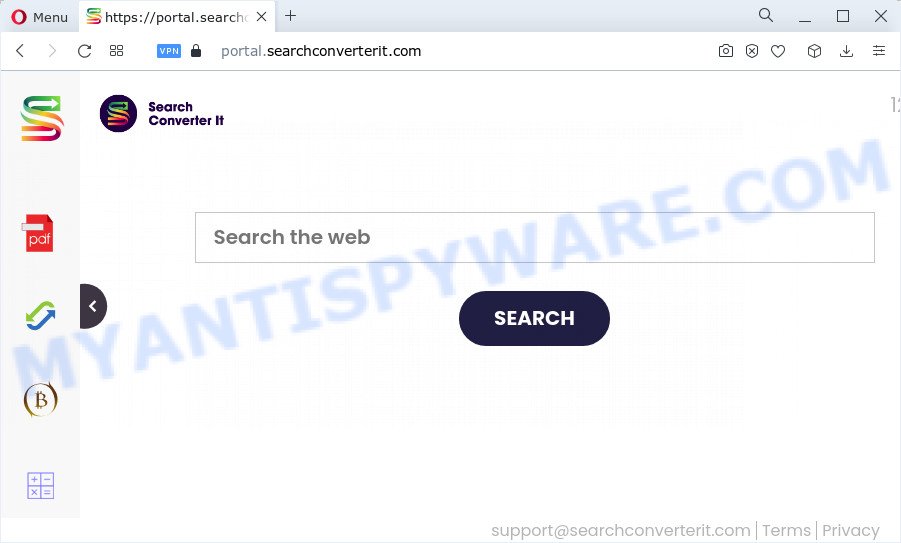
Most often, browser hijackers promote fake search providers by setting their address as the default search provider. In this case, the SearchConverterIt browser hijacker installs feed.searchconverterit.com as a search engine. This means that users whose browser is infected with the browser hijacker are forced to visit searchconverterit.com each time they search in the Internet, open a new window or tab. And since searchconverterit.com is not a real search provider and does not have the ability to find the information users need, this web-page redirects the user’s web browser to the Yahoo search engine.

And finally, the SearchConverterIt browser hijacker has the ability to collect personal information like what web-pages you’re opening, what you’re looking for the Internet and so on. This information, in the future, can be used for marketing purposes.
So, if you happen to encounter a browser hijacker or other such problem, then be quick and take effort to remove the browser hijacker as quickly as possible. Follow the few simple steps below to delete SearchConverterIt. Let us know how you managed by sending us your comments please.
How can a browser hijacker get on your PC system
Browser hijackers and potentially unwanted programs usually come bundled with another program in the same installation package. The risk of this is especially high for the various free applications downloaded from the Internet. The authors of the apps are hoping that users will use the quick setup type, that is simply to press the Next button, without paying attention to the information on the screen and don’t carefully considering every step of the setup procedure. Thus, the hijacker may infiltrate your personal computer without your knowledge. Therefore, it’s very important to read everything that the program says during installation, including the ‘Terms of Use’ and ‘Software license’. Use only the Manual, Custom or Advanced install type. This method will allow you to disable all optional and unwanted apps and components.
Threat Summary
| Name | SearchConverterIt |
| Type | startpage hijacker, PUP, browser hijacker, redirect virus, search provider hijacker |
| Associated domains | feed.searchconverterit.com, portal.searchconverterit.com, get.searchconverterit.com, install.searchconverterit.com |
| Affected Browser Settings | homepage, search provider, new tab page URL |
| Distribution | suspicious pop-up ads, fake updaters, freeware installers |
| Symptoms | Pop up advertisements won’t go away. Website links redirect to web-pages different from what you expected. There is an unwanted program in the ‘App & Features’ section of Microsoft Windows settings. Unwanted icons in your web browser. Your internet browser home page or search engine keeps changing or is not set to Google anymor. |
| Removal | SearchConverterIt removal guide |
How to remove SearchConverterIt browser hijacker (removal steps)
Without a doubt, the browser hijacker is harmful to your computer. So you need to quickly and completely delete this malicious software. To delete this hijacker, you may use the manual removal steps that are given below or free malware removal tools like Zemana Free, MalwareBytes Free or HitmanPro (all are free). We recommend you use automatic removal solution which will help you to delete SearchConverterIt browser hijacker easily and safely. Manual removal is best used only if you are well versed in PC system or in the case where hijacker is not removed automatically. Read it once, after doing so, please bookmark this page (or open it on your smartphone) as you may need to close your internet browser or restart your computer.
To remove SearchConverterIt, execute the following steps:
- How to manually remove SearchConverterIt
- Automatic Removal of SearchConverterIt
- How to stop SearchConverterIt redirect
How to manually remove SearchConverterIt
Read this section to know how to manually delete the SearchConverterIt hijacker. Even if the guidance does not work for you, there are several free malware removers below that can easily handle such hijackers.
Uninstall potentially unwanted programs through the Microsoft Windows Control Panel
First, go to Windows Control Panel and remove suspicious programs, all programs you don’t remember installing. It’s important to pay the most attention to software you installed just before SearchConverterIt hijacker appeared on your web-browser. If you don’t know what a program does, look for the answer on the World Wide Web.
Windows 8, 8.1, 10
First, click Windows button

When the ‘Control Panel’ opens, press the ‘Uninstall a program’ link under Programs category as shown on the screen below.

You will see the ‘Uninstall a program’ panel as shown below.

Very carefully look around the entire list of programs installed on your personal computer. Most likely, one of them is the SearchConverterIt hijacker. If you’ve many apps installed, you can help simplify the search of malicious apps by sort the list by date of installation. Once you’ve found a suspicious, unwanted or unused application, right click to it, after that click ‘Uninstall’.
Windows XP, Vista, 7
First, press ‘Start’ button and select ‘Control Panel’ at right panel as shown in the following example.

When the Windows ‘Control Panel’ opens, you need to click ‘Uninstall a program’ under ‘Programs’ such as the one below.

You will see a list of apps installed on your PC. We recommend to sort the list by date of installation to quickly find the programs that were installed last. Most probably, it’s the SearchConverterIt browser hijacker. If you’re in doubt, you can always check the application by doing a search for her name in Google, Yahoo or Bing. After the application which you need to uninstall is found, simply click on its name, and then click ‘Uninstall’ as shown on the image below.

Remove SearchConverterIt browser hijacker from internet browsers
If you have ‘SearchConverterIt hijacker’ removal problem, then remove unwanted extensions can help you. In the steps below we will show you the method to delete harmful extensions without reinstall. This will also help to get rid of SearchConverterIt hijacker from your browser.
You can also try to delete SearchConverterIt hijacker by reset Chrome settings. |
If you are still experiencing problems with SearchConverterIt browser hijacker removal, you need to reset Firefox browser. |
Another method to remove SearchConverterIt browser hijacker from Internet Explorer is reset Internet Explorer settings. |
|
Automatic Removal of SearchConverterIt
The easiest method to remove SearchConverterIt hijacker is to use an anti-malware program capable of detecting hijackers including SearchConverterIt. We recommend try Zemana Free or another free malicious software remover that listed below. It has excellent detection rate when it comes to adware, hijackers and other potentially unwanted software.
Run Zemana Anti-Malware to get rid of SearchConverterIt browser hijacker
You can download and use the Zemana Free for free. This anti malware utility will scan all the registry entries and files in your device along with the system settings and web browser extensions. If it finds any malicious software, adware or harmful plugin that is causing redirect to SearchConverterIt website then the Zemana Free will delete them from your device completely.
Installing the Zemana is simple. First you’ll need to download Zemana Free on your PC from the link below.
164806 downloads
Author: Zemana Ltd
Category: Security tools
Update: July 16, 2019
Once downloading is finished, start it and follow the prompts. Once installed, the Zemana Anti Malware (ZAM) will try to update itself and when this procedure is done, click the “Scan” button . Zemana AntiMalware application will scan through the whole computer for the SearchConverterIt hijacker.

This process may take some time, so please be patient. While the Zemana Free utility is checking, you can see count of objects it has identified as being infected by malicious software. Next, you need to click “Next” button.

The Zemana Free will delete SearchConverterIt hijacker and move the selected threats to the Quarantine.
Use Hitman Pro to delete SearchConverterIt hijacker
Hitman Pro is a portable tool which identifies and removes unwanted apps such as hijackers, adware, toolbars, other web browser extensions and other malware. It scans your device for SearchConverterIt hijacker and prepares a list of threats marked for removal. HitmanPro will only erase those undesired applications that you wish to be removed.
Download Hitman Pro by clicking on the link below.
After the downloading process is done, open the folder in which you saved it and double-click the Hitman Pro icon. It will launch the HitmanPro utility. If the User Account Control dialog box will ask you want to start the application, click Yes button to continue.

Next, press “Next” to start scanning your computer for the SearchConverterIt browser hijacker. Depending on your PC system, the scan may take anywhere from a few minutes to close to an hour. While the HitmanPro is scanning, you can see how many objects it has identified either as being malware.

After finished, you may check all threats detected on your computer as shown in the following example.

Review the results once the tool has done the system scan. If you think an entry should not be quarantined, then uncheck it. Otherwise, simply press “Next” button. It will display a prompt, click the “Activate free license” button. The Hitman Pro will remove SearchConverterIt hijacker and move the selected threats to the program’s quarantine. When that process is done, the tool may ask you to reboot your device.
How to delete SearchConverterIt with MalwareBytes AntiMalware
Manual SearchConverterIt browser hijacker removal requires some computer skills. Some files and registry entries that created by the browser hijacker may be not completely removed. We advise that run the MalwareBytes Anti-Malware (MBAM) that are completely free your device of hijacker. Moreover, this free application will help you to get rid of malicious software, PUPs, adware and toolbars that your PC system can be infected too.

- First, visit the page linked below, then click the ‘Download’ button in order to download the latest version of MalwareBytes Free.
Malwarebytes Anti-malware
327060 downloads
Author: Malwarebytes
Category: Security tools
Update: April 15, 2020
- At the download page, click on the Download button. Your web browser will open the “Save as” prompt. Please save it onto your Windows desktop.
- Once downloading is finished, please close all apps and open windows on your computer. Double-click on the icon that’s called MBSetup.
- This will start the Setup wizard of MalwareBytes Free onto your personal computer. Follow the prompts and don’t make any changes to default settings.
- When the Setup wizard has finished installing, the MalwareBytes Free will launch and open the main window.
- Further, click the “Scan” button to perform a system scan for the SearchConverterIt hijacker. This process may take quite a while, so please be patient. While the MalwareBytes Anti Malware tool is checking, you may see how many objects it has identified as being affected by malicious software.
- When MalwareBytes Anti-Malware is done scanning your computer, it will show the Scan Results.
- In order to delete all items, simply click the “Quarantine” button. After disinfection is finished, you may be prompted to restart the computer.
- Close the Anti-Malware and continue with the next step.
Video instruction, which reveals in detail the steps above.
How to stop SearchConverterIt redirect
If you browse the Web, you can’t avoid malicious advertising. But you can protect your web browser against it. Download and use an ad-blocker program. AdGuard is an ad blocker which can filter out a lot of of the malvertising, blocking dynamic scripts from loading harmful content.
Please go to the following link to download AdGuard. Save it to your Desktop so that you can access the file easily.
26841 downloads
Version: 6.4
Author: © Adguard
Category: Security tools
Update: November 15, 2018
Once the download is finished, start the downloaded file. You will see the “Setup Wizard” screen as displayed on the image below.

Follow the prompts. After the installation is complete, you will see a window like below.

You can click “Skip” to close the installation application and use the default settings, or click “Get Started” button to see an quick tutorial that will assist you get to know AdGuard better.
In most cases, the default settings are enough and you don’t need to change anything. Each time, when you launch your PC, AdGuard will start automatically and stop unwanted ads, block SearchConverterIt, as well as other harmful or misleading webpages. For an overview of all the features of the program, or to change its settings you can simply double-click on the AdGuard icon, that is located on your desktop.
Finish words
Once you’ve finished the steps outlined above, your PC should be clean from this hijacker and other malicious software. The Google Chrome, Internet Explorer, Edge and Firefox will no longer open the SearchConverterIt web page on startup. Unfortunately, if the steps does not help you, then you have caught a new browser hijacker, and then the best way – ask for help.
Please create a new question by using the “Ask Question” button in the Questions and Answers. Try to give us some details about your problems, so we can try to help you more accurately. Wait for one of our trained “Security Team” or Site Administrator to provide you with knowledgeable assistance tailored to your problem with the unwanted SearchConverterIt browser hijacker.


















