What is Qurito-news2.online?
There are many scam websites on the Internet and Qurito-news2.online is one of them. It is a deceptive website which lures computer users to accept push notifications via the browser. Scammers use push notifications to bypass pop-up blockers and therefore display lots of unwanted advertisements. These advertisements are used to promote questionable web browser add-ons, free gifts scams, fake downloads, and adult webpages.
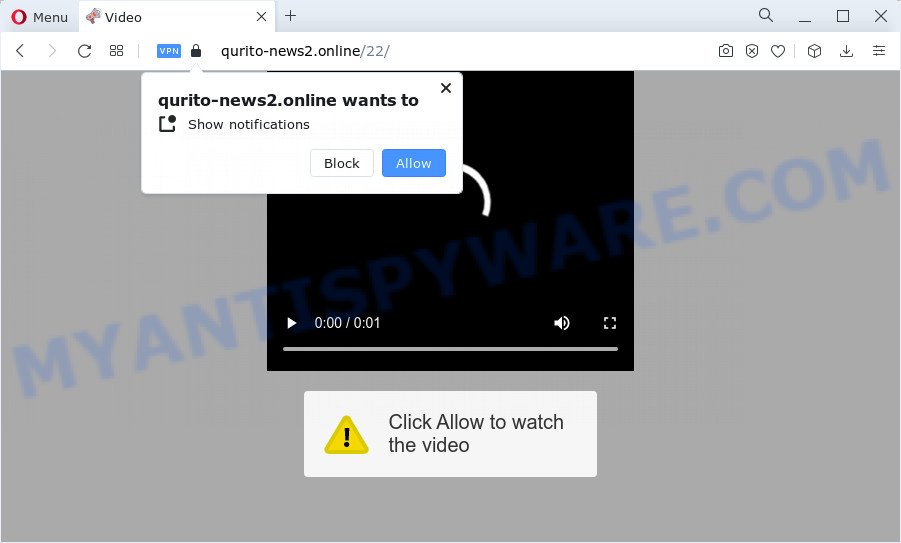
The Qurito-news2.online website will state that clicking ‘Allow’ button is necessary to watch a video, enable Flash Player, connect to the Internet, download a file, access the content of the website, and so on. If you click on ALLOW, this web site starts sending browser notifications on the browser screen. You will see the popup advertisements even when you are not using the web-browser.

In order to unsubscribe from the Qurito-news2.online notifications open your web-browser’s settings and perform the simple steps below. After disabling Qurito-news2.online notifications, unwanted pop-ups advertisements will no longer appear on your desktop.
Threat Summary
| Name | Qurito-news2.online pop up |
| Type | browser notification spam, spam push notifications, pop-up virus |
| Distribution | adware, shady popup advertisements, social engineering attack, PUPs |
| Symptoms |
|
| Removal | Qurito-news2.online removal guide |
Where the Qurito-news2.online popups comes from
Some research has shown that users can be redirected to Qurito-news2.online from malicious ads or by potentially unwanted apps and adware software. Adware is something which designed in order to provide third-party advertisements to the user without asking his permission. Adware software takes control of web-browsers and redirects them to unwanted websites like Qurito-news2.online every time you browse the World Wide Web. Adware software can end up on your device in various ways. Most often is when you download freeware and forget to uncheck the box for the bundled software installation.
Adware can be spread with the help of trojan horses and other forms of malicious software, but in many cases, adware software is bundled within certain free applications. Many creators of freeware include bundled apps in their setup file. Sometimes it’s possible to avoid the setup of any adware: carefully read the Terms of Use and the Software license, select only Manual, Custom or Advanced installation method, reject all checkboxes before clicking Install or Next button while installing new free software.
You should remove adware as soon as possible. Here, in this article below, you can found the useful instructions on How to delete adware and Qurito-news2.online pop up advertisements from your personal computer for free.
How to remove Qurito-news2.online popups from Chrome, Firefox, IE, Edge
There are several steps to removing the adware software that causes multiple annoying popups, because it installs itself so deeply into MS Windows. You need to remove all suspicious and unknown applications, then get rid of malicious addons from the Chrome, Firefox, Microsoft Internet Explorer and Edge and other internet browsers you’ve installed. Finally, you need to reset your browser settings to remove any changes the adware software has made, and then scan your PC with Zemana, MalwareBytes Free or Hitman Pro to ensure the adware software is fully removed. It will take a while.
To remove Qurito-news2.online pop ups, perform the steps below:
- How to remove Qurito-news2.online pop up advertisements without any software
- Automatic Removal of Qurito-news2.online popup ads
- How to block Qurito-news2.online
- Finish words
How to remove Qurito-news2.online pop up advertisements without any software
This part of the blog post is a step-by-step guide that will show you how to remove Qurito-news2.online ads manually. You just need to follow every step. In this case, you do not need to install any additional tools.
Uninstall unwanted or recently added software
Check out the MS Windows Control Panel (Programs and Features section) to see all installed programs. We recommend to click on the “Date Installed” in order to sort the list of programs by the date you installed them. If you see any unknown and dubious applications, they are the ones you need to uninstall.
Press Windows button ![]() , then press Search
, then press Search ![]() . Type “Control panel”and press Enter. If you using Windows XP or Windows 7, then press “Start” and select “Control Panel”. It will display the Windows Control Panel like below.
. Type “Control panel”and press Enter. If you using Windows XP or Windows 7, then press “Start” and select “Control Panel”. It will display the Windows Control Panel like below.

Further, click “Uninstall a program” ![]()
It will display a list of all software installed on your PC system. Scroll through the all list, and remove any questionable and unknown apps.
Remove Qurito-news2.online notifications from internet browsers
If you have allowed the Qurito-news2.online push notifications, you might notice that this web site sending requests, and it can become annoying. To better control your device, here’s how to delete Qurito-news2.online browser notifications from your web browser.
|
|
|
|
|
|
Remove Qurito-news2.online popups from Google Chrome
If adware software, other application or extensions changed your Chrome settings without your knowledge, then you can remove Qurito-news2.online pop ups and return your web browser settings in Google Chrome at any time. Keep in mind that resetting your web browser will not remove your history, bookmarks, passwords, and other saved data.

- First, launch the Google Chrome and click the Menu icon (icon in the form of three dots).
- It will show the Chrome main menu. Choose More Tools, then click Extensions.
- You’ll see the list of installed extensions. If the list has the extension labeled with “Installed by enterprise policy” or “Installed by your administrator”, then complete the following instructions: Remove Chrome extensions installed by enterprise policy.
- Now open the Chrome menu once again, click the “Settings” menu.
- Next, click “Advanced” link, that located at the bottom of the Settings page.
- On the bottom of the “Advanced settings” page, press the “Reset settings to their original defaults” button.
- The Chrome will display the reset settings dialog box as on the image above.
- Confirm the web-browser’s reset by clicking on the “Reset” button.
- To learn more, read the article How to reset Chrome settings to default.
Remove Qurito-news2.online advertisements from Firefox
If your Mozilla Firefox internet browser is re-directed to Qurito-news2.online without your permission or an unknown search engine displays results for your search, then it may be time to perform the browser reset. It’ll save your personal information such as saved passwords, bookmarks, auto-fill data and open tabs.
Click the Menu button (looks like three horizontal lines), and press the blue Help icon located at the bottom of the drop down menu such as the one below.

A small menu will appear, click the “Troubleshooting Information”. On this page, press “Refresh Firefox” button as shown on the screen below.

Follow the onscreen procedure to revert back your Mozilla Firefox web-browser settings to their original settings.
Remove Qurito-news2.online popup ads from Internet Explorer
If you find that IE internet browser settings such as homepage, search provider and newtab had been changed by adware software which causes annoying Qurito-news2.online advertisements, then you may revert back your settings, via the reset internet browser procedure.
First, run the Internet Explorer, then click ‘gear’ icon ![]() . It will display the Tools drop-down menu on the right part of the web browser, then press the “Internet Options” as shown on the screen below.
. It will display the Tools drop-down menu on the right part of the web browser, then press the “Internet Options” as shown on the screen below.

In the “Internet Options” screen, select the “Advanced” tab, then press the “Reset” button. The Internet Explorer will display the “Reset Internet Explorer settings” dialog box. Further, click the “Delete personal settings” check box to select it. Next, press the “Reset” button like below.

Once the process is complete, press “Close” button. Close the Internet Explorer and reboot your personal computer for the changes to take effect. This step will help you to restore your web-browser’s start page, search engine by default and newtab page to default state.
Automatic Removal of Qurito-news2.online popup ads
If you’re an unskilled computer user, then we suggest to use free removal tools listed below to remove Qurito-news2.online pop-up advertisements for good. The automatic method is highly recommended. It has less steps and easier to implement than the manual way. Moreover, it lower risk of system damage. So, the automatic Qurito-news2.online removal is a better option.
Get rid of Qurito-news2.online ads with Zemana Anti-Malware (ZAM)
Zemana is a free program for MS Windows operating system to look for and delete adware that causes intrusive Qurito-news2.online popups, and other undesired programs like potentially unwanted software, harmful browser addons, browser toolbars.

- Visit the page linked below to download the latest version of Zemana Anti Malware for Microsoft Windows. Save it directly to your MS Windows Desktop.
Zemana AntiMalware
164806 downloads
Author: Zemana Ltd
Category: Security tools
Update: July 16, 2019
- At the download page, click on the Download button. Your browser will open the “Save as” prompt. Please save it onto your Windows desktop.
- Once the download is done, please close all software and open windows on your device. Next, run a file named Zemana.AntiMalware.Setup.
- This will launch the “Setup wizard” of Zemana Anti Malware (ZAM) onto your computer. Follow the prompts and do not make any changes to default settings.
- When the Setup wizard has finished installing, the Zemana Free will launch and display the main window.
- Further, click the “Scan” button to perform a system scan for the adware responsible for Qurito-news2.online pop-up ads. This task can take quite a while, so please be patient.
- Once the scan get finished, Zemana Anti Malware will open you the results.
- Make sure all items have ‘checkmark’ and press the “Next” button. The tool will remove adware that causes unwanted Qurito-news2.online popups and move the selected threats to the Quarantine. After finished, you may be prompted to reboot the computer.
- Close the Zemana Free and continue with the next step.
Get rid of Qurito-news2.online popups from web browsers with Hitman Pro
If Zemana cannot get rid of this adware, then we recommends to use the Hitman Pro. HitmanPro is a free removal tool for hijackers, potentially unwanted software, toolbars and adware which cause pop-ups. It’s specially designed to work as a second scanner for your computer.
Visit the following page to download the latest version of Hitman Pro for Microsoft Windows. Save it on your Windows desktop.
When the download is done, open the file location and double-click the HitmanPro icon. It will start the Hitman Pro tool. If the User Account Control prompt will ask you want to run the application, click Yes button to continue.

Next, click “Next” to search for adware software that causes Qurito-news2.online popup ads. This process can take some time, so please be patient.

After the checking is finished, you can check all items detected on your personal computer as displayed on the image below.

Once you’ve selected what you want to delete from your computer click “Next” button. It will show a dialog box, click the “Activate free license” button. The Hitman Pro will delete adware that causes Qurito-news2.online pop ups and move the selected items to the Quarantine. After that process is finished, the tool may ask you to restart your computer.
How to delete Qurito-news2.online with MalwareBytes AntiMalware
If you’re still having issues with the Qurito-news2.online popups — or just wish to check your computer occasionally for adware software and other malicious software — download MalwareBytes Anti-Malware (MBAM). It is free for home use, and identifies and removes various undesired programs that attacks your computer or degrades PC system performance. MalwareBytes can remove adware software, potentially unwanted programs as well as malware, including ransomware and trojans.
MalwareBytes can be downloaded from the following link. Save it on your Microsoft Windows desktop or in any other place.
327060 downloads
Author: Malwarebytes
Category: Security tools
Update: April 15, 2020
Once downloading is done, close all software and windows on your PC system. Double-click the install file called MBSetup. If the “User Account Control” dialog box pops up as displayed below, click the “Yes” button.

It will open the Setup wizard that will help you setup MalwareBytes on your PC. Follow the prompts and do not make any changes to default settings.

Once install is done successfully, click “Get Started” button. MalwareBytes will automatically start and you can see its main screen as shown in the figure below.

Now click the “Scan” button to perform a system scan with this tool for the adware that causes annoying Qurito-news2.online popup advertisements. A scan can take anywhere from 10 to 30 minutes, depending on the number of files on your PC system and the speed of your device. While the MalwareBytes utility is checking, you may see number of objects it has identified as being affected by malicious software.

Once MalwareBytes has finished scanning, MalwareBytes Free will display a list of found threats. You may delete items (move to Quarantine) by simply click “Quarantine” button. The MalwareBytes will get rid of adware that causes Qurito-news2.online popup ads. After that process is complete, you may be prompted to restart the personal computer.

We recommend you look at the following video, which completely explains the procedure of using the MalwareBytes to remove adware software, browser hijacker and other malware.
How to block Qurito-news2.online
It’s important to use ad blocking programs like AdGuard to protect your PC from harmful websites. Most security experts says that it’s okay to stop advertisements. You should do so just to stay safe! And, of course, the AdGuard can to stop Qurito-news2.online and other intrusive web pages.
AdGuard can be downloaded from the following link. Save it to your Desktop so that you can access the file easily.
26841 downloads
Version: 6.4
Author: © Adguard
Category: Security tools
Update: November 15, 2018
After downloading it, double-click the downloaded file to start it. The “Setup Wizard” window will show up on the computer screen as on the image below.

Follow the prompts. AdGuard will then be installed and an icon will be placed on your desktop. A window will show up asking you to confirm that you want to see a quick guidance as on the image below.

Press “Skip” button to close the window and use the default settings, or click “Get Started” to see an quick guide that will allow you get to know AdGuard better.
Each time, when you start your personal computer, AdGuard will start automatically and stop undesired ads, block Qurito-news2.online, as well as other harmful or misleading web pages. For an overview of all the features of the program, or to change its settings you can simply double-click on the AdGuard icon, which is located on your desktop.
Finish words
Once you have done the few simple steps outlined above, your PC system should be clean from this adware and other malicious software. The Firefox, Chrome, Edge and Microsoft Internet Explorer will no longer show annoying Qurito-news2.online webpage when you browse the Net. Unfortunately, if the step-by-step guidance does not help you, then you have caught a new adware software, and then the best way – ask for help.
Please create a new question by using the “Ask Question” button in the Questions and Answers. Try to give us some details about your problems, so we can try to help you more accurately. Wait for one of our trained “Security Team” or Site Administrator to provide you with knowledgeable assistance tailored to your problem with the annoying Qurito-news2.online pop-ups.


















