What is Edgeupgrade.xyz?
The security professionals have determined that Edgeupgrade.xyz is a website that uses social engineering techniques to trick unsuspecting users into installing malicious browser extensions. In most cases, sites like Edgeupgrade promote malicious extensions that are adware, browser hijackers and spyware. Although malicious extensions cannot harm your computer directly, attackers use them to display unwanted ads, promote fake software, change browser settings and encourage you to visit malicious web-pages.
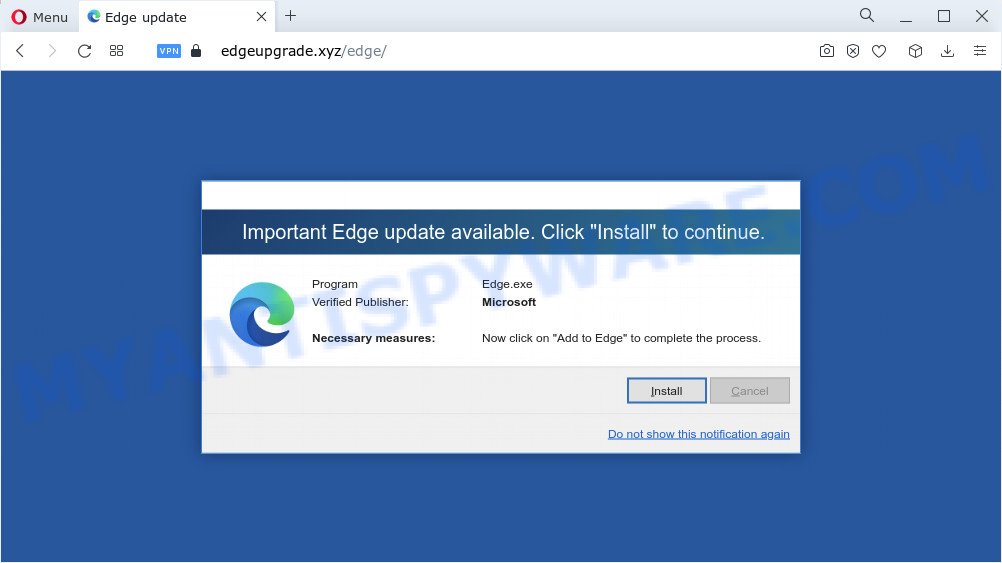
Edgeupgrade.xyz is a scam webpage
QUICK LINKS
Edgeupgrade.xyz displays a message similar to a warning from the Microsoft Edge. This message says that an important Edge update is available, you need to click “Install” to continue. This scam message instructs the user to click “Add to Edge” to complete the browser update process. You should not trust this message and ignore everything said in it. Your best bet is to try closing this website as soon as it opens on your screen. Security experts warn that it is very dangerous to install any programs and browser extensions recommended by scam websites, and in case of accidental installation of such programs, immediately remove it and check the computer for malware.
Text presented in this scam message:
Important Edge update available. Click “Install” to continue.
Program Edge.exe
Verified Publisher: Microsoft
Necessary measures: Now click on “Add to Edge” to complete the process
Some research has shown that users can be redirected to Edgeupgrade.xyz from misleading ads or by PUPs and adware. Adware is a type of malicious software. It is created to bombard you with endless ads and popup windows that could potentially be dangerous for your PC. If you get adware on your computer, it can alter web-browser settings and install malicious browser add-ons.
Threat Summary
| Name | Edgeupgrade.xyz |
| Type | scam, phishing, fake alerts |
| Fake Claims | Important Edge update available |
| Symptoms |
|
| Removal | Edgeupgrade.xyz removal guide |
Edgeupgrade.xyz isn’t the only one on the Internet that aims to trick computer users. Almost every day we report on new sites created by scammers, some of the most recent: Iosdfnc.com, Global-info.space, Stay-notified.cc. None of these websites can be trusted, you should not download any programs recommended by these sites.
How does Adware get on your computer
Adware software spreads with a simple but quite effective way. It’s integrated into the installer of various free applications. Thus on the process of installation, it will be added onto your PC system and/or web-browser. In order to avoid adware, you just need to follow a few simple rules: carefully read the Terms of Use and the license, choose only a Manual, Custom or Advanced install method, which enables you to make sure that the program you want to install, thereby protect your computer from adware software.
How to remove Edgeupgrade.xyz pop ups (removal instructions)
There are a simple manual tutorial below that will assist you to remove Edgeupgrade.xyz pop ups from your computer. The most effective way to get rid of unwanted pop-ups and fake alerts is to perform the manual removal tutorial and then run Zemana AntiMalware (ZAM), MalwareBytes or HitmanPro automatic tools (all are free). The manual solution will help to weaken this adware and these malware removal utilities will completely delete Edgeupgrade.xyz popups and revert back the MS Edge, Firefox, Microsoft Internet Explorer and Chrome settings to default.
To remove Edgeupgrade.xyz, follow the steps below:
- Removing the Edgeupgrade.xyz, check the list of installed applications first
- Remove Edgeupgrade.xyz pop up from Firefox
- Remove Edgeupgrade.xyz pop-ups from Internet Explorer
- Remove Edgeupgrade.xyz pop up from Chrome
- Automatic Removal of Edgeupgrade.xyz virus
- How to stop Edgeupgrade.xyz pop-ups
How to get rid of Edgeupgrade.xyz pop ups without any software
First try to delete Edgeupgrade.xyz pop-ups manually; to do this, follow the steps below. Of course, manual removal of adware requires more time and may not be suitable for those who are poorly versed in computer settings. In this case, we recommend that you scroll down to the section that describes how to delete adware using free malware removal utilities.
Removing the Edgeupgrade.xyz, check the list of installed applications first
The main cause of Edgeupgrade.xyz pop ups could be potentially unwanted software, adware or other unwanted applications that you may have accidentally installed on the computer. You need to identify and remove all dubious apps.
Make sure you have closed all browsers and other applications. Next, uninstall any undesired and suspicious programs from your Control panel.
Windows 10, 8.1, 8
Now, click the Windows button, type “Control panel” in search and press Enter. Select “Programs and Features”, then “Uninstall a program”.

Look around the entire list of apps installed on your computer. Most probably, one of them is the adware that causes the Edgeupgrade.xyz pop-ups. Select the dubious program or the application that name is not familiar to you and uninstall it.
Windows Vista, 7
From the “Start” menu in Windows, select “Control Panel”. Under the “Programs” icon, select “Uninstall a program”.

Select the dubious or any unknown apps, then click “Uninstall/Change” button to delete this unwanted application from your PC system.
Windows XP
Click the “Start” button, select “Control Panel” option. Click on “Add/Remove Programs”.

Select an unwanted program, then click “Change/Remove” button. Follow the prompts.
Remove Edgeupgrade.xyz pop up from Firefox
If the Firefox settings like start page, new tab page and default search provider have been modified by the adware software, then resetting it to the default state can help. However, your saved passwords and bookmarks will not be changed or cleared.
Launch the Firefox and press the menu button (it looks like three stacked lines) at the top right of the internet browser screen. Next, click the question-mark icon at the bottom of the drop-down menu. It will display the slide-out menu.

Select the “Troubleshooting information”. If you are unable to access the Help menu, then type “about:support” in your address bar and press Enter. It bring up the “Troubleshooting Information” page as shown below.

Click the “Refresh Firefox” button at the top right of the Troubleshooting Information page. Select “Refresh Firefox” in the confirmation prompt. The Firefox will start a task to fix your problems that caused by the Edgeupgrade.xyz adware. After, it’s finished, click the “Finish” button.
Remove Edgeupgrade.xyz pop-ups from Internet Explorer
In order to restore all web-browser search engine, home page and newtab page you need to reset the Microsoft Internet Explorer to the state, which was when the Microsoft Windows was installed on your computer.
First, run the Internet Explorer, then click ‘gear’ icon ![]() . It will open the Tools drop-down menu on the right part of the internet browser, then press the “Internet Options” as shown in the figure below.
. It will open the Tools drop-down menu on the right part of the internet browser, then press the “Internet Options” as shown in the figure below.

In the “Internet Options” screen, select the “Advanced” tab, then press the “Reset” button. The Microsoft Internet Explorer will show the “Reset Internet Explorer settings” dialog box. Further, click the “Delete personal settings” check box to select it. Next, click the “Reset” button as shown in the figure below.

Once the procedure is done, click “Close” button. Close the IE and restart your computer for the changes to take effect. This step will help you to restore your browser’s search provider, start page and new tab page to default state.
Remove Edgeupgrade.xyz pop up from Chrome
If you have adware, Edgeupgrade.xyz popup problems or Chrome is running slow, then reset Chrome can help you. In this tutorial we’ll show you the method to reset your Google Chrome settings and data to default state without reinstall.

- First run the Chrome and click Menu button (small button in the form of three dots).
- It will open the Google Chrome main menu. Choose More Tools, then press Extensions.
- You’ll see the list of installed extensions. If the list has the extension labeled with “Installed by enterprise policy” or “Installed by your administrator”, then complete the following guidance: Remove Chrome extensions installed by enterprise policy.
- Now open the Google Chrome menu once again, click the “Settings” menu.
- You will see the Google Chrome’s settings page. Scroll down and press “Advanced” link.
- Scroll down again and click the “Reset” button.
- The Chrome will open the reset profile settings page as shown on the image above.
- Next click the “Reset” button.
- Once this task is complete, your internet browser’s start page, search provider by default and new tab page will be restored to their original defaults.
- To learn more, read the article How to reset Google Chrome settings to default.
Automatic Removal of Edgeupgrade.xyz virus
The adware software can hide its components which are difficult for you to find out and remove completely. This can lead to the fact that after some time, the adware responsible for Edgeupgrade.xyz popup once again infect your PC system. Moreover, We want to note that it’s not always safe to delete adware manually, if you don’t have much experience in setting up and configuring the MS Windows operating system. The best method to find and remove adware is to run free malicious software removal apps.
Run Zemana Free to remove Edgeupgrade.xyz popups
Zemana is extremely fast and ultra light weight malicious software removal tool. It will allow you delete Edgeupgrade.xyz popups, adware, potentially unwanted apps and other malware. This application gives real-time protection which never slow down your personal computer. Zemana Free is developed for experienced and beginner computer users. The interface of this utility is very easy to use, simple and minimalist.
Visit the page linked below to download the latest version of Zemana for Windows. Save it directly to your MS Windows Desktop.
164806 downloads
Author: Zemana Ltd
Category: Security tools
Update: July 16, 2019
Once downloading is finished, close all windows on your device. Further, run the install file called Zemana.AntiMalware.Setup. If the “User Account Control” prompt pops up as shown in the figure below, press the “Yes” button.

It will open the “Setup wizard” which will allow you install Zemana Anti Malware on the computer. Follow the prompts and do not make any changes to default settings.

Once installation is finished successfully, Zemana Anti-Malware will automatically start and you may see its main window like below.

Next, click the “Scan” button to perform a system scan for the adware that causes Edgeupgrade.xyz pop-up. This task may take quite a while, so please be patient. When a threat is detected, the number of the security threats will change accordingly. Wait until the the checking is done.

Once Zemana AntiMalware (ZAM) has finished scanning your personal computer, Zemana Anti-Malware (ZAM) will prepare a list of unwanted apps and adware software. Next, you need to press “Next” button.

The Zemana Anti Malware (ZAM) will begin to remove adware that cause popups. When disinfection is done, you can be prompted to reboot your PC system.
Remove Edgeupgrade.xyz popup and harmful extensions with HitmanPro
All-in-all, Hitman Pro is a fantastic tool to free your PC from any undesired programs such as adware related to the Edgeupgrade.xyz pop-ups. The Hitman Pro is portable program that meaning, you don’t need to install it to use it. Hitman Pro is compatible with all versions of Microsoft Windows operating system from MS Windows XP to Windows 10. Both 64-bit and 32-bit systems are supported.

- Installing the HitmanPro is simple. First you will need to download HitmanPro on your Windows Desktop by clicking on the link below.
- Once the download is done, double click the HitmanPro icon. Once this utility is launched, click “Next” button to perform a system scan with this utility for the adware software related to the Edgeupgrade.xyz pop ups. A scan can take anywhere from 10 to 30 minutes, depending on the number of files on your personal computer and the speed of your PC. While the Hitman Pro application is checking, you may see how many objects it has identified as threat.
- After Hitman Pro has completed scanning, Hitman Pro will prepare a list of unwanted programs and adware. Once you have selected what you want to delete from your computer click “Next” button. Now click the “Activate free license” button to start the free 30 days trial to get rid of all malicious software found.
Remove Edgeupgrade.xyz pop-ups with MalwareBytes Anti-Malware
If you’re having issues with Edgeupgrade.xyz pop-ups removal, then check out MalwareBytes Anti-Malware (MBAM). This is a utility that can help clean up your PC system and improve your speeds for free. Find out more below.
MalwareBytes Anti Malware can be downloaded from the following link. Save it to your Desktop so that you can access the file easily.
327057 downloads
Author: Malwarebytes
Category: Security tools
Update: April 15, 2020
After downloading is finished, close all apps and windows on your device. Double-click the set up file called MBSetup. If the “User Account Control” prompt pops up as displayed in the following example, click the “Yes” button.

It will open the Setup wizard that will help you install MalwareBytes on your device. Follow the prompts and don’t make any changes to default settings.

Once installation is finished successfully, press “Get Started” button. MalwareBytes will automatically start and you can see its main screen as displayed in the figure below.

Now press the “Scan” button for scanning your PC system for the adware responsible for Edgeupgrade.xyz pop-ups. Depending on your device, the scan can take anywhere from a few minutes to close to an hour.

After the scan is finished, MalwareBytes will display you the results. Review the report and then click “Quarantine” button. The MalwareBytes will start to delete adware that causes multiple intrusive popups. When the process is finished, you may be prompted to reboot the PC.

We suggest you look at the following video, which completely explains the process of using the MalwareBytes to get rid of adware software, hijacker and other malware.
How to stop Edgeupgrade.xyz pop-ups
To put it simply, you need to use an ad-blocker utility (AdGuard, for example). It will protect you from any malicious web-sites like Edgeupgrade.xyz, and stop misleading ads and pop ups. To be able to do that, the adblocker program uses a list of filters. Each filter is a rule that describes a malicious web-page, an advertising content, a banner and others. The adblocker application automatically uses these filters, depending on the websites you’re visiting.
Please go to the following link to download AdGuard. Save it on your Microsoft Windows desktop.
26841 downloads
Version: 6.4
Author: © Adguard
Category: Security tools
Update: November 15, 2018
After the download is done, run the downloaded file. You will see the “Setup Wizard” screen as displayed on the image below.

Follow the prompts. When the setup is finished, you will see a window as shown in the following example.

You can click “Skip” to close the installation program and use the default settings, or press “Get Started” button to see an quick tutorial that will allow you get to know AdGuard better.
In most cases, the default settings are enough and you don’t need to change anything. Each time, when you launch your personal computer, AdGuard will launch automatically and stop Edgeupgrade.xyz pop-ups, as well as block harmful and misleading web sites. For an overview of all the features of the application, or to change its settings you can simply double-click on the AdGuard icon, that can be found on your desktop.
Finish words
Now your PC system should be free of the adware software which causes the Edgeupgrade.xyz pop ups. We suggest that you keep Zemana Anti Malware (ZAM) (to periodically scan your device for new adwares and other malware) and AdGuard (to help you stop unwanted pop-up and malicious web-sites). Moreover, to prevent any adware, please stay clear of unknown and third party programs, make sure that your antivirus application, turn on the option to find potentially unwanted apps.
If you need more help with Edgeupgrade.xyz related issues, go to here.




















