If you’re experiencing odd web browser behavior, various redirects to a malicious website named Lp.apcy.xyz, suspicious pages offering to install untrusted programs and browser extensions, then most probably that you’ve an adware (sometimes called ‘ad-supported’ software) installed on your computer.
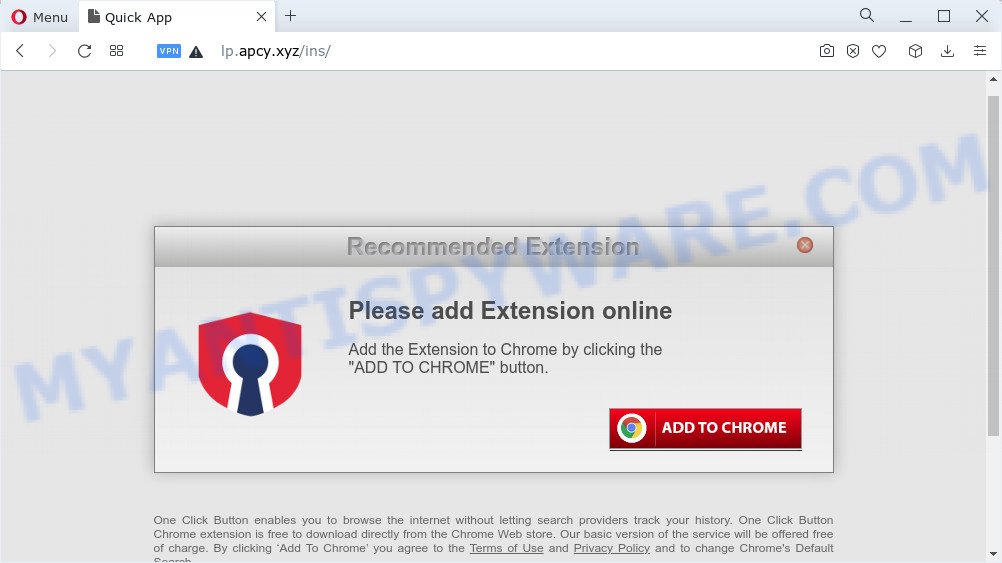
Adware – What Is It? Adware is a form of malicious software. It can display unwanted advertisements, alter computer settings, download and install malicious browser plugins. All the time, while adware is running, your web-browser will be fill with annoying ads. Most probably, adware has been installed on your PC system without your’s permission and you don’t even know how and where adware software has got into the system.

Unwanted ads
Even worse, adware can gather personal info, including:
- IP addresses;
- URLs visited;
- search queries/terms;
- clicks on links and advertisements;
- web-browser version information.
Threat Summary
| Name | Lp.apcy.xyz |
| Type | adware software, PUP (potentially unwanted program), pop-up ads, pop ups, pop-up virus |
| Symptoms |
|
| Removal | Lp.apcy.xyz removal guide |
How does Adware get on your computer
Adware usually gets on your PC system together with free software . So, when you installing free applications, carefully read the disclaimers, choose the Custom or Advanced install type to watch for bundled software that are being installed, because some of the software are PUPs and adware.
We suggest to remove the adware software which cause popups, as soon as you found this problem, as it can redirect your internet browser to web-resources that may load other harmful software on your PC.
How to remove Lp.apcy.xyz popups from Chrome, Firefox, IE, Edge
We advise opting for automatic Lp.apcy.xyz popups removal in order to delete all adware related entries easily. This way requires scanning the computer with reputable anti malware, e.g. Zemana Anti-Malware (ZAM), MalwareBytes Anti-Malware or HitmanPro. However, if you prefer manual removal steps, you can use the guide below in this post. Read it once, after doing so, please bookmark this page (or open it on your smartphone) as you may need to close your internet browser or restart your computer.
To remove Lp.apcy.xyz, complete the steps below:
- How to remove Lp.apcy.xyz popups without any software
- Automatic Removal of Lp.apcy.xyz popup
- Run AdBlocker to block Lp.apcy.xyz and stay safe online
How to remove Lp.apcy.xyz popups without any software
The step-by-step guide designed by our team will allow you manually get rid of Lp.apcy.xyz pop ups from the browser. If you are not good at computers, we recommend that you use the free utilities listed below.
Uninstall recently added adware software
Some programs are free only because their setup package contains an adware software. This unwanted apps generates profit for the authors when it is installed. More often this adware software can be deleted by simply uninstalling it from the ‘Uninstall a Program’ that is located in Windows control panel.
Press Windows button ![]() , then press Search
, then press Search ![]() . Type “Control panel”and press Enter. If you using Windows XP or Windows 7, then click “Start” and select “Control Panel”. It will show the Windows Control Panel as displayed in the figure below.
. Type “Control panel”and press Enter. If you using Windows XP or Windows 7, then click “Start” and select “Control Panel”. It will show the Windows Control Panel as displayed in the figure below.

Further, click “Uninstall a program” ![]()
It will display a list of all programs installed on your device. Scroll through the all list, and remove any suspicious and unknown applications.
Delete Lp.apcy.xyz pop ups from Internet Explorer
By resetting IE web browser you restore your browser settings to its default state. This is good initial when troubleshooting problems that might have been caused by adware that causes Lp.apcy.xyz popup in your browser.
First, start the Internet Explorer, click ![]() ) button. Next, press “Internet Options” like the one below.
) button. Next, press “Internet Options” like the one below.

In the “Internet Options” screen select the Advanced tab. Next, press Reset button. The Microsoft Internet Explorer will show the Reset Internet Explorer settings prompt. Select the “Delete personal settings” check box and click Reset button.

You will now need to reboot your PC for the changes to take effect. It will remove adware responsible for Lp.apcy.xyz pop up, disable malicious and ad-supported browser’s extensions and restore the Internet Explorer’s settings such as search engine by default, new tab page and startpage to default state.
Remove Lp.apcy.xyz from Firefox by resetting web browser settings
If the Mozilla Firefox internet browser is re-directed to Lp.apcy.xyz and you want to recover the Mozilla Firefox settings back to their original state, then you should follow the steps below. When using the reset feature, your personal information such as passwords, bookmarks, browsing history and web form auto-fill data will be saved.
First, start the Mozilla Firefox. Next, press the button in the form of three horizontal stripes (![]() ). It will display the drop-down menu. Next, click the Help button (
). It will display the drop-down menu. Next, click the Help button (![]() ).
).

In the Help menu click the “Troubleshooting Information”. In the upper-right corner of the “Troubleshooting Information” page click on “Refresh Firefox” button like below.

Confirm your action, press the “Refresh Firefox”.
Remove Lp.apcy.xyz pop ups from Google Chrome
Resetting Google Chrome to original state is helpful in removing the Lp.apcy.xyz popup from your web browser. This way is always helpful to complete if you have difficulty in removing changes caused by adware software.
First run the Chrome. Next, click the button in the form of three horizontal dots (![]() ).
).
It will open the Google Chrome menu. Select More Tools, then press Extensions. Carefully browse through the list of installed add-ons. If the list has the extension signed with “Installed by enterprise policy” or “Installed by your administrator”, then complete the following tutorial: Remove Google Chrome extensions installed by enterprise policy.
Open the Chrome menu once again. Further, click the option called “Settings”.

The internet browser will display the settings screen. Another solution to display the Chrome’s settings – type chrome://settings in the browser adress bar and press Enter
Scroll down to the bottom of the page and click the “Advanced” link. Now scroll down until the “Reset” section is visible, as displayed on the image below and click the “Reset settings to their original defaults” button.

The Chrome will display the confirmation prompt as shown on the image below.

You need to confirm your action, click the “Reset” button. The web-browser will run the procedure of cleaning. After it is finished, the internet browser’s settings including homepage, newtab page and default search provider back to the values which have been when the Google Chrome was first installed on your PC system.
Automatic Removal of Lp.apcy.xyz popup
There are not many good free antimalware applications with high detection ratio. The effectiveness of malware removal tools depends on various factors, mostly on how often their virus/malware signatures DB are updated in order to effectively detect modern malicious software, adware, browser hijackers and other PUPs. We advise to use several programs, not just one. These programs which listed below will allow you remove all components of the adware from your disk and Windows registry and thereby remove Lp.apcy.xyz pop-up.
Use Zemana to delete Lp.apcy.xyz popup
Zemana Anti Malware is one of the best in its class, it can locate and remove a large count of of different security threats, including adware, hijackers, spyware and trojans that masqueraded as legitimate system programs. Also Zemana AntiMalware (ZAM) includes another tool called FRST – is a helpful application for manual removal of files and parts of the Windows registry created by malware.
Zemana Anti Malware can be downloaded from the following link. Save it on your Desktop.
164818 downloads
Author: Zemana Ltd
Category: Security tools
Update: July 16, 2019
When the downloading process is complete, close all programs and windows on your device. Double-click the setup file named Zemana.AntiMalware.Setup. If the “User Account Control” prompt pops up as displayed on the screen below, click the “Yes” button.

It will open the “Setup wizard” which will help you install Zemana Anti-Malware (ZAM) on your computer. Follow the prompts and don’t make any changes to default settings.

Once install is finished successfully, Zemana Free will automatically start and you can see its main screen such as the one below.

Now click the “Scan” button to search for adware related to the Lp.apcy.xyz pop-ups. This process can take some time, so please be patient. When a threat is found, the number of the security threats will change accordingly.

Once the checking is done, Zemana will display a scan report. Review the scan results and then press “Next” button. The Zemana AntiMalware (ZAM) will remove adware that causes Lp.apcy.xyz popups in your web browser and move the selected items to the program’s quarantine. When that process is finished, you may be prompted to restart the computer.
Remove Lp.apcy.xyz popups from internet browsers with Hitman Pro
HitmanPro is a portable tool which detects and removes undesired applications like hijackers, adware, toolbars, other web browser add-ons and other malware. It scans your device for adware that cause popups and prepares a list of items marked for removal. Hitman Pro will only uninstall those undesired applications that you wish to be removed.

- Click the link below to download the latest version of Hitman Pro for MS Windows. Save it directly to your Microsoft Windows Desktop.
- When the download is complete, launch the HitmanPro, double-click the HitmanPro.exe file.
- If the “User Account Control” prompts, click Yes to continue.
- In the Hitman Pro window, press the “Next” for checking your computer for the adware responsible for Lp.apcy.xyz popups. A system scan can take anywhere from 5 to 30 minutes, depending on your computer. When a threat is found, the number of the security threats will change accordingly.
- As the scanning ends, HitmanPro will open a list of all items detected by the scan. Make sure to check mark the items that are unsafe and then click “Next”. Now, press the “Activate free license” button to start the free 30 days trial to get rid of all malware found.
Get rid of Lp.apcy.xyz pop ups with MalwareBytes Anti-Malware (MBAM)
We advise using the MalwareBytes Anti-Malware that are completely clean your computer of the adware. The free tool is an advanced malicious software removal program created by (c) Malwarebytes lab. This program uses the world’s most popular antimalware technology. It’s able to help you get rid of unwanted Lp.apcy.xyz popups from your browsers, potentially unwanted apps, malware, hijackers, toolbars, ransomware and other security threats from your computer for free.
Installing the MalwareBytes Free is simple. First you will need to download MalwareBytes on your Windows Desktop by clicking on the following link.
327074 downloads
Author: Malwarebytes
Category: Security tools
Update: April 15, 2020
After the download is complete, close all programs and windows on your personal computer. Double-click the install file named MBSetup. If the “User Account Control” dialog box pops up like below, click the “Yes” button.

It will open the Setup wizard that will help you install MalwareBytes AntiMalware on your PC. Follow the prompts and don’t make any changes to default settings.

Once installation is done successfully, click “Get Started” button. MalwareBytes Free will automatically start and you can see its main screen as shown on the screen below.

Now click the “Scan” button to perform a system scan for the adware software that cause annoying Lp.apcy.xyz popups. Depending on your PC, the scan can take anywhere from a few minutes to close to an hour. When a threat is found, the number of the security threats will change accordingly.

After MalwareBytes Anti-Malware (MBAM) has finished scanning, MalwareBytes will show a scan report. When you are ready, click “Quarantine” button. The MalwareBytes Free will begin to delete adware software that causes intrusive Lp.apcy.xyz pop-ups. Once finished, you may be prompted to reboot the personal computer.

We suggest you look at the following video, which completely explains the procedure of using the MalwareBytes Free to remove adware software, hijacker and other malware.
Run AdBlocker to block Lp.apcy.xyz and stay safe online
The AdGuard is a very good ad-blocker program for the Mozilla Firefox, Internet Explorer, Edge and Chrome, with active user support. It does a great job by removing certain types of unwanted advertisements, popunders, popups, unwanted newtabs, and even full page ads and webpage overlay layers. Of course, the AdGuard can block the Lp.apcy.xyz pop-ups automatically or by using a custom filter rule.
Installing the AdGuard is simple. First you’ll need to download AdGuard by clicking on the following link.
26847 downloads
Version: 6.4
Author: © Adguard
Category: Security tools
Update: November 15, 2018
After downloading it, start the downloaded file. You will see the “Setup Wizard” screen as displayed on the screen below.

Follow the prompts. Once the installation is complete, you will see a window as displayed on the screen below.

You can click “Skip” to close the installation program and use the default settings, or click “Get Started” button to see an quick tutorial which will assist you get to know AdGuard better.
In most cases, the default settings are enough and you do not need to change anything. Each time, when you start your PC system, AdGuard will launch automatically and stop undesired advertisements, block Lp.apcy.xyz, as well as other harmful or misleading web sites. For an overview of all the features of the application, or to change its settings you can simply double-click on the AdGuard icon, which can be found on your desktop.
Finish words
Once you’ve complete the step-by-step guide shown above, your personal computer should be clean from this adware and other malware. The Internet Explorer, Chrome, MS Edge and Firefox will no longer display the Lp.apcy.xyz pop-ups when you browse the Internet. Unfortunately, if the few simple steps does not help you, then you have caught a new adware, and then the best way – ask for help.
Please create a new question by using the “Ask Question” button in the Questions and Answers. Try to give us some details about your problems, so we can try to help you more accurately. Wait for one of our trained “Security Team” or Site Administrator to provide you with knowledgeable assistance tailored to your problem with the Lp.apcy.xyz popups.


















