What is Mycoolnewz.com?
According to IT security specialists, Mycoolnewz.com is a web site that uses social engineering techniques to lure unsuspecting users into subscribing to push notifications. Although push notifications cannot harm you directly, scammers use them to display unwanted ads, promote adware bundles, and encourage users to visit misleading web-pages.
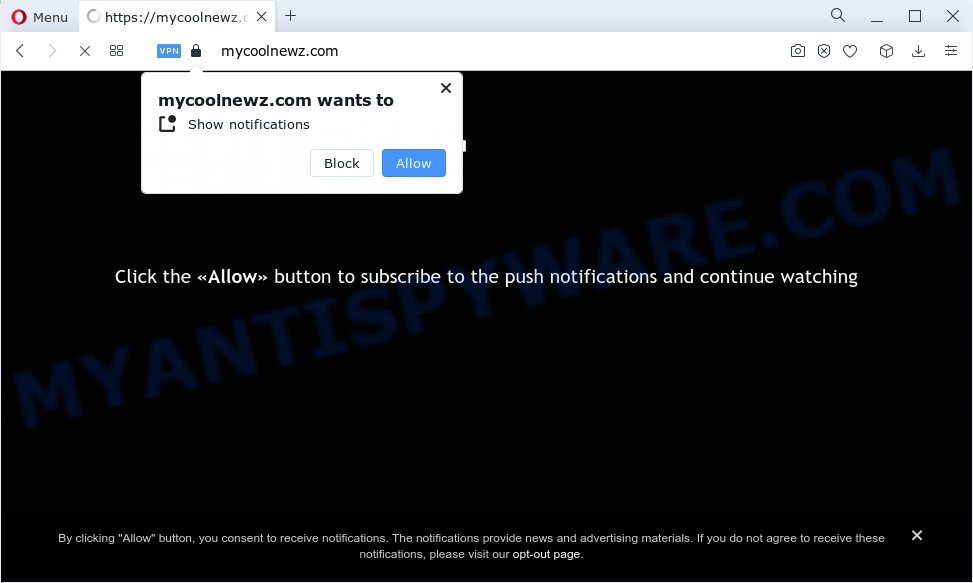
The Mycoolnewz.com website claims that clicking ‘Allow’ button is necessary to download a file, access the content of the web-site, enable Flash Player, connect to the Internet, watch a video, and so on. If you click on ALLOW, this web site gets your permission to send push notifications in form of pop up adverts in the lower right corner of your screen.

In order to unsubscribe from the Mycoolnewz.com notifications open your web-browser’s settings and perform the simple steps below. Once you disable Mycoolnewz.com notifications from your browser settings, you won’t receive any unwanted ads in the lower right corner of your desktop or notification center.
Threat Summary
| Name | Mycoolnewz.com popup |
| Type | browser notification spam, spam push notifications, pop-up virus |
| Distribution | shady popup ads, adware software, social engineering attack, PUPs |
| Symptoms |
|
| Removal | Mycoolnewz.com removal guide |
Where the Mycoolnewz.com popups comes from
Some research has shown that users can be redirected to Mycoolnewz.com from misleading advertisements or by potentially unwanted programs and adware. By definition, adware software is a piece of software that displays advertisements on a computer. However, people basically use the word ‘adware’ to describe a type of malware which presents unwanted advertisements to the user. In most cases, this kind of adware software do not have any uninstall procedures and can use technologies that are similar to those used by trojans to penetrate the computer.
Adware actively distributed with free programs, together with the installer of these programs. Therefore, it is very important, when installing an unknown program, read the Terms of use and the Software license, as well as to select the Manual, Advanced or Custom install option. In this mode, you can disable the setup of unwanted modules and programs and protect your computer from adware.
How to remove Mycoolnewz.com popup ads from Chrome, Firefox, IE, Edge
In the guide below we will have a look at the adware and how to delete Mycoolnewz.com from Mozilla Firefox, IE, Microsoft Edge and Chrome internet browsers for Windows OS, natively or by using a few free removal tools. Read this manual carefully, bookmark it or open this page on your smartphone, because you may need to close your internet browser or restart your device.
To remove Mycoolnewz.com pop ups, complete the steps below:
- Manual Mycoolnewz.com pop-up advertisements removal
- Automatic Removal of Mycoolnewz.com popups
- Block Mycoolnewz.com and other unwanted web-sites
- Finish words
Manual Mycoolnewz.com pop-up advertisements removal
First try to delete Mycoolnewz.com popups manually; to do this, follow the steps below. Of course, manual adware software removal requires more time and may not be suitable for those who are poorly versed in computer settings. In this case, we suggest that you scroll down to the section that describes how to get rid of Mycoolnewz.com popups using free utilities.
Delete recently added PUPs
The best way to begin the computer cleanup is to uninstall unknown and suspicious software. Using the MS Windows Control Panel you can do this quickly and easily. This step, in spite of its simplicity, should not be ignored, because the removing of unneeded applications can clean up the Firefox, Chrome, Microsoft Edge and Microsoft Internet Explorer from popups, hijackers and so on.
Make sure you have closed all web-browsers and other software. Next, delete any unknown and suspicious apps from your Control panel.
Windows 10, 8.1, 8
Now, click the Windows button, type “Control panel” in search and press Enter. Choose “Programs and Features”, then “Uninstall a program”.

Look around the entire list of applications installed on your computer. Most probably, one of them is the adware software that causes the Mycoolnewz.com pop up advertisements. Select the suspicious program or the program that name is not familiar to you and delete it.
Windows Vista, 7
From the “Start” menu in MS Windows, choose “Control Panel”. Under the “Programs” icon, choose “Uninstall a program”.

Choose the questionable or any unknown apps, then click “Uninstall/Change” button to delete this unwanted program from your PC system.
Windows XP
Click the “Start” button, select “Control Panel” option. Click on “Add/Remove Programs”.

Select an undesired program, then press “Change/Remove” button. Follow the prompts.
Remove Mycoolnewz.com notifications from web-browsers
If you’ve allowed the Mycoolnewz.com site to send notifications to your browser, then we’ll need to delete these permissions. Depending on web-browser, you can complete the steps below to get rid of the Mycoolnewz.com permissions to send browser notifications.
|
|
|
|
|
|
Delete Mycoolnewz.com from Mozilla Firefox by resetting internet browser settings
If the Mozilla Firefox settings like default search provider, home page and newtab page have been replaced by the adware, then resetting it to the default state can help. When using the reset feature, your personal information such as passwords, bookmarks, browsing history and web form auto-fill data will be saved.
First, start the Firefox. Next, press the button in the form of three horizontal stripes (![]() ). It will show the drop-down menu. Next, click the Help button (
). It will show the drop-down menu. Next, click the Help button (![]() ).
).

In the Help menu press the “Troubleshooting Information”. In the upper-right corner of the “Troubleshooting Information” page click on “Refresh Firefox” button as on the image below.

Confirm your action, click the “Refresh Firefox”.
Get rid of Mycoolnewz.com advertisements from IE
By resetting IE web browser you return your web-browser settings to its default state. This is basic when troubleshooting problems that might have been caused by adware related to the Mycoolnewz.com advertisements.
First, open the Internet Explorer, then click ‘gear’ icon ![]() . It will open the Tools drop-down menu on the right part of the web browser, then click the “Internet Options” similar to the one below.
. It will open the Tools drop-down menu on the right part of the web browser, then click the “Internet Options” similar to the one below.

In the “Internet Options” screen, select the “Advanced” tab, then press the “Reset” button. The Internet Explorer will show the “Reset Internet Explorer settings” prompt. Further, press the “Delete personal settings” check box to select it. Next, press the “Reset” button as displayed on the screen below.

After the task is finished, press “Close” button. Close the Microsoft Internet Explorer and restart your device for the changes to take effect. This step will help you to restore your web browser’s start page, new tab and search provider to default state.
Remove Mycoolnewz.com popups from Chrome
Reset Chrome settings will remove Mycoolnewz.com pop-up advertisements from browser and disable malicious addons. It will also clear cached and temporary data (cookies, site data and content). When using the reset feature, your personal information such as passwords, bookmarks, browsing history and web form auto-fill data will be saved.
Open the Chrome menu by clicking on the button in the form of three horizontal dotes (![]() ). It will show the drop-down menu. Select More Tools, then click Extensions.
). It will show the drop-down menu. Select More Tools, then click Extensions.
Carefully browse through the list of installed extensions. If the list has the extension labeled with “Installed by enterprise policy” or “Installed by your administrator”, then complete the following guidance: Remove Chrome extensions installed by enterprise policy otherwise, just go to the step below.
Open the Google Chrome main menu again, press to “Settings” option.

Scroll down to the bottom of the page and click on the “Advanced” link. Now scroll down until the Reset settings section is visible, as displayed below and click the “Reset settings to their original defaults” button.

Confirm your action, click the “Reset” button.
Automatic Removal of Mycoolnewz.com popups
Manual removal steps may not be for everyone. Each Mycoolnewz.com removal step above, such as uninstalling suspicious applications, restoring hijacked shortcuts, uninstalling the adware from system settings, must be performed very carefully. If you are have doubts about the steps above, then we recommend that you follow the automatic Mycoolnewz.com removal guide listed below.
Delete Mycoolnewz.com pop-ups with Zemana Anti-Malware (ZAM)
Zemana Anti Malware (ZAM) is a free program for MS Windows operating system to scan for and get rid of adware that causes Mycoolnewz.com advertisements, and other undesired software such as PUPs, malicious web-browser extensions, browser toolbars.

- Click the following link to download Zemana AntiMalware. Save it on your Microsoft Windows desktop.
Zemana AntiMalware
164814 downloads
Author: Zemana Ltd
Category: Security tools
Update: July 16, 2019
- At the download page, click on the Download button. Your web-browser will open the “Save as” dialog box. Please save it onto your Windows desktop.
- After downloading is done, please close all apps and open windows on your PC system. Next, run a file called Zemana.AntiMalware.Setup.
- This will open the “Setup wizard” of Zemana Free onto your PC. Follow the prompts and don’t make any changes to default settings.
- When the Setup wizard has finished installing, the Zemana will open and open the main window.
- Further, click the “Scan” button to find adware that cause unwanted Mycoolnewz.com ads. Depending on your PC, the scan may take anywhere from a few minutes to close to an hour. When a malware, adware software or PUPs are found, the number of the security threats will change accordingly. Wait until the the scanning is done.
- After Zemana Anti Malware (ZAM) has completed scanning, Zemana Free will open a list of all items detected by the scan.
- In order to remove all items, simply click the “Next” button. The utility will remove adware software which cause pop ups and move the selected items to the program’s quarantine. When the procedure is done, you may be prompted to restart the PC system.
- Close the Zemana and continue with the next step.
Use HitmanPro to remove Mycoolnewz.com pop up advertisements
In order to make sure that no more harmful folders and files related to adware are inside your device, you must run another effective malware scanner. We suggest to run HitmanPro. No installation is necessary with this tool.
Download HitmanPro on your Windows Desktop from the following link.
Download and use HitmanPro on your PC system. Once started, click “Next” button . Hitman Pro application will scan through the whole PC system for the adware which cause pop ups. This process may take some time, so please be patient. .

Once the scan is complete, Hitman Pro will open a scan report.

Make sure to check mark the threats that are unsafe and then press Next button.
It will display a prompt, click the “Activate free license” button to start the free 30 days trial to remove all malicious software found.
Use MalwareBytes Anti-Malware (MBAM) to get rid of Mycoolnewz.com advertisements
We recommend using the MalwareBytes. You can download and install MalwareBytes Free to locate adware and thereby delete Mycoolnewz.com advertisements from your browsers. When installed and updated, this free malware remover automatically finds and deletes all threats exist on the PC.

Installing the MalwareBytes Free is simple. First you’ll need to download MalwareBytes by clicking on the following link.
327071 downloads
Author: Malwarebytes
Category: Security tools
Update: April 15, 2020
When the downloading process is complete, run it and follow the prompts. Once installed, the MalwareBytes Anti-Malware will try to update itself and when this task is finished, click the “Scan” button to perform a system scan with this utility for the adware which cause unwanted Mycoolnewz.com pop ups. A system scan can take anywhere from 5 to 30 minutes, depending on your PC system. When a malicious software, adware or PUPs are found, the number of the security threats will change accordingly. Wait until the the scanning is done. Review the results once the utility has finished the system scan. If you think an entry should not be quarantined, then uncheck it. Otherwise, simply press “Quarantine” button.
The MalwareBytes Anti Malware (MBAM) is a free program that you can use to remove all detected folders, files, services, registry entries and so on. To learn more about this malicious software removal tool, we suggest you to read and follow the guide or the video guide below.
Block Mycoolnewz.com and other unwanted web-sites
We recommend to install an adblocker application that may block Mycoolnewz.com and other annoying web-sites. The ad-blocking utility like AdGuard is a application that basically removes advertising from the Web and stops access to malicious web sites. Moreover, security experts says that using ad blocking programs is necessary to stay safe when surfing the Internet.
Visit the page linked below to download the latest version of AdGuard for Windows. Save it on your Windows desktop.
26843 downloads
Version: 6.4
Author: © Adguard
Category: Security tools
Update: November 15, 2018
After downloading it, double-click the downloaded file to start it. The “Setup Wizard” window will show up on the computer screen as shown on the image below.

Follow the prompts. AdGuard will then be installed and an icon will be placed on your desktop. A window will show up asking you to confirm that you want to see a quick guidance as on the image below.

Click “Skip” button to close the window and use the default settings, or press “Get Started” to see an quick guidance which will allow you get to know AdGuard better.
Each time, when you launch your device, AdGuard will start automatically and stop unwanted ads, block Mycoolnewz.com, as well as other harmful or misleading websites. For an overview of all the features of the program, or to change its settings you can simply double-click on the AdGuard icon, that is located on your desktop.
Finish words
Now your device should be clean of the adware that cause annoying Mycoolnewz.com ads. We suggest that you keep Zemana Anti Malware (ZAM) (to periodically scan your PC for new adwares and other malware) and AdGuard (to help you block annoying pop-ups and harmful web-pages). Moreover, to prevent any adware, please stay clear of unknown and third party programs, make sure that your antivirus program, turn on the option to scan for PUPs.
If you need more help with Mycoolnewz.com pop-up ads related issues, go to here.


















