What is Neroit-news2.online?
According to computer security experts, Neroit-news2.online is a malicious web page which is used to mislead you into allowing push notifications from web sites run by scammers. Scammers use push notifications to bypass pop up blocker and therefore display tons of unwanted adverts. These ads are used to promote dubious browser extensions, prize & lottery scams, fake downloads, and adult web-pages.
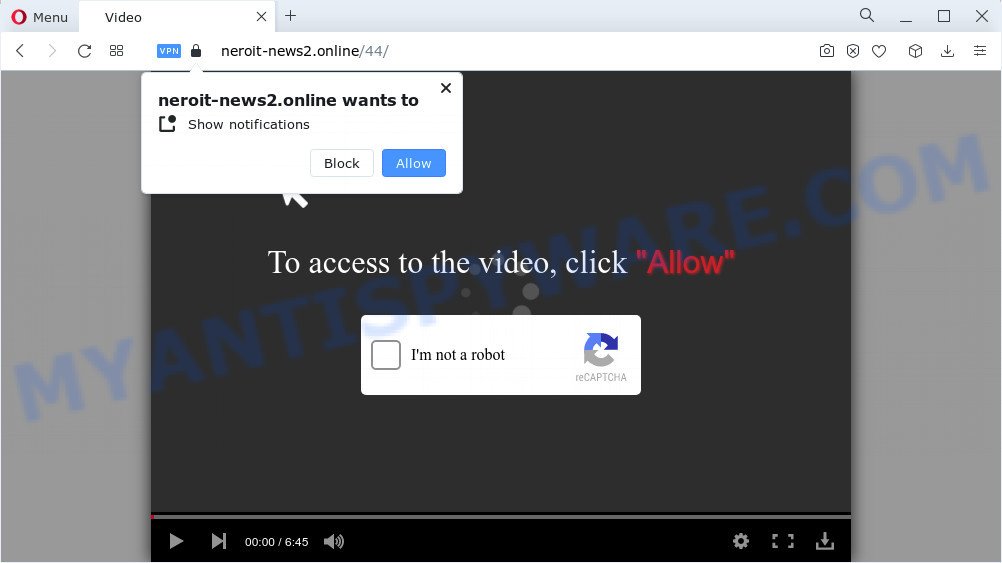
Neroit-news2.online displays the message ‘Click Allow to’ (download a file, connect to the Internet, watch a video, access the content of the web site, enable Flash Player), asking you to subscribe to notifications. If you click on ALLOW, this website gets your permission to send push notifications in form of pop up adverts in the lower right corner of your desktop.

You can remove Neroit-news2.online subscription by going into your web browser’s settings and completing the simple steps below. After disabling Neroit-news2.online notifications, unwanted pop ups ads will no longer appear on your desktop.
Threat Summary
| Name | Neroit-news2.online pop-up |
| Type | spam push notifications, browser notification spam, pop-up virus |
| Distribution | adware software, potentially unwanted software, social engineering attack, dubious pop-up advertisements |
| Symptoms |
|
| Removal | Neroit-news2.online removal guide |
Where the Neroit-news2.online pop ups comes from
Cyber security professionals have determined that users are redirected to Neroit-news2.online by adware or from malicious ads. Adware is considered by many to be synonymous with ‘malicious software’. It is a malicious application which shows undesired ads to computer users. Some examples include popup ads, various offers and deals or unclosable windows. Adware can be installed onto your computer via infected web sites, when you open email attachments, anytime you download and install freeware.
A large number of spyware, adware programs, web browser toolbars, hijackers, and PUPs are installed when installing freeware and peer-2-peer file sharing software. Therefore, when installing free software, you need to be careful not to accidentally install additional software. It is important that you pay attention to the EULA (End User License Agreements) and choose the Custom, Manual or Advanced installation mode as it will typically disclose what additional applications will also be installed.
By following steps below it’s easy to scan and get rid of adware from Firefox, Internet Explorer, Google Chrome and MS Edge and your PC system. Learn how to remove Neroit-news2.online pop ups and malicious software, as well as how to run a full personal computer virus scan.
How to remove Neroit-news2.online pop-ups from Chrome, Firefox, IE, Edge
There are several steps to removing the adware software which causes intrusive Neroit-news2.online pop-up advertisements, because it installs itself so deeply into Microsoft Windows. You need to remove all suspicious and unknown apps, then get rid of malicious extensions from the Firefox, Edge, IE and Google Chrome and other web browsers you’ve installed. Finally, you need to reset your web-browser settings to delete any changes the adware software has made, and then check your PC with Zemana Anti-Malware (ZAM), MalwareBytes or HitmanPro to ensure the adware is fully removed. It will take a while.
To remove Neroit-news2.online pop ups, execute the following steps:
- How to get rid of Neroit-news2.online advertisements without any software
- Automatic Removal of Neroit-news2.online popup advertisements
- Block Neroit-news2.online and other intrusive websites
- To sum up
How to get rid of Neroit-news2.online advertisements without any software
This part of the blog post is a step-by-step instructions that will show you how to get rid of Neroit-news2.online popup ads manually. You just need to follow every step. In this case, you do not need to install any additional applications.
Uninstall adware through the Windows Control Panel
First of all, check the list of installed programs on your device and delete all unknown and recently added software. If you see an unknown application with incorrect spelling or varying capital letters, it have most likely been installed by malicious software and you should clean it off first with malware removal utility like Zemana Anti Malware (ZAM).
Windows 8, 8.1, 10
First, click the Windows button
Windows XP, Vista, 7
First, press “Start” and select “Control Panel”.
It will open the Windows Control Panel as displayed below.

Next, click “Uninstall a program” ![]()
It will display a list of all software installed on your device. Scroll through the all list, and uninstall any questionable and unknown apps. To quickly find the latest installed programs, we recommend sort apps by date in the Control panel.
Remove Neroit-news2.online notifications from web browsers
Your web-browser likely now allows the Neroit-news2.online web-page to send you notifications, but you do not want the intrusive advertisements from this web-page and we understand that. We have put together this instructions on how you can get rid of Neroit-news2.online ads from Microsoft Internet Explorer, Google Chrome, Mozilla Firefox, Edge, Safari and Android.
|
|
|
|
|
|
Get rid of Neroit-news2.online ads from Internet Explorer
By resetting Internet Explorer web browser you return your web browser settings to its default state. This is good initial when troubleshooting problems that might have been caused by adware that cause popups.
First, start the Internet Explorer, then press ‘gear’ icon ![]() . It will open the Tools drop-down menu on the right part of the browser, then press the “Internet Options” like below.
. It will open the Tools drop-down menu on the right part of the browser, then press the “Internet Options” like below.

In the “Internet Options” screen, select the “Advanced” tab, then click the “Reset” button. The Internet Explorer will open the “Reset Internet Explorer settings” dialog box. Further, press the “Delete personal settings” check box to select it. Next, press the “Reset” button as shown on the screen below.

After the process is done, click “Close” button. Close the Internet Explorer and restart your device for the changes to take effect. This step will help you to restore your web-browser’s default search provider, startpage and new tab to default state.
Remove Neroit-news2.online pop-ups from Chrome
If you’re getting Neroit-news2.online pop ups, then you can try to remove it by resetting Google Chrome to its default state. It will also clear cookies, content and site data, temporary and cached data. It will keep your personal information such as browsing history, bookmarks, passwords and web form auto-fill data.

- First start the Google Chrome and click Menu button (small button in the form of three dots).
- It will show the Chrome main menu. Select More Tools, then click Extensions.
- You’ll see the list of installed add-ons. If the list has the extension labeled with “Installed by enterprise policy” or “Installed by your administrator”, then complete the following instructions: Remove Chrome extensions installed by enterprise policy.
- Now open the Chrome menu once again, press the “Settings” menu.
- You will see the Chrome’s settings page. Scroll down and click “Advanced” link.
- Scroll down again and click the “Reset” button.
- The Chrome will open the reset profile settings page as shown on the image above.
- Next press the “Reset” button.
- Once this task is complete, your web-browser’s homepage, new tab page and search provider by default will be restored to their original defaults.
- To learn more, read the blog post How to reset Chrome settings to default.
Remove Neroit-news2.online from Firefox by resetting browser settings
If Mozilla Firefox settings are hijacked by the adware software, your web browser displays annoying popup ads, then ‘Reset Firefox’ could solve these problems. Essential information such as bookmarks, browsing history, passwords, cookies, auto-fill data and personal dictionaries will not be removed.
First, open the Firefox. Next, click the button in the form of three horizontal stripes (![]() ). It will open the drop-down menu. Next, press the Help button (
). It will open the drop-down menu. Next, press the Help button (![]() ).
).

In the Help menu press the “Troubleshooting Information”. In the upper-right corner of the “Troubleshooting Information” page press on “Refresh Firefox” button as shown below.

Confirm your action, press the “Refresh Firefox”.
Automatic Removal of Neroit-news2.online popup advertisements
Anti-Malware programs differ from each other by many features like performance, scheduled scans, automatic updates, virus signature database, technical support, compatibility with other antivirus programs and so on. We recommend you use the following free programs: Zemana Anti-Malware (ZAM), MalwareBytes and Hitman Pro. Each of these programs has all of needed features, but most importantly, they have the ability to look for the adware and remove Neroit-news2.online pop ups from the MS Edge, IE, Firefox and Chrome.
How to delete Neroit-news2.online pop up advertisements with Zemana Anti-Malware (ZAM)
Zemana AntiMalware (ZAM) is a free program for MS Windows operating system to search for and remove adware which cause pop-ups, and other undesired programs like potentially unwanted software, malicious web browser add-ons, browser toolbars.
Download Zemana by clicking on the link below.
164818 downloads
Author: Zemana Ltd
Category: Security tools
Update: July 16, 2019
When the downloading process is done, close all applications and windows on your computer. Open a directory in which you saved it. Double-click on the icon that’s called Zemana.AntiMalware.Setup like below.
![]()
When the install begins, you will see the “Setup wizard” that will help you setup Zemana Free on your computer.

Once installation is finished, you will see window like the one below.

Now press the “Scan” button to perform a system scan for the adware responsible for Neroit-news2.online pop ups. A scan can take anywhere from 10 to 30 minutes, depending on the number of files on your PC system and the speed of your computer. While the Zemana Free tool is scanning, you can see number of objects it has identified as being infected by malicious software.

When Zemana has finished scanning, Zemana AntiMalware will open a screen that contains a list of malicious software that has been found. You may remove threats (move to Quarantine) by simply click “Next” button.

The Zemana will remove adware related to the Neroit-news2.online ads and move the selected threats to the Quarantine.
Delete Neroit-news2.online ads from web browsers with HitmanPro
The HitmanPro utility is free (30 day trial) and easy to use. It can check and get rid of malware, potentially unwanted apps and adware in Internet Explorer, Mozilla Firefox, Microsoft Edge and Google Chrome browsers and thereby remove all unwanted Neroit-news2.online pop-ups. Hitman Pro is powerful enough to find and remove harmful registry entries and files that are hidden on the PC system.

- Hitman Pro can be downloaded from the following link. Save it to your Desktop so that you can access the file easily.
- After the download is finished, launch the HitmanPro, double-click the HitmanPro.exe file.
- If the “User Account Control” prompts, click Yes to continue.
- In the HitmanPro window, click the “Next” for checking your device for the adware which cause pop ups. A system scan may take anywhere from 5 to 30 minutes, depending on your computer. While the HitmanPro is scanning, you can see how many objects it has identified either as being malware.
- Once HitmanPro has completed scanning your personal computer, the results are displayed in the scan report. Review the report and then press “Next”. Now, click the “Activate free license” button to begin the free 30 days trial to delete all malware found.
How to remove Neroit-news2.online with MalwareBytes Anti-Malware (MBAM)
We recommend using the MalwareBytes Anti Malware that are completely clean your personal computer of the adware software. The free tool is an advanced malware removal program created by (c) Malwarebytes lab. This program uses the world’s most popular anti-malware technology. It is able to help you delete annoying Neroit-news2.online popups from your web browsers, potentially unwanted applications, malicious software, browser hijackers, toolbars, ransomware and other security threats from your computer for free.

Click the link below to download MalwareBytes Anti-Malware. Save it on your Microsoft Windows desktop.
327074 downloads
Author: Malwarebytes
Category: Security tools
Update: April 15, 2020
After downloading is done, run it and follow the prompts. Once installed, the MalwareBytes Anti Malware will try to update itself and when this procedure is finished, press the “Scan” button for scanning your PC system for the adware which cause popups. This process may take some time, so please be patient. While the MalwareBytes utility is scanning, you can see number of objects it has identified as being infected by malware. Make sure to check mark the items which are unsafe and then click “Quarantine” button.
The MalwareBytes AntiMalware (MBAM) is a free program that you can use to get rid of all detected folders, files, services, registry entries and so on. To learn more about this malware removal utility, we suggest you to read and follow the few simple steps or the video guide below.
Block Neroit-news2.online and other intrusive websites
It is important to run ad blocking apps like AdGuard to protect your computer from harmful web-sites. Most security experts says that it’s okay to block ads. You should do so just to stay safe! And, of course, the AdGuard can to block Neroit-news2.online and other unwanted web-pages.
Installing the AdGuard is simple. First you’ll need to download AdGuard from the link below. Save it on your Windows desktop.
26847 downloads
Version: 6.4
Author: © Adguard
Category: Security tools
Update: November 15, 2018
After downloading it, start the downloaded file. You will see the “Setup Wizard” screen as on the image below.

Follow the prompts. After the install is done, you will see a window like below.

You can click “Skip” to close the install program and use the default settings, or press “Get Started” button to see an quick tutorial that will allow you get to know AdGuard better.
In most cases, the default settings are enough and you don’t need to change anything. Each time, when you start your PC, AdGuard will start automatically and stop unwanted ads, block Neroit-news2.online, as well as other malicious or misleading web-sites. For an overview of all the features of the application, or to change its settings you can simply double-click on the AdGuard icon, that may be found on your desktop.
To sum up
Now your PC should be free of the adware software related to the Neroit-news2.online pop-ups. We suggest that you keep AdGuard (to help you stop unwanted popup ads and intrusive malicious web-sites) and Zemana Free (to periodically scan your device for new adware softwares and other malware). Probably you are running an older version of Java or Adobe Flash Player. This can be a security risk, so download and install the latest version right now.
If you are still having problems while trying to get rid of Neroit-news2.online ads from the MS Edge, IE, Chrome and Firefox, then ask for help here here.


















