What is Newsdom.cc?
According to experienced security researchers, Newsdom.cc pop-ups are a social engineering attack which is used to fool you into subscribing to push notifications. Although push notifications cannot harm you directly, scammers use them to display annoying advertisements, promote fake downloads, and encourage users to visit shady web-sites.
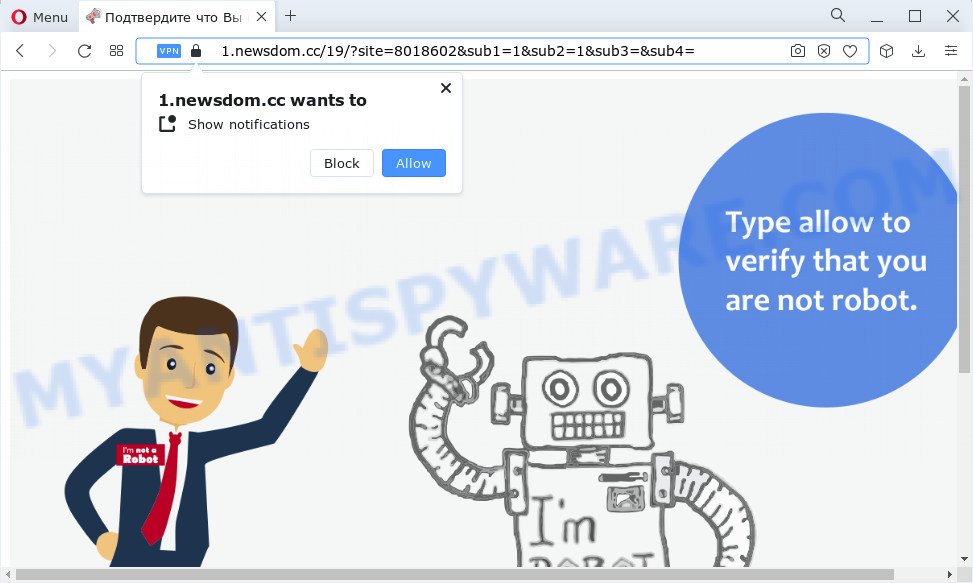
The Newsdom.cc web-site shows the message ‘Click Allow to’ (connect to the Internet, access the content of the web-site, watch a video, enable Flash Player, download a file), asking you to subscribe to notifications. Once you press the ‘Allow’ button, then you will start seeing unwanted ads in form of pop ups on the desktop.

You can remove Newsdom.cc subscription by going into your browser’s settings and completing the simple steps below. Once you disable Newsdom.cc notifications from your web-browser settings, you won’t receive any unwanted advertisements in the lower right corner of your desktop or notification center.
Threat Summary
| Name | Newsdom.cc pop up |
| Type | browser notification spam, spam push notifications, pop-up virus |
| Distribution | potentially unwanted programs, malicious pop up ads, social engineering attack, adware |
| Symptoms |
|
| Removal | Newsdom.cc removal guide |
How did you get infected with Newsdom.cc pop ups
These Newsdom.cc pop-ups are caused by misleading ads on the web sites you visit or adware. Adware is not a malicious program such as computer virus or other malware, but its presence can bring constant pop-ups and/or annoying adverts. Actually makers of adware is associated with some third-party ad networks and by displaying advertising to users they earn money for yourself. These adverts not only bother your browsing experience but also redirect you to unsafe web-pages.
Adware usually gets onto computer by being attached to free applications. So, when you installing free applications, carefully read the disclaimers, choose the Custom or Advanced installation mode to watch for optional programs that are being installed, because certain of the software are PUPs and adware software.
In this article we will discuss how can you remove Newsdom.cc popup advertisements from the Internet Explorer, Chrome, Mozilla Firefox and Microsoft Edge manually or with free adware removal tools compatible with Microsoft Windows 10 (8, 7 and XP).
How to remove Newsdom.cc pop ups from Chrome, Firefox, IE, Edge
As with deleting adware software, malicious software or PUPs, there are few steps you can do. We suggest trying them all. If you do only one part of the guide, then it should be run malicious software removal tool, because it should delete adware software and block any further infection. But to completely remove Newsdom.cc ads you’ll have to at least reset your browser settings like startpage, default search provider and new tab to default state, disinfect computer’s web browsers shortcuts, remove all unwanted and suspicious applications, and delete adware with malicious software removal tools. Read it once, after doing so, please bookmark this page (or open it on your smartphone) as you may need to shut down your internet browser or restart your device.
To remove Newsdom.cc pop ups, perform the steps below:
- How to manually remove Newsdom.cc
- Automatic Removal of Newsdom.cc pop ups
- Run AdBlocker to block Newsdom.cc and stay safe online
- To sum up
How to manually remove Newsdom.cc
Most adware can be uninstalled manually, without the use of antivirus or other removal utilities. The manual steps below will show you how to get rid of Newsdom.cc popup ads step by step. Although each of the steps is simple and does not require special knowledge, but you are not sure that you can finish them, then use the free tools, a list of which is given below.
Uninstall PUPs using Microsoft Windows Control Panel
You can manually remove most nonaggressive adware by removing the program that it came with or removing the adware software itself using ‘Add/Remove programs’ or ‘Uninstall a program’ option in MS Windows Control Panel.
Windows 8, 8.1, 10
First, press the Windows button
Windows XP, Vista, 7
First, click “Start” and select “Control Panel”.
It will show the Windows Control Panel as shown on the image below.

Next, click “Uninstall a program” ![]()
It will show a list of all software installed on your computer. Scroll through the all list, and delete any dubious and unknown apps. To quickly find the latest installed applications, we recommend sort apps by date in the Control panel.
Remove Newsdom.cc notifications from internet browsers
If you’ve allowed the Newsdom.cc site to send notifications to your browser, then we will need to remove these permissions. Depending on web browser, you can use the following steps to remove the Newsdom.cc permissions to send notifications.
|
|
|
|
|
|
Remove Newsdom.cc advertisements from Chrome
In this step we are going to show you how to reset Chrome settings. potentially unwanted programs like the adware can make changes to your web browser settings, add toolbars and undesired add-ons. By resetting Google Chrome settings you will get rid of Newsdom.cc pop up advertisements and reset unwanted changes caused by adware. However, your saved passwords and bookmarks will not be changed or cleared.
Open the Chrome menu by clicking on the button in the form of three horizontal dotes (![]() ). It will show the drop-down menu. Select More Tools, then click Extensions.
). It will show the drop-down menu. Select More Tools, then click Extensions.
Carefully browse through the list of installed extensions. If the list has the extension labeled with “Installed by enterprise policy” or “Installed by your administrator”, then complete the following guide: Remove Chrome extensions installed by enterprise policy otherwise, just go to the step below.
Open the Google Chrome main menu again, press to “Settings” option.

Scroll down to the bottom of the page and click on the “Advanced” link. Now scroll down until the Reset settings section is visible, as displayed on the image below and click the “Reset settings to their original defaults” button.

Confirm your action, click the “Reset” button.
Remove Newsdom.cc ads from Microsoft Internet Explorer
By resetting Internet Explorer web-browser you restore your web browser settings to its default state. This is basic when troubleshooting problems that might have been caused by adware software that causes Newsdom.cc ads.
First, start the Microsoft Internet Explorer. Next, press the button in the form of gear (![]() ). It will display the Tools drop-down menu, click the “Internet Options” as on the image below.
). It will display the Tools drop-down menu, click the “Internet Options” as on the image below.

In the “Internet Options” window click on the Advanced tab, then press the Reset button. The Internet Explorer will show the “Reset Internet Explorer settings” window as shown in the following example. Select the “Delete personal settings” check box, then press “Reset” button.

You will now need to restart your computer for the changes to take effect.
Remove Newsdom.cc from Firefox by resetting browser settings
If the Mozilla Firefox internet browser program is hijacked, then resetting its settings can help. The Reset feature is available on all modern version of Firefox. A reset can fix many issues by restoring Mozilla Firefox settings such as search engine, newtab and start page to their default values. Your saved bookmarks, form auto-fill information and passwords won’t be cleared or changed.
Click the Menu button (looks like three horizontal lines), and click the blue Help icon located at the bottom of the drop down menu similar to the one below.

A small menu will appear, click the “Troubleshooting Information”. On this page, click “Refresh Firefox” button as on the image below.

Follow the onscreen procedure to return your Mozilla Firefox browser settings to their original state.
Automatic Removal of Newsdom.cc pop ups
Best Newsdom.cc advertisements removal utility should scan for and get rid of adware, malicious software, potentially unwanted software, toolbars, keyloggers, browser hijackers, worms, Trojans, and ads generators. The key is locating one with a good reputation and these features. Most quality programs listed below offer a free scan and malicious software removal so you can locate and uninstall unwanted apps without having to pay.
How to remove Newsdom.cc popups with Zemana Free
Zemana is a complete package of antimalware utilities. Despite so many features, it does not reduce the performance of your device. Zemana Anti Malware (ZAM) can be used to delete almost all the types of adware including Newsdom.cc pop-ups, browser hijackers, potentially unwanted applications and malicious internet browser extensions. Zemana has real-time protection that can defeat most malicious software. You can run Zemana Anti-Malware with any other anti-virus without any conflicts.
- Click the link below to download the latest version of Zemana Anti-Malware (ZAM) for MS Windows. Save it to your Desktop so that you can access the file easily.
Zemana AntiMalware
164754 downloads
Author: Zemana Ltd
Category: Security tools
Update: July 16, 2019
- Once you have downloaded the installation file, make sure to double click on the Zemana.AntiMalware.Setup. This would start the Zemana Free installation on your PC system.
- Select installation language and click ‘OK’ button.
- On the next screen ‘Setup Wizard’ simply click the ‘Next’ button and follow the prompts.

- Finally, once the setup is done, Zemana AntiMalware will run automatically. Else, if doesn’t then double-click on the Zemana Anti Malware icon on your desktop.
- Now that you have successfully install Zemana, let’s see How to use Zemana Anti-Malware to delete Newsdom.cc pop up ads from your computer.
- After you have started the Zemana, you will see a window as shown below, just click ‘Scan’ button to search for adware.

- Now pay attention to the screen while Zemana Free scans your PC system.

- As the scanning ends, Zemana will open a screen that contains a list of malicious software that has been detected. Review the report and then click ‘Next’ button.

- Zemana Anti-Malware (ZAM) may require a reboot device in order to complete the Newsdom.cc advertisements removal process.
- If you want to permanently delete adware from your PC, then click ‘Quarantine’ icon, select all malicious software, adware, potentially unwanted apps and other threats and click Delete.
- Restart your computer to complete the adware removal procedure.
Use Hitman Pro to remove Newsdom.cc pop-up ads
In order to make sure that no more harmful folders and files related to adware software are inside your PC system, you must use another effective malware scanner. We recommend to run HitmanPro. No installation is necessary with this tool.

- Installing the Hitman Pro is simple. First you’ll need to download HitmanPro by clicking on the following link.
- Once the download is done, double click the HitmanPro icon. Once this tool is started, click “Next” button to look for adware related to the Newsdom.cc pop ups. While the Hitman Pro application is scanning, you can see count of objects it has identified as threat.
- When HitmanPro is complete scanning your computer, you’ll be shown the list of all detected threats on your computer. Review the results once the tool has finished the system scan. If you think an entry should not be quarantined, then uncheck it. Otherwise, simply click “Next” button. Now click the “Activate free license” button to start the free 30 days trial to delete all malicious software found.
How to get rid of Newsdom.cc with MalwareBytes AntiMalware (MBAM)
If you’re still having issues with the Newsdom.cc pop-ups — or just wish to scan your PC occasionally for adware and other malicious software — download MalwareBytes Anti-Malware. It is free for home use, and searches for and deletes various unwanted programs that attacks your PC or degrades computer performance. MalwareBytes AntiMalware can get rid of adware software, potentially unwanted programs as well as malware, including ransomware and trojans.

- Visit the following page to download MalwareBytes. Save it to your Desktop.
Malwarebytes Anti-malware
327021 downloads
Author: Malwarebytes
Category: Security tools
Update: April 15, 2020
- At the download page, click on the Download button. Your internet browser will display the “Save as” dialog box. Please save it onto your Windows desktop.
- When downloading is done, please close all software and open windows on your device. Double-click on the icon that’s called MBSetup.
- This will start the Setup wizard of MalwareBytes Anti-Malware onto your PC system. Follow the prompts and do not make any changes to default settings.
- When the Setup wizard has finished installing, the MalwareBytes will open and display the main window.
- Further, click the “Scan” button to perform a system scan for the adware software that cause pop ups. This process can take quite a while, so please be patient. While the utility is checking, you can see how many objects and files has already scanned.
- When MalwareBytes has finished scanning your PC, MalwareBytes Anti Malware (MBAM) will display a list of all threats detected by the scan.
- When you are ready, press the “Quarantine” button. When finished, you may be prompted to reboot the device.
- Close the Anti Malware and continue with the next step.
Video instruction, which reveals in detail the steps above.
Run AdBlocker to block Newsdom.cc and stay safe online
We suggest to install an ad-blocker application that can block Newsdom.cc and other unwanted webpages. The adblocker tool like AdGuard is a program which basically removes advertising from the Web and blocks access to malicious web sites. Moreover, security experts says that using ad blocker programs is necessary to stay safe when surfing the Internet.
Download AdGuard on your PC system by clicking on the link below.
26831 downloads
Version: 6.4
Author: © Adguard
Category: Security tools
Update: November 15, 2018
After downloading it, double-click the downloaded file to launch it. The “Setup Wizard” window will show up on the computer screen such as the one below.

Follow the prompts. AdGuard will then be installed and an icon will be placed on your desktop. A window will show up asking you to confirm that you want to see a quick guidance as shown on the image below.

Click “Skip” button to close the window and use the default settings, or click “Get Started” to see an quick tutorial that will allow you get to know AdGuard better.
Each time, when you launch your computer, AdGuard will start automatically and stop unwanted ads, block Newsdom.cc, as well as other malicious or misleading web sites. For an overview of all the features of the application, or to change its settings you can simply double-click on the AdGuard icon, which is located on your desktop.
To sum up
Now your computer should be clean of the adware related to the Newsdom.cc pop-up ads. We suggest that you keep Zemana Free (to periodically scan your device for new adwares and other malware) and AdGuard (to help you stop annoying popups and malicious webpages). Moreover, to prevent any adware software, please stay clear of unknown and third party apps, make sure that your antivirus application, turn on the option to search for PUPs.
If you need more help with Newsdom.cc popups related issues, go to here.























