What is SearchMusicStream?
The experienced security researchers have determined that SearchMusicStream is a potentially unwanted application (PUA) from the group of Browser hijackers . It affects your computer and modifies internet browser settings. SearchMusicStream can take over your web-browser and force you to use the searchmusicstream.com web-site as your new tab page, search provider by default and startpage. When SearchMusicStream in the PC, it can gather privacy data such as search queries as well as browsing history. So, if you find this potentially unwanted program on your computer you need to uninstall it. The detailed removal guide will assist you delete SearchMusicStream and protect the system from more dangerous applications.

SearchMusicStream is a browser hijacker
Typically, browser hijackers and PUPs promote specially created web-sites by setting their address as the start page or search provider of the affected browser. That is, in other words, browser hijackers are created for the sole purpose of forcing the user to visit a special address like searchmusicstream.com when the user opens the start page or uses the search provider. Therefore, the only way to delete a browser redirect to this unwanted website is to completely remove the browser hijacker associated with it. The reason for this is that PUPs and browser hijackers often block the ability to change browser settings, thus preventing the user from restoring the start page and search engine. For example, in this case, to get rid of searchmusicstream.com from the address of the startpage and search engine, the user needs to uninstall the SearchMusicStream browser hijacker.
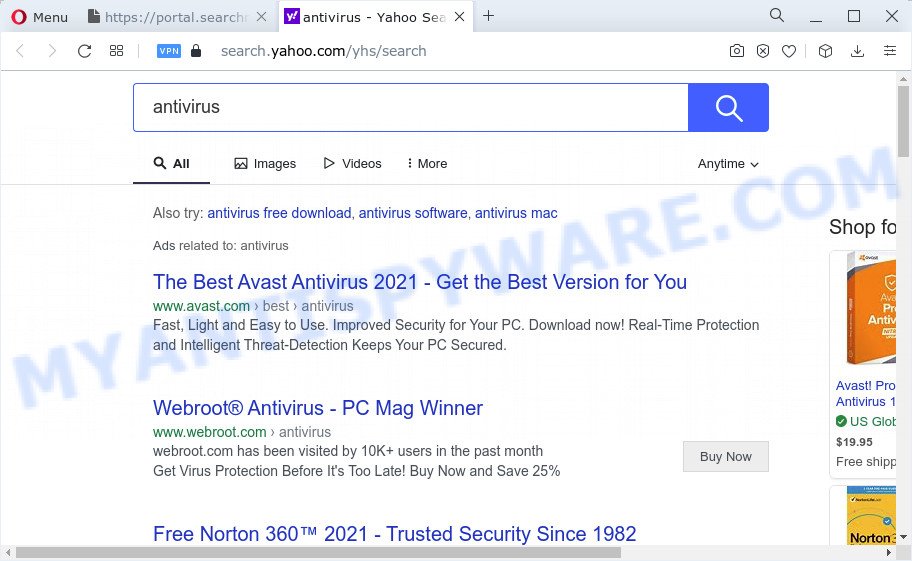
And finally, the SearchMusicStream hijacker is able to collect lots of user info about you such as what webpages you’re opening, what you’re looking for the World Wide Web and so on. This information, in the future, may be sold to third parties.
If you are unfortunate have browser hijacker, adware software or malicious software running on your PC system, you can follow the suggestions here to get rid of SearchMusicStream from your web browser.
How can a browser hijacker get on your PC system
PUPs and browser hijackers usually spreads together with certain free programs that you download off of the World Wide Web. Once started, it will infect your PC system and change web-browser’s settings such as new tab page, homepage and search engine by default without your permission. To avoid infection, in the Setup wizard, you should be be proactive and carefully read the ‘Terms of use’, the ‘license agreement’ and other installation screens, as well as to always select the ‘Manual’ or ‘Advanced’ installation mode, when installing anything downloaded from the Net.
Threat Summary
| Name | SearchMusicStream |
| Type | redirect virus, browser hijacker, PUP, search provider hijacker, home page hijacker |
| Associated domains | portal.searchmusicstream.com, feed.searchmusicstream.com, get.searchmusicstream.com, install.searchmusicstream.com |
| Affected Browser Settings | search engine, start page, newtab URL |
| Distribution | freeware installers, suspicious popup ads, fake updaters |
| Symptoms | Advertising banners appear in places they shouldn’t be. Website links redirect to web pages different from what you expected. New entries appear in your Programs folder. Unwanted web browser toolbar(s) Unexpected changes in your web browser like displaying new tabs you didn’t open. |
| Removal | SearchMusicStream removal guide |
How to remove SearchMusicStream hijacker (removal instructions)
Fortunately, it’s not hard to remove the SearchMusicStream hijacker. In the following tutorial, we will provide two ways to clean your computer of this hijacker. One is the manual removal method and the other is automatic removal method. You can select the solution that best fits you. Please follow the removal tutorial below to remove SearchMusicStream right now!
To remove SearchMusicStream, use the steps below:
- How to manually delete SearchMusicStream
- Automatic Removal of SearchMusicStream
- How to stop SearchMusicStream redirect
- To sum up
How to manually delete SearchMusicStream
To get rid of SearchMusicStream hijacker, adware and other unwanted applications you can try to do so manually. Unfortunately some of the hijackers won’t show up in your program list, but some browser hijackers may. In this case, you may be able to get rid of it via the uninstall function of your computer. You can do this by completing the steps below.
Delete unwanted or recently added apps
First method for manual hijacker removal is to go into the Microsoft Windows “Control Panel”, then “Uninstall a program” console. Take a look at the list of programs on your device and see if there are any suspicious and unknown programs. If you see any, you need to delete them. Of course, before doing so, you can do an World Wide Web search to find details on the application. If it is a potentially unwanted application, adware or malicious software, you will likely find information that says so.
- If you are using Windows 8, 8.1 or 10 then click Windows button, next press Search. Type “Control panel”and press Enter.
- If you are using Windows XP, Vista, 7, then click “Start” button and press “Control Panel”.
- It will display the Windows Control Panel.
- Further, click “Uninstall a program” under Programs category.
- It will open a list of all applications installed on the PC.
- Scroll through the all list, and remove questionable and unknown apps. To quickly find the latest installed software, we recommend sort software by date.
See more details in the video tutorial below.
Remove SearchMusicStream browser hijacker from browsers
If you have ‘SearchMusicStream hijacker’ removal problem, then remove unwanted extensions can help you. In the steps below we’ll show you the solution to remove malicious extensions without reinstall. This will also allow to delete SearchMusicStream hijacker from your web-browser.
You can also try to delete SearchMusicStream hijacker by reset Chrome settings. |
If you are still experiencing problems with SearchMusicStream browser hijacker removal, you need to reset Mozilla Firefox browser. |
Another solution to delete SearchMusicStream browser hijacker from IE is reset Internet Explorer settings. |
|
Automatic Removal of SearchMusicStream
If your device is still infected with the SearchMusicStream hijacker, then the best solution of detection and removal is to use an anti malware scan on the personal computer. Download free malicious software removal tools below and run a full system scan. It will help you remove all components of the browser hijacker from hardisk and Windows registry.
Remove SearchMusicStream hijacker with Zemana
Zemana is a malware removal utility developed for MS Windows. This utility will help you remove SearchMusicStream browser hijacker, various types of malicious software (including adware and PUPs) from your computer. It has simple and user friendly interface. While the Zemana Free does its job, your PC system will run smoothly.
Click the link below to download the latest version of Zemana for MS Windows. Save it to your Desktop so that you can access the file easily.
164813 downloads
Author: Zemana Ltd
Category: Security tools
Update: July 16, 2019
Once the downloading process is complete, launch it and follow the prompts. Once installed, the Zemana Anti Malware (ZAM) will try to update itself and when this procedure is done, click the “Scan” button to perform a system scan with this tool for the SearchMusicStream browser hijacker.

This procedure can take some time, so please be patient. When you’re ready, click “Next” button.

The Zemana Free will remove SearchMusicStream browser hijacker and move the selected threats to the program’s quarantine.
Get rid of SearchMusicStream hijacker and malicious extensions with HitmanPro
Hitman Pro is a free portable program that scans your computer for adware, potentially unwanted programs and hijackers like SearchMusicStream and helps delete them easily. Moreover, it’ll also allow you remove any harmful browser extensions and add-ons.

- Please go to the following link to download HitmanPro. Save it directly to your Windows Desktop.
- When the downloading process is finished, launch the HitmanPro, double-click the HitmanPro.exe file.
- If the “User Account Control” prompts, click Yes to continue.
- In the Hitman Pro window, click the “Next” to perform a system scan for the SearchMusicStream browser hijacker. This task may take quite a while, so please be patient. When a malware, adware or potentially unwanted apps are found, the number of the security threats will change accordingly. Wait until the the checking is done.
- When the scan is finished, Hitman Pro will open a list of detected threats. Make sure to check mark the items which are unsafe and then click “Next”. Now, click the “Activate free license” button to begin the free 30 days trial to remove all malware found.
Run MalwareBytes AntiMalware (MBAM) to remove SearchMusicStream hijacker
You can remove SearchMusicStream hijacker automatically with a help of MalwareBytes. We recommend this free malware removal tool because it may easily remove browser hijacker, adware software, PUPs and toolbars with all their components such as files, folders and registry entries.
Visit the following page to download the latest version of MalwareBytes Anti Malware (MBAM) for Windows. Save it on your Microsoft Windows desktop or in any other place.
327070 downloads
Author: Malwarebytes
Category: Security tools
Update: April 15, 2020
When the download is complete, close all programs and windows on your PC. Open a directory in which you saved it. Double-click on the icon that’s called MBSetup like the one below.
![]()
When the install starts, you’ll see the Setup wizard that will help you install Malwarebytes on your personal computer.

Once installation is finished, you’ll see window as shown in the following example.

Now click the “Scan” button to begin checking your computer for the SearchMusicStream browser hijacker. A scan may take anywhere from 10 to 30 minutes, depending on the count of files on your computer and the speed of your computer.

When MalwareBytes Free has completed scanning, you will be displayed the list of all detected threats on your personal computer. Next, you need to click “Quarantine” button.

The Malwarebytes will now get rid of SearchMusicStream browser hijacker and move the selected items to the program’s quarantine. When that process is finished, you may be prompted to restart your PC system.

The following video explains step-by-step guidance on how to get rid of hijacker, adware software and other malware with MalwareBytes AntiMalware (MBAM).
How to stop SearchMusicStream redirect
If you want to delete unwanted advertisements, internet browser redirects and pop ups, then install an ad-blocker program like AdGuard. It can block SearchMusicStream redirect, ads, popups and block webpages from tracking your online activities when using the Microsoft Edge, Google Chrome, Firefox and Microsoft Internet Explorer. So, if you like browse the Internet, but you don’t like intrusive ads and want to protect your computer from harmful webpages, then the AdGuard is your best choice.
AdGuard can be downloaded from the following link. Save it on your Desktop.
26842 downloads
Version: 6.4
Author: © Adguard
Category: Security tools
Update: November 15, 2018
Once downloading is done, double-click the downloaded file to start it. The “Setup Wizard” window will show up on the computer screen as displayed on the screen below.

Follow the prompts. AdGuard will then be installed and an icon will be placed on your desktop. A window will show up asking you to confirm that you want to see a quick tutorial as shown in the following example.

Click “Skip” button to close the window and use the default settings, or press “Get Started” to see an quick guidance that will assist you get to know AdGuard better.
Each time, when you launch your personal computer, AdGuard will start automatically and stop unwanted ads, block SearchMusicStream, as well as other malicious or misleading web pages. For an overview of all the features of the program, or to change its settings you can simply double-click on the AdGuard icon, that is located on your desktop.
To sum up
After completing the step-by-step instructions shown above, your personal computer should be free from the browser hijacker and other unwanted software. The Chrome, Microsoft Edge, Internet Explorer and Firefox will no longer display the SearchMusicStream web-site on startup. Unfortunately, if the step-by-step tutorial does not help you, then you have caught a new hijacker, and then the best way – ask for help here.


















