What is Bemasx.com?
There are many scam web-sites on the Internet and Bemasx.com is one of them. It is a deceptive web site which tricks you and other unsuspecting victims into subscribing to push notifications. These push notifications will essentially be ads for ‘free’ online games, fake prizes scams, suspicious internet browser addons, adult web sites, and fake downloads.
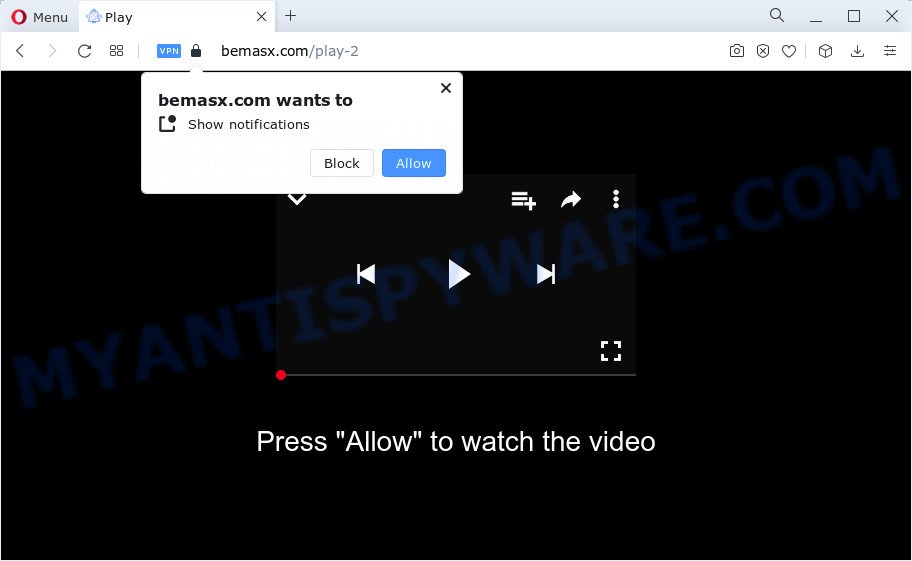
Bemasx.com displays the ‘Show notifications’ confirmation request states that clicking ‘Allow’ button will let you access the content of the web-site, enable Flash Player, watch a video, connect to the Internet, download a file, and so on. Once enabled, the Bemasx.com notifications will start popping up in the right bottom corner of Windows or Mac periodically and spam you with unwanted adverts.

To end this intrusive behavior and delete Bemasx.com spam notifications, you need to modify browser settings that got modified by adware software. For that, complete the simple steps below. After disabling Bemasx.com notifications, unwanted pop-ups advertisements will no longer appear on your desktop.
Threat Summary
| Name | Bemasx.com popup |
| Type | spam push notifications, browser notification spam, pop-up virus |
| Distribution | potentially unwanted programs, dubious pop up ads, social engineering attack, adware software |
| Symptoms |
|
| Removal | Bemasx.com removal guide |
How did you get infected with Bemasx.com popups
These Bemasx.com pop ups are caused by dubious ads on the web-sites you visit or adware. Adware is created for the purpose of showing constant popup deals and/or unwanted commercials on the affected device without the user’s consent. It’s important, do not click on these advertisements, as they can lead you to more harmful or misleading web-pages. Adware usually gets installed alongside free programs, codecs and shareware.
Adware usually is bundled with freeware. So, when you installing freeware, carefully read the disclaimers, select the Custom or Advanced installation method to watch for bundled software that are being installed, because certain of the software are PUPs and adware.
How to remove Bemasx.com ads from Chrome, Firefox, IE, Edge
There is a simple manual guide below which will help you remove Bemasx.com advertisements from your computer. The most effective solution to remove this adware is to follow the manual removal instructions and then run Zemana, MalwareBytes Anti-Malware or HitmanPro automatic tools (all are free). The manual method will help to weaken this adware software and these malicious software removal tools will completely delete Bemasx.com ads and revert back the Google Chrome, Internet Explorer, Firefox and Microsoft Edge settings to default.
To remove Bemasx.com pop ups, complete the steps below:
- Manual Bemasx.com pop-ups removal
- Automatic Removal of Bemasx.com pop-up advertisements
- Block Bemasx.com and other unwanted webpages
Manual Bemasx.com pop-ups removal
First of all, try to remove Bemasx.com advertisements manually; to do this, follow the steps below. Of course, manual adware removal requires more time and may not be suitable for those who are poorly versed in computer settings. In this case, we suggest that you scroll down to the section that describes how to remove Bemasx.com popup ads using free utilities.
Delete suspicious software using Windows Control Panel
One of the first things to attempt for removal of adware is to check your PC system installed applications screen and look for unwanted and questionable applications. If there are any applications you do not recognize or are no longer using, you should uninstall them. If that doesn’t work, then you may need to use adware removal tool like Zemana AntiMalware (ZAM).
Windows 8, 8.1, 10
First, click the Windows button
Windows XP, Vista, 7
First, press “Start” and select “Control Panel”.
It will show the Windows Control Panel as shown on the image below.

Next, click “Uninstall a program” ![]()
It will open a list of all applications installed on your computer. Scroll through the all list, and delete any dubious and unknown programs. To quickly find the latest installed software, we recommend sort programs by date in the Control panel.
Remove Bemasx.com notifications from web browsers
if you became a victim of cyber criminals and clicked on the “Allow” button, then your internet browser was configured to display intrusive ads. To remove the advertisements, you need to remove the notification permission that you gave the Bemasx.com web page to send push notifications.
Google Chrome:
- Click the Menu button (three dots) on the right upper corner of the Chrome window
- Select ‘Settings’. Then, scroll down to the bottom where it says ‘Advanced’.
- When the drop-down menu appears, tap ‘Settings’. Scroll down to ‘Advanced’.
- Go to Notifications settings.
- Find the Bemasx.com site and click the three vertical dots button next to it, then click on ‘Remove’.

Android:
- Tap ‘Settings’.
- Tap ‘Notifications’.
- Find and tap the web browser that displays Bemasx.com notifications ads.
- Find Bemasx.com in the list and disable it.

Mozilla Firefox:
- Click the Menu button (three horizontal stripes) on the top right corner of the screen.
- Go to ‘Options’, and Select ‘Privacy & Security’ on the left side of the window.
- Scroll down to ‘Permissions’ section and click ‘Settings…’ button next to ‘Notifications’.
- Find sites you down’t want to see notifications from (for example, Bemasx.com), click on drop-down menu next to each and select ‘Block’.
- Save changes.

Edge:
- In the top-right corner, click on the three dots to expand the Edge menu.
- Scroll down to ‘Settings’. In the menu on the left go to ‘Advanced’.
- Click ‘Manage permissions’ button under ‘Website permissions’.
- Disable the on switch for the Bemasx.com domain.

Internet Explorer:
- Click ‘Tools’ button in the top right corner of the Internet Explorer.
- Select ‘Internet options’.
- Select the ‘Privacy’ tab and click ‘Settings under ‘Pop-up Blocker’ section.
- Find the Bemasx.com domain and click the ‘Remove’ button to remove the domain.

Safari:
- Click ‘Safari’ button on the top left hand corner of the browser and select ‘Preferences’.
- Select the ‘Websites’ tab and then select ‘Notifications’ section on the left panel.
- Find the Bemasx.com URL and select it, click the ‘Deny’ button.
Remove Bemasx.com ads from Chrome
If adware software, other program or add-ons changed your Google Chrome settings without your knowledge, then you can get rid of Bemasx.com popup advertisements and return your internet browser settings in Google Chrome at any time. However, your saved bookmarks and passwords will not be lost. This will not affect your history, passwords, bookmarks, and other saved data.

- First, launch the Chrome and click the Menu icon (icon in the form of three dots).
- It will open the Google Chrome main menu. Choose More Tools, then click Extensions.
- You’ll see the list of installed extensions. If the list has the extension labeled with “Installed by enterprise policy” or “Installed by your administrator”, then complete the following tutorial: Remove Chrome extensions installed by enterprise policy.
- Now open the Google Chrome menu once again, click the “Settings” menu.
- Next, click “Advanced” link, that located at the bottom of the Settings page.
- On the bottom of the “Advanced settings” page, click the “Reset settings to their original defaults” button.
- The Google Chrome will open the reset settings prompt as shown on the screen above.
- Confirm the internet browser’s reset by clicking on the “Reset” button.
- To learn more, read the blog post How to reset Google Chrome settings to default.
Remove Bemasx.com from Firefox by resetting web browser settings
If the Firefox internet browser application is hijacked, then resetting its settings can help. The Reset feature is available on all modern version of Mozilla Firefox. A reset can fix many issues by restoring Firefox settings such as newtab, default search provider and startpage to their default values. Your saved bookmarks, form auto-fill information and passwords won’t be cleared or changed.
Run the Mozilla Firefox and click the menu button (it looks like three stacked lines) at the top right of the browser screen. Next, press the question-mark icon at the bottom of the drop-down menu. It will show the slide-out menu.

Select the “Troubleshooting information”. If you’re unable to access the Help menu, then type “about:support” in your address bar and press Enter. It bring up the “Troubleshooting Information” page as displayed in the figure below.

Click the “Refresh Firefox” button at the top right of the Troubleshooting Information page. Select “Refresh Firefox” in the confirmation prompt. The Mozilla Firefox will start a task to fix your problems that caused by the Bemasx.com adware software. Once, it is done, click the “Finish” button.
Get rid of Bemasx.com pop-ups from IE
If you find that Internet Explorer browser settings such as newtab, startpage and search provider had been modified by adware which cause pop-ups, then you may return your settings, via the reset web browser procedure.
First, start the IE. Next, press the button in the form of gear (![]() ). It will show the Tools drop-down menu, click the “Internet Options” as shown below.
). It will show the Tools drop-down menu, click the “Internet Options” as shown below.

In the “Internet Options” window click on the Advanced tab, then click the Reset button. The Internet Explorer will display the “Reset Internet Explorer settings” window as displayed below. Select the “Delete personal settings” check box, then click “Reset” button.

You will now need to restart your computer for the changes to take effect.
Automatic Removal of Bemasx.com pop-up advertisements
It is very difficult for classic antivirus to detect adware and other kinds of potentially unwanted apps. We suggest you run a free anti-adware like Zemana AntiMalware, MalwareBytes AntiMalware and Hitman Pro from our list below. These tools will allow you scan and remove trojans, malware, spyware, keyloggers, bothersome and malicious adware from an infected computer.
How to get rid of Bemasx.com advertisements with Zemana
Zemana Anti Malware (ZAM) is free full featured malware removal utility. It can check your files and Windows registry in real-time. Zemana can help to remove Bemasx.com pop-up advertisements, other potentially unwanted software, malicious software and adware software. It uses 1% of your PC system resources. This utility has got simple and beautiful interface and at the same time effective protection for your computer.
Now you can install and run Zemana Free to remove Bemasx.com pop ups from your internet browser by following the steps below:
Please go to the following link to download Zemana Anti Malware (ZAM) setup file called Zemana.AntiMalware.Setup on your device. Save it to your Desktop so that you can access the file easily.
164813 downloads
Author: Zemana Ltd
Category: Security tools
Update: July 16, 2019
Run the installation package after it has been downloaded successfully and then follow the prompts to set up this utility on your personal computer.

During install you can change some settings, but we advise you do not make any changes to default settings.
When setup is done, this malware removal tool will automatically start and update itself. You will see its main window like below.

Now click the “Scan” button to perform a system scan for the adware software that cause popups.

As the scanning ends, a list of all threats found is prepared. Once you’ve selected what you wish to remove from your device click “Next” button.

The Zemana will remove adware that causes Bemasx.com popups in your browser. Once that process is complete, you may be prompted to reboot your personal computer to make the change take effect.
Remove Bemasx.com popup advertisements from web browsers with HitmanPro
Hitman Pro is a free removal utility that can check your computer for a wide range of security threats like malware, adwares, potentially unwanted applications as well as adware that causes Bemasx.com pop-ups. It will perform a deep scan of your personal computer including hard drives and MS Windows registry. Once a malware is found, it will help you to remove all found threats from your PC with a simple click.
First, click the link below, then press the ‘Download’ button in order to download the latest version of Hitman Pro.
Once the downloading process is finished, open the file location and double-click the HitmanPro icon. It will start the HitmanPro utility. If the User Account Control dialog box will ask you want to run the program, click Yes button to continue.

Next, press “Next” . Hitman Pro program will scan through the whole computer for the adware software responsible for Bemasx.com pop ups. A system scan can take anywhere from 5 to 30 minutes, depending on your personal computer. When a threat is found, the number of the security threats will change accordingly.

Once finished, HitmanPro will show a list of all items found by the scan as displayed in the figure below.

Once you have selected what you wish to delete from your PC system press “Next” button. It will show a dialog box, click the “Activate free license” button. The Hitman Pro will delete adware which causes unwanted Bemasx.com pop-ups. Once the procedure is done, the tool may ask you to reboot your personal computer.
Run MalwareBytes Anti Malware to get rid of Bemasx.com popups
Trying to remove Bemasx.com pop up advertisements can become a battle of wills between the adware software infection and you. MalwareBytes AntiMalware (MBAM) can be a powerful ally, removing most of today’s adware, malicious software and potentially unwanted programs with ease. Here’s how to use MalwareBytes Anti-Malware will help you win.

- MalwareBytes Free can be downloaded from the following link. Save it directly to your MS Windows Desktop.
Malwarebytes Anti-malware
327070 downloads
Author: Malwarebytes
Category: Security tools
Update: April 15, 2020
- When the download is done, close all applications and windows on your computer. Open a file location. Double-click on the icon that’s named MBsetup.
- Choose “Personal computer” option and click Install button. Follow the prompts.
- Once setup is finished, click the “Scan” button . MalwareBytes application will scan through the whole PC system for the adware software related to the Bemasx.com advertisements. Depending on your personal computer, the scan can take anywhere from a few minutes to close to an hour. When a malware, adware software or PUPs are detected, the number of the security threats will change accordingly.
- Once that process is complete, MalwareBytes Free will create a list of unwanted applications and adware. Make sure to check mark the items which are unsafe and then click “Quarantine”. When that process is complete, you may be prompted to reboot your device.
The following video offers a few simple steps on how to remove browser hijackers, adware software and other malware with MalwareBytes AntiMalware.
Block Bemasx.com and other unwanted webpages
It’s also critical to protect your web-browsers from malicious web-sites and ads by using an ad blocker program such as AdGuard. Security experts says that it will greatly reduce the risk of malicious software, and potentially save lots of money. Additionally, the AdGuard can also protect your privacy by blocking almost all trackers.
- Click the link below to download the latest version of AdGuard for Microsoft Windows. Save it directly to your MS Windows Desktop.
Adguard download
26842 downloads
Version: 6.4
Author: © Adguard
Category: Security tools
Update: November 15, 2018
- After the downloading process is complete, start the downloaded file. You will see the “Setup Wizard” program window. Follow the prompts.
- After the installation is done, click “Skip” to close the setup application and use the default settings, or press “Get Started” to see an quick tutorial that will allow you get to know AdGuard better.
- In most cases, the default settings are enough and you don’t need to change anything. Each time, when you start your computer, AdGuard will start automatically and stop undesired ads, block Bemasx.com, as well as other harmful or misleading web pages. For an overview of all the features of the application, or to change its settings you can simply double-click on the icon named AdGuard, which is located on your desktop.
Finish words
Now your device should be clean of the adware related to the Bemasx.com pop-ups. We suggest that you keep AdGuard (to help you block unwanted popup ads and intrusive malicious webpages) and Zemana Anti Malware (ZAM) (to periodically scan your personal computer for new adwares and other malware). Probably you are running an older version of Java or Adobe Flash Player. This can be a security risk, so download and install the latest version right now.
If you are still having problems while trying to delete Bemasx.com popup advertisements from the Edge, Internet Explorer, Chrome and Mozilla Firefox, then ask for help here here.


















