What is Newsblog.site?
Newsblog.site is a misleading website which uses social engineering to fool you and other unsuspecting victims into subscribing push notifications from web sites run by scammers. Push notifications are originally designed to alert the user of newly published content. Scammers abuse ‘push notifications’ to avoid antivirus software and adblocker apps by showing annoying advertisements. These ads are displayed in the lower right corner of the screen urges users to play online games, visit dubious web pages, install internet browser add-ons & so on.
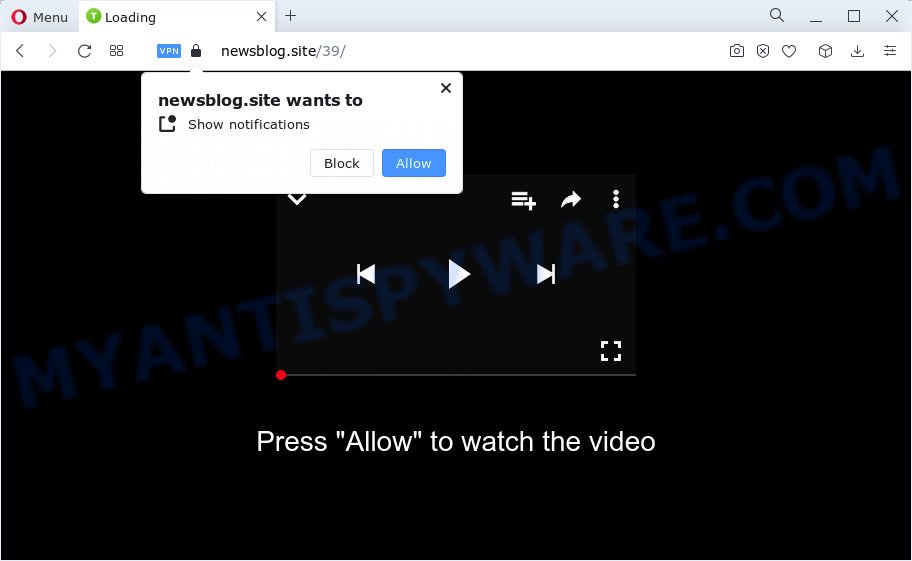
Newsblog.site delivers a message stating that you should click ‘Allow’ button in order to access the content of the web page, download a file, enable Flash Player, watch a video, connect to the Internet, and so on. Once you click on the ‘Allow’ button, this web site starts sending browser notifications on the desktop. You will see the pop up adverts even when the internet browser is closed.

To end this intrusive behavior and remove Newsblog.site push notifications, you need to modify browser settings that got altered by adware software. For that, follow the simple steps below. Once you disable Newsblog.site notifications in your web browser, you will never see any unwanted ads being displayed on your desktop.
Threat Summary
| Name | Newsblog.site pop-up |
| Type | spam push notifications, browser notification spam, pop-up virus |
| Distribution | social engineering attack, adware software, shady popup advertisements, potentially unwanted apps |
| Symptoms |
|
| Removal | Newsblog.site removal guide |
How does your device get infected with Newsblog.site pop-ups
Some research has shown that users can be redirected to Newsblog.site from malicious ads or by potentially unwanted apps and adware software. Adware is short for ‘ad supported’ software. Adware software presents unwanted advertisements that appear in pop ups or advertising banners on computer. In order to display unwanted adverts as often as possible adware can change your web browser settings. You may even find that your personal computer settings are hijacked without your knowledge. The makers of adware do so in order to generate money via third-party ad network. Thus every your click on the ads generates profit for them.
The most common way to get adware is a freeware installer. Most commonly, a user have a chance to disable all unneeded web-browser extensions, but certain installers are developed to confuse the average users, in order to trick them into installing PUPs and adware. Anyway, easier to prevent adware rather than clean up your personal computer after one. So, keep your internet browser updated (turn on automatic updates), use good antivirus apps, double check free programs before you launch it (do a google search, scan a downloaded file with VirusTotal), avoid dubious and unknown web pages.
We strongly advise that you perform the step-by-step instructions below that will allow you to remove Newsblog.site ads using the standard features of Windows and some proven free software.
How to remove Newsblog.site ads from Chrome, Firefox, IE, Edge
In the step-by-step instructions below we will have a look at the adware and how to get rid of Newsblog.site from Internet Explorer, Microsoft Edge, Chrome and Mozilla Firefox web browsers for MS Windows OS, natively or by using a few free removal tools. Certain of the steps will require you to restart your personal computer or shut down this website. So, read this guide carefully, then bookmark this page or open it on your smartphone for later reference.
To remove Newsblog.site pop ups, perform the steps below:
- How to manually remove Newsblog.site
- Automatic Removal of Newsblog.site ads
- How to stop Newsblog.site ads
- To sum up
How to manually remove Newsblog.site
In most cases, it’s possible to manually get rid of Newsblog.site ads. This way does not involve the use of any tricks or removal tools. You just need to restore the normal settings of the computer and web browser. This can be done by following a few simple steps below. If you want to quickly remove Newsblog.site advertisements, as well as perform a full scan of your computer, we recommend that you run adware removal tools, which are listed below.
Delete adware through the MS Windows Control Panel
The main cause of Newsblog.site pop-up advertisements could be PUPs, adware or other unwanted programs that you may have accidentally installed on the personal computer. You need to find and delete all dubious software.
|
|
|
|
Remove Newsblog.site notifications from browsers
Your internet browser likely now allows the Newsblog.site web-page to send you notifications, but you do not want the unwanted advertisements from this web page and we understand that. We’ve put together this guide on how you can remove Newsblog.site pop up ads from Android, Safari, IE, Microsoft Edge, Google Chrome and Firefox.
Google Chrome:
- Just copy and paste the following text into the address bar of Chrome.
- chrome://settings/content/notifications
- Press Enter.
- Remove the Newsblog.site site and other dubious sites by clicking three vertical dots button next to each and selecting ‘Remove’.

Android:
- Open Chrome.
- In the top right corner of the screen, tap on Chrome’s main menu button, represented by three vertical dots.
- In the menu tap ‘Settings’, scroll down to ‘Advanced’.
- In the ‘Site Settings’, tap on ‘Notifications’, locate the Newsblog.site URL and tap on it.
- Tap the ‘Clean & Reset’ button and confirm.

Mozilla Firefox:
- In the top right corner, click on the three bars to expand the Main menu.
- In the drop-down menu select ‘Options’. In the left side select ‘Privacy & Security’.
- Scroll down to ‘Permissions’ and then to ‘Settings’ next to ‘Notifications’.
- Select the Newsblog.site domain from the list and change the status to ‘Block’.
- Save changes.

Edge:
- In the top-right corner, click the Edge menu button (it looks like three dots).
- Scroll down, locate and click ‘Settings’. In the left side select ‘Advanced’.
- Click ‘Manage permissions’ button, located beneath ‘Website permissions’.
- Click the switch under the Newsblog.site site so that it turns off.

Internet Explorer:
- In the top right corner of the browser, click on the gear icon (menu button).
- Select ‘Internet options’.
- Select the ‘Privacy’ tab and click ‘Settings below ‘Pop-up Blocker’ section.
- Select the Newsblog.site URL and other questionable sites below and delete them one by one by clicking the ‘Remove’ button.

Safari:
- Go to ‘Preferences’ in the Safari menu.
- Open ‘Websites’ tab, then in the left menu click on ‘Notifications’.
- Check for Newsblog.site domain, other suspicious URLs and apply the ‘Deny’ option for each.
Delete Newsblog.site from Firefox by resetting web-browser settings
If Mozilla Firefox settings are hijacked by the adware software, your web-browser displays annoying popup ads, then ‘Reset Mozilla Firefox’ could solve these problems. However, your saved bookmarks and passwords will not be lost. This will not affect your history, passwords, bookmarks, and other saved data.
First, launch the Firefox and click ![]() button. It will open the drop-down menu on the right-part of the internet browser. Further, press the Help button (
button. It will open the drop-down menu on the right-part of the internet browser. Further, press the Help button (![]() ) as displayed in the following example.
) as displayed in the following example.

In the Help menu, select the “Troubleshooting Information” option. Another way to open the “Troubleshooting Information” screen – type “about:support” in the web browser adress bar and press Enter. It will display the “Troubleshooting Information” page as shown in the figure below. In the upper-right corner of this screen, click the “Refresh Firefox” button.

It will show the confirmation dialog box. Further, click the “Refresh Firefox” button. The Mozilla Firefox will start a process to fix your problems that caused by the Newsblog.site adware software. When, it’s finished, click the “Finish” button.
Delete Newsblog.site popups from Internet Explorer
By resetting Internet Explorer web-browser you return your internet browser settings to its default state. This is good initial when troubleshooting problems that might have been caused by adware which causes unwanted Newsblog.site advertisements.
First, launch the Microsoft Internet Explorer, then press ‘gear’ icon ![]() . It will display the Tools drop-down menu on the right part of the browser, then click the “Internet Options” like below.
. It will display the Tools drop-down menu on the right part of the browser, then click the “Internet Options” like below.

In the “Internet Options” screen, select the “Advanced” tab, then press the “Reset” button. The Internet Explorer will display the “Reset Internet Explorer settings” prompt. Further, press the “Delete personal settings” check box to select it. Next, click the “Reset” button as displayed on the screen below.

When the process is complete, click “Close” button. Close the IE and reboot your computer for the changes to take effect. This step will help you to restore your web browser’s search engine, new tab and startpage to default state.
Remove Newsblog.site advertisements from Google Chrome
Annoying Newsblog.site ads or other symptom of having adware in your web browser is a good reason to reset Google Chrome. This is an easy method to restore the Google Chrome settings and not lose any important information.

- First, start the Chrome and press the Menu icon (icon in the form of three dots).
- It will open the Chrome main menu. Choose More Tools, then press Extensions.
- You will see the list of installed addons. If the list has the plugin labeled with “Installed by enterprise policy” or “Installed by your administrator”, then complete the following guidance: Remove Chrome extensions installed by enterprise policy.
- Now open the Google Chrome menu once again, press the “Settings” menu.
- Next, click “Advanced” link, that located at the bottom of the Settings page.
- On the bottom of the “Advanced settings” page, click the “Reset settings to their original defaults” button.
- The Google Chrome will show the reset settings dialog box as shown on the image above.
- Confirm the web-browser’s reset by clicking on the “Reset” button.
- To learn more, read the blog post How to reset Chrome settings to default.
Automatic Removal of Newsblog.site ads
We’ve compiled some of the best adware software removing utilities which have the ability to search for and delete Newsblog.site pop up advertisements , undesired web browser extensions and potentially unwanted applications.
How to get rid of Newsblog.site pop ups with Zemana Anti Malware
Zemana Anti-Malware (ZAM) is an extremely fast tool to get rid of Newsblog.site pop up ads from the Microsoft Edge, Firefox, Chrome and IE. It also removes malware and adware software from your PC. It improves your system’s performance by deleting PUPs.
First, click the link below, then click the ‘Download’ button in order to download the latest version of Zemana Free.
164813 downloads
Author: Zemana Ltd
Category: Security tools
Update: July 16, 2019
After the downloading process is done, close all applications and windows on your PC. Double-click the install file called Zemana.AntiMalware.Setup. If the “User Account Control” prompt pops up as shown in the following example, click the “Yes” button.

It will open the “Setup wizard” which will help you setup Zemana on your personal computer. Follow the prompts and don’t make any changes to default settings.

Once installation is done successfully, Zemana Anti Malware (ZAM) will automatically start and you can see its main screen as shown below.

Now click the “Scan” button to locate adware which cause annoying Newsblog.site advertisements. A scan may take anywhere from 10 to 30 minutes, depending on the count of files on your computer and the speed of your PC. When a threat is detected, the count of the security threats will change accordingly.

Once the scan get completed, Zemana will produce a list of unwanted programs and adware software. Make sure all items have ‘checkmark’ and click “Next” button. The Zemana Anti-Malware (ZAM) will get rid of adware software related to the Newsblog.site popup advertisements. Once disinfection is complete, you may be prompted to reboot the PC.
Remove Newsblog.site pop up advertisements and harmful extensions with Hitman Pro
HitmanPro is a free removal utility. It removes PUPs, adware software, hijackers and undesired web browser extensions. It will identify and remove adware that cause pop-ups. HitmanPro uses very small PC system resources and is a portable program. Moreover, Hitman Pro does add another layer of malware protection.
Installing the Hitman Pro is simple. First you’ll need to download HitmanPro by clicking on the link below. Save it on your Desktop.
Once downloading is done, open the file location. You will see an icon like below.

Double click the Hitman Pro desktop icon. After the tool is opened, you will see a screen as on the image below.

Further, click “Next” button to begin checking your computer for the adware software that causes Newsblog.site advertisements in your browser. This task may take some time, so please be patient. When HitmanPro has finished scanning, you can check all items found on your personal computer as displayed on the screen below.

You may remove items (move to Quarantine) by simply press “Next” button. It will open a dialog box, press the “Activate free license” button.
Remove Newsblog.site popups with MalwareBytes Anti Malware (MBAM)
If you’re still having issues with the Newsblog.site popup advertisements — or just wish to scan your computer occasionally for adware and other malware — download MalwareBytes Free. It is free for home use, and scans for and removes various undesired applications that attacks your personal computer or degrades computer performance. MalwareBytes Anti-Malware (MBAM) can get rid of adware software, PUPs as well as malware, including ransomware and trojans.
MalwareBytes Anti Malware (MBAM) can be downloaded from the following link. Save it to your Desktop so that you can access the file easily.
327070 downloads
Author: Malwarebytes
Category: Security tools
Update: April 15, 2020
Once the download is complete, close all applications and windows on your PC. Open a directory in which you saved it. Double-click on the icon that’s called MBSetup as on the image below.
![]()
When the install begins, you will see the Setup wizard that will help you install Malwarebytes on your computer.

Once setup is complete, you’ll see window as shown in the following example.

Now click the “Scan” button . MalwareBytes AntiMalware program will scan through the whole computer for the adware software that causes intrusive Newsblog.site ads. This task can take some time, so please be patient. When a threat is detected, the number of the security threats will change accordingly.

Once MalwareBytes Anti Malware has completed scanning your PC, it will display the Scan Results. Make sure to check mark the items which are unsafe and then click “Quarantine” button.

The Malwarebytes will now get rid of adware software responsible for Newsblog.site advertisements and move the selected threats to the Quarantine. After that process is done, you may be prompted to restart your PC.

The following video explains step-by-step instructions on how to get rid of browser hijacker, adware and other malicious software with MalwareBytes.
How to stop Newsblog.site ads
In order to increase your security and protect your computer against new unwanted ads and malicious web sites, you need to run ad blocker application that blocks an access to malicious advertisements and web-sites. Moreover, the program can stop the open of intrusive advertising, that also leads to faster loading of websites and reduce the consumption of web traffic.
Visit the following page to download AdGuard. Save it on your Desktop.
26842 downloads
Version: 6.4
Author: © Adguard
Category: Security tools
Update: November 15, 2018
After downloading it, start the downloaded file. You will see the “Setup Wizard” screen as shown on the screen below.

Follow the prompts. When the installation is complete, you will see a window as displayed in the figure below.

You can click “Skip” to close the install application and use the default settings, or click “Get Started” button to see an quick tutorial that will assist you get to know AdGuard better.
In most cases, the default settings are enough and you do not need to change anything. Each time, when you start your computer, AdGuard will run automatically and stop undesired ads, block Newsblog.site, as well as other malicious or misleading websites. For an overview of all the features of the application, or to change its settings you can simply double-click on the AdGuard icon, that can be found on your desktop.
To sum up
After completing the step-by-step guide outlined above, your computer should be clean from adware responsible for Newsblog.site ads and other malware. The Internet Explorer, Microsoft Edge, Firefox and Chrome will no longer redirect you to various annoying websites such as Newsblog.site. Unfortunately, if the steps does not help you, then you have caught a new adware, and then the best way – ask for help here.


















