What is Newsfresh.xyz?
Newsfresh.xyz is a web site which deceives you and other unsuspecting users into subscribing to push notifications. Push notifications are originally created to alert the user of newly published blog posts. Cyber criminals abuse ‘browser notification feature’ to avoid antivirus and ad-blocker programs by displaying intrusive adverts. These advertisements are displayed in the lower right corner of the screen urges users to play online games, visit suspicious web sites, install web-browser extensions & so on.
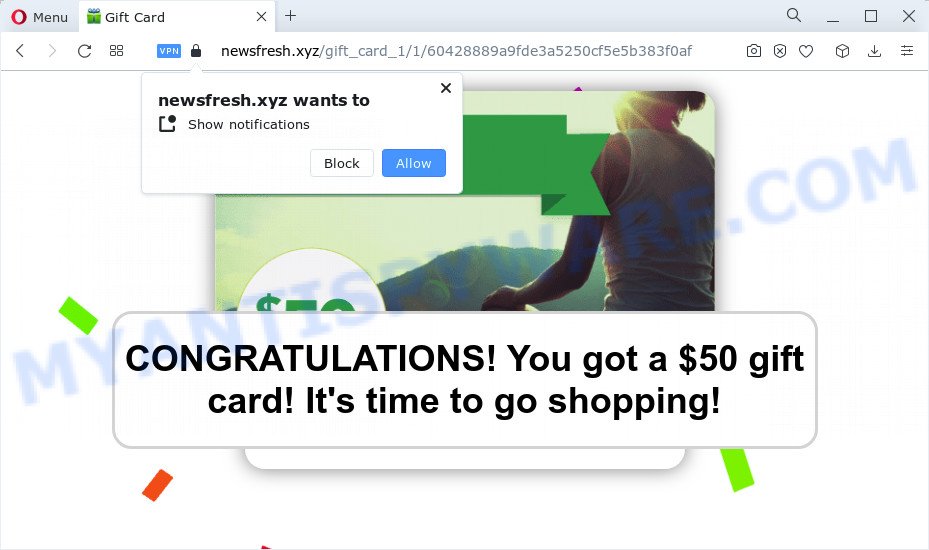
The Newsfresh.xyz website will display the message ‘Click Allow to’ (watch a video, download a file, connect to the Internet, enable Flash Player, access the content of the webpage and so on), asking the user to subscribe to notifications. If you press the ‘Allow’ button, then your web-browser will be configured to display popup ads in the lower right hand corner of your desktop.

In order to remove Newsfresh.xyz push notifications open the internet browser’s settings and complete the simple steps below. Once you disable Newsfresh.xyz notifications from your browser settings, you won’t receive any unwanted ads in the lower right corner of your desktop or notification center.
Threat Summary
| Name | Newsfresh.xyz pop-up |
| Type | spam push notifications, browser notification spam, pop-up virus |
| Distribution | PUPs, social engineering attack, malicious pop-up advertisements, adware |
| Symptoms |
|
| Removal | Newsfresh.xyz removal guide |
How does your personal computer get infected with Newsfresh.xyz pop ups
Some research has shown that users can be redirected to Newsfresh.xyz from shady advertisements or by PUPs and adware software. Adware is considered by many to be synonymous with ‘malicious software’. It is a harmful program that presents unwanted ads to computer users. Some examples include pop-up advertisements, push notifications or unclosable windows. Adware can be installed onto your PC via infected web sites, when you open email attachments, anytime you download and install freeware.
These days certain free applications developers bundle PUPs or adware software with a view to making some money. So whenever you install a new freeware that downloaded from the Net, be very careful during install. Carefully read the EULA (a text with I ACCEPT/I DECLINE button), choose custom or manual installation method, reject all optional software.
In the step-by-step guide below, we will explain helpful solutions on how to free your computer of adware software and remove Newsfresh.xyz pop up ads from your browser.
How to remove Newsfresh.xyz popup ads from Chrome, Firefox, IE, Edge
The answer is right here on this page. We have put together simplicity and efficiency. It will help you easily to free your PC system of adware that causes Newsfresh.xyz pop-up ads. Moreover, you can choose manual or automatic removal way. If you’re familiar with the PC system then use manual removal, otherwise run the free anti-malware tool developed specifically to remove adware software. Of course, you may combine both methods. Some of the steps will require you to reboot your PC or exit this webpage. So, read this guidance carefully, then bookmark this page or open it on your smartphone for later reference.
To remove Newsfresh.xyz pop ups, perform the following steps:
- How to remove Newsfresh.xyz pop-up ads without any software
- Uninstall potentially unwanted software through the MS Windows Control Panel
- Remove Newsfresh.xyz notifications from browsers
- Remove Newsfresh.xyz from Firefox by resetting web-browser settings
- Remove Newsfresh.xyz advertisements from Chrome
- Delete Newsfresh.xyz pop-up advertisements from Microsoft Internet Explorer
- Automatic Removal of Newsfresh.xyz ads
- How to stop Newsfresh.xyz advertisements
- Finish words
How to remove Newsfresh.xyz pop-up ads without any software
The step-by-step guidance will allow you manually remove Newsfresh.xyz popup advertisements from your internet browser. If you are not good at computers, we recommend that you use the free utilities listed below.
Uninstall potentially unwanted software through the MS Windows Control Panel
The process of adware removal is generally the same across all versions of Windows OS from 10 to XP. To start with, it’s necessary to check the list of installed programs on your computer and remove all unused, unknown and dubious apps.
Windows 8, 8.1, 10
First, click the Windows button
Windows XP, Vista, 7
First, click “Start” and select “Control Panel”.
It will display the Windows Control Panel as on the image below.

Next, click “Uninstall a program” ![]()
It will show a list of all programs installed on your computer. Scroll through the all list, and remove any suspicious and unknown apps. To quickly find the latest installed programs, we recommend sort applications by date in the Control panel.
Remove Newsfresh.xyz notifications from browsers
If you have clicked the “Allow” button in the Newsfresh.xyz pop up and gave a notification permission, you should delete this notification permission first from your web-browser settings. To remove the Newsfresh.xyz permission to send push notifications to your computer, complete the steps below. These steps are for MS Windows, Mac OS and Android.
Google Chrome:
- Just copy and paste the following text into the address bar of Chrome.
- chrome://settings/content/notifications
- Press Enter.
- Delete the Newsfresh.xyz site and other questionable URLs by clicking three vertical dots button next to each and selecting ‘Remove’.

Android:
- Tap ‘Settings’.
- Tap ‘Notifications’.
- Find and tap the browser which shows Newsfresh.xyz browser notifications advertisements.
- In the opened window, locate Newsfresh.xyz URL, other rogue notifications and set the toggle button to ‘OFF’ on them one-by-one.

Mozilla Firefox:
- In the top right corner of the browser window, click the Menu button, represented by three bars.
- Go to ‘Options’, and Select ‘Privacy & Security’ on the left side of the window.
- Scroll down to the ‘Permissions’ section and click the ‘Settings’ button next to ‘Notifications’.
- Find Newsfresh.xyz URL, other rogue notifications, click the drop-down menu and choose ‘Block’.
- Click ‘Save Changes’ button.

Edge:
- In the top right corner, click the Edge menu button (three dots).
- Scroll down to ‘Settings’. In the menu on the left go to ‘Advanced’.
- Click ‘Manage permissions’ button below ‘Website permissions’.
- Click the switch below the Newsfresh.xyz URL and each questionable domain.

Internet Explorer:
- Click the Gear button on the top right hand corner of the Internet Explorer.
- Select ‘Internet options’.
- Click on the ‘Privacy’ tab and select ‘Settings’ in the pop-up blockers section.
- Select the Newsfresh.xyz and other dubious sites under and remove them one by one by clicking the ‘Remove’ button.

Safari:
- Go to ‘Preferences’ in the Safari menu.
- Select the ‘Websites’ tab and then select ‘Notifications’ section on the left panel.
- Find the Newsfresh.xyz and select it, click the ‘Deny’ button.
Remove Newsfresh.xyz from Firefox by resetting web-browser settings
If your Mozilla Firefox web-browser is re-directed to Newsfresh.xyz without your permission or an unknown search provider displays results for your search, then it may be time to perform the web-browser reset. When using the reset feature, your personal information like passwords, bookmarks, browsing history and web form auto-fill data will be saved.
Click the Menu button (looks like three horizontal lines), and press the blue Help icon located at the bottom of the drop down menu like the one below.

A small menu will appear, click the “Troubleshooting Information”. On this page, press “Refresh Firefox” button as shown below.

Follow the onscreen procedure to restore your Firefox browser settings to their original state.
Remove Newsfresh.xyz advertisements from Chrome
If your Chrome web-browser is redirected to unwanted Newsfresh.xyz web-page, it may be necessary to completely reset your web-browser application to its default settings.

- First run the Chrome and press Menu button (small button in the form of three dots).
- It will show the Google Chrome main menu. Choose More Tools, then click Extensions.
- You’ll see the list of installed addons. If the list has the plugin labeled with “Installed by enterprise policy” or “Installed by your administrator”, then complete the following steps: Remove Chrome extensions installed by enterprise policy.
- Now open the Chrome menu once again, click the “Settings” menu.
- You will see the Google Chrome’s settings page. Scroll down and click “Advanced” link.
- Scroll down again and click the “Reset” button.
- The Google Chrome will open the reset profile settings page as on the image above.
- Next click the “Reset” button.
- Once this task is finished, your web-browser’s newtab page, default search provider and homepage will be restored to their original defaults.
- To learn more, read the blog post How to reset Chrome settings to default.
Delete Newsfresh.xyz pop-up advertisements from Microsoft Internet Explorer
By resetting IE browser you restore your internet browser settings to its default state. This is good initial when troubleshooting problems that might have been caused by adware related to the Newsfresh.xyz popups.
First, open the Internet Explorer, then press ‘gear’ icon ![]() . It will open the Tools drop-down menu on the right part of the browser, then click the “Internet Options” as shown on the image below.
. It will open the Tools drop-down menu on the right part of the browser, then click the “Internet Options” as shown on the image below.

In the “Internet Options” screen, select the “Advanced” tab, then press the “Reset” button. The Internet Explorer will display the “Reset Internet Explorer settings” prompt. Further, click the “Delete personal settings” check box to select it. Next, press the “Reset” button as shown on the image below.

When the process is complete, click “Close” button. Close the Internet Explorer and restart your PC for the changes to take effect. This step will help you to restore your web browser’s newtab page, search provider by default and start page to default state.
Automatic Removal of Newsfresh.xyz ads
It’s very difficult for classic antivirus software to detect adware and other kinds of potentially unwanted software. We suggest you use a free anti-adware such as Zemana, MalwareBytes and HitmanPro from our list below. These tools will allow you scan and remove trojans, malware, spyware, keyloggers, bothersome and malicious adware from an infected PC system.
Use Zemana to remove Newsfresh.xyz pop-ups
Zemana Free is a malicious software removal utility developed for Windows. This tool will help you get rid of Newsfresh.xyz pop-up ads, various types of malware (including browser hijackers and PUPs) from your PC. It has simple and user friendly interface. While the Zemana does its job, your PC system will run smoothly.
Zemana Free can be downloaded from the following link. Save it on your Desktop.
164809 downloads
Author: Zemana Ltd
Category: Security tools
Update: July 16, 2019
Once the download is finished, close all programs and windows on your computer. Double-click the install file named Zemana.AntiMalware.Setup. If the “User Account Control” prompt pops up as shown on the screen below, click the “Yes” button.

It will open the “Setup wizard” which will help you install Zemana Anti Malware (ZAM) on your device. Follow the prompts and don’t make any changes to default settings.

Once install is complete successfully, Zemana Free will automatically start and you can see its main screen like below.

Now click the “Scan” button for scanning your computer for the adware software that causes multiple annoying pop ups. A system scan may take anywhere from 5 to 30 minutes, depending on your computer.

When Zemana Anti Malware (ZAM) completes the scan, it will open the Scan Results. Review the results once the tool has finished the system scan. If you think an entry should not be quarantined, then uncheck it. Otherwise, simply press “Next” button. The Zemana Anti Malware (ZAM) will get rid of adware software that causes intrusive Newsfresh.xyz pop up ads. After that process is done, you may be prompted to restart the PC system.
Remove Newsfresh.xyz advertisements from internet browsers with Hitman Pro
Hitman Pro is a portable utility which scans for and deletes unwanted programs such as browser hijackers, adware, toolbars, other browser add-ons and other malware. It scans your PC system for adware that causes multiple intrusive popups and produces a list of items marked for removal. HitmanPro will only uninstall those unwanted software that you wish to be removed.

- Visit the page linked below to download the latest version of Hitman Pro for MS Windows. Save it on your MS Windows desktop or in any other place.
- When downloading is finished, launch the Hitman Pro, double-click the HitmanPro.exe file.
- If the “User Account Control” prompts, click Yes to continue.
- In the HitmanPro window, click the “Next” to perform a system scan for the adware software responsible for Newsfresh.xyz pop ups. A system scan may take anywhere from 5 to 30 minutes, depending on your computer.
- After HitmanPro has finished scanning your computer, HitmanPro will prepare a list of unwanted software and adware. You may remove threats (move to Quarantine) by simply press “Next”. Now, click the “Activate free license” button to begin the free 30 days trial to remove all malware found.
Get rid of Newsfresh.xyz pop up ads with MalwareBytes Anti Malware (MBAM)
Delete Newsfresh.xyz pop ups manually is difficult and often the adware is not completely removed. Therefore, we suggest you to use the MalwareBytes that are completely clean your PC. Moreover, this free program will allow you to remove malicious software, PUPs, toolbars and browser hijackers that your computer may be infected too.
Installing the MalwareBytes Free is simple. First you’ll need to download MalwareBytes Anti Malware (MBAM) on your personal computer from the following link.
327064 downloads
Author: Malwarebytes
Category: Security tools
Update: April 15, 2020
When the download is complete, close all applications and windows on your PC system. Open a directory in which you saved it. Double-click on the icon that’s called MBSetup as on the image below.
![]()
When the installation starts, you will see the Setup wizard which will help you install Malwarebytes on your computer.

Once installation is finished, you will see window similar to the one below.

Now click the “Scan” button to start checking your PC system for the adware that causes Newsfresh.xyz pop-ups in your internet browser. Depending on your PC, the scan can take anywhere from a few minutes to close to an hour. When a malicious software, adware software or potentially unwanted software are found, the number of the security threats will change accordingly. Wait until the the scanning is finished.

When the system scan is complete, it will open the Scan Results. Review the report and then click “Quarantine” button.

The Malwarebytes will now remove adware which cause popups. Once disinfection is finished, you may be prompted to restart your personal computer.

The following video explains steps on how to delete browser hijacker, adware and other malware with MalwareBytes AntiMalware.
How to stop Newsfresh.xyz advertisements
It’s also critical to protect your web-browsers from harmful web-pages and advertisements by using an ad-blocker application such as AdGuard. Security experts says that it’ll greatly reduce the risk of malware, and potentially save lots of money. Additionally, the AdGuard can also protect your privacy by blocking almost all trackers.
- Click the link below to download AdGuard. Save it to your Desktop.
Adguard download
26841 downloads
Version: 6.4
Author: © Adguard
Category: Security tools
Update: November 15, 2018
- Once the downloading process is finished, run the downloaded file. You will see the “Setup Wizard” program window. Follow the prompts.
- When the install is finished, press “Skip” to close the install program and use the default settings, or press “Get Started” to see an quick tutorial that will allow you get to know AdGuard better.
- In most cases, the default settings are enough and you do not need to change anything. Each time, when you run your computer, AdGuard will start automatically and stop unwanted advertisements, block Newsfresh.xyz, as well as other harmful or misleading websites. For an overview of all the features of the program, or to change its settings you can simply double-click on the icon named AdGuard, which is located on your desktop.
Finish words
Now your computer should be clean of the adware software that causes multiple annoying popups. We suggest that you keep Zemana Free (to periodically scan your device for new adwares and other malicious software) and AdGuard (to help you stop unwanted advertisements and malicious web pages). Moreover, to prevent any adware software, please stay clear of unknown and third party applications, make sure that your antivirus program, turn on the option to scan for potentially unwanted apps.
If you need more help with Newsfresh.xyz pop ups related issues, go to here.


















