What is Newslive35.com?
Newslive35.com is a web-site that attempts to fool unsuspecting users into subscribing push notifications from malicious (ad) push servers. Although push notifications cannot harm you directly, scammers use them to display unwanted ads, promote dubious applications, and encourage users to visit malicious web pages.
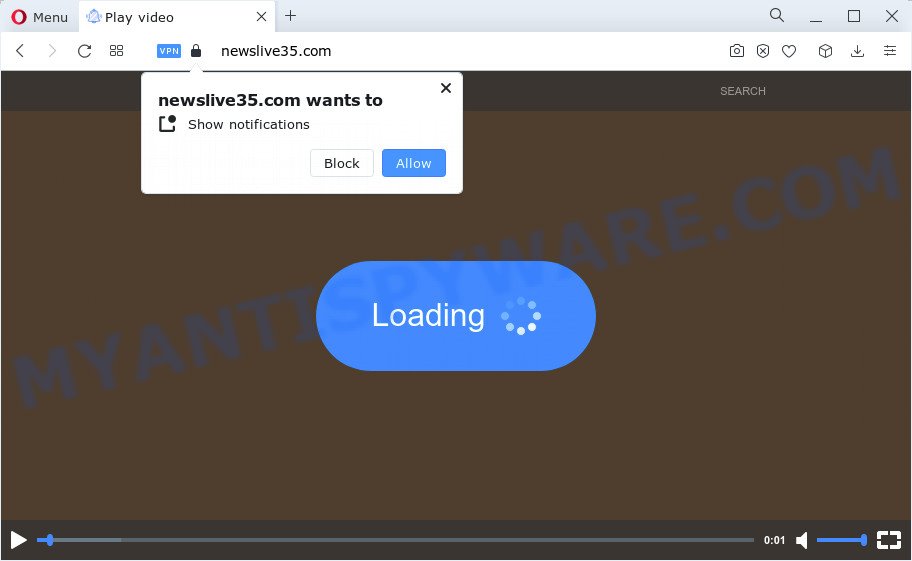
The Newslive35.com website will ask you to click on the ‘Allow’ in order to to enable Flash Player, access the content of the website, watch a video, connect to the Internet, download a file, and so on. Once you click ALLOW, then you will start seeing unwanted advertisements in form of pop-ups on the web-browser.

If you started to receive notifications from Newslive35.com, then in order to get rid of them, you should open your web browser settings and follow a few simple steps, which are described below. After disabling Newslive35.com notifications, unwanted popups ads will no longer appear on your desktop.
Threat Summary
| Name | Newslive35.com pop up |
| Type | spam push notifications, browser notification spam, pop-up virus |
| Distribution | adware software, social engineering attack, potentially unwanted apps, misleading pop-up ads |
| Symptoms |
|
| Removal | Newslive35.com removal guide |
Where the Newslive35.com popups comes from
These Newslive35.com popups are caused by suspicious ads on the web pages you visit or adware. Adware is a form of software developed to throw advertisements up on your browser screen. Adware generates profit for its developer by constantly displaying lots of ads and popup deals. You might experience a change in your start page or search provider, new tabs opening or even a redirect to misleading webpages.
Adware commonly comes on the device with free applications. Most commonly, it comes without the user’s knowledge. Therefore, many users aren’t even aware that their device has been affected with PUPs and adware. Please follow the easy rules in order to protect your PC system from adware and potentially unwanted programs: do not install any suspicious programs, read the user agreement and select only the Custom, Manual or Advanced installation mode, don’t rush to press the Next button. Also, always try to find a review of the program on the Internet. Be careful and attentive!
By following guidance below it’s easy to scan and delete adware from IE, Mozilla Firefox, Edge and Chrome and your PC. Learn how to get rid of Newslive35.com ads and harmful programs, as well as how to run a full computer virus scan.
How to remove Newslive35.com popups from Chrome, Firefox, IE, Edge
In order to get rid of Newslive35.com ads from the Internet Explorer, Firefox, Edge and Google Chrome, you need to reset the internet browser settings. Additionally, you should look up for other suspicious entries, such as files, programs, web-browser add-ons and shortcut files. However, if you want to remove Newslive35.com pop-ups easily, you should use reputable antimalware utility and let it do the job for you.
To remove Newslive35.com pop ups, perform the following steps:
- How to manually get rid of Newslive35.com
- Automatic Removal of Newslive35.com pop-ups
- Run AdBlocker to block Newslive35.com and stay safe online
- Finish words
How to manually get rid of Newslive35.com
Looking for a method to get rid of Newslive35.com advertisements manually without installing any applications? Then this section of the post is just for you. Below are some simple steps you can take. Performing these steps requires basic knowledge of web browser and Windows setup. If you doubt that you can follow them, it is better to use free utilities listed below that can help you remove Newslive35.com pop-ups.
Remove unwanted or newly added apps
First, you should try to identify and uninstall the application that causes the appearance of intrusive advertisements or web browser redirect, using the ‘Uninstall a program’ which is located in the ‘Control panel’.
Press Windows button ![]() , then click Search
, then click Search ![]() . Type “Control panel”and press Enter. If you using Windows XP or Windows 7, then press “Start” and select “Control Panel”. It will open the Windows Control Panel as displayed on the image below.
. Type “Control panel”and press Enter. If you using Windows XP or Windows 7, then press “Start” and select “Control Panel”. It will open the Windows Control Panel as displayed on the image below.

Further, click “Uninstall a program” ![]()
It will show a list of all apps installed on your computer. Scroll through the all list, and uninstall any suspicious and unknown applications.
Remove Newslive35.com notifications from web-browsers
if you became a victim of cybercriminals and clicked on the “Allow” button, then your web browser was configured to display unwanted ads. To remove the ads, you need to remove the notification permission that you gave the Newslive35.com web site to send browser notifications.
Google Chrome:
- Just copy and paste the following text into the address bar of Chrome.
- chrome://settings/content/notifications
- Press Enter.
- Delete the Newslive35.com site and other rogue notifications by clicking three vertical dots button next to each and selecting ‘Remove’.

Android:
- Tap ‘Settings’.
- Tap ‘Notifications’.
- Find and tap the web-browser which shows Newslive35.com push notifications ads.
- Locate Newslive35.com site in the list and disable it.

Mozilla Firefox:
- Click the Menu button (three bars) on the top right corner of the Firefox window.
- Go to ‘Options’, and Select ‘Privacy & Security’ on the left side of the window.
- Scroll down to ‘Permissions’ section and click ‘Settings…’ button next to ‘Notifications’.
- Find sites you down’t want to see notifications from (for example, Newslive35.com), click on drop-down menu next to each and select ‘Block’.
- Save changes.

Edge:
- In the top right corner, click on the three dots to expand the Edge menu.
- Scroll down, find and click ‘Settings’. In the left side select ‘Advanced’.
- Click ‘Manage permissions’ button, located beneath ‘Website permissions’.
- Right-click the Newslive35.com site. Click ‘Delete’.

Internet Explorer:
- In the right upper corner of the window, click on the menu button (gear icon).
- Select ‘Internet options’.
- Select the ‘Privacy’ tab and click ‘Settings under ‘Pop-up Blocker’ section.
- Find the Newslive35.com and click the ‘Remove’ button to remove the URL.

Safari:
- Click ‘Safari’ button on the left-upper corner of the browser and select ‘Preferences’.
- Open ‘Websites’ tab, then in the left menu click on ‘Notifications’.
- Check for Newslive35.com, other suspicious URLs and apply the ‘Deny’ option for each.
Remove Newslive35.com advertisements from IE
The IE reset is great if your web browser is hijacked or you have unwanted add-ons or toolbars on your internet browser, that installed by an malware.
First, start the Microsoft Internet Explorer, press ![]() ) button. Next, click “Internet Options” similar to the one below.
) button. Next, click “Internet Options” similar to the one below.

In the “Internet Options” screen select the Advanced tab. Next, click Reset button. The IE will open the Reset Internet Explorer settings dialog box. Select the “Delete personal settings” check box and click Reset button.

You will now need to restart your PC for the changes to take effect. It will get rid of adware that causes Newslive35.com pop up advertisements, disable malicious and ad-supported browser’s extensions and restore the Internet Explorer’s settings such as search provider, startpage and newtab page to default state.
Delete Newslive35.com from Firefox by resetting web browser settings
This step will help you delete Newslive35.com advertisements, third-party toolbars, disable harmful add-ons and return your default home page, newtab page and search provider settings.
Start the Mozilla Firefox and press the menu button (it looks like three stacked lines) at the top right of the web-browser screen. Next, press the question-mark icon at the bottom of the drop-down menu. It will show the slide-out menu.

Select the “Troubleshooting information”. If you’re unable to access the Help menu, then type “about:support” in your address bar and press Enter. It bring up the “Troubleshooting Information” page like below.

Click the “Refresh Firefox” button at the top right of the Troubleshooting Information page. Select “Refresh Firefox” in the confirmation dialog box. The Firefox will start a procedure to fix your problems that caused by the Newslive35.com adware. When, it is complete, click the “Finish” button.
Remove Newslive35.com pop-up ads from Chrome
Reset Chrome settings will remove Newslive35.com advertisements from browser and disable harmful extensions. It will also clear cached and temporary data (cookies, site data and content). However, your saved bookmarks and passwords will not be lost. This will not affect your history, passwords, bookmarks, and other saved data.

- First run the Google Chrome and click Menu button (small button in the form of three dots).
- It will open the Google Chrome main menu. Choose More Tools, then press Extensions.
- You’ll see the list of installed extensions. If the list has the add-on labeled with “Installed by enterprise policy” or “Installed by your administrator”, then complete the following instructions: Remove Chrome extensions installed by enterprise policy.
- Now open the Chrome menu once again, press the “Settings” menu.
- You will see the Google Chrome’s settings page. Scroll down and press “Advanced” link.
- Scroll down again and click the “Reset” button.
- The Chrome will display the reset profile settings page as on the image above.
- Next click the “Reset” button.
- Once this procedure is finished, your web browser’s new tab, home page and search provider by default will be restored to their original defaults.
- To learn more, read the post How to reset Google Chrome settings to default.
Automatic Removal of Newslive35.com pop-ups
The manual steps above is tedious to use and can not always help to completely get rid of the Newslive35.com pop-ups. Here I am telling you an automatic solution to delete this adware from your computer fully. Zemana, MalwareBytes Anti Malware (MBAM) and Hitman Pro are antimalware utilities that can be used to search for and delete all kinds of malicious software including adware that causes Newslive35.com pop up ads.
Use Zemana to remove Newslive35.com pop up ads
Zemana AntiMalware (ZAM) is a lightweight utility which designed to run alongside your antivirus software, detecting and removing malware, adware and potentially unwanted applications that other programs miss. Zemana Free is easy to use, fast, does not use many resources and have great detection and removal rates.
Download Zemana Free from the following link.
164813 downloads
Author: Zemana Ltd
Category: Security tools
Update: July 16, 2019
When the downloading process is finished, close all software and windows on your computer. Double-click the setup file called Zemana.AntiMalware.Setup. If the “User Account Control” dialog box pops up as displayed on the screen below, click the “Yes” button.

It will open the “Setup wizard” which will help you install Zemana Free on your device. Follow the prompts and don’t make any changes to default settings.

Once install is complete successfully, Zemana Free will automatically start and you can see its main screen as shown in the figure below.

Now click the “Scan” button . Zemana Free application will scan through the whole computer for the adware that cause pop ups. This process can take quite a while, so please be patient. When a threat is found, the number of the security threats will change accordingly.

As the scanning ends, you’ll be shown the list of all found threats on your personal computer. Make sure to check mark the items which are unsafe and then click “Next” button. The Zemana will get rid of adware software related to the Newslive35.com advertisements. After finished, you may be prompted to reboot the PC system.
Use HitmanPro to delete Newslive35.com ads
The Hitman Pro utility is free (30 day trial) and easy to use. It can check and get rid of malware, potentially unwanted software and adware software in Chrome, Firefox, Microsoft Edge and Microsoft Internet Explorer browsers and thereby delete all intrusive Newslive35.com pop-up advertisements. HitmanPro is powerful enough to find and delete harmful registry entries and files that are hidden on the personal computer.
First, visit the following page, then click the ‘Download’ button in order to download the latest version of HitmanPro.
When the download is complete, open the directory in which you saved it and double-click the HitmanPro icon. It will start the HitmanPro utility. If the User Account Control dialog box will ask you want to launch the program, click Yes button to continue.

Next, click “Next” . HitmanPro program will scan through the whole PC for the adware software which causes unwanted Newslive35.com advertisements. A system scan can take anywhere from 5 to 30 minutes, depending on your computer. When a threat is detected, the count of the security threats will change accordingly. Wait until the the checking is complete.

When the system scan is done, HitmanPro will show a list of detected threats as displayed on the screen below.

Review the scan results and then click “Next” button. It will open a dialog box, press the “Activate free license” button. The Hitman Pro will remove adware that cause pop-ups and move the selected items to the program’s quarantine. When disinfection is done, the utility may ask you to reboot your computer.
Use MalwareBytes Anti Malware (MBAM) to remove Newslive35.com pop up advertisements
You can remove Newslive35.com pop up ads automatically through the use of MalwareBytes Anti-Malware. We recommend this free malware removal utility because it may easily delete hijackers, adware, PUPs and toolbars with all their components such as files, folders and registry entries.

- MalwareBytes Anti-Malware can be downloaded from the following link. Save it on your Windows desktop.
Malwarebytes Anti-malware
327070 downloads
Author: Malwarebytes
Category: Security tools
Update: April 15, 2020
- When the download is done, close all programs and windows on your PC. Open a file location. Double-click on the icon that’s named MBsetup.
- Select “Personal computer” option and click Install button. Follow the prompts.
- Once install is done, click the “Scan” button to search for adware software that causes Newslive35.com advertisements. A scan can take anywhere from 10 to 30 minutes, depending on the number of files on your device and the speed of your computer. While the MalwareBytes Free is checking, you can see count of objects it has identified either as being malware.
- Once the scan get finished, MalwareBytes AntiMalware (MBAM) will open you the results. Review the scan results and then click “Quarantine”. When that process is done, you can be prompted to reboot your personal computer.
The following video offers a few simple steps on how to remove browser hijackers, adware and other malicious software with MalwareBytes Free.
Run AdBlocker to block Newslive35.com and stay safe online
By installing an adblocker application such as AdGuard, you’re able to stop Newslive35.com, autoplaying video ads and get rid of a large count of distracting and unwanted ads on web sites.
Please go to the link below to download AdGuard. Save it on your Desktop.
26842 downloads
Version: 6.4
Author: © Adguard
Category: Security tools
Update: November 15, 2018
After downloading it, double-click the downloaded file to start it. The “Setup Wizard” window will show up on the computer screen as displayed on the image below.

Follow the prompts. AdGuard will then be installed and an icon will be placed on your desktop. A window will show up asking you to confirm that you want to see a quick guidance as shown on the image below.

Click “Skip” button to close the window and use the default settings, or click “Get Started” to see an quick instructions that will help you get to know AdGuard better.
Each time, when you run your device, AdGuard will start automatically and stop unwanted ads, block Newslive35.com, as well as other harmful or misleading web sites. For an overview of all the features of the program, or to change its settings you can simply double-click on the AdGuard icon, that is located on your desktop.
Finish words
Once you’ve finished the step-by-step guidance shown above, your personal computer should be clean from this adware and other malicious software. The Mozilla Firefox, Microsoft Internet Explorer, Edge and Chrome will no longer display annoying Newslive35.com web site when you surf the World Wide Web. Unfortunately, if the step-by-step guide does not help you, then you have caught a new adware, and then the best way – ask for help.
Please create a new question by using the “Ask Question” button in the Questions and Answers. Try to give us some details about your problems, so we can try to help you more accurately. Wait for one of our trained “Security Team” or Site Administrator to provide you with knowledgeable assistance tailored to your problem with the unwanted Newslive35.com advertisements.


















