What is Newsplus.cc?
Newsplus.cc is a webpage which is designed to lure you and other unsuspecting victims to accept push notifications via the internet browser. Although push notifications cannot harm you directly, scammers use them to display unwanted ads, promote adware bundles, and encourage users to visit unsafe web pages.
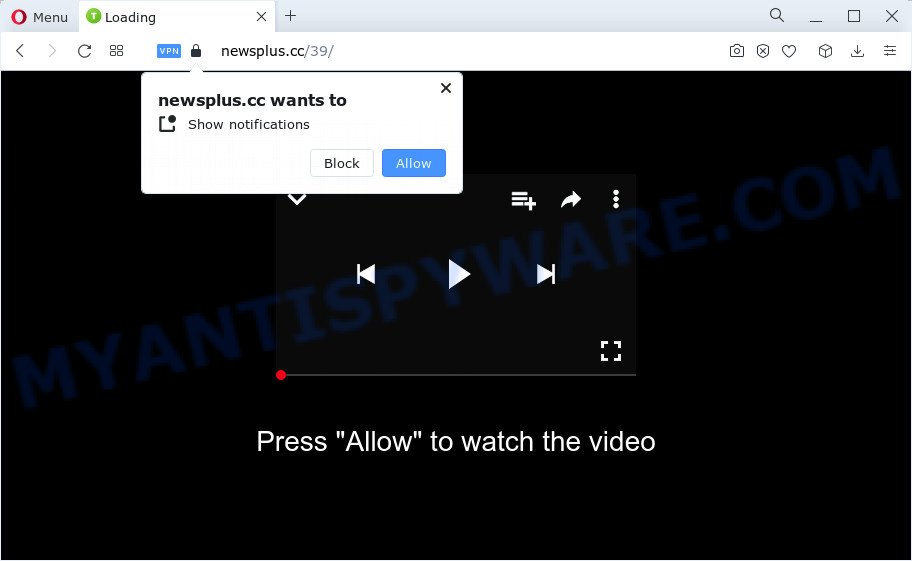
The Newsplus.cc web-site will show the ‘Show notifications’ pop-up that attempts to get you to click the ‘Allow’ to subscribe to its notifications. Once enabled, the Newsplus.cc notifications will start popping up in the lower right corner of your screen occasionally and spam the user with intrusive adverts.

In order to remove Newsplus.cc spam notifications open the internet browser’s settings and follow the simple steps below. Once you disable Newsplus.cc notifications from your web browser settings, you won’t receive any unwanted advertisements in the lower right corner of your desktop or notification center.
Threat Summary
| Name | Newsplus.cc pop up |
| Type | spam push notifications, browser notification spam, pop-up virus |
| Distribution | adware, social engineering attack, potentially unwanted programs, malicious pop up advertisements |
| Symptoms |
|
| Removal | Newsplus.cc removal guide |
How does your device get infected with Newsplus.cc pop ups
These Newsplus.cc pop-ups are caused by malicious advertisements on the web-sites you visit or adware. Most commonly, adware installs on the device in a bundle with free programs that you downloaded and installed from the Internet. Once it gets inside your device, it will configure itself to run automatically when the computer boot. Adware can change device settings, redirect your browser to unwanted web-pages, display intrusive advertisements from various third-party ad networks and these intrusive advertisements is difficult to shut down.
Adware is bundled within some freeware. So always read carefully the install screens, disclaimers, ‘Terms of Use’ and ‘Software license’ appearing during the install procedure. Additionally pay attention for additional programs that are being installed along with the main program. Ensure that you unchecked all of them! Also, use an ad-blocker application that will help to stop shady and illegitimate webpages.
Take a deep breath. Learn everything you should know about Newsplus.cc pop-up ads removal, how to remove adware software from your browser and personal computer. Find the best free adware and malicious software removal utilities here!
How to remove Newsplus.cc popups from Chrome, Firefox, IE, Edge
We are presenting various methods to remove Newsplus.cc pop ups from the Microsoft Internet Explorer, Firefox, Chrome and Microsoft Edge using only internal Microsoft Windows functions. Most of adware software and PUPs can be removed through these processes. If these steps does not help to get rid of Newsplus.cc ads, then it’s better to run a free malicious software removal tools linked below.
To remove Newsplus.cc pop ups, follow the steps below:
- Manual Newsplus.cc pop-up ads removal
- Automatic Removal of Newsplus.cc pop up advertisements
- Run AdBlocker to stop Newsplus.cc pop-ups and stay safe online
- To sum up
Manual Newsplus.cc pop-up ads removal
This part of the article is a step-by-step guide that will allow you to remove Newsplus.cc pop up ads manually. You just need to follow every step. In this case, you do not need to download any additional applications.
Remove PUPs through the MS Windows Control Panel
One of the first things to attempt for removal of adware is to check your personal computer installed programs screen and look for undesired and questionable programs. If there are any software you do not recognize or are no longer using, you should delete them. If that doesn’t work, then you may need to use adware removal tool such as Zemana Free.
Press Windows button ![]() , then press Search
, then press Search ![]() . Type “Control panel”and press Enter. If you using Windows XP or Windows 7, then press “Start” and select “Control Panel”. It will show the Windows Control Panel as on the image below.
. Type “Control panel”and press Enter. If you using Windows XP or Windows 7, then press “Start” and select “Control Panel”. It will show the Windows Control Panel as on the image below.

Further, click “Uninstall a program” ![]()
It will display a list of all applications installed on your PC. Scroll through the all list, and remove any questionable and unknown applications.
Remove Newsplus.cc notifications from internet browsers
If you’ve allowed the Newsplus.cc site to send browser notifications to your web browser, then we will need to remove these permissions. Depending on internet browser, you can execute the steps below to delete the Newsplus.cc permissions to send notifications.
|
|
|
|
|
|
Remove Newsplus.cc pop-up ads from Chrome
This step will show you how to reset Chrome browser settings to default values. This can remove Newsplus.cc pop ups and fix some surfing issues, especially after adware software infection. It will save your personal information like saved passwords, bookmarks, auto-fill data and open tabs.

- First, start the Google Chrome and press the Menu icon (icon in the form of three dots).
- It will show the Chrome main menu. Select More Tools, then click Extensions.
- You will see the list of installed plugins. If the list has the extension labeled with “Installed by enterprise policy” or “Installed by your administrator”, then complete the following guide: Remove Chrome extensions installed by enterprise policy.
- Now open the Chrome menu once again, press the “Settings” menu.
- Next, press “Advanced” link, which located at the bottom of the Settings page.
- On the bottom of the “Advanced settings” page, click the “Reset settings to their original defaults” button.
- The Google Chrome will open the reset settings dialog box as on the image above.
- Confirm the browser’s reset by clicking on the “Reset” button.
- To learn more, read the post How to reset Google Chrome settings to default.
Delete Newsplus.cc pop up ads from Firefox
The Firefox reset will remove redirects to intrusive Newsplus.cc web page, modified preferences, extensions and security settings. However, your saved passwords and bookmarks will not be changed or cleared.
Click the Menu button (looks like three horizontal lines), and click the blue Help icon located at the bottom of the drop down menu as displayed on the image below.

A small menu will appear, click the “Troubleshooting Information”. On this page, press “Refresh Firefox” button as displayed in the following example.

Follow the onscreen procedure to restore your Firefox web-browser settings to their original state.
Delete Newsplus.cc pop-up advertisements from Internet Explorer
The IE reset is great if your browser is hijacked or you have unwanted add-ons or toolbars on your web-browser, which installed by an malicious software.
First, start the IE, then click ‘gear’ icon ![]() . It will display the Tools drop-down menu on the right part of the browser, then click the “Internet Options” as shown in the figure below.
. It will display the Tools drop-down menu on the right part of the browser, then click the “Internet Options” as shown in the figure below.

In the “Internet Options” screen, select the “Advanced” tab, then click the “Reset” button. The IE will open the “Reset Internet Explorer settings” prompt. Further, press the “Delete personal settings” check box to select it. Next, press the “Reset” button as displayed on the screen below.

Once the process is complete, click “Close” button. Close the Internet Explorer and reboot your device for the changes to take effect. This step will help you to restore your internet browser’s home page, new tab page and default search engine to default state.
Automatic Removal of Newsplus.cc pop up advertisements
Is your Microsoft Windows computer infected by adware? Then don’t worry, in the tutorial listed below, we are sharing best malware removal tools which is able to remove Newsplus.cc pop-up advertisements from the Internet Explorer, Microsoft Edge, Google Chrome and Firefox and your personal computer.
How to get rid of Newsplus.cc advertisements with Zemana Anti-Malware
Does Zemana Anti Malware uninstall adware which causes annoying Newsplus.cc popups? The adware is often downloaded with malicious software which can cause you to install an program such as PUPs you don’t want. Therefore, suggest using the Zemana. It’s a utility designed to scan and delete adware and other malware from your computer for free.

- Installing the Zemana Anti Malware (ZAM) is simple. First you’ll need to download Zemana on your computer from the link below.
Zemana AntiMalware
164813 downloads
Author: Zemana Ltd
Category: Security tools
Update: July 16, 2019
- When the downloading process is finished, close all apps and windows on your computer. Open a file location. Double-click on the icon that’s named Zemana.AntiMalware.Setup.
- Further, click Next button and follow the prompts.
- Once install is done, click the “Scan” button to start scanning your device for the adware software that causes Newsplus.cc pop-ups. During the scan Zemana Free will scan for threats exist on your computer.
- When the scanning is finished, Zemana will show a scan report. Make sure to check mark the threats which are unsafe and then press “Next”. When the cleaning process is done, you can be prompted to reboot your PC.
Get rid of Newsplus.cc pop ups and malicious extensions with HitmanPro
Hitman Pro is a free removal tool that can be downloaded and use to get rid of adware that causes unwanted Newsplus.cc pop-up advertisements, hijackers, malware, potentially unwanted software, toolbars and other threats from your personal computer. You can run this tool to search for threats even if you have an antivirus or any other security application.
HitmanPro can be downloaded from the following link. Save it to your Desktop.
Download and use Hitman Pro on your computer. Once started, press “Next” button . Hitman Pro program will scan through the whole computer for the adware software which cause pop-ups. When a threat is detected, the number of the security threats will change accordingly. Wait until the the scanning is finished..

After HitmanPro completes the scan, a list of all items found is prepared.

Review the results once the tool has finished the system scan. If you think an entry should not be quarantined, then uncheck it. Otherwise, simply click Next button.
It will display a prompt, click the “Activate free license” button to begin the free 30 days trial to delete all malicious software found.
Get rid of Newsplus.cc ads with MalwareBytes
Trying to delete Newsplus.cc pop-ups can become a battle of wills between the adware software infection and you. MalwareBytes Free can be a powerful ally, deleting most of today’s adware, malicious software and PUPs with ease. Here’s how to use MalwareBytes AntiMalware will help you win.

- Installing the MalwareBytes AntiMalware is simple. First you’ll need to download MalwareBytes Anti Malware on your Microsoft Windows Desktop by clicking on the following link.
Malwarebytes Anti-malware
327070 downloads
Author: Malwarebytes
Category: Security tools
Update: April 15, 2020
- When the download is complete, close all apps and windows on your device. Open a directory in which you saved it. Double-click on the icon that’s named MBsetup.
- Select “Personal computer” option and click Install button. Follow the prompts.
- Once install is done, click the “Scan” button to look for adware software that cause annoying Newsplus.cc pop up advertisements. This procedure can take quite a while, so please be patient.
- When MalwareBytes is finished scanning your personal computer, you may check all items found on your computer. Once you have selected what you want to remove from your device click “Quarantine”. Once disinfection is finished, you may be prompted to restart your personal computer.
The following video offers a few simple steps on how to delete hijackers, adware software and other malware with MalwareBytes Anti-Malware (MBAM).
Run AdBlocker to stop Newsplus.cc pop-ups and stay safe online
If you surf the Web, you can’t avoid malicious advertising. But you can protect your browser against it. Download and run an adblocker program. AdGuard is an ad-blocking that can filter out lots of of the malvertising, stoping dynamic scripts from loading malicious content.
First, visit the following page, then press the ‘Download’ button in order to download the latest version of AdGuard.
26842 downloads
Version: 6.4
Author: © Adguard
Category: Security tools
Update: November 15, 2018
After downloading it, double-click the downloaded file to run it. The “Setup Wizard” window will show up on the computer screen as on the image below.

Follow the prompts. AdGuard will then be installed and an icon will be placed on your desktop. A window will show up asking you to confirm that you want to see a quick tutorial as shown on the screen below.

Click “Skip” button to close the window and use the default settings, or click “Get Started” to see an quick guidance which will allow you get to know AdGuard better.
Each time, when you start your computer, AdGuard will start automatically and stop undesired ads, block Newsplus.cc, as well as other malicious or misleading webpages. For an overview of all the features of the program, or to change its settings you can simply double-click on the AdGuard icon, that is located on your desktop.
To sum up
Now your PC system should be free of the adware responsible for Newsplus.cc popup advertisements. We suggest that you keep Zemana Free (to periodically scan your computer for new adwares and other malicious software) and AdGuard (to help you stop intrusive ads and harmful web-pages). Moreover, to prevent any adware, please stay clear of unknown and third party software, make sure that your antivirus program, turn on the option to scan for PUPs.
If you need more help with Newsplus.cc pop up ads related issues, go to here.


















