What is Download-fail.ru?
According to cyber threat analysts, Download-fail.ru is a web-site which is used to deceive computer users into subscribing to browser notification spam. The spam notifications will essentially be ads for ‘free’ online games, fake prizes scams, dubious internet browser plugins, adult web sites, and adware bundles.
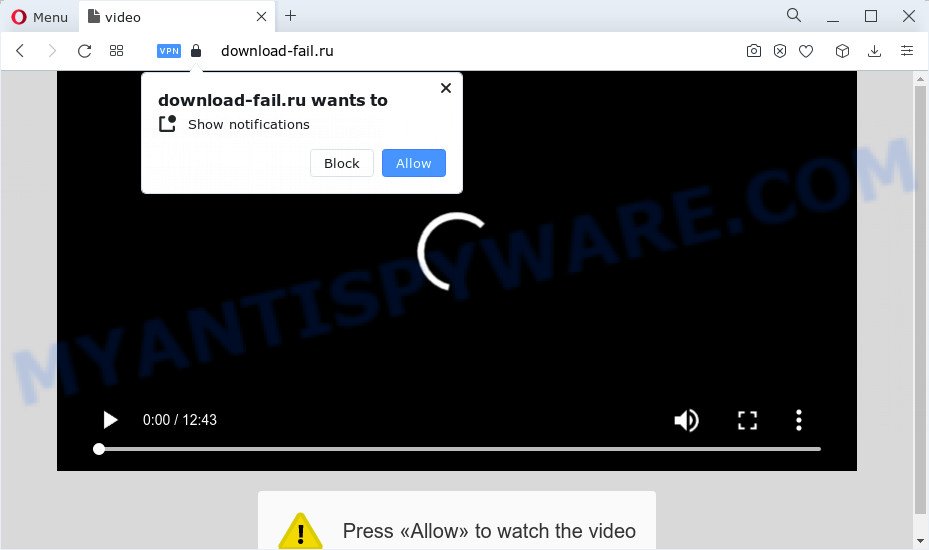
The Download-fail.ru web-site will show the ‘Show notifications’ prompt claims that clicking ‘Allow’ button will let you watch a video, enable Flash Player, connect to the Internet, download a file, access the content of the webpage, and so on. Once you click ALLOW, then your web-browser will be configured to display pop up advertisements in the bottom right corner of the screen.

If you started to receive notifications from Download-fail.ru, then in order to get rid of them, you should open your browser settings and follow a few simple steps, which are described below. Once you disable Download-fail.ru notifications in your browser, you will never see any unwanted advertisements being displayed on your desktop.
Threat Summary
| Name | Download-fail.ru pop-up |
| Type | spam push notifications, browser notification spam, pop-up virus |
| Distribution | shady popup ads, adware software, PUPs, social engineering attack |
| Symptoms |
|
| Removal | Download-fail.ru removal guide |
How did you get infected with Download-fail.ru pop ups
Cyber threat analysts have determined that users are redirected to Download-fail.ru by adware or from shady ads. Adware is a term that originates from ‘ad supported’ software. Most often, ‘adware software’ is considered by many to be synonymous with ‘malware’. Its purpose is to earn money for its owner by presenting undesired ads to a user while the user is browsing the Net.
Adware is usually bundled within free programs that downloaded from the Internet. Which means that you need to be proactive and carefully read the Terms of use and the License agreement properly. For the most part, adware and potentially unwanted applications will be clearly described, so take the time to carefully read all the information about the software that you downloaded and want to install on your computer.
The instructions below explaining steps to delete Download-fail.ru pop-ups problem. Feel free to use it for removal of the adware software that may attack Mozilla Firefox, Google Chrome, Microsoft Edge and IE and other popular web-browsers. The step-by-step instructions will allow you remove adware and thereby clean your web browser from all annoying advertisements.
How to remove Download-fail.ru popups (removal guide)
Not all unwanted applications like adware software which cause pop ups are easily uninstallable. You might see popups, deals, text links, in-text ads, banners and other type of advertisements in the Chrome, Mozilla Firefox, IE and Microsoft Edge and might not be able to figure out the program responsible for this activity. The reason for this is that many undesired software neither appear in MS Windows Control Panel. Therefore in order to completely remove Download-fail.ru pop ups, you need to execute the steps below. Read it once, after doing so, please bookmark this page (or open it on your smartphone) as you may need to shut down your web-browser or reboot your PC system.
To remove Download-fail.ru pop ups, execute the steps below:
- How to get rid of Download-fail.ru advertisements without any software
- Uninstall PUPs through the MS Windows Control Panel
- Remove Download-fail.ru notifications from web-browsers
- Get rid of Download-fail.ru from Mozilla Firefox by resetting web-browser settings
- Remove Download-fail.ru advertisements from Google Chrome
- Get rid of Download-fail.ru advertisements from Internet Explorer
- Automatic Removal of Download-fail.ru popup ads
- Use AdBlocker to stop Download-fail.ru pop-ups and stay safe online
- To sum up
How to get rid of Download-fail.ru advertisements without any software
First of all, try to remove Download-fail.ru pop up ads manually; to do this, follow the steps below. Of course, manual adware removal requires more time and may not be suitable for those who are poorly versed in computer settings. In this case, we recommend that you scroll down to the section that describes how to remove Download-fail.ru pop ups using free utilities.
Uninstall PUPs through the MS Windows Control Panel
First, go to Microsoft Windows Control Panel and delete suspicious programs, all applications you don’t remember installing. It is important to pay the most attention to programs you installed just before Download-fail.ru ads appeared on your internet browser. If you do not know what a program does, look for the answer on the Web.
Press Windows button ![]() , then click Search
, then click Search ![]() . Type “Control panel”and press Enter. If you using Windows XP or Windows 7, then click “Start” and select “Control Panel”. It will show the Windows Control Panel like below.
. Type “Control panel”and press Enter. If you using Windows XP or Windows 7, then click “Start” and select “Control Panel”. It will show the Windows Control Panel like below.

Further, press “Uninstall a program” ![]()
It will show a list of all apps installed on your PC. Scroll through the all list, and uninstall any suspicious and unknown apps.
Remove Download-fail.ru notifications from web-browsers
If you have allowed the Download-fail.ru notifications, you might notice that this web page sending requests, and it can become annoying. To better control your device, here’s how to remove Download-fail.ru browser notifications from your internet browser.
Google Chrome:
- Just copy and paste the following text into the address bar of Chrome.
- chrome://settings/content/notifications
- Press Enter.
- Remove the Download-fail.ru site and other rogue notifications by clicking three vertical dots button next to each and selecting ‘Remove’.

Android:
- Tap ‘Settings’.
- Tap ‘Notifications’.
- Find and tap the browser which shows Download-fail.ru notifications advertisements.
- Locate Download-fail.ru site in the list and disable it.

Mozilla Firefox:
- Click the Menu button (three bars) on the top-right corner.
- In the menu go to ‘Options’, in the menu on the left go to ‘Privacy & Security’.
- Scroll down to ‘Permissions’ and then to ‘Settings’ next to ‘Notifications’.
- Find sites you down’t want to see notifications from (for example, Download-fail.ru), click on drop-down menu next to each and select ‘Block’.
- Save changes.

Edge:
- In the top-right corner, click the Edge menu button (it looks like three dots).
- Click ‘Settings’. Click ‘Advanced’ on the left side of the window.
- Click ‘Manage permissions’ button below ‘Website permissions’.
- Click the switch below the Download-fail.ru site so that it turns off.

Internet Explorer:
- Click the Gear button on the top-right corner of the browser.
- When the drop-down menu appears, click on ‘Internet Options’.
- Select the ‘Privacy’ tab and click ‘Settings under ‘Pop-up Blocker’ section.
- Find the Download-fail.ru URL and click the ‘Remove’ button to delete the site.

Safari:
- Go to ‘Preferences’ in the Safari menu.
- Select the ‘Websites’ tab and then select ‘Notifications’ section on the left panel.
- Check for Download-fail.ru domain, other dubious URLs and apply the ‘Deny’ option for each.
Get rid of Download-fail.ru from Mozilla Firefox by resetting web-browser settings
If the Mozilla Firefox internet browser program is hijacked, then resetting its settings can help. The Reset feature is available on all modern version of Firefox. A reset can fix many issues by restoring Firefox settings like default search engine, new tab and startpage to their default state. Your saved bookmarks, form auto-fill information and passwords won’t be cleared or changed.
Click the Menu button (looks like three horizontal lines), and click the blue Help icon located at the bottom of the drop down menu as displayed on the screen below.

A small menu will appear, click the “Troubleshooting Information”. On this page, click “Refresh Firefox” button as displayed on the image below.

Follow the onscreen procedure to revert back your Mozilla Firefox browser settings to their original state.
Remove Download-fail.ru advertisements from Google Chrome
Annoying Download-fail.ru popup advertisements or other symptom of having adware in your internet browser is a good reason to reset Chrome. This is an easy method to restore the Chrome settings and not lose any important information.
First open the Chrome. Next, click the button in the form of three horizontal dots (![]() ).
).
It will show the Chrome menu. Select More Tools, then click Extensions. Carefully browse through the list of installed extensions. If the list has the extension signed with “Installed by enterprise policy” or “Installed by your administrator”, then complete the following guide: Remove Google Chrome extensions installed by enterprise policy.
Open the Google Chrome menu once again. Further, press the option named “Settings”.

The internet browser will show the settings screen. Another solution to show the Google Chrome’s settings – type chrome://settings in the browser adress bar and press Enter
Scroll down to the bottom of the page and click the “Advanced” link. Now scroll down until the “Reset” section is visible, as shown below and click the “Reset settings to their original defaults” button.

The Chrome will open the confirmation prompt as on the image below.

You need to confirm your action, press the “Reset” button. The web browser will launch the task of cleaning. When it’s done, the internet browser’s settings including search provider by default, new tab page and homepage back to the values that have been when the Chrome was first installed on your PC system.
Get rid of Download-fail.ru advertisements from Internet Explorer
The Microsoft Internet Explorer reset is great if your browser is hijacked or you have unwanted add-ons or toolbars on your web-browser, which installed by an malicious software.
First, open the Internet Explorer. Next, press the button in the form of gear (![]() ). It will open the Tools drop-down menu, click the “Internet Options” as shown below.
). It will open the Tools drop-down menu, click the “Internet Options” as shown below.

In the “Internet Options” window click on the Advanced tab, then click the Reset button. The Internet Explorer will display the “Reset Internet Explorer settings” window as on the image below. Select the “Delete personal settings” check box, then press “Reset” button.

You will now need to reboot your computer for the changes to take effect.
Automatic Removal of Download-fail.ru popup ads
The manual tutorial above is tedious to use and can not always help to completely remove the Download-fail.ru advertisements. Here I am telling you an automatic method to get rid of this adware software from your PC system fully. Zemana AntiMalware (ZAM), MalwareBytes Free and Hitman Pro are anti malware tools that can be used to scan for and get rid of all kinds of malware including adware that causes Download-fail.ru advertisements.
Remove Download-fail.ru ads with Zemana Anti Malware
Zemana Anti Malware (ZAM) is a free application for Windows operating system to locate and remove adware that causes Download-fail.ru ads, and other undesired software such as PUPs, harmful web browser addons, browser toolbars.
- Visit the following page to download the latest version of Zemana for MS Windows. Save it on your MS Windows desktop.
Zemana AntiMalware
164809 downloads
Author: Zemana Ltd
Category: Security tools
Update: July 16, 2019
- Once you have downloaded the installation file, make sure to double click on the Zemana.AntiMalware.Setup. This would start the Zemana Anti-Malware installation on your PC.
- Select installation language and click ‘OK’ button.
- On the next screen ‘Setup Wizard’ simply click the ‘Next’ button and follow the prompts.

- Finally, once the installation is done, Zemana Anti-Malware (ZAM) will open automatically. Else, if does not then double-click on the Zemana icon on your desktop.
- Now that you have successfully install Zemana Anti Malware (ZAM), let’s see How to use Zemana Free to get rid of Download-fail.ru popups from your computer.
- After you have started the Zemana Free, you will see a window as shown on the image below, just click ‘Scan’ button to start scanning your computer for the adware software.

- Now pay attention to the screen while Zemana Free scans your personal computer.

- After the scan get finished, Zemana AntiMalware (ZAM) will show you the results. Make sure to check mark the items that are unsafe and then press ‘Next’ button.

- Zemana may require a reboot personal computer in order to complete the Download-fail.ru advertisements removal process.
- If you want to permanently remove adware from your personal computer, then press ‘Quarantine’ icon, select all malware, adware software, potentially unwanted applications and other threats and press Delete.
- Restart your personal computer to complete the adware removal process.
Remove Download-fail.ru pop up advertisements and malicious extensions with HitmanPro
The Hitman Pro utility is free (30 day trial) and easy to use. It can scan and delete malicious software, potentially unwanted apps and adware in Edge, Internet Explorer, Mozilla Firefox and Google Chrome browsers and thereby delete all annoying Download-fail.ru pop ups. Hitman Pro is powerful enough to find and remove malicious registry entries and files that are hidden on the computer.

- Visit the page linked below to download the latest version of Hitman Pro for Windows. Save it on your Microsoft Windows desktop or in any other place.
- Once the downloading process is done, start the Hitman Pro, double-click the HitmanPro.exe file.
- If the “User Account Control” prompts, press Yes to continue.
- In the HitmanPro window, press the “Next” to start scanning your PC for the adware that causes intrusive Download-fail.ru pop-ups. A scan may take anywhere from 10 to 30 minutes, depending on the number of files on your computer and the speed of your personal computer. While the HitmanPro tool is checking, you can see how many objects it has identified as being affected by malicious software.
- When finished, you’ll be shown the list of all detected threats on your device. Review the report and then click “Next”. Now, click the “Activate free license” button to begin the free 30 days trial to get rid of all malicious software found.
How to get rid of Download-fail.ru with MalwareBytes Free
You can remove Download-fail.ru ads automatically with a help of MalwareBytes Anti Malware. We suggest this free malicious software removal utility because it may easily remove browser hijackers, adware software, potentially unwanted applications and toolbars with all their components such as files, folders and registry entries.

- First, visit the following page, then click the ‘Download’ button in order to download the latest version of MalwareBytes Free.
Malwarebytes Anti-malware
327064 downloads
Author: Malwarebytes
Category: Security tools
Update: April 15, 2020
- Once downloading is finished, close all software and windows on your computer. Open a folder in which you saved it. Double-click on the icon that’s named MBsetup.
- Choose “Personal computer” option and click Install button. Follow the prompts.
- Once setup is complete, click the “Scan” button to perform a system scan for the adware which cause pop ups. This procedure can take some time, so please be patient. While the tool is checking, you can see how many objects and files has already scanned.
- When MalwareBytes Anti-Malware has completed scanning, you’ll be shown the list of all found items on your device. Next, you need to click “Quarantine”. After finished, you may be prompted to restart your computer.
The following video offers a steps on how to delete hijackers, adware and other malicious software with MalwareBytes Anti Malware.
Use AdBlocker to stop Download-fail.ru pop-ups and stay safe online
Use an ad-blocking utility such as AdGuard will protect you from harmful ads and content. Moreover, you may find that the AdGuard have an option to protect your privacy and stop phishing and spam web-pages. Additionally, ad blocker apps will help you to avoid intrusive popup ads and unverified links that also a good way to stay safe online.
Download AdGuard on your Microsoft Windows Desktop from the following link.
26841 downloads
Version: 6.4
Author: © Adguard
Category: Security tools
Update: November 15, 2018
After downloading it, start the downloaded file. You will see the “Setup Wizard” screen as displayed in the figure below.

Follow the prompts. After the installation is complete, you will see a window such as the one below.

You can click “Skip” to close the setup program and use the default settings, or click “Get Started” button to see an quick tutorial that will assist you get to know AdGuard better.
In most cases, the default settings are enough and you don’t need to change anything. Each time, when you run your PC, AdGuard will start automatically and stop undesired advertisements, block Download-fail.ru, as well as other malicious or misleading webpages. For an overview of all the features of the program, or to change its settings you can simply double-click on the AdGuard icon, that is located on your desktop.
To sum up
After completing the step-by-step tutorial outlined above, your PC should be clean from this adware and other malware. The Mozilla Firefox, Internet Explorer, Google Chrome and Microsoft Edge will no longer open annoying Download-fail.ru web site when you surf the Web. Unfortunately, if the tutorial does not help you, then you have caught a new adware software, and then the best way – ask for help.
Please create a new question by using the “Ask Question” button in the Questions and Answers. Try to give us some details about your problems, so we can try to help you more accurately. Wait for one of our trained “Security Team” or Site Administrator to provide you with knowledgeable assistance tailored to your problem with the annoying Download-fail.ru pop up ads.






















