What is Revercecaptcha.com?
Revercecaptcha.com is a web site that is used to deceive computer users into subscribing push notifications from malicious (ad) push servers. Scammers use push notifications to bypass protection against pop ups in the web-browser and therefore display lots of unwanted ads. These advertisements are used to promote suspicious internet browser addons, fake prizes scams, adware bundles, and adult websites.
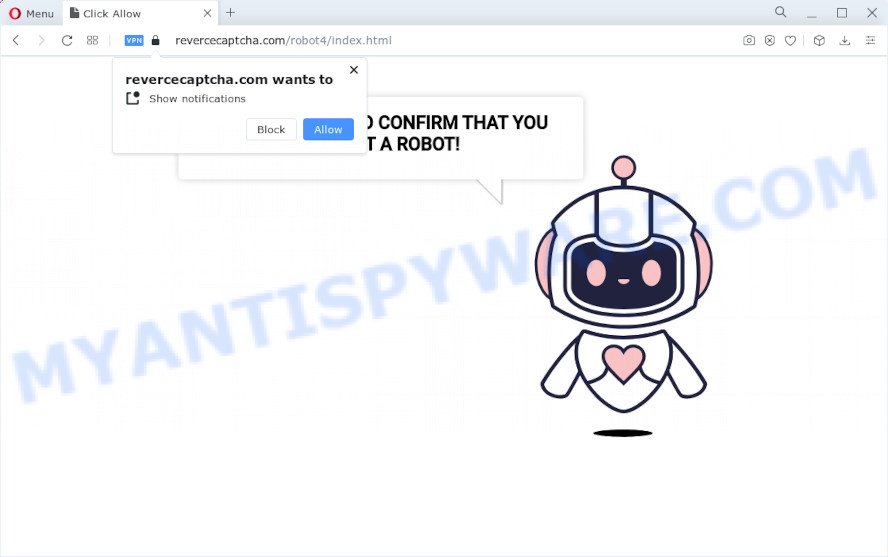
QUICK LINKS
Revercecaptcha.com displays the “CLICK «ALLOW» TO CONFIRM THAT YOU ARE NOT A ROBOT!” message and a cute animated robot. This misleading message is designed to trick users into clicking ALLOW. If you click on ALLOW, this website gets your permission to send push notifications in form of pop-up advertisements in the right bottom corner of the screen.

If you started to receive notifications from Revercecaptcha.com, then in order to get rid of them, you should open your web-browser settings and follow a few simple steps, which are described below. After disabling Revercecaptcha.com notifications, unwanted pop ups advertisements will no longer appear on your desktop.
Threat Summary
| Name | Revercecaptcha.com pop up, “Revercecaptcha virus” |
| Type | spam push notifications, browser notification spam, pop-up virus |
| Distribution | adware, social engineering attack, shady pop-up advertisements, PUPs |
| Symptoms |
|
| Removal | Revercecaptcha.com removal guide |
How did you get infected with Revercecaptcha.com pop ups
These Revercecaptcha.com pop-ups are caused by misleading advertisements on the web-pages you visit or adware software. Many PC users consider adware, browser hijackers, spyware, trojans as the same thing. They are all forms of unwanted applications that each behave differently. The word ‘adware’ is a combination of two words ‘ad’ and ‘software’. Adware shows advertisements on an infected device. Not very dangerous for PC users, but very profitable for the the software producers.
Adware can be spread through the use of trojan horses and other forms of malware, but most often, adware spreads together with some free applications. Many developers of free programs include additional applications in their installer. Sometimes it’s possible to avoid the installation of any adware: carefully read the Terms of Use and the Software license, select only Manual, Custom or Advanced installation method, uncheck all checkboxes before clicking Install or Next button while installing new free programs.
Don’t panic because we’ve got the solution. Here’s a instructions on how to get rid of intrusive Revercecaptcha.com pop-up advertisements from the Firefox, Edge, Chrome and Microsoft Internet Explorer and other web-browsers.
Remove Revercecaptcha.com notifications from web-browsers
If you have allowed the Revercecaptcha.com site to send push notifications to your web-browser, then we will need to remove these permissions. Depending on internet browser, you can use the following steps to remove the Revercecaptcha.com permissions to send browser push notifications.
|
|
|
|
|
|
How to remove Revercecaptcha.com pop up ads from Chrome, Firefox, IE, Edge
There are a simple manual tutorial below that will help you to remove Revercecaptcha.com ads from your Windows personal computer. The most effective method to remove this adware software is to complete the manual removal instructions and then run Zemana Anti Malware (ZAM), MalwareBytes Anti-Malware (MBAM) or Hitman Pro automatic tools (all are free). The manual solution will assist to weaken this adware software and these malicious software removal tools will completely delete Revercecaptcha.com pop up advertisements and return the Internet Explorer, Google Chrome, Firefox and Edge settings to default.
To remove Revercecaptcha.com pop ups, perform the following steps:
- Manual Revercecaptcha.com pop-up advertisements removal
- Automatic Removal of Revercecaptcha.com pop-up ads
- Stop Revercecaptcha.com advertisements
Manual Revercecaptcha.com pop-up advertisements removal
In this section of the blog post, we have posted the steps that will allow to remove Revercecaptcha.com pop ups manually. Although compared to removal tools, this method loses in time, but you don’t need to download anything on your computer. It will be enough for you to follow the detailed tutorial with images. We tried to describe each step in detail, but if you realized that you might not be able to figure it out, or simply do not want to change the MS Windows and web-browser settings, then it’s better for you to run utilities from trusted developers, which are listed below.
Delete newly installed potentially unwanted software
Some programs are free only because their installer contains an adware. This unwanted software generates money for the makers when it is installed. More often this adware software can be removed by simply uninstalling it from the ‘Uninstall a Program’ that is located in Microsoft Windows control panel.
Press Windows button ![]() , then press Search
, then press Search ![]() . Type “Control panel”and press Enter. If you using Windows XP or Windows 7, then press “Start” and select “Control Panel”. It will open the Windows Control Panel such as the one below.
. Type “Control panel”and press Enter. If you using Windows XP or Windows 7, then press “Start” and select “Control Panel”. It will open the Windows Control Panel such as the one below.

Further, click “Uninstall a program” ![]()
It will display a list of all apps installed on your device. Scroll through the all list, and uninstall any dubious and unknown applications.
Remove Revercecaptcha.com advertisements from Internet Explorer
In order to recover all internet browser startpage, search engine and new tab you need to reset the Microsoft Internet Explorer to the state, that was when the Windows was installed on your computer.
First, launch the Internet Explorer. Next, click the button in the form of gear (![]() ). It will show the Tools drop-down menu, click the “Internet Options” as shown below.
). It will show the Tools drop-down menu, click the “Internet Options” as shown below.

In the “Internet Options” window click on the Advanced tab, then press the Reset button. The Internet Explorer will show the “Reset Internet Explorer settings” window as on the image below. Select the “Delete personal settings” check box, then click “Reset” button.

You will now need to restart your device for the changes to take effect.
Remove Revercecaptcha.com pop up ads from Google Chrome
If you have adware problem or the Chrome is running slow, then reset Google Chrome settings can help you. In the steps below we’ll show you a way to reset your Chrome settings to default values without reinstall. This will also help to delete Revercecaptcha.com ads from your internet browser.
First run the Chrome. Next, click the button in the form of three horizontal dots (![]() ).
).
It will show the Google Chrome menu. Select More Tools, then click Extensions. Carefully browse through the list of installed extensions. If the list has the extension signed with “Installed by enterprise policy” or “Installed by your administrator”, then complete the following tutorial: Remove Google Chrome extensions installed by enterprise policy.
Open the Google Chrome menu once again. Further, click the option called “Settings”.

The web browser will show the settings screen. Another method to show the Google Chrome’s settings – type chrome://settings in the browser adress bar and press Enter
Scroll down to the bottom of the page and press the “Advanced” link. Now scroll down until the “Reset” section is visible, as on the image below and click the “Reset settings to their original defaults” button.

The Google Chrome will display the confirmation dialog box like below.

You need to confirm your action, press the “Reset” button. The web browser will start the procedure of cleaning. When it’s finished, the web-browser’s settings including startpage, search provider and newtab back to the values which have been when the Chrome was first installed on your computer.
Delete Revercecaptcha.com from Firefox by resetting browser settings
Resetting Mozilla Firefox internet browser will reset all the settings to their original settings and will remove Revercecaptcha.com advertisements, malicious add-ons and extensions. It will save your personal information like saved passwords, bookmarks, auto-fill data and open tabs.
First, start the Mozilla Firefox and click ![]() button. It will open the drop-down menu on the right-part of the web browser. Further, click the Help button (
button. It will open the drop-down menu on the right-part of the web browser. Further, click the Help button (![]() ) as shown below.
) as shown below.

In the Help menu, select the “Troubleshooting Information” option. Another way to open the “Troubleshooting Information” screen – type “about:support” in the web-browser adress bar and press Enter. It will display the “Troubleshooting Information” page as shown below. In the upper-right corner of this screen, press the “Refresh Firefox” button.

It will display the confirmation dialog box. Further, click the “Refresh Firefox” button. The Firefox will start a process to fix your problems that caused by the Revercecaptcha.com adware. After, it is complete, click the “Finish” button.
Automatic Removal of Revercecaptcha.com pop-up ads
AntiMalware apps differ from each other by many features such as performance, scheduled scans, automatic updates, virus signature database, technical support, compatibility with other antivirus applications and so on. We recommend you run the following free apps: Zemana, MalwareBytes Anti Malware (MBAM) and Hitman Pro. Each of these programs has all of needed features, but most importantly, they can identify the adware and delete Revercecaptcha.com popups from the Microsoft Internet Explorer, Mozilla Firefox, Google Chrome and Edge.
How to remove Revercecaptcha.com advertisements with Zemana Free
Thinking about remove Revercecaptcha.com pop-up advertisements from your web browser? Then pay attention to Zemana AntiMalware (ZAM). This is a well-known tool, originally created just to search for and remove malicious software, adware and PUPs. But by now it has seriously changed and can not only rid you of malware, but also protect your device from malicious software and adware, as well as identify and remove common viruses and trojans.

- Installing the Zemana Free is simple. First you will need to download Zemana Free from the following link.
Zemana AntiMalware
164807 downloads
Author: Zemana Ltd
Category: Security tools
Update: July 16, 2019
- At the download page, click on the Download button. Your internet browser will display the “Save as” dialog box. Please save it onto your Windows desktop.
- When downloading is done, please close all programs and open windows on your device. Next, launch a file called Zemana.AntiMalware.Setup.
- This will start the “Setup wizard” of Zemana Free onto your personal computer. Follow the prompts and do not make any changes to default settings.
- When the Setup wizard has finished installing, the Zemana AntiMalware will open and show the main window.
- Further, click the “Scan” button for scanning your computer for the adware that cause popups. A scan can take anywhere from 10 to 30 minutes, depending on the count of files on your personal computer and the speed of your PC system. During the scan Zemana AntiMalware (ZAM) will locate threats exist on your device.
- As the scanning ends, it will show the Scan Results.
- Review the report and then click the “Next” button. The utility will remove adware that causes Revercecaptcha.com ads. After disinfection is done, you may be prompted to restart the device.
- Close the Zemana and continue with the next step.
Use Hitman Pro to remove Revercecaptcha.com pop up ads
Hitman Pro is a free program which created to remove malicious software, PUPs, hijackers and adware from your computer running Windows 10, 8, 7, XP (32-bit and 64-bit). It will help to detect and remove adware that causes Revercecaptcha.com pop ups in your web-browser, including its files, folders and registry keys.
First, visit the page linked below, then click the ‘Download’ button in order to download the latest version of Hitman Pro.
Once the download is complete, open the file location and double-click the Hitman Pro icon. It will start the HitmanPro utility. If the User Account Control prompt will ask you want to launch the program, click Yes button to continue.

Next, click “Next” . HitmanPro application will scan through the whole PC for the adware software related to the Revercecaptcha.com advertisements. A scan can take anywhere from 10 to 30 minutes, depending on the number of files on your computer and the speed of your personal computer. When a malicious software, adware software or PUPs are found, the number of the security threats will change accordingly. Wait until the the checking is complete.

When HitmanPro has completed scanning your personal computer, HitmanPro will show a list of all threats found by the scan as displayed in the figure below.

Once you’ve selected what you want to delete from your PC press “Next” button. It will display a dialog box, click the “Activate free license” button. The Hitman Pro will remove adware related to the Revercecaptcha.com advertisements and move the selected threats to the program’s quarantine. After disinfection is finished, the tool may ask you to restart your personal computer.
Remove Revercecaptcha.com popups with MalwareBytes Free
We advise using the MalwareBytes Anti Malware (MBAM) that are completely clean your device of the adware software. The free tool is an advanced malware removal program developed by (c) Malwarebytes lab. This program uses the world’s most popular antimalware technology. It’s able to help you remove unwanted Revercecaptcha.com pop-ups from your browsers, PUPs, malicious software, hijackers, toolbars, ransomware and other security threats from your PC system for free.
First, please go to the link below, then click the ‘Download’ button in order to download the latest version of MalwareBytes Anti Malware (MBAM).
327063 downloads
Author: Malwarebytes
Category: Security tools
Update: April 15, 2020
Once the download is done, close all apps and windows on your personal computer. Open a directory in which you saved it. Double-click on the icon that’s named MBSetup as shown on the screen below.
![]()
When the setup starts, you will see the Setup wizard that will help you set up Malwarebytes on your computer.

Once install is finished, you will see window as shown in the following example.

Now click the “Scan” button to perform a system scan with this tool for the adware software that causes Revercecaptcha.com advertisements. This procedure can take quite a while, so please be patient. While the MalwareBytes Anti-Malware tool is scanning, you may see count of objects it has identified as being affected by malicious software.

As the scanning ends, MalwareBytes AntiMalware will display a scan report. In order to delete all threats, simply press “Quarantine” button.

The Malwarebytes will now delete adware related to the Revercecaptcha.com advertisements and move the selected items to the program’s quarantine. After the cleaning procedure is complete, you may be prompted to restart your computer.

The following video explains few simple steps on how to remove hijacker, adware software and other malicious software with MalwareBytes Anti-Malware (MBAM).
Stop Revercecaptcha.com advertisements
It is important to run ad-blocker applications like AdGuard to protect your PC system from malicious web sites. Most security experts says that it is okay to block ads. You should do so just to stay safe! And, of course, the AdGuard can to stop Revercecaptcha.com and other intrusive web pages.
- First, please go to the link below, then press the ‘Download’ button in order to download the latest version of AdGuard.
Adguard download
26841 downloads
Version: 6.4
Author: © Adguard
Category: Security tools
Update: November 15, 2018
- Once the download is done, run the downloaded file. You will see the “Setup Wizard” program window. Follow the prompts.
- When the install is complete, press “Skip” to close the installation application and use the default settings, or click “Get Started” to see an quick tutorial which will help you get to know AdGuard better.
- In most cases, the default settings are enough and you do not need to change anything. Each time, when you start your device, AdGuard will launch automatically and stop unwanted advertisements, block Revercecaptcha.com, as well as other harmful or misleading web-pages. For an overview of all the features of the program, or to change its settings you can simply double-click on the icon called AdGuard, that is located on your desktop.
Finish words
Once you’ve complete the steps shown above, your personal computer should be clean from this adware and other malicious software. The Internet Explorer, Mozilla Firefox, Microsoft Edge and Google Chrome will no longer open unwanted Revercecaptcha.com website when you browse the Internet. Unfortunately, if the few simple steps does not help you, then you have caught a new adware, and then the best way – ask for help.
Please create a new question by using the “Ask Question” button in the Questions and Answers. Try to give us some details about your problems, so we can try to help you more accurately. Wait for one of our trained “Security Team” or Site Administrator to provide you with knowledgeable assistance tailored to your problem with the annoying Revercecaptcha.com pop ups.


















