What is VideoSearchz?
The cyber threat analysts have determined that VideoSearchz is a PUP (potentially unwanted program) belonging to the group of Browser hijackers. Typically, browser hijackers make changes to the default homepage and search engine of user browsers, making it difficult to change them back. Browser hijackers may also include unwanted pop ups and advertisements to show up in the affected browsers. Browser hijackers are usually installed with freeware or shareware downloaded from third-party web-pages; they can also be found inside legitimate webpages and software.
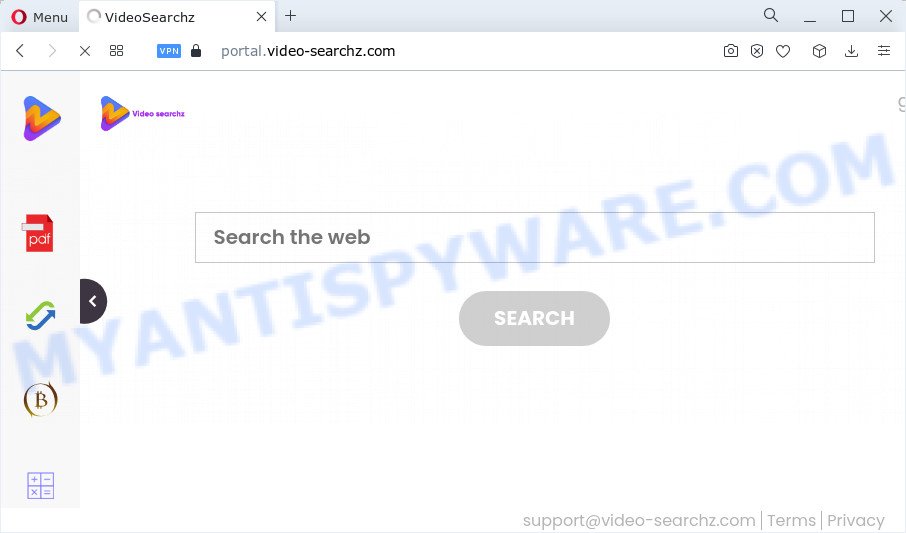
The VideoSearchz browser hijacker will alter your internet browser’s search engine so that all searches are sent via video-searchz.com, which redirects to Bing, Yahoo or Google Custom Search engine that shows the search results for your query. The creators of this hijacker are utilizing legitimate search provider as they may generate revenue from the advertisements which are shown in the search results.

In addition to the above, VideoSearchz can be used to gather a wide variety of marketing-type data about you which can be later used for marketing purposes. You do not know if your home address, account names and passwords are safe. And of course you completely don’t know what will happen when you click on any ads on the video-searchz.com web-page.
Take a deep breath. Learn everything you should know about VideoSearchz removal, how to delete the browser hijacker from your internet browser and computer. Find the best free malicious software removal utilities here!
How can a browser hijacker get on your computer
Many of the free programs out there install unwanted web-browser toolbars, adware and PUPs such as the VideoSearchz browser hijacker along with them without your knowledge. One has to be attentive while installing freeware in order to avoid accidentally installing optional programs. It is important that you pay attention to the EULA (End User License Agreements) and choose the Custom, Manual or Advanced installation mode as it will typically disclose what optional applications will also be installed.
Threat Summary
| Name | VideoSearchz |
| Type | redirect virus, homepage hijacker, browser hijacker, PUP, search engine hijacker |
| Associated domains | feed.video-searchz.com, get.video-searchz.com, install.video-searchz.com, portal.video-searchz.com |
| Affected Browser Settings | newtab URL, search engine, start page |
| Distribution | freeware setup files, fake software updaters, malicious pop up ads |
| Symptoms | Pop ups and newtabs are loaded without your request. Your browser is redirected to web-pages you did not want. There is an unwanted program in the ‘App & Features’ section of Windows settings. New web-browser toolbars in your internet browser. Your browser search provider has changed without your permission. |
| Removal | VideoSearchz removal guide |
How to remove VideoSearchz from PC
The answer is right here on this web-page. We have put together simplicity and efficiency. It will help you easily get rid of hijacker from your computer or browser. Moreover, you can choose manual or automatic removal method. If you’re familiar with the PC then use manual removal, otherwise use free malware removal tools that are designed specifically to get rid of browser hijacker like VideoSearchz. Of course, you can combine both methods. Read this manual carefully, bookmark it or open this page on your smartphone, because you may need to close your browser or reboot your PC system.
To remove VideoSearchz, perform the following steps:
- How to manually delete VideoSearchz
- Automatic Removal of VideoSearchz
- How to stop VideoSearchz redirect
How to manually delete VideoSearchz
Steps to remove VideoSearchz without any removal tools are presented below. Be sure to carry out the step-by-step instructions completely to fully get rid of this intrusive hijacker.
Remove potentially unwanted apps through the Windows Control Panel
We suggest that you begin the computer cleaning process by checking the list of installed apps and delete all unknown or suspicious applications. This is a very important step, as mentioned above, very often the harmful apps such as adware and browser hijackers may be bundled with freeware. Delete the unwanted applications can delete the unwanted ads or internet browser redirect.
Press Windows button ![]() , then click Search
, then click Search ![]() . Type “Control panel”and press Enter. If you using Windows XP or Windows 7, then click “Start” and select “Control Panel”. It will open the Windows Control Panel like below.
. Type “Control panel”and press Enter. If you using Windows XP or Windows 7, then click “Start” and select “Control Panel”. It will open the Windows Control Panel like below.

Further, press “Uninstall a program” ![]()
It will display a list of all applications installed on your PC system. Scroll through the all list, and remove any suspicious and unknown programs.
Remove VideoSearchz hijacker from browsers
If you are still seeing VideoSearchz hijacker that won’t go away, you might have harmful extensions installed on your browser. Check your browser for unwanted extensions using the steps below.
You can also try to remove VideoSearchz hijacker by reset Chrome settings. |
If you are still experiencing issues with VideoSearchz browser hijacker removal, you need to reset Mozilla Firefox browser. |
Another solution to remove VideoSearchz hijacker from Internet Explorer is reset IE settings. |
|
Automatic Removal of VideoSearchz
Manual removal guide does not always allow to remove hijacker easily, as it is not easy to identify and delete components of hijacker and all malicious files from hard disk. Therefore, it is recommended that you use malicious software removal tool to completely remove VideoSearchz off your PC. Several free malware removal utilities are currently available that may be used against the hijacker. The optimum method would be to use Zemana Anti-Malware, MalwareBytes and HitmanPro.
Remove VideoSearchz hijacker with Zemana AntiMalware
You can download and use the Zemana Free for free. This anti-malware tool will scan all the Windows registry keys and files in your PC system along with the system settings and web-browser extensions. If it finds any malicious software, adware software or malicious plugin that is related to VideoSearchz browser hijacker then the Zemana Free will remove them from your device completely.

- Download Zemana Free on your device from the link below.
Zemana AntiMalware
164809 downloads
Author: Zemana Ltd
Category: Security tools
Update: July 16, 2019
- After downloading is finished, close all programs and windows on your computer. Open a file location. Double-click on the icon that’s named Zemana.AntiMalware.Setup.
- Further, press Next button and follow the prompts.
- Once installation is finished, click the “Scan” button to start scanning your PC system for the VideoSearchz hijacker. While the Zemana Anti-Malware (ZAM) application is checking, you may see number of objects it has identified as threat.
- As the scanning ends, Zemana Free will display a screen which contains a list of malicious software that has been found. Once you have selected what you wish to remove from your PC system click “Next”. Once finished, you can be prompted to restart your device.
Run HitmanPro to get rid of VideoSearchz hijacker
HitmanPro is a portable application which requires no hard install to identify and get rid of VideoSearchz browser hijacker. The program itself is small in size (only a few Mb). HitmanPro does not need any drivers and special dlls. It’s probably easier to use than any alternative malware removal tools you have ever tried. Hitman Pro works on 64 and 32-bit versions of Windows 10, 8, 7 and XP. It proves that removal utility can be just as useful as the widely known antivirus programs.

- Download HitmanPro on your Microsoft Windows Desktop from the link below.
- Once the downloading process is done, launch the Hitman Pro, double-click the HitmanPro.exe file.
- If the “User Account Control” prompts, click Yes to continue.
- In the Hitman Pro window, click the “Next” . Hitman Pro application will scan through the whole PC for the VideoSearchz browser hijacker. While the HitmanPro utility is checking, you may see how many objects it has identified as being infected by malware.
- When HitmanPro has finished scanning, HitmanPro will display a screen which contains a list of malware that has been detected. Make sure all threats have ‘checkmark’ and click “Next”. Now, click the “Activate free license” button to begin the free 30 days trial to delete all malicious software found.
Get rid of VideoSearchz hijacker with MalwareBytes Anti-Malware
We advise using the MalwareBytes which are fully clean your PC of the hijacker. The free tool is an advanced malware removal program created by (c) Malwarebytes lab. This application uses the world’s most popular anti malware technology. It’s able to help you remove hijacker, PUPs, malicious software, adware, toolbars, ransomware and other security threats from your computer for free.

- Installing the MalwareBytes is simple. First you will need to download MalwareBytes from the following link.
Malwarebytes Anti-malware
327064 downloads
Author: Malwarebytes
Category: Security tools
Update: April 15, 2020
- After the download is done, close all programs and windows on your PC. Open a folder in which you saved it. Double-click on the icon that’s named MBsetup.
- Select “Personal computer” option and press Install button. Follow the prompts.
- Once installation is done, click the “Scan” button for checking your device for the VideoSearchz browser hijacker. This procedure can take some time, so please be patient. While the MalwareBytes Anti Malware (MBAM) program is scanning, you can see how many objects it has identified as threat.
- Once the system scan is finished, MalwareBytes Free will display a list of all items detected by the scan. You may remove items (move to Quarantine) by simply click “Quarantine”. When the cleaning process is done, you can be prompted to restart your PC.
The following video offers a few simple steps on how to remove hijackers, adware software and other malicious software with MalwareBytes AntiMalware.
How to stop VideoSearchz redirect
By installing an ad blocker application such as AdGuard, you’re able to stop VideoSearchz redirects, block autoplaying video ads and remove a ton of distracting and annoying ads on web pages.
- AdGuard can be downloaded from the following link. Save it to your Desktop so that you can access the file easily.
Adguard download
26841 downloads
Version: 6.4
Author: © Adguard
Category: Security tools
Update: November 15, 2018
- After downloading it, start the downloaded file. You will see the “Setup Wizard” program window. Follow the prompts.
- After the install is finished, click “Skip” to close the setup program and use the default settings, or click “Get Started” to see an quick tutorial that will help you get to know AdGuard better.
- In most cases, the default settings are enough and you do not need to change anything. Each time, when you launch your PC system, AdGuard will start automatically and stop unwanted ads, block VideoSearchz, as well as other harmful or misleading websites. For an overview of all the features of the application, or to change its settings you can simply double-click on the icon named AdGuard, that can be found on your desktop.
Finish words
Once you have complete the steps shown above, your computer should be clean from this hijacker and other malicious software. The Mozilla Firefox, Chrome, Edge and Microsoft Internet Explorer will no longer display the VideoSearchz web-site on startup. Unfortunately, if the few simple steps does not help you, then you have caught a new hijacker, and then the best way – ask for help.
Please create a new question by using the “Ask Question” button in the Questions and Answers. Try to give us some details about your problems, so we can try to help you more accurately. Wait for one of our trained “Security Team” or Site Administrator to provide you with knowledgeable assistance tailored to your problem with the VideoSearchz hijacker.


















