What is Newstorg.cc?
Newstorg.cc is a deceptive web-site which uses social engineering to lure you into subscribing to browser notification spam. Scammers use push notifications to bypass pop-up blocker and therefore show tons of unwanted ads. These advertisements are used to promote questionable browser extensions, fake prizes scams, adware bundles, and adult web pages.
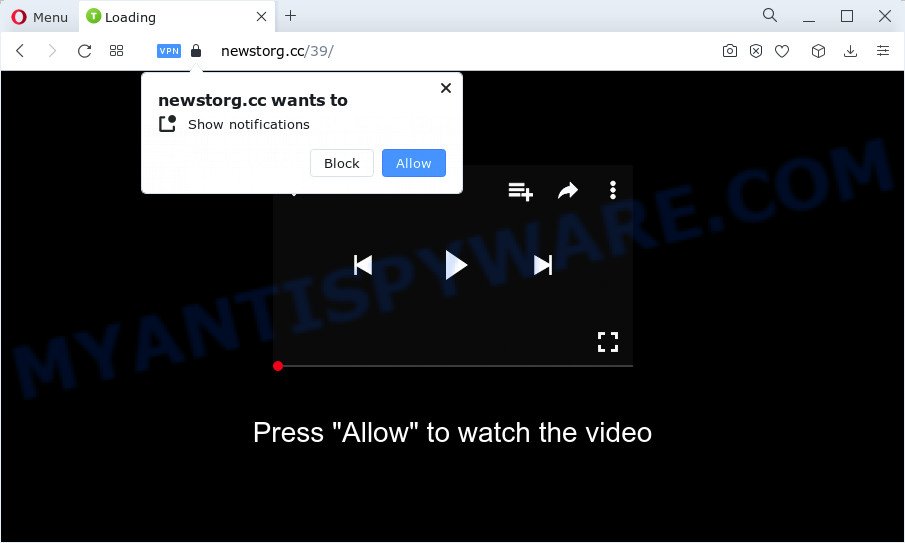
The Newstorg.cc website delivers a message stating that you should click ‘Allow’ button in order to access the content of the web-site, enable Flash Player, watch a video, download a file, connect to the Internet, and so on. Once you click on the ‘Allow’ button, this web site gets your permission to send push notifications in form of pop up advertisements in the lower right corner of the screen.

You can delete Newstorg.cc subscription by going into your web-browser’s settings and following the simple steps below. After disabling Newstorg.cc notifications, unwanted pop-ups advertisements will no longer appear on your desktop.
Threat Summary
| Name | Newstorg.cc pop-up |
| Type | spam push notifications, browser notification spam, pop-up virus |
| Distribution | shady pop up advertisements, adware, social engineering attack, PUPs |
| Symptoms |
|
| Removal | Newstorg.cc removal guide |
How did you get infected with Newstorg.cc pop-ups
These Newstorg.cc popups are caused by shady advertisements on the webpages you visit or adware software. Adware is a type of malicious software. It is developed to bombard you with unwanted advertisements and popup windows that could potentially be dangerous for your PC system. If you get adware on your PC system, it can modify web browser settings and install harmful browser addons.
Adware commonly comes on the device with freeware. Most often, it comes without the user’s knowledge. Therefore, many users aren’t even aware that their personal computer has been infected by PUPs and adware. Please follow the easy rules in order to protect your computer from adware and potentially unwanted software: do not install any suspicious applications, read the user agreement and choose only the Custom, Manual or Advanced setup mode, do not rush to press the Next button. Also, always try to find a review of the program on the Internet. Be careful and attentive!
We strongly suggest that you perform the step-by-step instructions below which will help you to delete Newstorg.cc advertisements using the standard features of Windows and some proven free software.
How to remove Newstorg.cc pop ups (removal tutorial)
In the step-by-step tutorial below, we’ll try to cover the Google Chrome, MS Edge, Firefox and IE and provide general help to remove Newstorg.cc popups. You may find some minor differences in your Microsoft Windows install. No matter, you should be okay if you follow the steps outlined below: delete all suspicious and unknown applications, reset browsers settings, fix internet browsers shortcuts, remove harmful scheduled tasks, use free malicious software removal utilities. Some of the steps will require you to restart your computer or shut down this webpage. So, read this guidance carefully, then bookmark this page or open it on your smartphone for later reference.
To remove Newstorg.cc pop ups, execute the following steps:
- How to manually get rid of Newstorg.cc
- Automatic Removal of Newstorg.cc popup ads
- How to block Newstorg.cc
- To sum up
How to manually get rid of Newstorg.cc
In most cases, it is possible to manually get rid of Newstorg.cc pop-ups. This method does not involve the use of any tricks or removal tools. You just need to restore the normal settings of the PC and web browser. This can be done by following a few simple steps below. If you want to quickly delete Newstorg.cc advertisements, as well as perform a full scan of your computer, we recommend that you run adware removal tools, which are listed below.
Uninstall potentially unwanted programs using Windows Control Panel
Some of potentially unwanted software, adware and browser hijackers can be removed using the Add/Remove programs utility which can be found in the Microsoft Windows Control Panel. So, if you’re running any version of Microsoft Windows and you have noticed an unwanted application, then first try to get rid of it through Add/Remove programs.
Windows 10, 8.1, 8
Click the MS Windows logo, and then press Search ![]() . Type ‘Control panel’and press Enter as shown in the following example.
. Type ‘Control panel’and press Enter as shown in the following example.

After the ‘Control Panel’ opens, click the ‘Uninstall a program’ link under Programs category as shown on the image below.

Windows 7, Vista, XP
Open Start menu and choose the ‘Control Panel’ at right as shown below.

Then go to ‘Add/Remove Programs’ or ‘Uninstall a program’ (MS Windows 7 or Vista) as on the image below.

Carefully browse through the list of installed apps and remove all suspicious and unknown programs. We recommend to press ‘Installed programs’ and even sorts all installed software by date. After you’ve found anything suspicious that may be the adware software responsible for Newstorg.cc ads or other potentially unwanted program (PUP), then choose this program and click ‘Uninstall’ in the upper part of the window. If the suspicious program blocked from removal, then run Revo Uninstaller Freeware to completely remove it from your computer.
Remove Newstorg.cc notifications from internet browsers
If you’ve allowed the Newstorg.cc site to send notifications to your browser, then we’ll need to delete these permissions. Depending on internet browser, you can use the steps below to remove the Newstorg.cc permissions to send push notifications.
Google Chrome:
- Just copy and paste the following text into the address bar of Google Chrome.
- chrome://settings/content/notifications
- Press Enter.
- Delete the Newstorg.cc URL and other rogue notifications by clicking three vertical dots button next to each and selecting ‘Remove’.

Android:
- Open Chrome.
- In the top right corner of the browser window, tap on Google Chrome’s main menu button, represented by three vertical dots.
- In the menu tap ‘Settings’, scroll down to ‘Advanced’.
- In the ‘Site Settings’, tap on ‘Notifications’, locate the Newstorg.cc site and tap on it.
- Tap the ‘Clean & Reset’ button and confirm.

Mozilla Firefox:
- Click the Menu button (three horizontal stripes) on the top-right corner of the Firefox window.
- Go to ‘Options’, and Select ‘Privacy & Security’ on the left side of the window.
- Scroll down to ‘Permissions’ section and click ‘Settings…’ button next to ‘Notifications’.
- Select the Newstorg.cc domain from the list and change the status to ‘Block’.
- Click ‘Save Changes’ button.

Edge:
- Click the More button (three dots) in the right upper corner of the Edge.
- Scroll down, locate and click ‘Settings’. In the left side select ‘Advanced’.
- Click ‘Manage permissions’ button, located beneath ‘Website permissions’.
- Disable the on switch for the Newstorg.cc URL.

Internet Explorer:
- Click ‘Tools’ button in the right upper corner.
- Go to ‘Internet Options’ in the menu.
- Click on the ‘Privacy’ tab and select ‘Settings’ in the pop-up blockers section.
- Locate the Newstorg.cc URL and click the ‘Remove’ button to remove the site.

Safari:
- Click ‘Safari’ button on the top left corner of the window and select ‘Preferences’.
- Select the ‘Websites’ tab and then select ‘Notifications’ section on the left panel.
- Locate the Newstorg.cc URL and select it, click the ‘Deny’ button.
Delete Newstorg.cc pop-up ads from Internet Explorer
The Internet Explorer reset is great if your web browser is hijacked or you have unwanted add-ons or toolbars on your web-browser, which installed by an malware.
First, run the Internet Explorer. Next, click the button in the form of gear (![]() ). It will open the Tools drop-down menu, click the “Internet Options” as displayed on the screen below.
). It will open the Tools drop-down menu, click the “Internet Options” as displayed on the screen below.

In the “Internet Options” window click on the Advanced tab, then click the Reset button. The Microsoft Internet Explorer will show the “Reset Internet Explorer settings” window as shown below. Select the “Delete personal settings” check box, then click “Reset” button.

You will now need to restart your computer for the changes to take effect.
Remove Newstorg.cc pop up advertisements from Firefox
If the Mozilla Firefox internet browser is redirected to Newstorg.cc and you want to restore the Firefox settings back to their default values, then you should follow the few simple steps below. It’ll keep your personal information like browsing history, bookmarks, passwords and web form auto-fill data.
Launch the Mozilla Firefox and click the menu button (it looks like three stacked lines) at the top right of the web browser screen. Next, click the question-mark icon at the bottom of the drop-down menu. It will open the slide-out menu.

Select the “Troubleshooting information”. If you’re unable to access the Help menu, then type “about:support” in your address bar and press Enter. It bring up the “Troubleshooting Information” page as displayed below.

Click the “Refresh Firefox” button at the top right of the Troubleshooting Information page. Select “Refresh Firefox” in the confirmation dialog box. The Mozilla Firefox will start a task to fix your problems that caused by the Newstorg.cc adware software. Once, it’s complete, press the “Finish” button.
Remove Newstorg.cc pop ups from Google Chrome
If you have adware problem or the Google Chrome is running slow, then reset Chrome settings can help you. In the steps below we’ll show you a way to reset your Google Chrome settings to original state without reinstall. This will also help to get rid of Newstorg.cc pop-up ads from your browser.
Open the Google Chrome menu by clicking on the button in the form of three horizontal dotes (![]() ). It will display the drop-down menu. Select More Tools, then press Extensions.
). It will display the drop-down menu. Select More Tools, then press Extensions.
Carefully browse through the list of installed plugins. If the list has the add-on labeled with “Installed by enterprise policy” or “Installed by your administrator”, then complete the following instructions: Remove Chrome extensions installed by enterprise policy otherwise, just go to the step below.
Open the Google Chrome main menu again, press to “Settings” option.

Scroll down to the bottom of the page and click on the “Advanced” link. Now scroll down until the Reset settings section is visible, as displayed in the following example and click the “Reset settings to their original defaults” button.

Confirm your action, press the “Reset” button.
Automatic Removal of Newstorg.cc popup ads
It’s not enough to remove Newstorg.cc advertisements from your web browser by completing the manual steps above to solve all problems. Some the adware software related files may remain on your computer and they will restore the adware even after you delete it. For that reason we recommend to run free antimalware utility like Zemana Anti-Malware (ZAM), MalwareBytes and Hitman Pro. Either of those programs should can be used to find and remove adware that cause popups.
How to remove Newstorg.cc ads with Zemana Anti-Malware (ZAM)
You can download and use the Zemana for free. This anti malware utility will scan all the registry entries and files in your personal computer along with the system settings and web-browser extensions. If it finds any malicious software, adware or harmful extension that is causing multiple unwanted pop ups then the Zemana AntiMalware (ZAM) will get rid of them from your PC completely.
Visit the following page to download the latest version of Zemana for MS Windows. Save it on your Microsoft Windows desktop or in any other place.
164807 downloads
Author: Zemana Ltd
Category: Security tools
Update: July 16, 2019
Once downloading is done, close all software and windows on your PC. Double-click the setup file called Zemana.AntiMalware.Setup. If the “User Account Control” dialog box pops up as displayed on the image below, click the “Yes” button.

It will open the “Setup wizard” which will help you install Zemana AntiMalware (ZAM) on your PC system. Follow the prompts and don’t make any changes to default settings.

Once setup is done successfully, Zemana AntiMalware (ZAM) will automatically start and you can see its main screen as shown on the screen below.

Now click the “Scan” button to perform a system scan with this utility for the adware that causes multiple annoying popups. Depending on your computer, the scan may take anywhere from a few minutes to close to an hour. When a threat is found, the count of the security threats will change accordingly. Wait until the the checking is finished.

Once Zemana completes the scan, Zemana will show a list of all threats found by the scan. When you are ready, click “Next” button. The Zemana Anti Malware (ZAM) will remove adware that causes annoying Newstorg.cc pop-up advertisements and move the selected items to the Quarantine. After the task is finished, you may be prompted to restart the computer.
Remove Newstorg.cc ads from internet browsers with HitmanPro
If Zemana Anti-Malware cannot remove this adware, then we suggests to run the Hitman Pro. Hitman Pro is a free removal tool for browser hijackers, PUPs, toolbars and adware that causes Newstorg.cc ads. It’s specially created to work as a second scanner for your computer.
Please go to the link below to download HitmanPro. Save it directly to your MS Windows Desktop.
Once the download is complete, open the folder in which you saved it. You will see an icon like below.

Double click the HitmanPro desktop icon. When the tool is launched, you will see a screen as displayed on the image below.

Further, click “Next” button to perform a system scan with this utility for the adware that causes multiple intrusive pop ups. This process can take some time, so please be patient. When Hitman Pro is finished scanning your computer, HitmanPro will open a list of detected threats like the one below.

Review the results once the tool has finished the system scan. If you think an entry should not be quarantined, then uncheck it. Otherwise, simply click “Next” button. It will display a prompt, press the “Activate free license” button.
Get rid of Newstorg.cc pop up advertisements with MalwareBytes AntiMalware (MBAM)
If you’re having problems with Newstorg.cc pop ups removal, then check out MalwareBytes Free. This is a utility that can help clean up your device and improve your speeds for free. Find out more below.

Download MalwareBytes Anti Malware on your Microsoft Windows Desktop from the following link.
327063 downloads
Author: Malwarebytes
Category: Security tools
Update: April 15, 2020
Once the downloading process is done, run it and follow the prompts. Once installed, the MalwareBytes Free will try to update itself and when this procedure is complete, press the “Scan” button for scanning your PC system for the adware that causes multiple unwanted popups. A scan can take anywhere from 10 to 30 minutes, depending on the count of files on your device and the speed of your PC. When a threat is detected, the count of the security threats will change accordingly. Wait until the the scanning is complete. Make sure to check mark the items that are unsafe and then click “Quarantine” button.
The MalwareBytes Free is a free program that you can use to delete all detected folders, files, services, registry entries and so on. To learn more about this malware removal utility, we suggest you to read and follow the few simple steps or the video guide below.
How to block Newstorg.cc
It’s also critical to protect your internet browsers from malicious web-pages and advertisements by using an adblocker application like AdGuard. Security experts says that it’ll greatly reduce the risk of malware, and potentially save lots of money. Additionally, the AdGuard may also protect your privacy by blocking almost all trackers.
Installing the AdGuard is simple. First you will need to download AdGuard by clicking on the link below. Save it to your Desktop.
26841 downloads
Version: 6.4
Author: © Adguard
Category: Security tools
Update: November 15, 2018
After downloading it, run the downloaded file. You will see the “Setup Wizard” screen like below.

Follow the prompts. When the installation is finished, you will see a window as displayed on the screen below.

You can click “Skip” to close the installation application and use the default settings, or click “Get Started” button to see an quick tutorial which will help you get to know AdGuard better.
In most cases, the default settings are enough and you don’t need to change anything. Each time, when you start your device, AdGuard will start automatically and stop undesired advertisements, block Newstorg.cc, as well as other malicious or misleading webpages. For an overview of all the features of the application, or to change its settings you can simply double-click on the AdGuard icon, which can be found on your desktop.
To sum up
Now your computer should be free of the adware software that causes Newstorg.cc advertisements in your web browser. We suggest that you keep Zemana Free (to periodically scan your PC system for new adware softwares and other malware) and AdGuard (to help you stop annoying advertisements and harmful web-pages). Moreover, to prevent any adware software, please stay clear of unknown and third party programs, make sure that your antivirus application, turn on the option to find PUPs.
If you need more help with Newstorg.cc pop-ups related issues, go to here.


















