What is SportSearchMaster?
The cyber threat analysts have determined that SportSearchMaster is a potentially unwanted program (PUP) which falls under the group of Browser hijackers. A browser hijacker is a part of software that is designed to take over the browser and control user’s surfing preferences. It commonly aims at Google Chrome browser, but it’s possible that it can hijack other internet browser too. The PUPs and browser hijackers can sneak into the device unnoticed due to the fact that it’s actively being promoted in free programs. We suggest that you uninstall SportSearchMaster as soon as you notice the changes it has made to your search engine, home page and newtab.
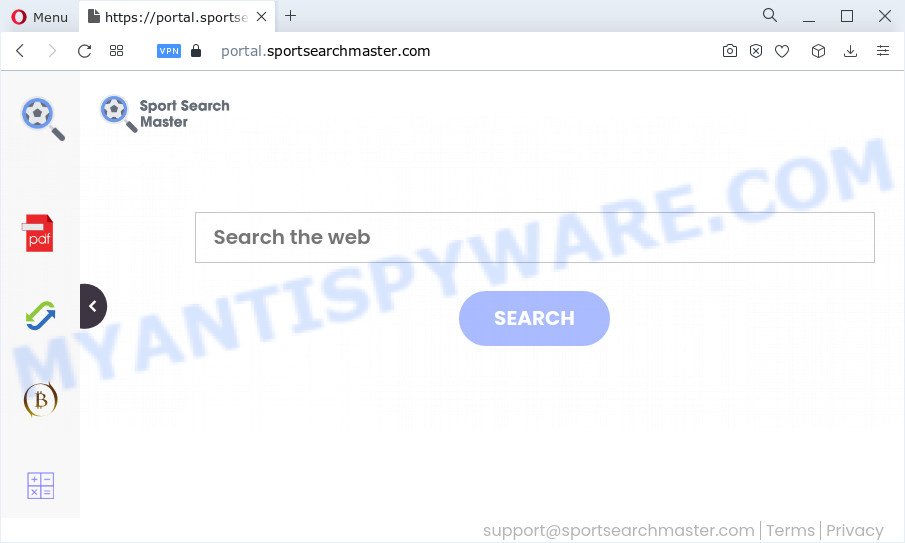
Typically, browser hijackers and potentially unwanted programs promote fake search providers by setting their address as the startpage or search provider of the affected browser. In this case, the SportSearchMaster browser hijacker changes the browser settings to sportsearchmaster.com. That is, in other words, this browser hijacker is created for the sole purpose of forcing the user to visitthe sportsearchmaster.com address when the user opens the homepage or uses the search engine. Therefore, the only way to get rid of a browser redirect to this unwanted website is to completely delete the browser hijacker associated with it. The reason for this is that potentially unwanted programs and browser hijackers often block the ability to change browser settings, thus preventing the user from restoring the homepage and search engine. For example, in this case, to get rid of sportsearchmaster.com from the address of the start page and search engine, the user needs to uninstall SportSearchMaster.
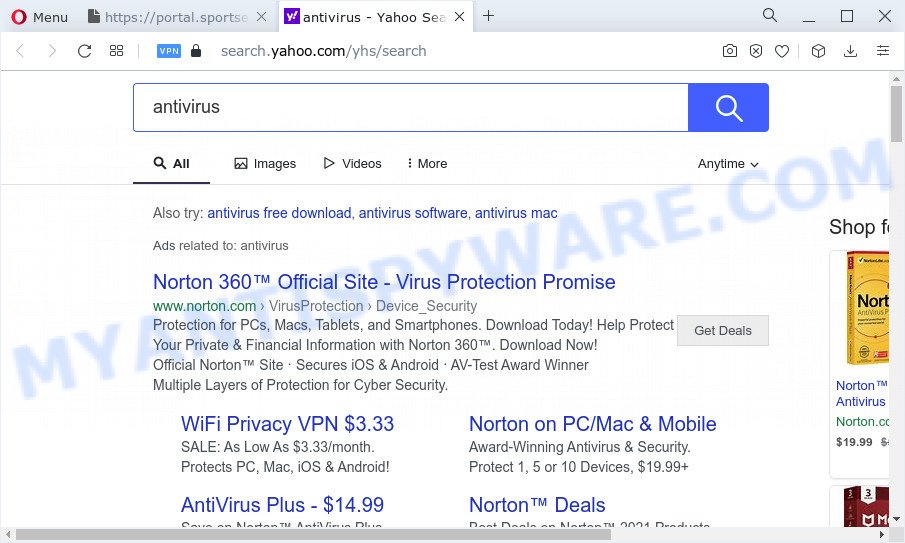
Another reason why you need to delete SportSearchMaster is its online data-tracking activity. It can collect sensitive information, including:
- IP addresses;
- URLs visited;
- search queries/terms;
- clicks on links and ads;
- web-browser version information.
Take a deep breath. Learn everything you should know about SportSearchMaster hijacker removal, how to remove browser hijacker from your web browser and personal computer. Find the best free malicious software removal utilities here!
How can a browser hijacker get on your computer
PUPs and browser hijackers usually is bundled within certain free software that you download off of the Web. Once started, it will infect your computer and change internet browser’s settings like default search engine, new tab page and homepage without your permission. To avoid infection, in the Setup wizard, you should be be proactive and carefully read the ‘Terms of use’, the ‘license agreement’ and other install screens, as well as to always choose the ‘Manual’ or ‘Advanced’ install option, when installing anything downloaded from the Net.
Threat Summary
| Name | SportSearchMaster |
| Type | homepage hijacker, PUP, browser hijacker, search provider hijacker, redirect virus |
| Associated domains | feed.sportsearchmaster.com, portal.sportsearchmaster.com, get.sportsearchmaster.com, install.sportsearchmaster.com |
| Affected Browser Settings | newtab page URL, home page, search engine |
| Distribution | fake update tools, freeware installation packages, misleading pop-up ads |
| Symptoms | Advertising links appear in places they shouldn’t be. Web page links redirect to webpages different from what you expected. Unexpected application installed without your knowledge. Unexpected web-browser addons or toolbar keep coming back. Your browser home page has changed and you cannot change it back. |
| Removal | SportSearchMaster removal guide |
How to remove SportSearchMaster from Chrome, Firefox, IE, Edge
There are a simple manual guidance below that will help you to get rid of SportSearchMaster from your MS Windows PC system. The most effective solution to remove this hijacker is to follow the manual removal tutorial and then use Zemana AntiMalware, MalwareBytes or HitmanPro automatic tools (all are free). The manual solution will assist to weaken this browser hijacker and the free malware removal tools will completely remove SportSearchMaster and restore the Google Chrome, Microsoft Edge, Microsoft Internet Explorer and Mozilla Firefox settings to default.
To remove SportSearchMaster, perform the following steps:
- How to manually get rid of SportSearchMaster
- Automatic Removal of SportSearchMaster
- How to stop SportSearchMaster redirect
- Finish words
How to manually get rid of SportSearchMaster
If you perform exactly the steps below you should be able to remove the SportSearchMaster browser hijacker from the Microsoft Edge, IE, Mozilla Firefox and Chrome web-browsers.
Uninstall questionable programs using MS Windows Control Panel
The best way to begin the PC system cleanup is to delete unknown and suspicious programs. Using the Windows Control Panel you can do this quickly and easily. This step, in spite of its simplicity, should not be ignored, because the removing of unneeded programs can clean up the Internet Explorer, Google Chrome, Edge and Firefox from pop-ups hijackers and so on.
- If you are using Windows 8, 8.1 or 10 then click Windows button, next click Search. Type “Control panel”and press Enter.
- If you are using Windows XP, Vista, 7, then click “Start” button and press “Control Panel”.
- It will show the Windows Control Panel.
- Further, click “Uninstall a program” under Programs category.
- It will open a list of all apps installed on the PC.
- Scroll through the all list, and delete suspicious and unknown apps. To quickly find the latest installed applications, we recommend sort programs by date.
See more details in the video guidance below.
Remove SportSearchMaster hijacker from browsers
If you’re still getting SportSearchMaster hijacker, then you can try to get rid of it by uninstalling harmful extensions.
You can also try to delete SportSearchMaster browser hijacker by reset Chrome settings. |
If you are still experiencing problems with SportSearchMaster hijacker removal, you need to reset Mozilla Firefox browser. |
Another way to remove SportSearchMaster hijacker from Internet Explorer is reset IE settings. |
|
Automatic Removal of SportSearchMaster
Manual removal is not always as effective as you might think. Often, even the most experienced users can not fully remove hijacker from the infected PC system. So, we recommend to scan your device for any remaining malicious components with free browser hijacker removal apps below.
How to get rid of SportSearchMaster with Zemana Anti Malware (ZAM)
Zemana Anti Malware (ZAM) is a free utility that performs a scan of your personal computer and displays if there are existing adware, browser hijackers, viruses, worms, spyware, trojans and other malware residing on your personal computer. If malicious software is found, Zemana Free can automatically remove it. Zemana doesn’t conflict with other antimalware and antivirus applications installed on your computer.
Installing the Zemana AntiMalware is simple. First you’ll need to download Zemana on your Windows Desktop by clicking on the link below.
164781 downloads
Author: Zemana Ltd
Category: Security tools
Update: July 16, 2019
When the download is complete, close all applications and windows on your PC system. Double-click the set up file called Zemana.AntiMalware.Setup. If the “User Account Control” dialog box pops up as shown below, click the “Yes” button.

It will open the “Setup wizard” which will help you set up Zemana Anti-Malware on your computer. Follow the prompts and don’t make any changes to default settings.

Once installation is complete successfully, Zemana will automatically start and you can see its main screen as displayed in the figure below.

Now click the “Scan” button to perform a system scan for the SportSearchMaster browser hijacker. A system scan can take anywhere from 5 to 30 minutes, depending on your personal computer. While the Zemana Anti Malware (ZAM) program is checking, you may see number of objects it has identified as threat.

When the scanning is finished, Zemana Anti Malware (ZAM) will display a scan report. When you’re ready, click “Next” button. The Zemana Free will remove SportSearchMaster browser hijacker and move the selected threats to the program’s quarantine. After the process is complete, you may be prompted to reboot the personal computer.
Run Hitman Pro to remove SportSearchMaster from the computer
If the SportSearchMaster problem persists, run the Hitman Pro and scan if your PC is hijacked by hijacker. The Hitman Pro is a downloadable security utility that provides on-demand scanning and allows remove adware, PUPs, and other malicious software. It works with your existing anti-virus.

- Visit the page linked below to download HitmanPro. Save it to your Desktop so that you can access the file easily.
- After the download is done, double click the Hitman Pro icon. Once this utility is started, press “Next” button . HitmanPro application will scan through the whole computer for the SportSearchMaster browser hijacker. This task can take quite a while, so please be patient. When a threat is detected, the count of the security threats will change accordingly.
- When the scan get completed, it will open the Scan Results. When you are ready, press “Next” button. Now press the “Activate free license” button to start the free 30 days trial to get rid of all malware found.
Run MalwareBytes to delete SportSearchMaster browser hijacker
If you’re still having problems with the SportSearchMaster browser hijacker — or just wish to scan your PC occasionally for hijacker and other malware — download MalwareBytes Anti-Malware (MBAM). It’s free for home use, and scans for and removes various unwanted applications that attacks your computer or degrades computer performance. MalwareBytes Free can delete adware, PUPs as well as malware, including ransomware and trojans.
First, please go to the following link, then press the ‘Download’ button in order to download the latest version of MalwareBytes.
327040 downloads
Author: Malwarebytes
Category: Security tools
Update: April 15, 2020
Once downloading is complete, close all software and windows on your device. Double-click the install file named MBSetup. If the “User Account Control” prompt pops up as shown in the following example, click the “Yes” button.

It will open the Setup wizard which will help you set up MalwareBytes Free on your device. Follow the prompts and do not make any changes to default settings.

Once setup is complete successfully, click “Get Started” button. MalwareBytes Anti-Malware (MBAM) will automatically start and you can see its main screen as shown on the image below.

Now press the “Scan” button for scanning your computer for the SportSearchMaster browser hijacker. A system scan may take anywhere from 5 to 30 minutes, depending on your computer. While the utility is scanning, you may see how many objects and files has already scanned.

When the system scan is complete, you can check all items found on your computer. When you are ready, press “Quarantine” button. The MalwareBytes AntiMalware (MBAM) will get rid of SportSearchMaster hijacker and move the selected items to the Quarantine. After finished, you may be prompted to reboot the device.

We advise you look at the following video, which completely explains the process of using the MalwareBytes to get rid of adware, browser hijacker and other malware.
How to stop SportSearchMaster redirect
It is also critical to protect your web-browsers from malicious web-sites and advertisements by using an adblocker program like AdGuard. Security experts says that it’ll greatly reduce the risk of malicious software, and potentially save lots of money. Additionally, the AdGuard may also protect your privacy by blocking almost all trackers.
Download AdGuard on your MS Windows Desktop by clicking on the following link.
26839 downloads
Version: 6.4
Author: © Adguard
Category: Security tools
Update: November 15, 2018
When the downloading process is finished, run the downloaded file. You will see the “Setup Wizard” screen like below.

Follow the prompts. When the install is complete, you will see a window as displayed on the screen below.

You can click “Skip” to close the install program and use the default settings, or click “Get Started” button to see an quick tutorial that will allow you get to know AdGuard better.
In most cases, the default settings are enough and you don’t need to change anything. Each time, when you start your PC system, AdGuard will launch automatically and stop undesired ads, block SportSearchMaster, as well as other harmful or misleading web-sites. For an overview of all the features of the program, or to change its settings you can simply double-click on the AdGuard icon, that can be found on your desktop.
Finish words
After completing the few simple steps above, your PC system should be free from SportSearchMaster browser hijacker and other unwanted software. The Mozilla Firefox, Edge, Google Chrome and Internet Explorer will no longer open the unwanted sportsearchmaster.com web site on startup. Unfortunately, if the instructions does not help you, then you have caught a new browser hijacker, and then the best way – ask for help here.




















