What is Lpiyre.com?
There are many scam web-sites on the Internet and Lpiyre.com is one of them. It is a dubious web page that misleads you and other unsuspecting victims to accept push notifications via the web browser. Although push notifications cannot harm you directly, scammers use them to display intrusive ads, promote fake downloads, and encourage users to visit misleading websites.
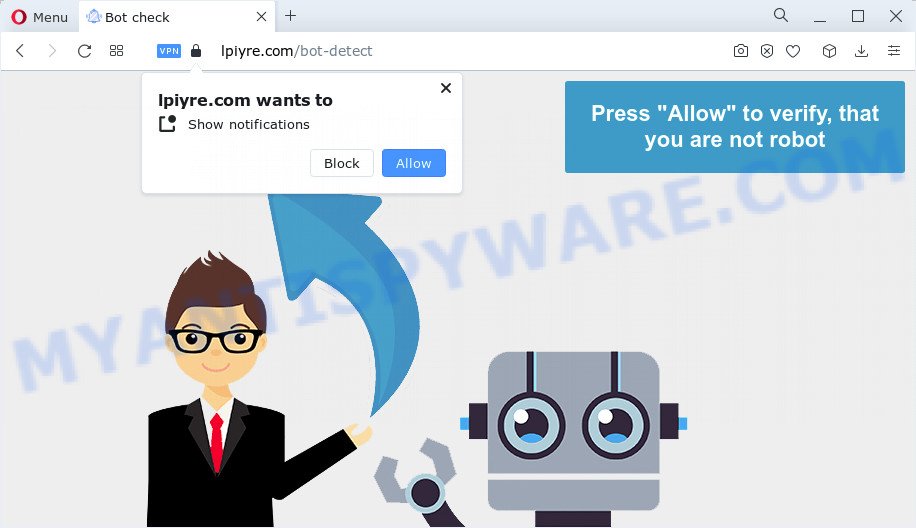
The Lpiyre.com website displays the ‘Show notifications’ prompt states that clicking ‘Allow’ will let you access the content of the web site, download a file, enable Flash Player, watch a video, connect to the Internet, and so on. If you click on the ‘Allow’ button, then your web-browser will be configured to show unwanted advertisements on your desktop, even when you are not using the browser.

If you started to receive notifications from Lpiyre.com, then in order to get rid of them, you should open your web-browser settings and follow a few simple steps, which are described below. Once you disable Lpiyre.com notifications from your browser settings, you won’t receive any unwanted ads in the lower right corner of your desktop or notification center.
Threat Summary
| Name | Lpiyre.com popup |
| Type | browser notification spam, spam push notifications, pop-up virus |
| Distribution | potentially unwanted software, social engineering attack, adware software, dubious popup ads |
| Symptoms |
|
| Removal | Lpiyre.com removal guide |
How does your computer get infected with Lpiyre.com pop ups
Experienced security professionals have determined that users are redirected to Lpiyre.com by adware or from dubious ads. Adware is type of malware that displays unwanted ads on a PC, redirects search requests to advertising web pages and gathers user info for marketing purposes. Adware can display banner advertisements, full-screen ads, pop ups, videos, or other varieties of online advertising. Adware can attack your computer’s browsers like the Mozilla Firefox, Microsoft Internet Explorer, Edge and Google Chrome. Maybe you approve the idea that the ads or pop ups is just a small problem. But these annoying advertisements eat computer resources and slow down your computer performance.
Adware usually gets on your computer together with free programs that downloaded from the Net. Which means that you need to be proactive and carefully read the Terms of use and the License agreement properly. For the most part, adware software and potentially unwanted programs will be clearly described, so take the time to carefully read all the information about the software that you downloaded and want to install on your computer.
Computer geeks and Myantispyware lab have teamed up to create the few simple steps which allow users remove Lpiyre.com ads for free.
How to remove Lpiyre.com pop up ads from Chrome, Firefox, IE, Edge
When the adware gets installed on your personal computer without your knowledge, it’s not easy to remove. Most commonly, there is no Uninstall program which simply remove the adware software that causes annoying Lpiyre.com popups from your PC system. So, we recommend using several well-proven free specialized utilities like Zemana AntiMalware, MalwareBytes Free or HitmanPro. But the best way to remove Lpiyre.com popup advertisements will be to perform several manual steps, after that additionally use antimalware utilities.
To remove Lpiyre.com pop ups, perform the following steps:
- How to get rid of Lpiyre.com pop-up advertisements without any software
- Automatic Removal of Lpiyre.com pop ups
- Stop Lpiyre.com pop-up advertisements
- Finish words
How to get rid of Lpiyre.com pop-up advertisements without any software
The most common adware can be removed manually, without the use of anti-virus or other removal tools. The manual steps below will guide you through how to delete Lpiyre.com popup advertisements step by step. Although each of the steps is very easy and does not require special knowledge, but you doubt that you can finish them, then use the free tools, a list of which is given below.
Uninstall newly added adware
First of all, check the list of installed software on your computer and uninstall all unknown and newly added applications. If you see an unknown application with incorrect spelling or varying capital letters, it have most likely been installed by malware and you should clean it off first with malware removal utility such as Zemana.
Press Windows button ![]() , then press Search
, then press Search ![]() . Type “Control panel”and press Enter. If you using Windows XP or Windows 7, then press “Start” and select “Control Panel”. It will open the Windows Control Panel as on the image below.
. Type “Control panel”and press Enter. If you using Windows XP or Windows 7, then press “Start” and select “Control Panel”. It will open the Windows Control Panel as on the image below.

Further, click “Uninstall a program” ![]()
It will show a list of all applications installed on your PC system. Scroll through the all list, and delete any suspicious and unknown software.
Remove Lpiyre.com notifications from internet browsers
if you became a victim of cybercriminals and clicked on the “Allow” button, then your browser was configured to show annoying ads. To remove the advertisements, you need to get rid of the notification permission that you gave the Lpiyre.com web site to send notifications.
|
|
|
|
|
|
Delete Lpiyre.com popups from Microsoft Internet Explorer
The Internet Explorer reset is great if your browser is hijacked or you have unwanted add-ons or toolbars on your internet browser, that installed by an malicious software.
First, launch the Internet Explorer, click ![]() ) button. Next, click “Internet Options” as on the image below.
) button. Next, click “Internet Options” as on the image below.

In the “Internet Options” screen select the Advanced tab. Next, click Reset button. The Internet Explorer will display the Reset Internet Explorer settings dialog box. Select the “Delete personal settings” check box and press Reset button.

You will now need to reboot your computer for the changes to take effect. It will remove adware software that cause unwanted Lpiyre.com pop-up ads, disable malicious and ad-supported web-browser’s extensions and restore the Internet Explorer’s settings such as newtab, search engine and startpage to default state.
Remove Lpiyre.com pop-up ads from Chrome
If you have adware, Lpiyre.com pop-up ads problems or Google Chrome is running slow, then reset Chrome can help you. In this guide we’ll show you the way to reset your Chrome settings and data to original settings without reinstall.

- First, launch the Google Chrome and press the Menu icon (icon in the form of three dots).
- It will open the Google Chrome main menu. Select More Tools, then click Extensions.
- You’ll see the list of installed extensions. If the list has the extension labeled with “Installed by enterprise policy” or “Installed by your administrator”, then complete the following guidance: Remove Chrome extensions installed by enterprise policy.
- Now open the Google Chrome menu once again, click the “Settings” menu.
- Next, click “Advanced” link, which located at the bottom of the Settings page.
- On the bottom of the “Advanced settings” page, press the “Reset settings to their original defaults” button.
- The Google Chrome will open the reset settings prompt as shown on the image above.
- Confirm the internet browser’s reset by clicking on the “Reset” button.
- To learn more, read the article How to reset Google Chrome settings to default.
Remove Lpiyre.com from Mozilla Firefox by resetting web browser settings
This step will help you remove Lpiyre.com pop-up advertisements, third-party toolbars, disable malicious add-ons and return your default homepage, new tab page and search provider settings.
Launch the Firefox and press the menu button (it looks like three stacked lines) at the top right of the browser screen. Next, click the question-mark icon at the bottom of the drop-down menu. It will show the slide-out menu.

Select the “Troubleshooting information”. If you are unable to access the Help menu, then type “about:support” in your address bar and press Enter. It bring up the “Troubleshooting Information” page as on the image below.

Click the “Refresh Firefox” button at the top right of the Troubleshooting Information page. Select “Refresh Firefox” in the confirmation dialog box. The Mozilla Firefox will begin a procedure to fix your problems that caused by the Lpiyre.com adware. When, it’s done, click the “Finish” button.
Automatic Removal of Lpiyre.com pop ups
Using a malicious software removal utility to look for and remove adware hiding on your computer is probably the easiest way to delete the Lpiyre.com ads. We advises the Zemana Free application for MS Windows PCs. Hitman Pro and MalwareBytes are other anti-malware utilities for MS Windows that offers a free malicious software removal.
How to delete Lpiyre.com popups with Zemana AntiMalware (ZAM)
Zemana AntiMalware (ZAM) is a malicious software scanner that is very effective for detecting and deleting adware related to the Lpiyre.com ads. The steps below will explain how to download, install, and use Zemana Free to scan and remove malware, spyware, adware software, PUPs, browser hijackers from your PC for free.
Download Zemana Anti Malware by clicking on the link below. Save it directly to your MS Windows Desktop.
164806 downloads
Author: Zemana Ltd
Category: Security tools
Update: July 16, 2019
After downloading is finished, close all windows on your personal computer. Further, launch the install file named Zemana.AntiMalware.Setup. If the “User Account Control” prompt pops up as displayed on the screen below, press the “Yes” button.

It will open the “Setup wizard” that will help you install Zemana Free on the computer. Follow the prompts and do not make any changes to default settings.

Once setup is done successfully, Zemana Free will automatically launch and you can see its main window as shown on the screen below.

Next, press the “Scan” button to start scanning your computer for the adware that causes Lpiyre.com popup ads. While the Zemana Free program is checking, you can see number of objects it has identified as threat.

When finished, Zemana Free will open a list of all items found by the scan. Review the scan results and then click “Next” button.

The Zemana AntiMalware (ZAM) will remove adware that causes multiple annoying popups and move the selected threats to the program’s quarantine. After disinfection is done, you can be prompted to restart your PC system.
Remove Lpiyre.com pop-up ads and harmful extensions with HitmanPro
Hitman Pro will help remove adware software related to the Lpiyre.com pop-ups that slow down your personal computer. The browser hijackers, adware and other PUPs slow your web browser down and try to trick you into clicking on dubious advertisements and links. HitmanPro removes the adware software and lets you enjoy your computer without Lpiyre.com ads.
Click the following link to download the latest version of HitmanPro for Windows. Save it directly to your MS Windows Desktop.
When the download is complete, open the file location and double-click the HitmanPro icon. It will start the HitmanPro tool. If the User Account Control dialog box will ask you want to run the program, click Yes button to continue.

Next, click “Next” to perform a system scan for the adware software responsible for Lpiyre.com pop ups. During the scan HitmanPro will search for threats present on your personal computer.

After that process is complete, HitmanPro will open a screen that contains a list of malicious software that has been found as shown in the figure below.

Review the scan results and then click “Next” button. It will show a dialog box, click the “Activate free license” button. The HitmanPro will delete adware that causes multiple unwanted pop-ups and move the selected threats to the program’s quarantine. When the procedure is complete, the utility may ask you to restart your device.
Remove Lpiyre.com advertisements with MalwareBytes Free
Manual Lpiyre.com pop-ups removal requires some computer skills. Some files and registry entries that created by the adware may be not fully removed. We recommend that run the MalwareBytes that are completely free your device of adware software. Moreover, the free application will allow you to remove malware, potentially unwanted software, hijackers and toolbars that your PC system can be infected too.

Please go to the link below to download the latest version of MalwareBytes for Windows. Save it to your Desktop.
327061 downloads
Author: Malwarebytes
Category: Security tools
Update: April 15, 2020
Once the downloading process is finished, run it and follow the prompts. Once installed, the MalwareBytes Anti Malware (MBAM) will try to update itself and when this process is complete, click the “Scan” button to scan for adware software related to the Lpiyre.com pop-ups. Depending on your PC system, the scan may take anywhere from a few minutes to close to an hour. When a malicious software, adware or PUPs are found, the count of the security threats will change accordingly. You may delete items (move to Quarantine) by simply press “Quarantine” button.
The MalwareBytes is a free application that you can use to remove all detected folders, files, services, registry entries and so on. To learn more about this malicious software removal utility, we suggest you to read and follow the guide or the video guide below.
Stop Lpiyre.com pop-up advertisements
Run ad-blocking program such as AdGuard in order to stop advertisements, malvertisements, pop-ups and online trackers, avoid having to install malicious and adware browser plug-ins and add-ons that affect your PC system performance and impact your computer security. Surf the World Wide Web anonymously and stay safe online!
Download AdGuard from the link below. Save it to your Desktop.
26841 downloads
Version: 6.4
Author: © Adguard
Category: Security tools
Update: November 15, 2018
After downloading it, double-click the downloaded file to launch it. The “Setup Wizard” window will show up on the computer screen like below.

Follow the prompts. AdGuard will then be installed and an icon will be placed on your desktop. A window will show up asking you to confirm that you want to see a quick guide as shown on the image below.

Press “Skip” button to close the window and use the default settings, or press “Get Started” to see an quick instructions that will help you get to know AdGuard better.
Each time, when you run your device, AdGuard will run automatically and stop undesired advertisements, block Lpiyre.com, as well as other malicious or misleading web-pages. For an overview of all the features of the application, or to change its settings you can simply double-click on the AdGuard icon, which is located on your desktop.
Finish words
Now your computer should be clean of the adware that causes Lpiyre.com advertisements. We suggest that you keep AdGuard (to help you stop unwanted advertisements and annoying harmful web sites) and Zemana Anti Malware (ZAM) (to periodically scan your device for new malware, browser hijackers and adware). Make sure that you have all the Critical Updates recommended for Windows OS. Without regular updates you WILL NOT be protected when new browser hijackers, harmful programs and adware are released.
If you are still having problems while trying to remove Lpiyre.com pop up advertisements from your web browser, then ask for help here.


















