What is Reverce Captcha virus?
The security specialists have determined that Reverce Captcha pop ups are a social engineering attack that tricks users into subscribing to push notifications. Scammers use push notifications to bypass pop up blocker and therefore display a huge count of unwanted adverts. These ads are used to promote suspicious browser extensions, giveaway scams, adware bundles, and adult web sites.
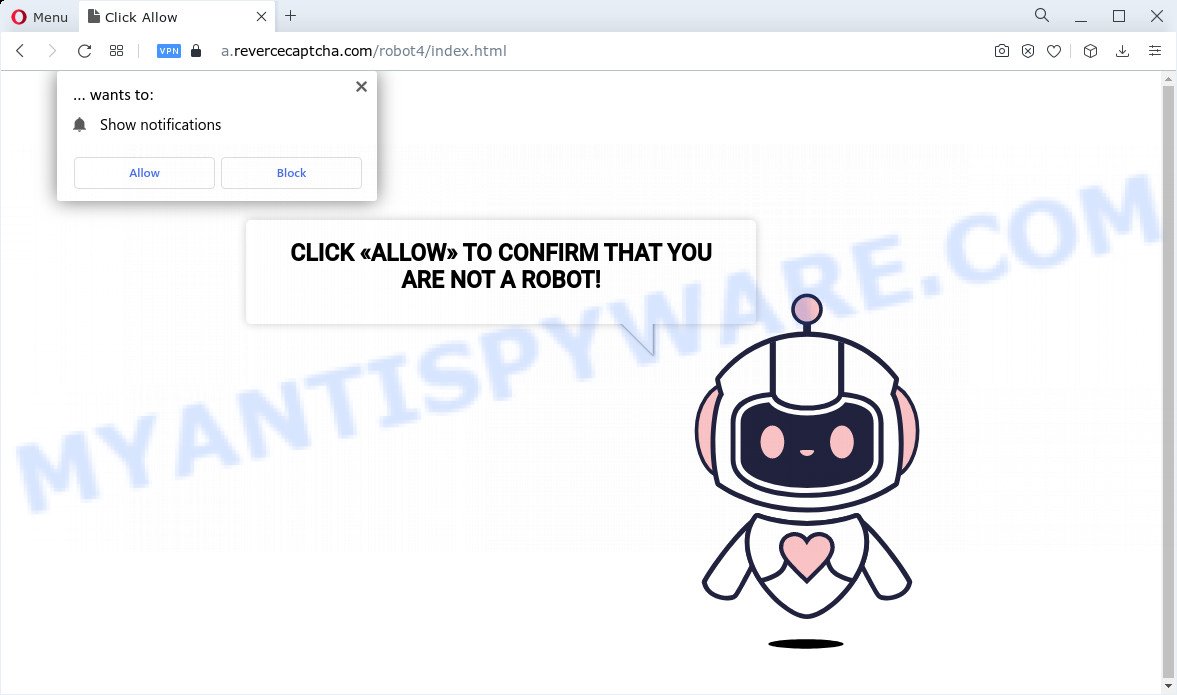
Reverce Captcha states that clicking ‘Allow’ is necessary to confirm that your are not robot. Once you click on the ‘Allow’ button, the Reverce Captcha notifications will start popping up in the right bottom corner of your desktop occasionally and spam you with annoying ads.

In order to get rid of Reverce Captcha notifications, open your browser settings and complete the simple steps below. After disabling spam notifications, unwanted pop-ups ads will no longer appear on your desktop.
Threat Summary
| Name | Reverce Captcha pop-up, “Reverce Captcha Virus” |
| Type | spam push notifications, browser notification spam, pop-up virus |
| Distribution | PUPs, adware, social engineering attack, malicious pop-up advertisements |
| Symptoms |
|
| Removal | Reverce Captcha removal guide |
How does your PC system get infected with Reverce Captcha popups
Some research has shown that users can be redirected to Reverce Captcha from malicious ads or by potentially unwanted programs and adware. Adware is developed for the purpose of showing numerous pop-up windows and/or annoying commercials on the affected computer without the user’s permission. It is important, do not click on these ads, as they can lead you to more malicious or misleading web pages. Adware usually gets installed alongside free software, codecs and shareware.
Adware usually come as a part of some free applications that you download off of the Net. So, think back, have you ever download and run any freeware. In order to avoid infection, in the Setup wizard, you should be be proactive and carefully read the ‘Terms of use’, the ‘license agreement’ and other install screens, as well as to always choose the ‘Manual’ or ‘Advanced’ install mode, when installing anything downloaded from the Internet.
How to remove Reverce Captcha virus (removal guidance)
To remove Reverce Captcha pop up advertisements from your personal computer, you must remove all suspicious applications and every file that could be related to the adware. Besides, to fix your web-browser default search provider, newtab and start page, you should reset the infected browsers. As soon as you’re done with Reverce Captcha popups removal procedure, we advise you scan your personal computer with malware removal utilities listed below. It will complete the removal procedure on your PC.
To remove Reverce Captcha pop ups, perform the following steps:
- Manual Reverce Captcha pop ups removal
- Automatic Removal of Reverce Captcha virus
- How to stop Reverce Captcha pop-ups
Manual Reverce Captcha pop ups removal
The most common adware can be removed manually, without the use of antivirus software or other removal tools. The manual steps below will guide you through how to get rid of Reverce Captcha advertisements step by step. Although each of the steps is very simple and does not require special knowledge, but you doubt that you can complete them, then use the free utilities, a list of which is given below.
Remove questionable applications using MS Windows Control Panel
The main cause of Reverce Captcha pop-ups could be PUPs, adware or other unwanted programs that you may have accidentally installed on the PC. You need to identify and uninstall all suspicious programs.
- If you are using Windows 8, 8.1 or 10 then press Windows button, next click Search. Type “Control panel”and press Enter.
- If you are using Windows XP, Vista, 7, then click “Start” button and press “Control Panel”.
- It will display the Windows Control Panel.
- Further, click “Uninstall a program” under Programs category.
- It will open a list of all software installed on the PC system.
- Scroll through the all list, and remove suspicious and unknown programs. To quickly find the latest installed software, we recommend sort apps by date.
See more details in the video guide below.
Remove Reverce Captcha notifications from web browsers
if you became a victim of cyber criminals and clicked on the “Allow” button, then your web-browser was configured to show annoying ads. To remove the ads, you need to get rid of the notification permission that you gave the Reverce Captcha webpage to send push notifications.
|
|
|
|
|
|
Remove Reverce Captcha pop-up advertisements from Firefox
If your Firefox internet browser is redirected to Reverce Captcha without your permission or an unknown search provider opens results for your search, then it may be time to perform the web browser reset. Keep in mind that resetting your web browser will not remove your history, bookmarks, passwords, and other saved data.
First, run the Mozilla Firefox. Next, click the button in the form of three horizontal stripes (![]() ). It will open the drop-down menu. Next, click the Help button (
). It will open the drop-down menu. Next, click the Help button (![]() ).
).

In the Help menu click the “Troubleshooting Information”. In the upper-right corner of the “Troubleshooting Information” page click on “Refresh Firefox” button as displayed in the figure below.

Confirm your action, click the “Refresh Firefox”.
Remove Reverce Captcha pop up ads from Google Chrome
Like other modern web-browsers, the Google Chrome has the ability to reset the settings to their default values and thereby recover the web-browser’s settings such as new tab page, default search provider and homepage that have been modified by the adware that causes Reverce Captcha ads.
Open the Chrome menu by clicking on the button in the form of three horizontal dotes (![]() ). It will display the drop-down menu. Choose More Tools, then click Extensions.
). It will display the drop-down menu. Choose More Tools, then click Extensions.
Carefully browse through the list of installed add-ons. If the list has the add-on labeled with “Installed by enterprise policy” or “Installed by your administrator”, then complete the following steps: Remove Chrome extensions installed by enterprise policy otherwise, just go to the step below.
Open the Chrome main menu again, press to “Settings” option.

Scroll down to the bottom of the page and click on the “Advanced” link. Now scroll down until the Reset settings section is visible, as shown below and click the “Reset settings to their original defaults” button.

Confirm your action, click the “Reset” button.
Delete Reverce Captcha popup ads from Microsoft Internet Explorer
If you find that IE web-browser settings such as newtab, home page and search engine had been replaced by adware software that causes Reverce Captcha pop up ads in your internet browser, then you may revert back your settings, via the reset web-browser procedure.
First, open the Internet Explorer, then press ‘gear’ icon ![]() . It will open the Tools drop-down menu on the right part of the browser, then press the “Internet Options” like below.
. It will open the Tools drop-down menu on the right part of the browser, then press the “Internet Options” like below.

In the “Internet Options” screen, select the “Advanced” tab, then press the “Reset” button. The Internet Explorer will display the “Reset Internet Explorer settings” prompt. Further, click the “Delete personal settings” check box to select it. Next, click the “Reset” button as displayed in the figure below.

Once the task is complete, click “Close” button. Close the IE and restart your personal computer for the changes to take effect. This step will help you to restore your browser’s search provider, homepage and new tab to default state.
Automatic Removal of Reverce Captcha virus
If you are an unskilled computer user, then all your attempts to delete Reverce Captcha ads by completing the manual steps above might result in failure. To find and remove all of the adware related files and registry entries that keep this adware on your PC system, use free anti-malware software such as Zemana, MalwareBytes and Hitman Pro from our list below.
Delete Reverce Captcha ads with Zemana Anti Malware (ZAM)
Zemana Anti Malware (ZAM) is an ultra light weight tool to delete Reverce Captcha popup ads from the Google Chrome, Mozilla Firefox, Microsoft Internet Explorer and Microsoft Edge. It also removes malware and adware from your PC system. It improves your system’s performance by deleting PUPs.
Visit the page linked below to download Zemana Free. Save it on your Desktop.
164807 downloads
Author: Zemana Ltd
Category: Security tools
Update: July 16, 2019
After the downloading process is done, launch it and follow the prompts. Once installed, the Zemana Anti-Malware will try to update itself and when this process is done, click the “Scan” button to perform a system scan with this tool for the adware software that causes Reverce Captcha ads.

While the utility is scanning, you may see number of objects and files has already scanned. Review the report and then press “Next” button.

The Zemana AntiMalware (ZAM) will delete adware that causes Reverce Captcha pop up ads in your web-browser and move the selected items to the Quarantine.
Get rid of Reverce Captcha advertisements from web-browsers with HitmanPro
In order to make sure that no more harmful folders and files related to adware software are inside your PC, you must run another effective malware scanner. We advise to use Hitman Pro. No installation is necessary with this utility.
Download Hitman Pro on your MS Windows Desktop from the link below.
When the download is done, open the file location and double-click the HitmanPro icon. It will start the Hitman Pro tool. If the User Account Control dialog box will ask you want to launch the program, click Yes button to continue.

Next, click “Next” to begin checking your personal computer for the adware software which causes annoying Reverce Captcha ads. While the Hitman Pro is scanning, you can see number of objects it has identified either as being malware.

When Hitman Pro completes the scan, Hitman Pro will show a list of all threats detected by the scan like below.

Once you have selected what you want to delete from your computer press “Next” button. It will display a prompt, press the “Activate free license” button. The Hitman Pro will delete adware which cause pop-ups. When finished, the tool may ask you to restart your device.
How to remove Reverce Captcha with MalwareBytes
We suggest using the MalwareBytes Free. You can download and install MalwareBytes AntiMalware to look for adware software and thereby delete Reverce Captcha advertisements from your internet browsers. When installed and updated, this free malware remover automatically finds and deletes all threats exist on the computer.
Download MalwareBytes Anti-Malware on your personal computer from the link below.
327062 downloads
Author: Malwarebytes
Category: Security tools
Update: April 15, 2020
After downloading is complete, close all programs and windows on your personal computer. Double-click the install file called MBSetup. If the “User Account Control” dialog box pops up as displayed below, click the “Yes” button.

It will open the Setup wizard which will help you install MalwareBytes AntiMalware on your computer. Follow the prompts and do not make any changes to default settings.

Once installation is complete successfully, press “Get Started” button. MalwareBytes Anti Malware will automatically start and you can see its main screen like below.

Now click the “Scan” button to perform a system scan with this utility for the adware that causes the Reverce Captcha pop ups. While the MalwareBytes Anti-Malware is scanning, you may see number of objects it has identified either as being malicious software.

When MalwareBytes is done scanning your PC, MalwareBytes Anti-Malware will display a list of detected threats. Next, you need to click “Quarantine” button. The MalwareBytes Free will start to get rid of adware software that causes Reverce Captcha pop-ups in your web browser. When disinfection is done, you may be prompted to restart the PC system.

We suggest you look at the following video, which completely explains the procedure of using the MalwareBytes to remove adware software, browser hijacker and other malicious software.
How to stop Reverce Captcha pop-ups
Use ad blocking application such as AdGuard in order to stop ads, malvertisements, pop-ups and online trackers, avoid having to install malicious and adware browser plug-ins and add-ons which affect your computer performance and impact your PC system security. Browse the Net anonymously and stay safe online!
- AdGuard can be downloaded from the following link. Save it on your Microsoft Windows desktop.
Adguard download
26841 downloads
Version: 6.4
Author: © Adguard
Category: Security tools
Update: November 15, 2018
- When the downloading process is complete, launch the downloaded file. You will see the “Setup Wizard” program window. Follow the prompts.
- After the install is done, click “Skip” to close the installation program and use the default settings, or click “Get Started” to see an quick tutorial that will allow you get to know AdGuard better.
- In most cases, the default settings are enough and you do not need to change anything. Each time, when you start your PC, AdGuard will run automatically and stop Reverce Captcha pop-ups, as well as block other malicious and misleading websites. For an overview of all the features of the application, or to change its settings you can simply double-click on the icon called AdGuard, that may be found on your desktop.
To sum up
Now your personal computer should be free of the adware that causes the Reverce Captcha pop ups. We suggest that you keep Zemana Free (to periodically scan your device for new adwares and other malicious software) and AdGuard (to help you stop annoying pop-up advertisements and malicious web pages). Moreover, to prevent any adware, please stay clear of unknown and third party applications, make sure that your antivirus program, turn on the option to scan for PUPs.
If you need more help with Reverce Captcha virus related issues, go to here.


















