What is IncognitoSearchly?
The security researchers have determined that IncognitoSearchly is a potentially unwanted program (PUP) belonging to the category of Browser hijackers. Typically, browser hijackers make changes to the default homepage and search engine of user internet browsers, making it difficult to change them back. Browser hijackers may also include unwanted popups and advertisements to show up in the infected browsers. Browser hijackers are usually installed with freeware or shareware downloaded from third-party web sites; they can also be found inside legitimate web pages and programs.
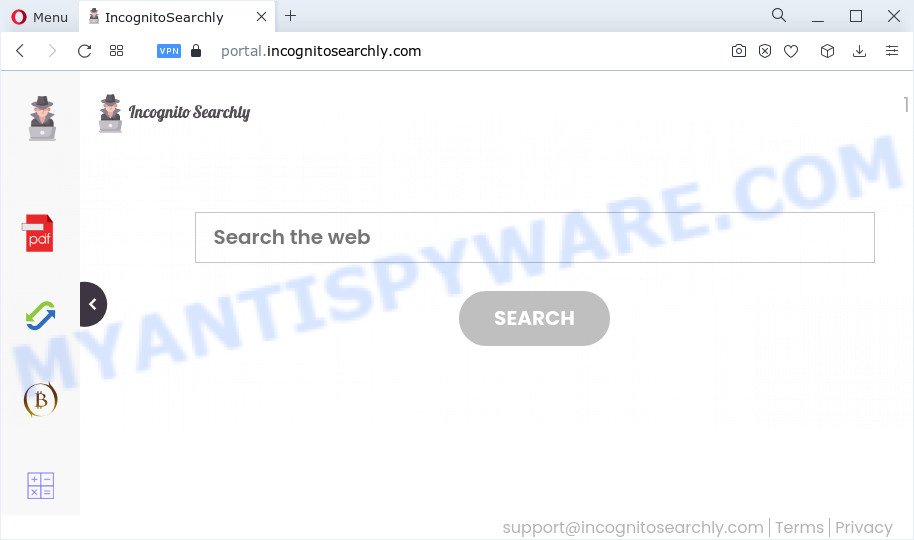
Typically, browser hijackers and potentially unwanted programs promote specially created websites by setting their address as the homepage or search engine of the affected web-browser. In this case, the IncognitoSearchly browser hijacker changes the browser settings to incognitosearchly.com. That is, in other words, this browser hijacker is created for the sole purpose of forcing the user to visit the incognitosearchly.com address when the user opens the startpage or uses the search engine. Therefore, the only way to remove a browser redirect to this unwanted website is to completely delete the browser hijacker associated with it. The reason for this is that PUPs and browser hijackers often block the ability to change browser settings, thus preventing the user from restoring the start page and search engine. For example, in this case, to remove incognitosearchly.com from the address of the startpage and search engine, the user needs to uninstall the IncognitoSearchly browser hijacker.
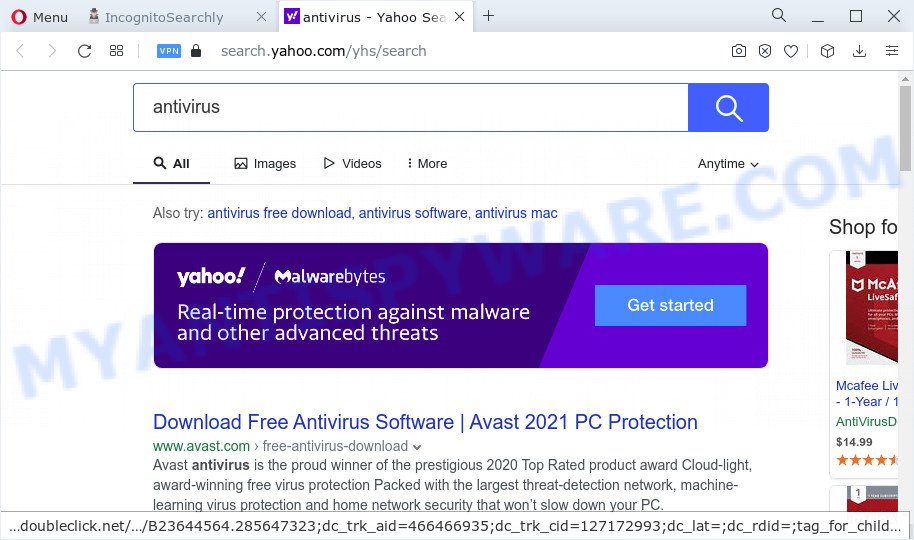
As well as unwanted web browser redirects to incognitosearchly.com, IncognitoSearchly can gather your Internet surfing activity by recording URLs visited, web browser version and type, cookie information, Internet Service Provider (ISP), IP addresses and webpages visited. Such kind of behavior can lead to serious security problems or user data theft. This is another reason why the browser hijacker that redirects your browser to incognitosearchly.com should be uninstalled immediately.
In order to get rid of browser hijacker from your personal computer, clean the affected web browsers and return the Firefox, MS Edge, Google Chrome and Internet Explorer settings to its default state, please use the IncognitoSearchly removal instructions below.
How can a browser hijacker get on your PC
Browser hijackers may be spread with the help of trojan horses and other forms of malware, but most commonly, a browser hijacker like IncognitoSearchly spreads bundled with certain free programs. Many makers of free programs include optional applications in their setup file. Sometimes it is possible to avoid the installation of any browser hijackers such as IncognitoSearchly: carefully read the Terms of Use and the Software license, choose only Manual, Custom or Advanced installation type, unset all checkboxes before clicking Install or Next button while installing new freeware.
Threat Summary
| Name | IncognitoSearchly |
| Type | startpage hijacker, redirect virus, search provider hijacker, browser hijacker, PUP |
| Associated web domains | feed.incognitosearchly.com, install.incognitosearchly.com, get.incognitosearchly.com, portal.incognitosearchly.com |
| Affected Browser Settings | home page, search provider, new tab page URL |
| Distribution | free programs installers, fake update tools, shady pop-up ads |
| Symptoms | Advertising links appear in places they shouldn’t be. You keep getting redirected to unfamiliar web pages. New entries appear in your Programs folder. New internet browser extensions suddenly installed on your web browser. Your web-browser settings are being modified without your request. |
| Removal | IncognitoSearchly removal guide |
How to remove IncognitoSearchly from PC
To get rid of IncognitoSearchly from your browser, you must remove all suspicious programs and every file that could be related to the browser hijacker. Besides, to fix your internet browser default search engine, start page and newtab page, you should reset the infected browsers. As soon as you’re complete with the IncognitoSearchly removal process, we suggest you scan your PC system with free malware removal tools listed below. It’ll complete the removal process on your PC.
To remove IncognitoSearchly, use the following steps:
- How to manually delete IncognitoSearchly
- Automatic Removal of IncognitoSearchly
- How to stop IncognitoSearchly redirect
How to manually delete IncognitoSearchly
Manually uninstalling the IncognitoSearchly browser hijacker is also possible, although this approach takes time and technical prowess. You can sometimes identify hijacker in your computer’s list of installed apps and uninstall it as you would any other unwanted program.
Delete unwanted or recently added apps
One of the first things to attempt for removal of hijacker is to check your computer installed programs screen and look for undesired and dubious applications. If there are any apps you do not recognize or are no longer using, you should remove them. If that doesn’t work, then you may need to use malware removal tool such as Zemana Anti Malware.
Windows 10, 8.1, 8
Click the Windows logo, and then click Search ![]() . Type ‘Control panel’and press Enter as on the image below.
. Type ‘Control panel’and press Enter as on the image below.

Once the ‘Control Panel’ opens, click the ‘Uninstall a program’ link under Programs category like below.

Windows 7, Vista, XP
Open Start menu and choose the ‘Control Panel’ at right as on the image below.

Then go to ‘Add/Remove Programs’ or ‘Uninstall a program’ (MS Windows 7 or Vista) like the one below.

Carefully browse through the list of installed programs and remove all dubious and unknown programs. We recommend to click ‘Installed programs’ and even sorts all installed applications by date. When you’ve found anything dubious that may be the IncognitoSearchly hijacker or other PUP (potentially unwanted program), then select this program and click ‘Uninstall’ in the upper part of the window. If the suspicious program blocked from removal, then run Revo Uninstaller Freeware to completely remove it from your PC.
Get rid of IncognitoSearchly browser hijacker from Internet Explorer
The Internet Explorer reset is great if your web browser is hijacked or you have unwanted extensions or toolbars on your web browser, which installed by a malicious software.
First, run the Internet Explorer, then press ‘gear’ icon ![]() . It will open the Tools drop-down menu on the right part of the internet browser, then press the “Internet Options” as on the image below.
. It will open the Tools drop-down menu on the right part of the internet browser, then press the “Internet Options” as on the image below.

In the “Internet Options” screen, select the “Advanced” tab, then press the “Reset” button. The Internet Explorer will open the “Reset Internet Explorer settings” prompt. Further, click the “Delete personal settings” check box to select it. Next, press the “Reset” button as displayed on the image below.

When the process is finished, click “Close” button. Close the Internet Explorer and reboot your device for the changes to take effect. This step will help you to restore your browser’s homepage, new tab page and search provider to default state.
Remove IncognitoSearchly from Chrome
Another way to remove IncognitoSearchly from Chrome is Reset Google Chrome settings. This will disable harmful extensions and reset Google Chrome settings including search provider, homepage and new tab to original state. However, your themes, bookmarks, history, passwords, and web form auto-fill information will not be deleted.
First run the Chrome. Next, press the button in the form of three horizontal dots (![]() ).
).
It will show the Google Chrome menu. Select More Tools, then press Extensions. Carefully browse through the list of installed add-ons. If the list has the extension signed with “Installed by enterprise policy” or “Installed by your administrator”, then complete the following guide: Remove Chrome extensions installed by enterprise policy.
Open the Chrome menu once again. Further, click the option named “Settings”.

The web-browser will display the settings screen. Another way to show the Google Chrome’s settings – type chrome://settings in the web-browser adress bar and press Enter
Scroll down to the bottom of the page and press the “Advanced” link. Now scroll down until the “Reset” section is visible, as displayed on the screen below and click the “Reset settings to their original defaults” button.

The Chrome will display the confirmation dialog box like below.

You need to confirm your action, click the “Reset” button. The web browser will launch the task of cleaning. Once it is done, the web browser’s settings including startpage, new tab page and search provider back to the values that have been when the Google Chrome was first installed on your device.
Delete IncognitoSearchly from Mozilla Firefox by resetting browser settings
If the Mozilla Firefox web-browser home page, default search provider and new tab are changed to incognitosearchly.com and you want to recover the settings back to their original state, then you should follow the step-by-step instructions below. It’ll save your personal information like saved passwords, bookmarks, auto-fill data and open tabs.
First, launch the Firefox and press ![]() button. It will display the drop-down menu on the right-part of the web browser. Further, click the Help button (
button. It will display the drop-down menu on the right-part of the web browser. Further, click the Help button (![]() ) as displayed on the screen below.
) as displayed on the screen below.

In the Help menu, select the “Troubleshooting Information” option. Another way to open the “Troubleshooting Information” screen – type “about:support” in the browser adress bar and press Enter. It will show the “Troubleshooting Information” page as shown in the figure below. In the upper-right corner of this screen, press the “Refresh Firefox” button.

It will display the confirmation prompt. Further, click the “Refresh Firefox” button. The Firefox will begin a task to fix your problems that caused by the IncognitoSearchly browser hijacker. When, it’s complete, click the “Finish” button.
Automatic Removal of IncognitoSearchly
Manual removal instructions does not always allow to remove hijacker easily, as it’s not easy to identify and delete components of hijacker and all malicious files from hard disk. Therefore, it is recommended that you run malicious software removal tool to completely remove IncognitoSearchly off your computer. Several free malicious software removal tools are currently available that can be used against the browser hijacker. The optimum method would be to run Zemana, MalwareBytes Anti-Malware (MBAM) and HitmanPro.
Use Zemana to remove IncognitoSearchly browser hijacker
Zemana Free is a lightweight utility that created to run alongside your antivirus software, detecting and removing malware, adware and potentially unwanted software that other programs miss. Zemana is easy to use, fast, does not use many resources and have great detection and removal rates.

- Installing the Zemana is simple. First you will need to download Zemana Free on your Windows Desktop by clicking on the following link.
Zemana AntiMalware
164806 downloads
Author: Zemana Ltd
Category: Security tools
Update: July 16, 2019
- At the download page, click on the Download button. Your internet browser will open the “Save as” dialog box. Please save it onto your Windows desktop.
- After the download is complete, please close all programs and open windows on your device. Next, start a file called Zemana.AntiMalware.Setup.
- This will start the “Setup wizard” of Zemana onto your computer. Follow the prompts and do not make any changes to default settings.
- When the Setup wizard has finished installing, the Zemana Free will launch and display the main window.
- Further, click the “Scan” button to perform a system scan for the IncognitoSearchly hijacker. A scan can take anywhere from 10 to 30 minutes, depending on the number of files on your computer and the speed of your PC.
- When Zemana Free is complete scanning your computer, a list of all threats detected is prepared.
- In order to delete all items, simply click the “Next” button. The utility will start to remove IncognitoSearchly hijacker. After that process is done, you may be prompted to restart the computer.
- Close the Zemana Anti-Malware and continue with the next step.
Get rid of IncognitoSearchly browser hijacker from internet browsers with HitmanPro
If the IncognitoSearchly problem persists, use the HitmanPro and check if your device is affected by hijacker. The HitmanPro is a downloadable security utility that provides on-demand scanning and helps remove adware, potentially unwanted applications, and other malicious software. It works with your existing antivirus software.

- Click the following link to download the latest version of Hitman Pro for MS Windows. Save it to your Desktop.
- After downloading is complete, run the HitmanPro, double-click the HitmanPro.exe file.
- If the “User Account Control” prompts, click Yes to continue.
- In the Hitman Pro window, click the “Next” to perform a system scan for the IncognitoSearchly browser hijacker. A scan can take anywhere from 10 to 30 minutes, depending on the number of files on your PC and the speed of your computer.
- When HitmanPro is finished scanning your personal computer, HitmanPro will show you the results. Once you have selected what you wish to delete from your PC system press “Next”. Now, click the “Activate free license” button to start the free 30 days trial to get rid of all malicious software found.
How to remove IncognitoSearchly with MalwareBytes Anti-Malware (MBAM)
We recommend using the MalwareBytes which are completely clean your PC of the browser hijacker. The free tool is an advanced malicious software removal program developed by (c) Malwarebytes lab. This program uses the world’s most popular antimalware technology. It is able to help you delete hijacker, potentially unwanted applications, malware, adware, toolbars, ransomware and other security threats from your computer for free.
First, please go to the link below, then click the ‘Download’ button in order to download the latest version of MalwareBytes.
327060 downloads
Author: Malwarebytes
Category: Security tools
Update: April 15, 2020
When downloading is complete, close all windows on your device. Further, launch the file called MBSetup. If the “User Account Control” prompt pops up as shown in the following example, press the “Yes” button.

It will open the Setup wizard which will assist you install MalwareBytes on the personal computer. Follow the prompts and don’t make any changes to default settings.

Once installation is complete successfully, click “Get Started” button. Then MalwareBytes Anti-Malware will automatically start and you can see its main window as shown in the following example.

Next, press the “Scan” button to start scanning your PC system for the IncognitoSearchly browser hijacker. Depending on your PC, the scan can take anywhere from a few minutes to close to an hour.

When MalwareBytes is done scanning your computer, MalwareBytes will display you the results. Once you’ve selected what you wish to remove from your PC click “Quarantine” button.

The MalwareBytes Anti-Malware will remove IncognitoSearchly browser hijacker and move the selected items to the Quarantine. After the cleaning process is done, you can be prompted to reboot your personal computer. We suggest you look at the following video, which completely explains the procedure of using the MalwareBytes to remove hijackers, adware and other malware.
How to stop IncognitoSearchly redirect
To put it simply, you need to use an ad blocking utility (AdGuard, for example). It will block and protect you from all intrusive websites like IncognitoSearchly, ads and pop ups. To be able to do that, the ad blocker program uses a list of filters. Each filter is a rule that describes a malicious webpage, an advertising content, a banner and others. The adblocker application automatically uses these filters, depending on the websites you are visiting.
- AdGuard can be downloaded from the following link. Save it to your Desktop so that you can access the file easily.
Adguard download
26841 downloads
Version: 6.4
Author: © Adguard
Category: Security tools
Update: November 15, 2018
- Once the download is finished, start the downloaded file. You will see the “Setup Wizard” program window. Follow the prompts.
- When the install is finished, click “Skip” to close the installation program and use the default settings, or press “Get Started” to see an quick tutorial that will help you get to know AdGuard better.
- In most cases, the default settings are enough and you don’t need to change anything. Each time, when you run your PC, AdGuard will launch automatically and stop unwanted advertisements, block IncognitoSearchly, as well as other malicious or misleading web-pages. For an overview of all the features of the program, or to change its settings you can simply double-click on the icon called AdGuard, which may be found on your desktop.
Finish words
Now your PC system should be clean of the IncognitoSearchly hijacker. We suggest that you keep AdGuard (to help you stop unwanted ads and intrusive malicious websites) and Zemana Free (to periodically scan your computer for new hijackers and other malicious software). Probably you are running an older version of Java or Adobe Flash Player. This can be a security risk, so download and install the latest version right now.
If you are still having problems while trying to get rid of incognitosearchly.com redirect from the Microsoft Edge, Google Chrome, Firefox and Internet Explorer, then ask for help here here.


















