What is SearchConverterApp?
According to IT security professionals, SearchConverterApp is a PUP (potentially unwanted program) from the family of Browser hijackers. Browser hijacker is a kind of software that is designed to change the internet browser settings without the knowledge or permission of the computer user, and it usually redirects the affected system’s web-browser to certain advertisement-related web sites. A browser hijacker initiates numerous popups, generates multiple pop-up ads, redirects user web searches to its own web page, alters the default internet browser search provider or home page and installs multiple toolbars on the internet browser. If your PC has been hijacked by a browser hijacker you may need to follow manual steps or use a malware removal tool to revert changes made to your internet browsers.
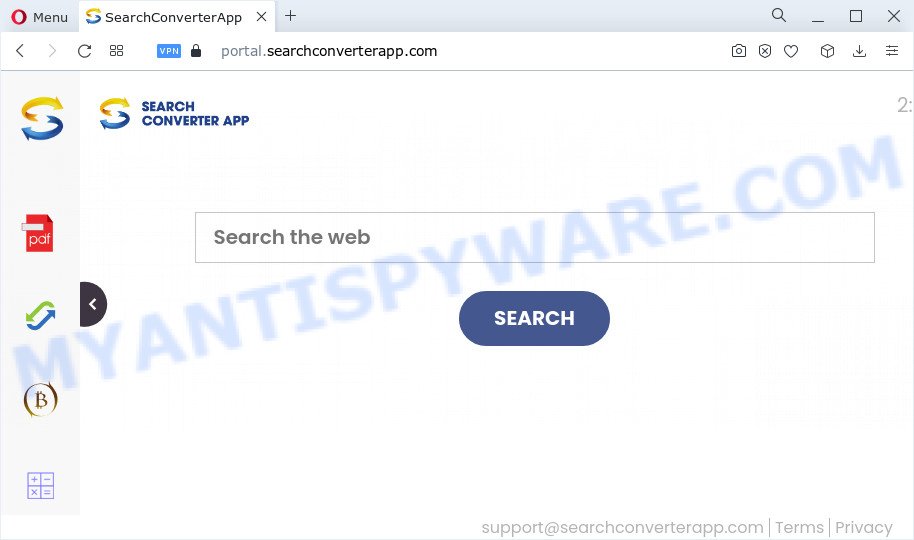
Most often, browser hijackers promote fake search providers by setting their address as the default search engine. In this case, the SearchConverterApp hijacker installs searchconverterapp.com as a search provider. This means that users whose web browser is infected with the hijacker are forced to visit searchconverterapp.com each time they search in the Internet, open a new window or tab. And since searchconverterapp.com is not a real search provider and does not have the ability to find the information users need, this website redirects the user’s browser to the Yahoo search engine.
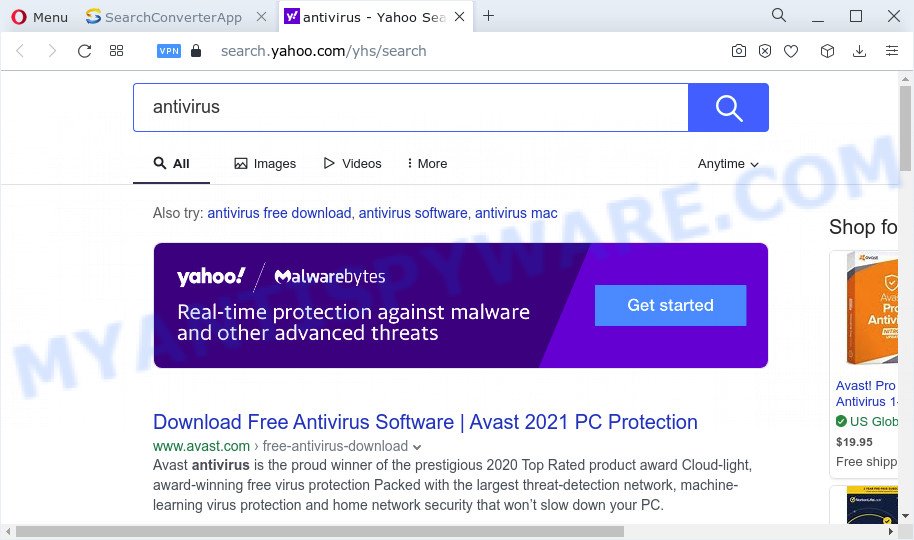
Another reason why you need to remove SearchConverterApp is its online data-tracking activity. It can gather sensitive information, including:
- IP addresses;
- URLs visited;
- search queries/terms;
- clicks on links and ads;
- browser version information.
So, if you happen to encounter a browser hijacker or other such problem, then be quick and take effort to remove the browser hijacker as quickly as possible. Follow the step-by-step instructions below to get rid of SearchConverterApp. Let us know how you managed by sending us your comments please.
How can a browser hijacker get on your PC system
These days some free applications makers bundle third-party programs that could be browser hijackers and PUPs such as SearchConverterApp with a view to making some money. These are not free applications as install an unwanted apps on to your Windows personal computer. So whenever you install a new free program that downloaded from the Internet, be very careful during installation. Carefully read the EULA (a text with I ACCEPT/I DECLINE button), choose custom or manual installation type, uncheck all additional software.
Threat Summary
| Name | SearchConverterApp |
| Type | search provider hijacker, browser hijacker, PUP, home page hijacker, redirect virus |
| Associated web domains | feed.searchconverterapp.com, install.searchconverterapp.com, get.searchconverterapp.com, portal.searchconverterapp.com |
| Affected Browser Settings | search engine, start page, newtab page URL |
| Distribution | fake updaters, freeware installers, suspicious popup ads |
| Symptoms | You experience tons of of unwanted popup windows. Your browser is re-directed to web pages you did not want. New entries appear in your Programs folder. Unwanted icons on your desktop. Your browser settings are being changed without your request. |
| Removal | SearchConverterApp removal guide |
How to remove SearchConverterApp from Chrome, Firefox, IE, Edge
To remove SearchConverterApp from your web browser, you must uninstall all suspicious apps and every component that could be related to the browser hijacker. Besides, to restore your web-browser search engine, newtab page and home page, you should reset the infected web-browsers. As soon as you’re complete with the SearchConverterApp removal process, we suggest you scan your PC system with free malware removal tools listed below. It’ll complete the removal process on your personal computer.
To remove SearchConverterApp, execute the steps below:
- How to manually get rid of SearchConverterApp
- Automatic Removal of SearchConverterApp
- How to stop SearchConverterApp redirect
How to manually get rid of SearchConverterApp
Read this section to know how to manually remove the SearchConverterApp hijacker. Even if the step-by-step tutorial does not work for you, there are several free malware removers below that can easily handle such hijackers.
Remove questionable applications using Microsoft Windows Control Panel
In order to get rid of SearchConverterApp, first thing you need to do is to delete unknown and questionable applications from your computer using Windows control panel. When uninstalling this hijacker, check the list of installed software and try to find dubious applications and remove them all. Pay special attention to newly added software, as it’s most likely that the browser hijacker сame along with it.
Windows 8, 8.1, 10
First, press the Windows button
Windows XP, Vista, 7
First, click “Start” and select “Control Panel”.
It will show the Windows Control Panel as shown in the figure below.

Next, click “Uninstall a program” ![]()
It will display a list of all applications installed on your personal computer. Scroll through the all list, and delete any suspicious and unknown applications. To quickly find the latest installed apps, we recommend sort apps by date in the Control panel.
Remove SearchConverterApp hijacker from browsers
If you have ‘SearchConverterApp hijacker’ removal problem, then remove unwanted extensions can help you. In the steps below we will show you the method to delete malicious extensions without reinstall. This will also help to get rid of SearchConverterApp browser hijacker from your web browser.
You can also try to delete SearchConverterApp hijacker by reset Google Chrome settings. |
If you are still experiencing problems with SearchConverterApp hijacker removal, you need to reset Firefox browser. |
Another solution to remove SearchConverterApp hijacker from Internet Explorer is reset Internet Explorer settings. |
|
Automatic Removal of SearchConverterApp
There are not many good free antimalware applications with high detection ratio. The effectiveness of malicious software removal tools depends on various factors, mostly on how often their virus/malware signatures DB are updated in order to effectively detect modern malicious software, adware, hijackers and other PUPs. We recommend to run several applications, not just one. These programs that listed below will help you delete all components of the browser hijacker from your disk and Windows registry and thereby delete SearchConverterApp hijacker.
Remove SearchConverterApp hijacker with Zemana Anti-Malware (ZAM)
Zemana Anti Malware (ZAM) is a malicious software removal utility developed for Windows. This tool will help you get rid of SearchConverterApp browser hijacker, various types of malware (including adware and PUPs) from your PC. It has simple and user friendly interface. While the Zemana AntiMalware (ZAM) does its job, your PC system will run smoothly.
Please go to the link below to download Zemana. Save it to your Desktop.
164806 downloads
Author: Zemana Ltd
Category: Security tools
Update: July 16, 2019
Once downloading is complete, start it and follow the prompts. Once installed, the Zemana AntiMalware will try to update itself and when this process is finished, press the “Scan” button to perform a system scan with this tool for the SearchConverterApp hijacker.

This task can take quite a while, so please be patient. While the tool is checking, you can see how many objects and files has already scanned. You may remove items (move to Quarantine) by simply click “Next” button.

The Zemana Free will remove SearchConverterApp hijacker and move the selected threats to the program’s quarantine.
Use HitmanPro to delete SearchConverterApp from the PC system
If the SearchConverterApp problem persists, run the Hitman Pro and check if your web browser is hijacked by hijacker. The HitmanPro is a downloadable security utility that provides on-demand scanning and allows remove adware, PUPs, and other malicious software. It works with your existing antivirus software.

- Visit the following page to download the latest version of Hitman Pro for MS Windows. Save it on your Desktop.
- Once the downloading process is complete, launch the HitmanPro, double-click the HitmanPro.exe file.
- If the “User Account Control” prompts, click Yes to continue.
- In the HitmanPro window, press the “Next” to start checking your personal computer for the SearchConverterApp browser hijacker. When a threat is found, the number of the security threats will change accordingly.
- As the scanning ends, you’ll be displayed the list of all detected items on your computer. Review the results once the tool has done the system scan. If you think an entry should not be quarantined, then uncheck it. Otherwise, simply click “Next”. Now, press the “Activate free license” button to begin the free 30 days trial to remove all malware found.
Delete SearchConverterApp browser hijacker with MalwareBytes
We recommend using the MalwareBytes Free that are fully clean your PC of the hijacker. The free utility is an advanced malicious software removal program developed by (c) Malwarebytes lab. This application uses the world’s most popular anti malware technology. It’s able to help you remove hijacker, PUPs, malicious software, adware, toolbars, ransomware and other security threats from your device for free.

- MalwareBytes can be downloaded from the following link. Save it on your Microsoft Windows desktop or in any other place.
Malwarebytes Anti-malware
327060 downloads
Author: Malwarebytes
Category: Security tools
Update: April 15, 2020
- At the download page, click on the Download button. Your internet browser will display the “Save as” dialog box. Please save it onto your Windows desktop.
- Once the downloading process is finished, please close all programs and open windows on your computer. Double-click on the icon that’s named MBSetup.
- This will start the Setup wizard of MalwareBytes onto your device. Follow the prompts and do not make any changes to default settings.
- When the Setup wizard has finished installing, the MalwareBytes Anti-Malware (MBAM) will run and display the main window.
- Further, click the “Scan” button to perform a system scan with this utility for the SearchConverterApp hijacker. A system scan may take anywhere from 5 to 30 minutes, depending on your personal computer. When a malicious software, adware software or PUPs are detected, the number of the security threats will change accordingly. Wait until the the checking is finished.
- After the scan get finished, a list of all items detected is created.
- Review the scan results and then click the “Quarantine” button. Once disinfection is finished, you may be prompted to reboot the computer.
- Close the Anti Malware and continue with the next step.
Video instruction, which reveals in detail the steps above.
How to stop SearchConverterApp redirect
If you want to delete intrusive advertisements, web browser redirects and pop ups, then install an adblocker application such as AdGuard. It can block SearchConverterApp, advertisements, pop ups and block web sites from tracking your online activities when using the Mozilla Firefox, MS Edge, Internet Explorer and Chrome. So, if you like browse the Internet, but you do not like intrusive ads and want to protect your device from harmful web-sites, then the AdGuard is your best choice.
- First, click the following link, then click the ‘Download’ button in order to download the latest version of AdGuard.
Adguard download
26841 downloads
Version: 6.4
Author: © Adguard
Category: Security tools
Update: November 15, 2018
- After the download is finished, launch the downloaded file. You will see the “Setup Wizard” program window. Follow the prompts.
- After the installation is finished, click “Skip” to close the installation application and use the default settings, or click “Get Started” to see an quick tutorial which will assist you get to know AdGuard better.
- In most cases, the default settings are enough and you do not need to change anything. Each time, when you launch your device, AdGuard will run automatically and stop unwanted ads, block SearchConverterApp redirects, as well as other malicious or misleading web-pages. For an overview of all the features of the program, or to change its settings you can simply double-click on the icon named AdGuard, which may be found on your desktop.
To sum up
Once you’ve finished the step-by-step tutorial shown above, your personal computer should be clean from the SearchConverterApp browser hijacker and other unwanted software. The Internet Explorer, MS Edge, Chrome and Mozilla Firefox will no longer display the SearchConverterApp web-site on startup. Unfortunately, if the tutorial does not help you, then you have caught a new hijacker, and then the best way – ask for help here.


















