What is Secureblogcn.com?
Secureblogcn.com is a malicious website that generates misleading warnings to encourage users to download/install/purchase untrustworthy software. It promotes various browser-based scams such as Someone may be watching what you browse. The purpose of the scam is to trick users to install untrustworthy applications, among which may be malware, trojans, browser hijackers and adware. In most cases, users visit websites like Secureblogcn.com by accident, when they click on a deceptive advertisement, when redirected by adware or potentially unwanted apps.
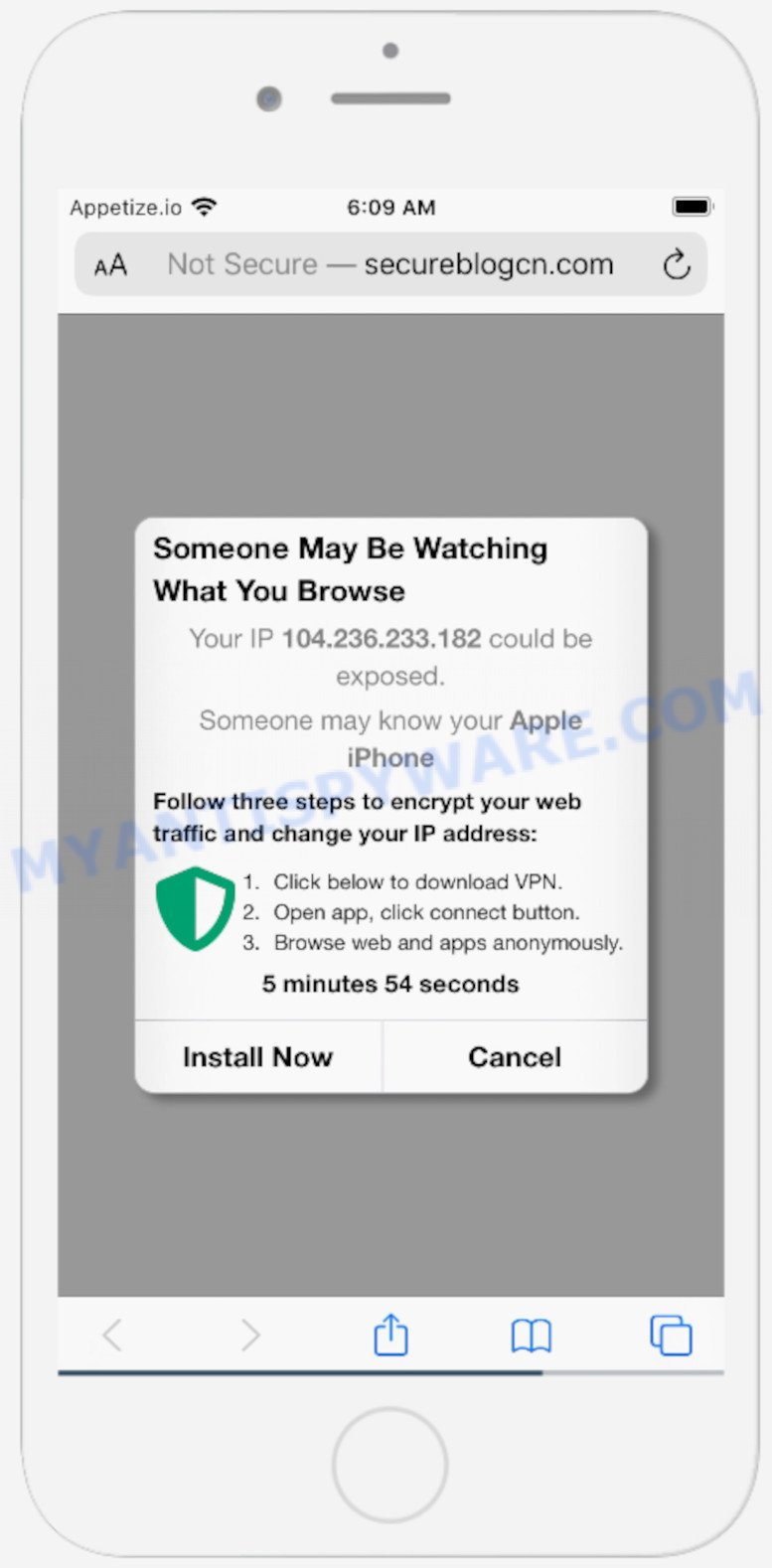
Secureblogcn.com is a scam website
Immediately after opening the Secureblogcn.com website, a message appears prompting visitors to click the ‘Install Now’ button. It says: “Someone may be watching what you browse”, and instructs users to follow three easy steps: download VPN, open app and click connect, browse web anonymously. This message is a scam that uses social engineering techniques to lure users into installing unnecessary programs. Moreover, since the app offered for installation is a VPN client, after its installation, all user traffic will pass through this app, which will allow its authors to spy on the user, as well as insert ads into the sites viewed by the user. It is not recommended to download and install any applications recommended by scam sites, as these apps can be useless, and besides, they can be dangerous for both you and the your device. Installing untrustworthy software can lead to loss of personal data, disclosure of confidential information, and even financial losses.
Text presented in the Secureblogcn.com scam:
Someone May Be Watching What You Browse
Your IP 104.236.233.182 could be exposed.
Someone may know your Apple iPhone
Follow three steps to encrypt your web traffic and change your IP address:
Click below to download VPN.
Open app, click connect button.
Browse web and apps anonymously.Install Now Cancel
If your browser redirects to the Secureblogcn.com scam regularly, then it is possible that adware or PUAs are installed on your device. Adware is a form of malware that delivers unwanted ads on your web-browser. Some of these ads are scams or fake ads designed to trick you. Even the harmless ads can become really irritating. Adware can be installed accidentally and without you knowing about it, when you open email attachments, install free software.
Threat Summary
| Name | Secureblogcn.com |
| Type | scam, phishing, fake alerts |
| Symptoms |
|
| Removal | Secureblogcn.com removal guide |
Secureblogcn.com isn’t the only one on the Internet that aims to trick iPhone/iPad/Mac users. Almost every day we report on new sites created by scammers, some of the most recent: Iosdfnc.com, Global-info.space, Stay-notified.cc. None of these websites can be trusted, you should not download any programs recommended by these sites.
If the Secureblogcn.com scam keeps popping up on the device screen and, after closing it, it appears again and again, then try the following simple steps to solve the problem: turn on pop-up blocker; turn on fraudulent website warnings; delete web browsing data. Below we will demonstrate how to do this.
Open the Apple device settings, then scroll down the list of settings to Safari, tap on it.
In the list of settings, find switches “Block Pop-ups” and “Fraudulent Website Warning”, check if they are enabled. If any of the switches are off, then it must be turned on. Having done this, scroll down the settings and tap “Advanced”.
On the Advanced settings screen, tap “Website Data”, scroll down the list of web-domains and tap “Remove All Website Data”.
How to remove Secureblogcn.com pop ups (Adware removal guide)
To remove Secureblogcn.com pop-ups from your Apple device, you must remove all suspicious applications and every file that could be related to the adware. Besides, to fix your browser newtab, search engine by default and homepage, you should reset the affected web-browsers. As soon as you’re finished with Secureblogcn.com pop-up removal procedure, we suggest you scan your machine with malicious software removal tools listed below. It will complete the removal process on your MAC system.
To remove Secureblogcn.com, perform the following steps:
- Remove unwanted profiles on Mac device
- Remove Adware associated software by using the Finder
- Remove Adware related files and folders
- Scan your Mac with MalwareBytes
- Remove Secureblogcn.com from Safari, Chrome, Firefox
- How to stop Secureblogcn.com popups
Remove unwanted profiles on Mac device
Adware can install a configuration profile on the Mac system to block changes made to the browser settings. Therefore, you need to open system preferences, find and delete the profile installed by the adware.
Click the System Preferences icon ( ![]() ) in the Dock, or choose Apple menu (
) in the Dock, or choose Apple menu ( ![]() ) > System Preferences.
) > System Preferences.

In System Preferences, click Profiles, then select a profile related to Adware.

Click the minus button ( – ) located at the bottom-left of the Profiles screen to remove the profile.
Note: if you do not see Profiles in the System Preferences, that means there are no profiles installed on your Mac computer, which is normal.
Remove Adware associated software by using the Finder
In order to remove adware, browser hijackers and potentially unwanted programs, open the Finder and click on “Applications”. Check the list of installed programs. For the ones you do not know, run an Internet search to see if they are PUPs, browser hijackers and adware. If yes, remove them off. Even if they are just a software that you do not use, then deleting them off will increase your machine start up time and speed dramatically.
Open Finder and click “Applications” as displayed on the image below.

You will see a list of applications installed on your MAC OS. We recommend to pay maximum attention to the program you installed last. Most likely, it is the adware responsible for Secureblogcn.com pop ups. If you’re in doubt, you can always check the application by doing a search for her name in Google, Yahoo or Bing.

After the program which you need to remove is found, simply right click on its name, and choose “Move to Trash”.
Don’t forget, choose Finder, then “Empty Trash”.
Remove Adware related files and folders
Now you need to try to find Adware related files and folders, and then delete them manually. You need to look for these files in certain directories. To quickly open them, we recommend using the “Go to Folder…” command.
Click on the Finder icon. From the menu bar, select Go and click “Go to Folder…”. As a result, a small window opens that allows you to quickly open a specific directory.

Check for Adware generated files in the /Library/LaunchAgents folder

In the “Go to Folder…” window, type the following text and press Go:
/Library/LaunchAgents

This will open the contents of the “/Library/LaunchAgents” folder. Look carefully at it and pay special attention to recently created files, as well as files that have a suspicious name. Move all suspicious files to the Trash. A few examples of files: search.plist, installapp.plist, com.machelper.plist, and macsearch.plist. Most often, browser hijackers, potentially unwanted programs and adware create several files with similar names.
Check for Adware generated files in the /Library/Application Support folder

In the “Go to Folder…” window, type the following text and press Go:
/Library/Application Support

This will open the contents of the “Application Support” folder. Look carefully at its contents, pay special attention to recently added/changed folder. Move all suspicious folders to the Trash.
Check for Adware generated files in the “~/Library/LaunchAgents” folder

In the “Go to Folder…” window, type the following text and press Go:
~/Library/LaunchAgents

Proceed in the same way as with the “/Library/LaunchAgents” and “/Library/Application Support” folders. Look for suspicious and recently added files. Move all suspicious files to the Trash.
Check for Adware generated files in the /Library/LaunchDaemons folder
In the “Go to Folder…” window, type the following text and press Go:
/Library/LaunchDaemons

Carefully browse the entire list of files and pay special attention to recently created files, as well as files that have a suspicious name. Move all suspicious files to the Trash. A few examples of files to be deleted: com.search.plist, com.installapp.plist, com.macsearch.plist and com.machelper.plist. In most cases, adware software, PUPs and browser hijackers create several files with similar names.
Scan your Mac with MalwareBytes
Manual Secureblogcn.com removal requires some computer skills. Some files and system entries that created by the adware can be not completely removed. We recommend that run MalwareBytes Free to scan the Mac device. Moreover, this program will allow you to get rid of adware, potentially unwanted programs, toolbars and browser hijackers that your machine can be affected too.
Please go to the following link to download MalwareBytes Anti Malware (MBAM). Save it to your Desktop.
20943 downloads
Author: Malwarebytes
Category: Security tools
Update: September 10, 2020
When downloading is finished, close all software and windows on your MAC. Open a directory in which you saved it. Run the saved file and follow the prompts.
Once installation is complete, you will see window as shown in the figure below.

Now click the “Scan” button to start scanning your computer for the adware which causes the Secureblogcn.com pop ups. Depending on your MAC, the scan may take anywhere from a few minutes to close to an hour. When a threat is found, the number of the security threats will change accordingly.

When MalwareBytes Free is complete scanning your MAC, you’ll be displayed the list of all found threats on your MAC system. Once you’ve selected what you want to remove from your MAC press “Quarantine” button.

The Malwarebytes will now remove adware software that causes the Secureblogcn.com scam.
Remove Secureblogcn.com from Safari, Chrome, Firefox
This step will show you how to delete harmful addons. This can delete Secureblogcn.com popup scam and fix some surfing problems, especially after adware infection.
You can also try to remove Secureblogcn.com scam by reset Chrome settings. |
If you are still experiencing issues with Secureblogcn.com popup scam removal, you need to reset Mozilla Firefox browser. |
|
How to stop Secureblogcn.com popups
If you browse the Internet, you can’t avoid malicious advertising. But you can protect your internet browser against it. Download and use an ad-blocking application. AdGuard is an ad blocking that can filter out a huge number of of the malvertising, stoping dynamic scripts from loading harmful content.

- First, click the following link, then click the ‘Download’ button in order to download the latest version of AdGuard.
AdGuard for Mac download
3752 downloads
Author: © Adguard
Category: Security tools
Update: January 17, 2018
- When downloading is finished, run the downloaded file. You will see the “Setup Wizard” program window. Follow the prompts.
- After the setup is finished, click “Skip” to close the setup program and use the default settings, or press “Get Started” to see an quick tutorial that will allow you get to know AdGuard better.
- In most cases, the default settings are enough and you do not need to change anything. Each time, when you start your MAC, AdGuard will start automatically and stop unwanted advertisements, block Secureblogcn.com, as well as other harmful or misleading webpages.
Finish words
Now your machine should be free of the adware software that causes multiple intrusive pop-ups. We suggest that you keep AdGuard (to help you stop unwanted pop ups and unwanted malicious webpages) and Zemana AntiMalware (ZAM) (to periodically scan your MAC OS for new malicious software, browser hijackers and adware software). Make sure that you have all the Critical Updates recommended for MS Windows OS. Without regular updates you WILL NOT be protected when new browser hijackers, harmful programs and adware software are released.
If you are still having problems while trying to get rid of Secureblogcn.com scam from your internet browser, then ask for help here.

























