What is “We have detected a potential risk of unsecured connection” SCAM?
We have detected a potential risk of unsecured connection is a fake warning that is often used in fraudulent schemes to promote untrustworthy apps for Apple devices. Usually, scammers use fake alerts to promote useless apps, as well as apps that can harm Apple devices (Mac, iPhone, iPad), steal user data, or even lead to financial losses. Of course, users do not visit scam web-pages on purpose. In most cases, the user is taken to scam web pages when there is adware on the user’s device or when the user clicks on dangerous links on deceptive websites.
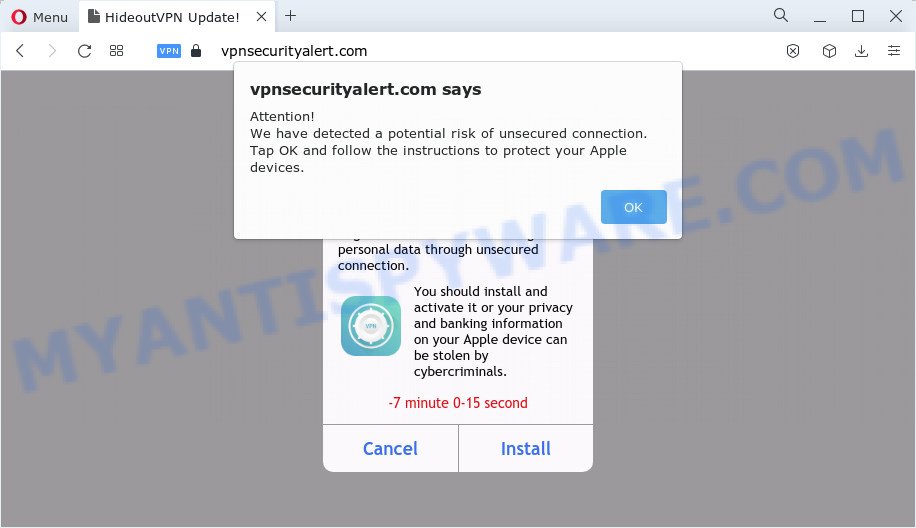
The “We have detected a potential risk of unsecured connection” alert is a scam message
The “We have detected a potential risk of unsecured connection” pop-up message is part of fraudulent schemes aimed at Apple users. While this message doesn’t look very much like a legitimate system notification, most ordinary users, seeing such a message, think that this is a system warning. This fake system warning says that the connection is not secure, and therefore the device and personal data are not protected. The message instructs the user to install a VPN (HideoutVPN) to protect privacy and banking information.
Text presented in this scam message:
Attention!
We have detected a potential risk of unsecured connection. Tap OK and follow the instructions to protect your Apple devices.
CloseHideoutVPN update released!
Browsing on your device is probably not protected with HideoutVPN and might be vulnerable for stealing personal data through unsecured connection.
You should install and activate it or your privacy and banking information on your Apple device can be stolen by cybercriminals.
Cancel Install
If your browser redirects to the “We have detected a potential risk of unsecured connection” scam regularly, then it is possible that adware or PUPs are installed on your Apple device. Adware is an advertising malware. It is developed just to display various pop-ups and/or unwanted adverts using intrusive and at times dangerous ways. Adware can also include other types of malware. It can steal personal info from the Apple device and pass it on to third parties. Adware has also been the basis for hacking to gain access to the Apple OS.
Threat Summary
| Name | We have detected a potential risk of unsecured connection |
| Type | fake alerts, scam, phishing |
| Affected devices | Mac, iPad, iPhone |
| Associated web domains | vpnsecurityalert.com |
| Detection Names | Phishing, Scam, Suspicious |
| Distribution | Free software installers, malicious pop up advertisements, fake update tools and torrent downloads |
| Symptoms | Every time you perform an Internet search, your browser is redirected to another web site, unclosable window appear and recommend fake Flash updates, new entries appear in your Applications folder, unwanted internet browser add-ons or toolbars keep coming back, unwanted changes in your internet browser like using a new default search engine, low ping but slow Internet. |
| Removal | We have detected a potential risk of unsecured connection removal guide |
The “We have detected a potential risk of unsecured connection” scam isn’t the only one on the Internet that aims to trick Apple users. We have already reported on other types of scams on several occasions, such as Device infected after visiting an adult website, Your connection might not be secure, Iphone Calendar Virus/Spam. Scammers very often use schemes based on: fake warnings, fake prizes and online surveys. Regardless of the scheme, they have the same goal – to generate revenue by deceiving users. Due to the large number of scam sites, you need to be careful when clicking on links and close suspicious sites as soon as they appear on the screen.
iPhone version of this scam:
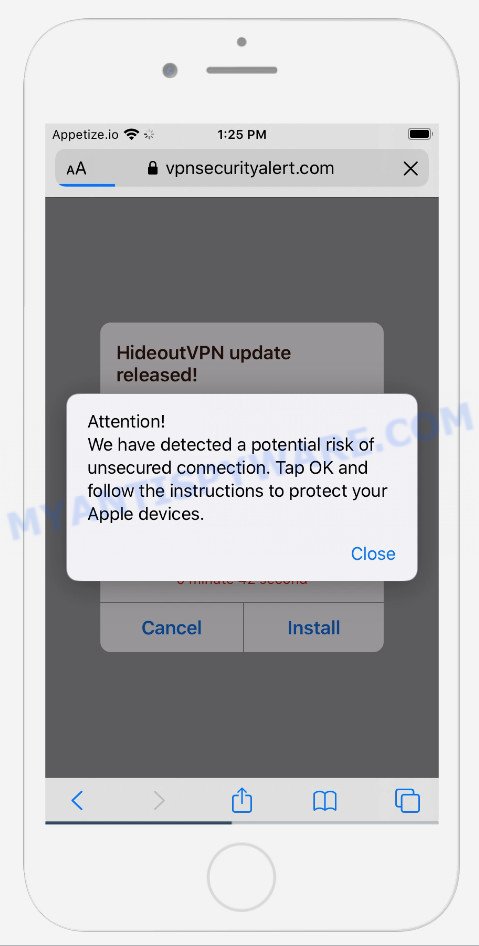
How does Adware get on your MAC
Adware software may be spread with the help of trojan horses and other forms of malware, but most commonly, adware come bundled with some free programs. Many authors of free programs include third-party applications in their setup file. Sometimes it’s possible to avoid the installation of any adware: carefully read the Terms of Use and the Software license, choose only Manual, Custom or Advanced installation method, uncheck all checkboxes before clicking Install or Next button while installing new free programs.
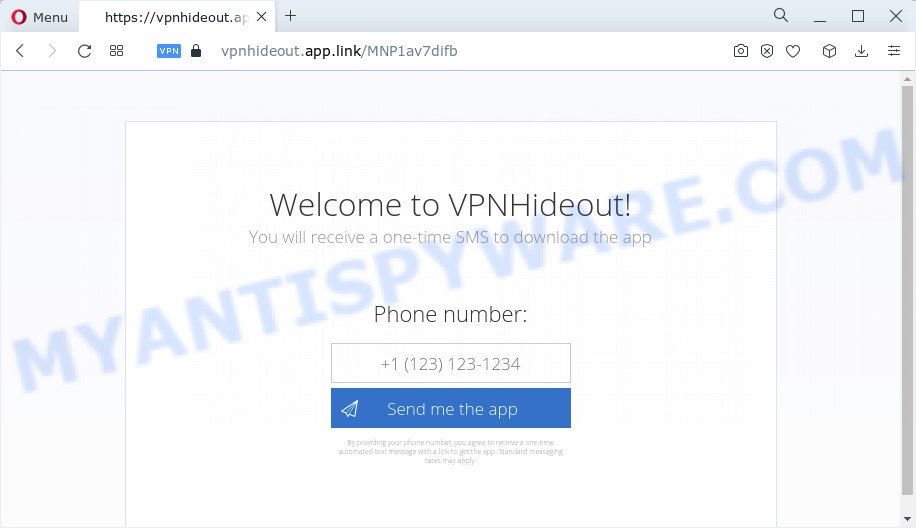
After clicking on the Install button the user is redirected to this page
If the “We have detected a potential risk of unsecured connection” scam keeps popping up on your device screen and, after closing it, it appears again and again, then try the following simple steps to solve the problem: turn on pop-up blocker; turn on fraudulent website warnings; delete web browsing data. Below we will demonstrate how to do this.
Open the Apple device settings, then scroll down the list of settings to Safari, tap on it.
In the list of settings, find switches “Block Pop-ups” and “Fraudulent Website Warning”, check if they are enabled. If any of the switches are off, then it must be turned on. Having done this, scroll down the settings and tap “Advanced”.
On the Advanced settings screen, tap “Website Data”, scroll down the list of web-domains and tap “Remove All Website Data”.
How to Remove We have detected a potential risk of unsecured connection POP-UPS (Adware removal steps)
If you have constant pop-ups, fake alerts or unwanted ads, slow Mac, freezing computer problems, you are in need of adware removal assistance. The few simple steps below will guide you forward to get We have detected a potential risk of unsecured connection pop ups removed and will assist you get your MAC OS operating at peak capacity again.
To remove We have detected a potential risk of unsecured connection, follow the steps below:
- Remove profiles created by Adware
- Uninstall Adware related apps through the Finder
- Remove Adware related files and folders
- Scan your Mac with MalwareBytes
- Remove We have detected a potential risk of unsecured connection pop-ups from Safari, Chrome, Firefox
- RHow to stop We have detected a potential risk of unsecured connection pop-ups
- Finish words
Remove profiles created by Adware
Adware can make changes to the Mac system such as malicious changes to browser settings, and the addition of malicious system profiles. You need to check the system preferences, find and remove malicious profiles and ensure your settings are as you expect.
Click the System Preferences icon ( ![]() ) in the Dock, or choose Apple menu (
) in the Dock, or choose Apple menu ( ![]() ) > System Preferences.
) > System Preferences.

In System Preferences, click Profiles, then select a profile related to Adware.

Click the minus button ( – ) located at the bottom-left of the Profiles screen to remove the profile.
Note: if you do not see Profiles in the System Preferences, that means there are no profiles installed on your Mac computer, which is normal.
Uninstall Adware related apps through the Finder
The next step in deleting PUPs, browser hijackers and adware by yourself is to go into the Finder, then Applications. Take a look at the list of software on your Mac device and see if there are any dubious and unknown applications. If you see any, you need to remove it. Of course, before doing so, you can do an Internet search to find details on the program. If it is a browser hijacker, adware and PUP, you will likely find information that says so.
Open Finder and click “Applications”.

Very carefully look around the entire list of applications installed on your MAC OS. Most probably, one of them is the adware software that causes the We have detected a potential risk of unsecured connection pop-ups. Once you’ve found a dubious, unwanted or unused program, right click to it and choose “Move to Trash”. Another solution is drag the program from the Applications folder to the Trash.
Don’t forget, choose Finder -> “Empty Trash”.
Remove Adware related files and folders
Now you need to try to find Adware related files and folders, and then delete them manually. You need to look for these files in certain directories. To quickly open them, we recommend using the “Go to Folder…” command.
Check for Adware generated files in the /Library/LaunchAgents folder

In the “Go to Folder…” window, type the following text and press Go:
/Library/LaunchAgents

This will open the contents of the “/Library/LaunchAgents” folder. Look carefully at it and pay special attention to recently created files, as well as files that have a suspicious name. Move all suspicious files to the Trash. A few examples of files: installapp.plist, com.google.defaultsearch.plist, , macsearch.plist, com.machelper.plist, search.plist and com.net-preferences.plist. Most often, potentially unwanted programs, adware software and browser hijackers create several files with similar names.
Check for Adware generated files in the /Library/Application Support folder

In the “Go to Folder…” window, type the following text and press Go:
/Library/Application Support

This will open the contents of the “Application Support” folder. Look carefully at its contents, pay special attention to recently added/changed folders and files. Check the contents of suspicious folders. Move all suspicious folders and files to the Trash.
Check for Adware generated files in the “~/Library/LaunchAgents” folder

In the “Go to Folder…” window, type the following text and press Go:
~/Library/LaunchAgents

Proceed in the same way as with the “/Library/LaunchAgents” and “/Library/Application Support” folders. Look for suspicious and recently added files. Move all suspicious files to the Trash.
Check for Adware generated files in the /Library/LaunchDaemons folder
In the “Go to Folder…” window, type the following text and press Go:
/Library/LaunchDaemons

Carefully browse the entire list of files and pay special attention to recently created files, as well as files that have a suspicious name. Move all suspicious files to the Trash. A few examples of files to be deleted: com.search.system.plist, com.installapp.system.plist, com.machelper.system.plist, com.macsearch.system.plist. In most cases, adware software, potentially unwanted programs and browser hijackers create several files with similar names.
Scan your Mac with MalwareBytes
We suggest using MalwareBytes AntiMalware (MBAM). You can download and install MalwareBytes AntiMalware to look for and remove Adware programs from your Apple device. When installed and updated, the malware remover automatically identifies and removes all security threats exist on the machine.

MalwareBytes can be downloaded from the following link.
20938 downloads
Author: Malwarebytes
Category: Security tools
Update: September 10, 2020
When the downloading process is complete, run it and follow the prompts. Click the “Scan” button for checking your Apple device for the adware that causes multiple unwanted pop-ups and fake alerts. A system scan can take anywhere from 5 to 30 minutes, depending on your MAC OS. During the scan MalwareBytes Anti Malware will detect threats present on your Apple Mac. Make sure all items have ‘checkmark’ and press the “Quarantine” button.
The MalwareBytes Free is a free program that you can use to remove all detected folders, files, malicious services and so on.
Remove We have detected a potential risk of unsecured connection pop-ups from Safari, Chrome, Firefox
If you are still getting We have detected a potential risk of unsecured connection pop ups, then you can try to remove it by uninstalling harmful extensions.
You can also try to get rid of We have detected a potential risk of unsecured connection pop ups by reset Chrome settings. |
If you are still experiencing issues with We have detected a potential risk of unsecured connection popup scam removal, you need to reset Firefox browser. |
|
How to stop We have detected a potential risk of unsecured connection pop-ups
If you surf the Internet, you can’t avoid malvertising. But you can protect your internet browser against it. Download and use an ad blocker program. AdGuard is an ad blocker that can filter out lots of of the malicious advertising, blocking dynamic scripts from loading harmful content.

Click the following link to download the latest version of AdGuard for Mac.
3750 downloads
Author: © Adguard
Category: Security tools
Update: January 17, 2018
When downloading is done, run the downloaded file. The “Setup Wizard” window will show up on the computer screen.
Follow the prompts. AdGuard will then be installed. A window will show up asking you to confirm that you want to see a quick instructions. Press “Skip” button to close the window and use the default settings, or press “Get Started” to see an quick guidance which will allow you get to know AdGuard better.
Each time, when you run your MAC, AdGuard will start automatically and stop We have detected a potential risk of unsecured connection pop-ups, as well as block other malicious, scam and misleading web-pages.
Finish words
Now your Apple device should be free of the We have detected a potential risk of unsecured connection pop-ups. We suggest that you keep MalwareBytes AntiMalware (MBAM) (to periodically scan your MAC for new adwares and other malicious software) and AdGuard (to help you block annoying pop-up ads and malicious web-pages). Moreover, to prevent any adware software, please stay clear of unknown and third party apps.
If you need more help with the We have detected a potential risk of unsecured connection scam related issues, go to here.

























