What is Utwrew.com?
Utwrew.com is a deceptive web page that uses social engineering techniques to lure you and other unsuspecting victims into allowing push notifications from malicious (ad) push servers. Push notifications are originally developed to alert the user of recently published content. Cybercriminals abuse ‘browser notification feature’ to avoid anti-virus and ad blocking apps by showing unwanted advertisements. These ads are displayed in the lower right corner of the screen urges users to play online games, visit suspicious web sites, install internet browser addons & so on.
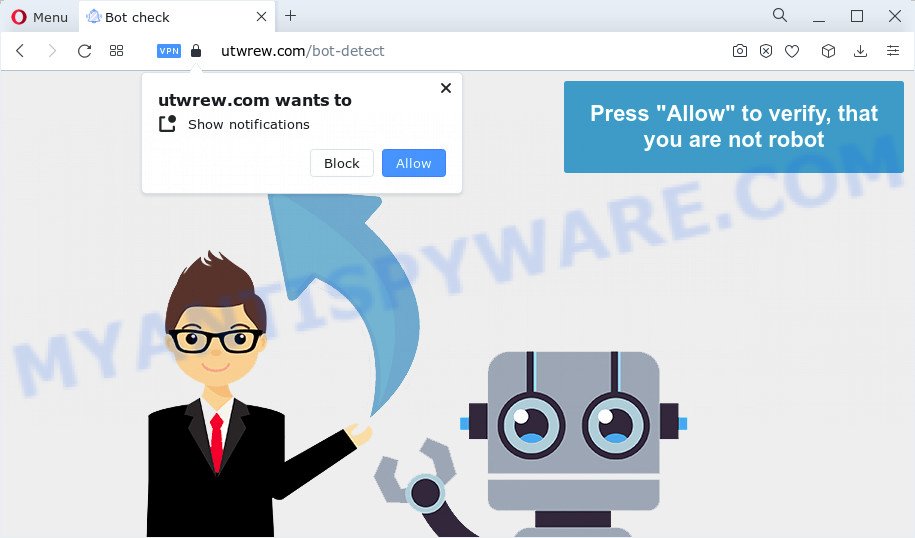
The Utwrew.com website says that you must subscribe to notifications in order to download a file, access the content of the web site, connect to the Internet, watch a video, enable Flash Player, and so on. If you click on the ‘Allow’ button, this web site starts sending push notifications on your screen. You will see the pop-up ads even when your browser is closed.

In order to get rid of Utwrew.com notifications open the browser’s settings and complete the simple steps below. Once you disable Utwrew.com notifications from your web browser settings, you won’t receive any unwanted advertisements in the lower right corner of your desktop or notification center.
Threat Summary
| Name | Utwrew.com pop up |
| Type | browser notification spam, spam push notifications, pop-up virus |
| Distribution | shady popup advertisements, potentially unwanted applications, social engineering attack, adware software |
| Symptoms |
|
| Removal | Utwrew.com removal guide |
Where the Utwrew.com pop ups comes from
Security researchers have determined that users are redirected to Utwrew.com by adware or from misleading ads. Adware is an advertising malicious software. It is developed just to show numerous popups and/or annoying adverts using intrusive and at times dangerous methods. Adware can also include other types of malicious software. It can steal confidential data from the PC and pass it on to third parties. Adware has also been the basis for hacking to gain access to the PC.
The most common way to get adware is a freeware installer. Most commonly, a user have a chance to disable all included ‘offers’, but certain installation packages are designed to confuse the average users, in order to trick them into installing PUPs and adware software. Anyway, easier to prevent adware rather than clean up your computer after one. So, keep your browser updated (turn on automatic updates), use good antivirus apps, double check free programs before you start it (do a google search, scan a downloaded file with VirusTotal), avoid misleading and unknown web pages.
Take a deep breath. Learn everything you should know about Utwrew.com ads removal, how to remove adware software from your web browser and PC. Find the best free adware and malware removal utilities here!
How to remove Utwrew.com pop ups (removal guide)
In most cases adware software requires more than a simple uninstall through the use of MS Windows Control panel in order to be fully deleted. For that reason, our team designed several removal solutions that we have summarized in a detailed instructions. Therefore, if you’ve the annoying Utwrew.com pop-ups on your personal computer and are currently trying to have it deleted then feel free to follow the step-by-step instructions below in order to resolve your problem. Some of the steps below will require you to exit this website. So, please read the few simple steps carefully, after that bookmark it or open it on your smartphone for later reference.
To remove Utwrew.com pop ups, complete the following steps:
- How to get rid of Utwrew.com pop ups without any software
- Automatic Removal of Utwrew.com pop-up ads
- How to block Utwrew.com
How to get rid of Utwrew.com pop ups without any software
Looking for a method to get rid of Utwrew.com advertisements manually without downloading any apps? Then this section of the post is just for you. Below are some simple steps you can take. Performing these steps requires basic knowledge of web browser and Windows setup. If you are not sure that you can follow them, it is better to use free utilities listed below that can help you delete Utwrew.com popups.
Remove suspicious software using MS Windows Control Panel
The main cause of Utwrew.com popups could be potentially unwanted programs, adware or other undesired programs that you may have unintentionally installed on the device. You need to find and uninstall all dubious software.
Windows 8, 8.1, 10
First, click the Windows button
Windows XP, Vista, 7
First, click “Start” and select “Control Panel”.
It will open the Windows Control Panel as on the image below.

Next, click “Uninstall a program” ![]()
It will show a list of all applications installed on your PC system. Scroll through the all list, and remove any suspicious and unknown applications. To quickly find the latest installed applications, we recommend sort applications by date in the Control panel.
Remove Utwrew.com notifications from web-browsers
If you’ve allowed the Utwrew.com browser notifications, you might notice that this website sending requests, and it can become annoying. To better control your PC system, here’s how to get rid of Utwrew.com notifications from your web-browser.
Google Chrome:
- In the right upper corner, expand the Chrome menu.
- Select ‘Settings’. Then, scroll down to the bottom where it says ‘Advanced’.
- At the ‘Privacy and Security’ section click ‘Site settings’.
- Go to Notifications settings.
- Click ‘three dots’ button on the right hand side of Utwrew.com site or other rogue notifications and click ‘Remove’.

Android:
- Open Chrome.
- In the right upper corner, find and tap the Chrome menu (three dots).
- In the menu tap ‘Settings’, scroll down to ‘Advanced’.
- Tap on ‘Site settings’ and then ‘Notifications’. In the opened window, locate the Utwrew.com URL, other suspicious sites and tap on them one-by-one.
- Tap the ‘Clean & Reset’ button and confirm.

Mozilla Firefox:
- In the top right corner of the screen, click the Menu button, represented by three horizontal stripes.
- Select ‘Options’ and click on ‘Privacy & Security’ on the left hand side of the browser window.
- Scroll down to ‘Permissions’ section and click ‘Settings…’ button next to ‘Notifications’.
- Find sites you down’t want to see notifications from (for example, Utwrew.com), click on drop-down menu next to each and select ‘Block’.
- Save changes.

Edge:
- In the top right hand corner, click the Edge menu button (three dots).
- Scroll down, locate and click ‘Settings’. In the left side select ‘Advanced’.
- Click ‘Manage permissions’ button, located beneath ‘Website permissions’.
- Click the switch under the Utwrew.com site so that it turns off.

Internet Explorer:
- In the top-right corner of the browser, click on the menu button (gear icon).
- Select ‘Internet options’.
- Click on the ‘Privacy’ tab and select ‘Settings’ in the pop-up blockers section.
- Select the Utwrew.com URL and other questionable URLs below and remove them one by one by clicking the ‘Remove’ button.

Safari:
- Click ‘Safari’ button on the left-upper corner of the browser and select ‘Preferences’.
- Open ‘Websites’ tab, then in the left menu click on ‘Notifications’.
- Check for Utwrew.com, other questionable URLs and apply the ‘Deny’ option for each.
Remove Utwrew.com popups from Chrome
In this step we are going to show you how to reset Google Chrome settings. potentially unwanted applications like the adware can make changes to your web-browser settings, add toolbars and undesired extensions. By resetting Google Chrome settings you will delete Utwrew.com pop-up ads and reset unwanted changes caused by adware software. However, your saved bookmarks and passwords will not be lost. This will not affect your history, passwords, bookmarks, and other saved data.
Open the Chrome menu by clicking on the button in the form of three horizontal dotes (![]() ). It will show the drop-down menu. Choose More Tools, then click Extensions.
). It will show the drop-down menu. Choose More Tools, then click Extensions.
Carefully browse through the list of installed extensions. If the list has the extension labeled with “Installed by enterprise policy” or “Installed by your administrator”, then complete the following instructions: Remove Chrome extensions installed by enterprise policy otherwise, just go to the step below.
Open the Chrome main menu again, click to “Settings” option.

Scroll down to the bottom of the page and click on the “Advanced” link. Now scroll down until the Reset settings section is visible, similar to the one below and click the “Reset settings to their original defaults” button.

Confirm your action, press the “Reset” button.
Remove Utwrew.com advertisements from Internet Explorer
The Internet Explorer reset is great if your web browser is hijacked or you have unwanted add-ons or toolbars on your web-browser, which installed by an malicious software.
First, run the IE, then click ‘gear’ icon ![]() . It will show the Tools drop-down menu on the right part of the browser, then click the “Internet Options” similar to the one below.
. It will show the Tools drop-down menu on the right part of the browser, then click the “Internet Options” similar to the one below.

In the “Internet Options” screen, select the “Advanced” tab, then click the “Reset” button. The Internet Explorer will show the “Reset Internet Explorer settings” prompt. Further, press the “Delete personal settings” check box to select it. Next, click the “Reset” button such as the one below.

After the procedure is done, click “Close” button. Close the Microsoft Internet Explorer and reboot your PC system for the changes to take effect. This step will help you to restore your web-browser’s default search provider, newtab and home page to default state.
Remove Utwrew.com from Mozilla Firefox by resetting internet browser settings
If Mozilla Firefox settings are hijacked by the adware, your browser displays unwanted pop up ads, then ‘Reset Mozilla Firefox’ could solve these problems. However, your saved bookmarks and passwords will not be lost. This will not affect your history, passwords, bookmarks, and other saved data.
First, start the Firefox. Next, click the button in the form of three horizontal stripes (![]() ). It will open the drop-down menu. Next, press the Help button (
). It will open the drop-down menu. Next, press the Help button (![]() ).
).

In the Help menu click the “Troubleshooting Information”. In the upper-right corner of the “Troubleshooting Information” page click on “Refresh Firefox” button as displayed below.

Confirm your action, click the “Refresh Firefox”.
Automatic Removal of Utwrew.com pop-up ads
Malware removal utilities are pretty useful when you think your device is hijacked by adware software. Below we will discover best utilities that can be used to get rid of adware and Utwrew.com pop up advertisements from your PC and web-browser.
How to remove Utwrew.com advertisements with Zemana
Zemana Anti Malware (ZAM) is a malicious software removal utility. Currently, there are two versions of the utility, one of them is free and second is paid (premium). The principle difference between the free and paid version of the tool is real-time protection module. If you just need to scan your personal computer for malware and delete adware that causes multiple intrusive pop ups, then the free version will be enough for you.
- Download Zemana AntiMalware from the following link. Save it on your MS Windows desktop.
Zemana AntiMalware
164806 downloads
Author: Zemana Ltd
Category: Security tools
Update: July 16, 2019
- Once you have downloaded the install file, make sure to double click on the Zemana.AntiMalware.Setup. This would start the Zemana setup on your computer.
- Select installation language and click ‘OK’ button.
- On the next screen ‘Setup Wizard’ simply press the ‘Next’ button and follow the prompts.

- Finally, once the installation is complete, Zemana will open automatically. Else, if does not then double-click on the Zemana Anti-Malware icon on your desktop.
- Now that you have successfully install Zemana Anti-Malware (ZAM), let’s see How to use Zemana Anti-Malware to delete Utwrew.com popups from your computer.
- After you have launched the Zemana Free, you’ll see a window as on the image below, just press ‘Scan’ button to start scanning your computer for the adware software.

- Now pay attention to the screen while Zemana Free scans your device.

- When Zemana has finished scanning, Zemana AntiMalware will display a scan report. All found items will be marked. You can delete them all by simply click ‘Next’ button.

- Zemana Free may require a reboot computer in order to complete the Utwrew.com popup ads removal process.
- If you want to permanently delete adware from your computer, then click ‘Quarantine’ icon, select all malicious software, adware software, potentially unwanted software and other items and click Delete.
- Restart your PC system to complete the adware removal procedure.
Use HitmanPro to remove Utwrew.com pop-up advertisements
HitmanPro is a free removal utility. It deletes PUPs, adware software, hijackers and undesired web browser extensions. It will look for and remove adware that causes Utwrew.com popup ads. Hitman Pro uses very small device resources and is a portable program. Moreover, Hitman Pro does add another layer of malware protection.
Please go to the link below to download Hitman Pro. Save it to your Desktop.
When the download is finished, open the folder in which you saved it. You will see an icon like below.

Double click the Hitman Pro desktop icon. When the tool is started, you will see a screen like below.

Further, click “Next” button to search for adware that causes multiple annoying popups. A scan may take anywhere from 10 to 30 minutes, depending on the count of files on your personal computer and the speed of your PC system. When HitmanPro has completed scanning your computer, Hitman Pro will display you the results similar to the one below.

All detected items will be marked. You can delete them all by simply click “Next” button. It will show a prompt, click the “Activate free license” button.
How to remove Utwrew.com with MalwareBytes Anti-Malware
We suggest using the MalwareBytes AntiMalware (MBAM). You can download and install MalwareBytes to detect adware and thereby remove Utwrew.com popups from your web browsers. When installed and updated, this free malicious software remover automatically identifies and removes all threats present on the PC system.

- First, visit the page linked below, then click the ‘Download’ button in order to download the latest version of MalwareBytes AntiMalware.
Malwarebytes Anti-malware
327060 downloads
Author: Malwarebytes
Category: Security tools
Update: April 15, 2020
- Once the downloading process is done, close all programs and windows on your PC system. Open a file location. Double-click on the icon that’s named MBsetup.
- Choose “Personal computer” option and press Install button. Follow the prompts.
- Once setup is finished, click the “Scan” button to perform a system scan for the adware software that causes annoying Utwrew.com ads.
- After the scanning is complete, it will display the Scan Results. Once you’ve selected what you want to delete from your device click “Quarantine”. When finished, you may be prompted to reboot your device.
The following video offers a tutorial on how to get rid of hijackers, adware and other malicious software with MalwareBytes.
How to block Utwrew.com
If you want to remove intrusive ads, web browser redirects and pop ups, then install an ad blocking application such as AdGuard. It can block Utwrew.com, ads, pop-ups and stop web pages from tracking your online activities when using the Google Chrome, Firefox, MS Edge and Microsoft Internet Explorer. So, if you like surf the Internet, but you do not like unwanted advertisements and want to protect your computer from malicious web sites, then the AdGuard is your best choice.
- Download AdGuard on your MS Windows Desktop by clicking on the link below.
Adguard download
26841 downloads
Version: 6.4
Author: © Adguard
Category: Security tools
Update: November 15, 2018
- After downloading it, launch the downloaded file. You will see the “Setup Wizard” program window. Follow the prompts.
- When the installation is complete, click “Skip” to close the install program and use the default settings, or press “Get Started” to see an quick tutorial that will allow you get to know AdGuard better.
- In most cases, the default settings are enough and you don’t need to change anything. Each time, when you run your computer, AdGuard will launch automatically and stop undesired ads, block Utwrew.com, as well as other malicious or misleading web-pages. For an overview of all the features of the program, or to change its settings you can simply double-click on the icon named AdGuard, which can be found on your desktop.
Finish words
Now your computer should be free of the adware software responsible for Utwrew.com ads. We suggest that you keep Zemana Anti Malware (ZAM) (to periodically scan your device for new adwares and other malware) and AdGuard (to help you stop unwanted pop-ups and malicious web sites). Moreover, to prevent any adware software, please stay clear of unknown and third party programs, make sure that your antivirus application, turn on the option to locate potentially unwanted applications.
If you need more help with Utwrew.com popups related issues, go to here.






















