What is Acceptww.com?
According to computer security professionals, Acceptww.com is a webpage that uses social engineering techniques to fool unsuspecting users into allowing push notifications from malicious (ad) push servers. Although push notifications cannot harm you directly, scammers use them to display unwanted advertisements, promote suspicious software, and encourage users to visit misleading web-sites.
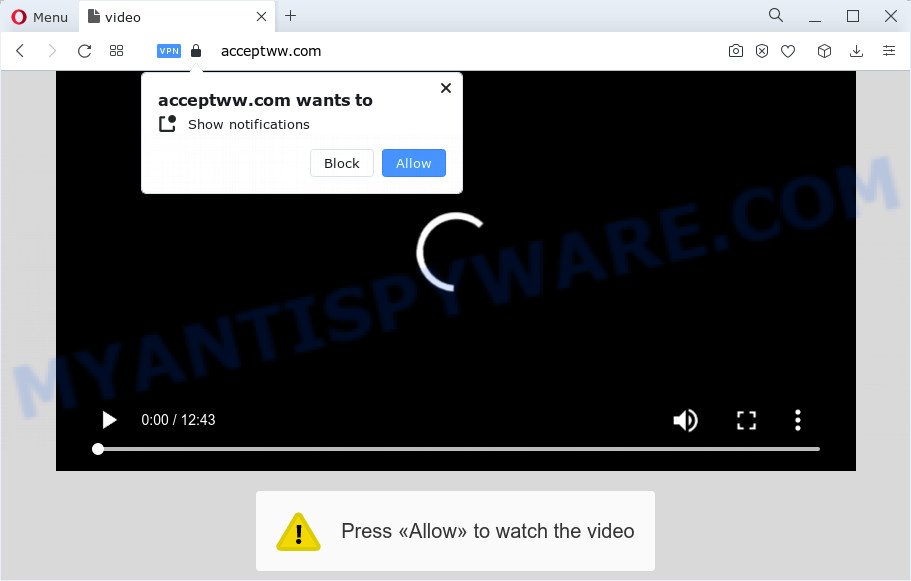
The Acceptww.com web-site shows the message ‘Click Allow to’ (watch a video, access the content of the web page, connect to the Internet, enable Flash Player, download a file), asking the user to subscribe to notifications. Once enabled, the Acceptww.com push notifications will start popping up in the right bottom corner of Windows or Mac occasionally and spam the user with unwanted ads.

You can get rid of Acceptww.com subscription by going into your web browser’s settings and following the simple steps below. Once you disable Acceptww.com notifications in your web-browser, you will never see any unwanted ads being displayed on your desktop.
Threat Summary
| Name | Acceptww.com pop-up |
| Type | spam push notifications, browser notification spam, pop-up virus |
| Distribution | potentially unwanted software, social engineering attack, adware software, malicious pop-up ads |
| Symptoms |
|
| Removal | Acceptww.com removal guide |
How does your computer get infected with Acceptww.com popups
Some research has shown that users can be redirected to Acceptww.com from suspicious advertisements or by PUPs and adware. Adware is a form of software responsible for unwanted advertising. Some adware software will bring up adverts when you is surfing the World Wide Web, while other will build up a profile of your surfing habits in order to target advertisements. In general, adware have to be installed on your computer, so it will tend to be bundled with other apps in much the same method as PUPs.
Adware gets onto computer by being attached to some free programs. So always read carefully the setup screens, disclaimers, ‘Terms of Use’ and ‘Software license’ appearing during the install process. Additionally pay attention for additional software which are being installed along with the main program. Ensure that you unchecked all of them! Also, use an ad blocker program that will help to block malicious and illegitimate web-pages.
Instructions which is shown below, will allow you to clean your PC system from the adware software as well as remove Acceptww.com pop-up ads from the Internet Explorer, Edge, Google Chrome and Mozilla Firefox and other browsers.
How to remove Acceptww.com pop up ads (removal tutorial)
Acceptww.com pop ups in the MS Edge, Microsoft Internet Explorer, Chrome and Firefox can be permanently removed by uninstalling undesired programs, resetting the browser to its default state, and reversing any changes to the computer by malicious software. Free removal tools which listed below can assist in deleting adware which displays constant pop ups and intrusive adverts.
To remove Acceptww.com pop ups, perform the steps below:
- How to remove Acceptww.com pop-up advertisements without any software
- Automatic Removal of Acceptww.com popup ads
- Run AdBlocker to stop Acceptww.com advertisements and stay safe online
- To sum up
How to remove Acceptww.com pop-up advertisements without any software
This part of the blog post is a step-by-step guidance that will show you how to remove Acceptww.com advertisements manually. You just need to carefully complete each step. In this case, you do not need to install any additional utilities.
Remove recently added potentially unwanted programs
First, you should try to identify and uninstall the program that causes the appearance of unwanted ads or web browser redirect, using the ‘Uninstall a program’ which is located in the ‘Control panel’.
|
|
|
|
Remove Acceptww.com notifications from browsers
If you’ve allowed the Acceptww.com browser notifications, you might notice that this webpage sending requests, and it can become annoying. To better control your personal computer, here’s how to delete Acceptww.com notifications from your web-browser.
Google Chrome:
- In the top right hand corner of the browser window, expand the Chrome menu.
- In the menu go to ‘Settings’, scroll down to ‘Advanced’ settings.
- Scroll down to the ‘Privacy and security’ section, select ‘Site settings’.
- Click on ‘Notifications’.
- Locate the Acceptww.com URL and get rid of it by clicking the three vertical dots on the right to the site and select ‘Remove’.

Android:
- Open Google Chrome.
- Tap on the Menu button (three dots) on the top right hand corner of the Google Chrome window.
- In the menu tap ‘Settings’, scroll down to ‘Advanced’.
- Tap on ‘Site settings’ and then ‘Notifications’. In the opened window, find the Acceptww.com URL, other dubious URLs and tap on them one-by-one.
- Tap the ‘Clean & Reset’ button and confirm.

Mozilla Firefox:
- Click on ‘three bars’ button at the top-right corner of the screen.
- In the menu go to ‘Options’, in the menu on the left go to ‘Privacy & Security’.
- Scroll down to the ‘Permissions’ section and click the ‘Settings’ button next to ‘Notifications’.
- Find sites you down’t want to see notifications from (for example, Acceptww.com), click on drop-down menu next to each and select ‘Block’.
- Click ‘Save Changes’ button.

Edge:
- In the right upper corner, click on the three dots to expand the Edge menu.
- Scroll down, locate and click ‘Settings’. In the left side select ‘Advanced’.
- In the ‘Website permissions’ section click ‘Manage permissions’.
- Disable the on switch for the Acceptww.com.

Internet Explorer:
- In the top right hand corner of the screen, click on the menu button (gear icon).
- Go to ‘Internet Options’ in the menu.
- Click on the ‘Privacy’ tab and select ‘Settings’ in the pop-up blockers section.
- Select the Acceptww.com URL and other questionable URLs below and remove them one by one by clicking the ‘Remove’ button.

Safari:
- Go to ‘Preferences’ in the Safari menu.
- Open ‘Websites’ tab, then in the left menu click on ‘Notifications’.
- Find the Acceptww.com and select it, click the ‘Deny’ button.
Get rid of Acceptww.com ads from IE
If you find that Internet Explorer internet browser settings like default search engine, homepage and newtab had been changed by adware that causes Acceptww.com pop-up ads in your web-browser, then you may revert back your settings, via the reset internet browser procedure.
First, launch the IE. Next, click the button in the form of gear (![]() ). It will open the Tools drop-down menu, click the “Internet Options” as on the image below.
). It will open the Tools drop-down menu, click the “Internet Options” as on the image below.

In the “Internet Options” window click on the Advanced tab, then click the Reset button. The Internet Explorer will show the “Reset Internet Explorer settings” window as on the image below. Select the “Delete personal settings” check box, then click “Reset” button.

You will now need to restart your device for the changes to take effect.
Remove Acceptww.com pop-up ads from Google Chrome
If your Google Chrome browser is redirected to unwanted Acceptww.com web page, it may be necessary to completely reset your internet browser program to its default settings.
First start the Chrome. Next, click the button in the form of three horizontal dots (![]() ).
).
It will open the Google Chrome menu. Choose More Tools, then press Extensions. Carefully browse through the list of installed extensions. If the list has the addon signed with “Installed by enterprise policy” or “Installed by your administrator”, then complete the following guidance: Remove Chrome extensions installed by enterprise policy.
Open the Google Chrome menu once again. Further, press the option named “Settings”.

The web-browser will open the settings screen. Another method to show the Chrome’s settings – type chrome://settings in the web browser adress bar and press Enter
Scroll down to the bottom of the page and click the “Advanced” link. Now scroll down until the “Reset” section is visible, as displayed in the figure below and click the “Reset settings to their original defaults” button.

The Google Chrome will display the confirmation prompt like below.

You need to confirm your action, press the “Reset” button. The internet browser will run the process of cleaning. Once it is finished, the web-browser’s settings including newtab page, startpage and default search provider back to the values that have been when the Google Chrome was first installed on your device.
Delete Acceptww.com pop-up ads from Mozilla Firefox
Resetting Mozilla Firefox web-browser will reset all the settings to their original state and will remove Acceptww.com popup advertisements, malicious add-ons and extensions. When using the reset feature, your personal information like passwords, bookmarks, browsing history and web form auto-fill data will be saved.
Run the Firefox and click the menu button (it looks like three stacked lines) at the top right of the web-browser screen. Next, click the question-mark icon at the bottom of the drop-down menu. It will open the slide-out menu.

Select the “Troubleshooting information”. If you’re unable to access the Help menu, then type “about:support” in your address bar and press Enter. It bring up the “Troubleshooting Information” page like below.

Click the “Refresh Firefox” button at the top right of the Troubleshooting Information page. Select “Refresh Firefox” in the confirmation prompt. The Firefox will begin a procedure to fix your problems that caused by the Acceptww.com adware. After, it’s finished, click the “Finish” button.
Automatic Removal of Acceptww.com popup ads
Spyware, adware, potentially unwanted applications and browser hijackers can be difficult to delete manually. Do not try to delete this apps without the help of malware removal utilities. In order to fully remove adware software from your device, run professionally designed utilities, such as Zemana Anti-Malware, MalwareBytes Anti-Malware (MBAM) and HitmanPro.
Run Zemana Anti-Malware to remove Acceptww.com pop ups
Zemana Free highly recommended, because it can find security threats such adware software and malicious software which most ‘classic’ antivirus software fail to pick up on. Moreover, if you have any Acceptww.com pop up advertisements removal problems which cannot be fixed by this tool automatically, then Zemana provides 24X7 online assistance from the highly experienced support staff.
Now you can set up and run Zemana Anti-Malware to remove Acceptww.com pop-up ads from your browser by following the steps below:
Visit the following page to download Zemana AntiMalware install package called Zemana.AntiMalware.Setup on your PC system. Save it on your Desktop.
164794 downloads
Author: Zemana Ltd
Category: Security tools
Update: July 16, 2019
Start the setup file after it has been downloaded successfully and then follow the prompts to setup this utility on your PC.

During install you can change some settings, but we suggest you don’t make any changes to default settings.
When setup is done, this malware removal utility will automatically run and update itself. You will see its main window as shown in the figure below.

Now press the “Scan” button . Zemana Anti-Malware application will scan through the whole PC for the adware software that causes annoying Acceptww.com popup ads.

When Zemana Anti Malware is finished scanning your device, Zemana Anti Malware (ZAM) will open a list of detected threats. Review the report and then click “Next” button.

The Zemana Anti Malware will delete adware responsible for Acceptww.com advertisements and move the selected threats to the Quarantine. Once disinfection is finished, you can be prompted to restart your PC to make the change take effect.
Remove Acceptww.com ads from web-browsers with Hitman Pro
HitmanPro frees your personal computer from hijackers, PUPs, unwanted toolbars, web browser plugins and other undesired software like adware which causes intrusive Acceptww.com popup advertisements. The free removal utility will help you enjoy your device to its fullest. Hitman Pro uses advanced behavioral detection technologies to search for if there are undesired software in your computer. You can review the scan results, and choose the items you want to erase.
Installing the HitmanPro is simple. First you will need to download HitmanPro on your MS Windows Desktop by clicking on the following link.
Download and run HitmanPro on your computer. Once started, click “Next” button to begin scanning your computer for the adware which causes annoying Acceptww.com ads. Depending on your device, the scan may take anywhere from a few minutes to close to an hour. .

As the scanning ends, Hitman Pro will open a list of all items found by the scan.

Make sure all items have ‘checkmark’ and click Next button.
It will open a dialog box, click the “Activate free license” button to begin the free 30 days trial to get rid of all malicious software found.
Get rid of Acceptww.com popup advertisements with MalwareBytes AntiMalware (MBAM)
Trying to delete Acceptww.com pop-up advertisements can become a battle of wills between the adware infection and you. MalwareBytes Free can be a powerful ally, deleting most of today’s adware, malware and PUPs with ease. Here’s how to use MalwareBytes AntiMalware (MBAM) will help you win.
Installing the MalwareBytes AntiMalware is simple. First you’ll need to download MalwareBytes AntiMalware (MBAM) from the link below.
327050 downloads
Author: Malwarebytes
Category: Security tools
Update: April 15, 2020
Once the downloading process is done, close all programs and windows on your personal computer. Double-click the setup file named MBSetup. If the “User Account Control” dialog box pops up as displayed on the image below, click the “Yes” button.

It will open the Setup wizard that will help you setup MalwareBytes on your PC. Follow the prompts and don’t make any changes to default settings.

Once setup is done successfully, click “Get Started” button. MalwareBytes will automatically start and you can see its main screen as shown on the screen below.

Now click the “Scan” button . MalwareBytes Anti-Malware application will scan through the whole device for the adware that causes Acceptww.com pop up advertisements in your browser. Depending on your PC system, the scan may take anywhere from a few minutes to close to an hour. While the tool is scanning, you may see how many objects and files has already scanned.

When the scan get completed, a list of all threats found is created. Review the scan results and then press “Quarantine” button. The MalwareBytes Anti-Malware (MBAM) will get rid of adware software related to the Acceptww.com advertisements. When disinfection is finished, you may be prompted to restart the PC system.

We advise you look at the following video, which completely explains the process of using the MalwareBytes Free to get rid of adware, hijacker and other malware.
Run AdBlocker to stop Acceptww.com advertisements and stay safe online
If you want to delete intrusive advertisements, internet browser redirects and pop ups, then install an ad blocker program like AdGuard. It can stop Acceptww.com, ads, popups and block web-pages from tracking your online activities when using the Chrome, Firefox, Edge and Microsoft Internet Explorer. So, if you like surf the Internet, but you don’t like intrusive ads and want to protect your device from harmful web pages, then the AdGuard is your best choice.
- Installing the AdGuard is simple. First you’ll need to download AdGuard on your personal computer from the following link.
Adguard download
26840 downloads
Version: 6.4
Author: © Adguard
Category: Security tools
Update: November 15, 2018
- Once the download is done, launch the downloaded file. You will see the “Setup Wizard” program window. Follow the prompts.
- After the install is complete, click “Skip” to close the install program and use the default settings, or click “Get Started” to see an quick tutorial which will allow you get to know AdGuard better.
- In most cases, the default settings are enough and you don’t need to change anything. Each time, when you launch your device, AdGuard will launch automatically and stop unwanted ads, block Acceptww.com, as well as other malicious or misleading web sites. For an overview of all the features of the application, or to change its settings you can simply double-click on the icon named AdGuard, that may be found on your desktop.
To sum up
Now your computer should be clean of the adware that causes Acceptww.com ads in your internet browser. We suggest that you keep AdGuard (to help you stop unwanted pop up ads and unwanted harmful web-sites) and Zemana Anti-Malware (to periodically scan your computer for new malicious software, browser hijackers and adware). Make sure that you have all the Critical Updates recommended for MS Windows operating system. Without regular updates you WILL NOT be protected when new browser hijackers, malicious applications and adware are released.
If you are still having problems while trying to remove Acceptww.com pop-up advertisements from your web-browser, then ask for help here.



















