What is Kpoila.com?
There are many scam web-sites on the Internet and Kpoila.com is one of them. It is a dubious web site that lures users into subscribing to browser notification spam. Push notifications are originally created to alert the user of newly published blog posts. Cyber criminals abuse ‘browser notification feature’ to avoid anti-virus and ad-blocker software by presenting annoying ads. These ads are displayed in the lower right corner of the screen urges users to play online games, visit dubious web-pages, install internet browser addons & so on.
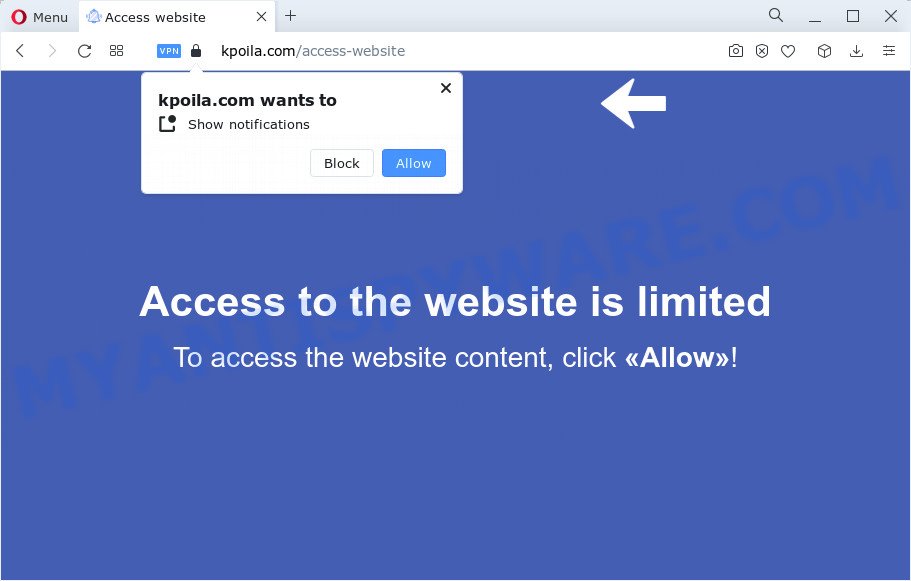
Kpoila.com claims that clicking ‘Allow’ is necessary to access the content of the web page, enable Flash Player, watch a video, connect to the Internet, download a file, and so on. If you press the ‘Allow’ button, then your web browser will be configured to show pop up adverts in the bottom right corner of Windows or Mac.

In order to unsubscribe from the Kpoila.com notifications open your web browser’s settings and follow the simple steps below. Once you disable Kpoila.com notifications in your web browser, you will never see any unwanted advertisements being displayed on your desktop.
Threat Summary
| Name | Kpoila.com pop-up |
| Type | browser notification spam, spam push notifications, pop-up virus |
| Distribution | dubious pop-up advertisements, social engineering attack, potentially unwanted applications, adware |
| Symptoms |
|
| Removal | Kpoila.com removal guide |
How does your computer get infected with Kpoila.com pop ups
These Kpoila.com pop-ups are caused by shady advertisements on the webpages you visit or adware. Adware is a term that originates from ‘ad supported’ software. Most commonly, ‘adware software’ is considered by many to be synonymous with ‘malicious software’. Its purpose is to earn money for its author by showing unwanted advertisements to a user while the user is surfing the Internet.
Adware gets onto PC system by being attached to certain free applications. So always read carefully the installation screens, disclaimers, ‘Terms of Use’ and ‘Software license’ appearing during the install process. Additionally pay attention for bundled apps that are being installed along with the main program. Ensure that you unchecked all of them! Also, run an ad blocker program that will help to block dubious and untrustworthy websites.
If your device has been infected with the adware, you must have complete any of the steps below. Once you have removed Kpoila.com pop-up advertisements from your PC system by following our step-by-step guide below, make sure not to commit the same mistakes again in the future.
How to remove Kpoila.com pop-up advertisements (removal guide)
Kpoila.com pop-ups in the Firefox, Microsoft Edge, Google Chrome and Internet Explorer can be permanently removed by removing unwanted apps, resetting the web-browser to its default state, and reversing any changes to the PC system by malware. Free removal tools which listed below can assist in removing adware which displays constant pop up windows and intrusive ads.
To remove Kpoila.com pop ups, perform the steps below:
- Manual Kpoila.com ads removal
- Automatic Removal of Kpoila.com pop ups
- Stop Kpoila.com popups
- To sum up
Manual Kpoila.com ads removal
The step-by-step guide will help you manually get rid of Kpoila.com advertisements from the web-browser. If you have little experience in using computers, we recommend that you use the free tools listed below.
Uninstall recently installed adware
The process of adware software removal is generally the same across all versions of MS Windows OS from 10 to XP. To start with, it’s necessary to check the list of installed software on your PC and delete all unused, unknown and suspicious programs.
- If you are using Windows 8, 8.1 or 10 then press Windows button, next click Search. Type “Control panel”and press Enter.
- If you are using Windows XP, Vista, 7, then press “Start” button and press “Control Panel”.
- It will display the Windows Control Panel.
- Further, click “Uninstall a program” under Programs category.
- It will open a list of all programs installed on the computer.
- Scroll through the all list, and uninstall suspicious and unknown apps. To quickly find the latest installed applications, we recommend sort programs by date.
See more details in the video instructions below.
Remove Kpoila.com notifications from web-browsers
Your internet browser likely now allows the Kpoila.com webpage to send you notifications, but you do not want the intrusive advertisements from this web-page and we understand that. We have put together this guidance on how you can get rid of Kpoila.com ads from Mozilla Firefox, Android, Internet Explorer, Microsoft Edge, Safari and Chrome.
Google Chrome:
- Just copy and paste the following text into the address bar of Google Chrome.
- chrome://settings/content/notifications
- Press Enter.
- Delete the Kpoila.com site and other rogue notifications by clicking three vertical dots button next to each and selecting ‘Remove’.

Android:
- Tap ‘Settings’.
- Tap ‘Notifications’.
- Find and tap the internet browser which displays Kpoila.com push notifications ads.
- Find Kpoila.com site in the list and disable it.

Mozilla Firefox:
- Click the Menu button (three bars) on the top right hand corner.
- Choose ‘Options’ and click on ‘Privacy & Security’ on the left hand side of the screen.
- Scroll down to ‘Permissions’ and then to ‘Settings’ next to ‘Notifications’.
- Select the Kpoila.com domain from the list and change the status to ‘Block’.
- Save changes.

Edge:
- In the top right hand corner, click the Edge menu button (three dots).
- Scroll down, locate and click ‘Settings’. In the left side select ‘Advanced’.
- Click ‘Manage permissions’ button under ‘Website permissions’.
- Click the switch under the Kpoila.com site so that it turns off.

Internet Explorer:
- Click ‘Tools’ button in the top right corner of the window.
- In the drop-down menu select ‘Internet Options’.
- Click on the ‘Privacy’ tab and select ‘Settings’ in the pop-up blockers section.
- Find the Kpoila.com domain and click the ‘Remove’ button to remove the site.

Safari:
- Go to ‘Preferences’ in the Safari menu.
- Open ‘Websites’ tab, then in the left menu click on ‘Notifications’.
- Check for Kpoila.com domain, other dubious sites and apply the ‘Deny’ option for each.
Delete Kpoila.com pop ups from IE
By resetting Internet Explorer web-browser you revert back your web-browser settings to its default state. This is good initial when troubleshooting problems that might have been caused by adware that causes Kpoila.com popups.
First, open the Internet Explorer, then click ‘gear’ icon ![]() . It will display the Tools drop-down menu on the right part of the internet browser, then press the “Internet Options” as shown below.
. It will display the Tools drop-down menu on the right part of the internet browser, then press the “Internet Options” as shown below.

In the “Internet Options” screen, select the “Advanced” tab, then click the “Reset” button. The Microsoft Internet Explorer will show the “Reset Internet Explorer settings” dialog box. Further, click the “Delete personal settings” check box to select it. Next, press the “Reset” button like below.

After the procedure is done, press “Close” button. Close the Internet Explorer and reboot your computer for the changes to take effect. This step will help you to restore your browser’s start page, search provider by default and newtab to default state.
Remove Kpoila.com pop-ups from Google Chrome
The adware can change your Chrome settings without your knowledge. You may see an unrequested web site as your search provider or startpage, additional extensions and toolbars. Reset Google Chrome web browser will allow you to get rid of Kpoila.com pop-ups and reset the unwanted changes caused by adware. Your saved bookmarks, form auto-fill information and passwords won’t be cleared or changed.

- First, run the Google Chrome and press the Menu icon (icon in the form of three dots).
- It will display the Google Chrome main menu. Select More Tools, then click Extensions.
- You’ll see the list of installed plugins. If the list has the extension labeled with “Installed by enterprise policy” or “Installed by your administrator”, then complete the following instructions: Remove Chrome extensions installed by enterprise policy.
- Now open the Google Chrome menu once again, click the “Settings” menu.
- Next, click “Advanced” link, that located at the bottom of the Settings page.
- On the bottom of the “Advanced settings” page, click the “Reset settings to their original defaults” button.
- The Chrome will open the reset settings dialog box as on the image above.
- Confirm the web browser’s reset by clicking on the “Reset” button.
- To learn more, read the post How to reset Chrome settings to default.
Get rid of Kpoila.com popups from Mozilla Firefox
Resetting your Firefox is good initial troubleshooting step for any issues with your web browser application, including the redirect to Kpoila.com webpage. Essential information like bookmarks, browsing history, passwords, cookies, auto-fill data and personal dictionaries will not be removed.
First, run the Firefox. Next, click the button in the form of three horizontal stripes (![]() ). It will display the drop-down menu. Next, click the Help button (
). It will display the drop-down menu. Next, click the Help button (![]() ).
).

In the Help menu click the “Troubleshooting Information”. In the upper-right corner of the “Troubleshooting Information” page click on “Refresh Firefox” button as displayed in the following example.

Confirm your action, click the “Refresh Firefox”.
Automatic Removal of Kpoila.com pop ups
The easiest way to remove Kpoila.com popups is to use an anti-malware program capable of detecting adware. We suggest try Zemana Anti Malware (ZAM) or another free malicious software remover which listed below. It has excellent detection rate when it comes to adware, browser hijackers and other potentially unwanted apps.
How to remove Kpoila.com pop-up ads with Zemana Anti Malware
Zemana Anti-Malware (ZAM) is a free tool that performs a scan of your computer and displays if there are existing adware, browser hijackers, viruses, worms, spyware, trojans and other malicious software residing on your computer. If malware is detected, Zemana Anti-Malware can automatically remove it. Zemana does not conflict with other anti malware and antivirus applications installed on your personal computer.
Please go to the link below to download Zemana Anti-Malware (ZAM). Save it on your Desktop.
164795 downloads
Author: Zemana Ltd
Category: Security tools
Update: July 16, 2019
Once the download is complete, close all programs and windows on your computer. Open a directory in which you saved it. Double-click on the icon that’s named Zemana.AntiMalware.Setup as on the image below.
![]()
When the setup starts, you will see the “Setup wizard” which will help you install Zemana on your PC system.

Once setup is complete, you will see window as shown below.

Now press the “Scan” button to perform a system scan for the adware software which cause intrusive Kpoila.com pop-up ads. This process can take some time, so please be patient.

When Zemana is finished scanning your device, Zemana Free will show you the results. Once you have selected what you wish to remove from your personal computer click “Next” button.

The Zemana AntiMalware (ZAM) will start to remove adware that causes annoying Kpoila.com popups.
Remove Kpoila.com ads and harmful extensions with HitmanPro
The HitmanPro utility is free (30 day trial) and easy to use. It may scan and remove malicious software, PUPs and adware in Internet Explorer, Microsoft Edge, Chrome and Firefox web browsers and thereby remove all annoying Kpoila.com popup advertisements. HitmanPro is powerful enough to find and get rid of harmful registry entries and files that are hidden on the PC.

- Click the following link to download the latest version of Hitman Pro for Windows. Save it on your Desktop.
- When the download is finished, double click the Hitman Pro icon. Once this tool is started, click “Next” button to detect adware that causes Kpoila.com ads in your internet browser. A scan may take anywhere from 10 to 30 minutes, depending on the count of files on your computer and the speed of your PC system. While the HitmanPro program is scanning, you can see number of objects it has identified as threat.
- Once Hitman Pro has finished scanning your computer, a list of all threats detected is prepared. All detected items will be marked. You can remove them all by simply press “Next” button. Now click the “Activate free license” button to begin the free 30 days trial to get rid of all malware found.
Run MalwareBytes to remove Kpoila.com pop ups
We suggest using the MalwareBytes. You can download and install MalwareBytes Anti-Malware to detect adware and thereby remove Kpoila.com advertisements from your web browsers. When installed and updated, this free malware remover automatically finds and removes all threats exist on the personal computer.

- First, click the link below, then click the ‘Download’ button in order to download the latest version of MalwareBytes.
Malwarebytes Anti-malware
327050 downloads
Author: Malwarebytes
Category: Security tools
Update: April 15, 2020
- Once downloading is finished, close all programs and windows on your computer. Open a folder in which you saved it. Double-click on the icon that’s named MBsetup.
- Choose “Personal computer” option and click Install button. Follow the prompts.
- Once install is finished, click the “Scan” button for checking your personal computer for the adware which causes unwanted Kpoila.com ads. A scan can take anywhere from 10 to 30 minutes, depending on the number of files on your computer and the speed of your personal computer. While the MalwareBytes Anti-Malware (MBAM) program is scanning, you can see how many objects it has identified as threat.
- As the scanning ends, you can check all items detected on your computer. Make sure to check mark the threats which are unsafe and then click “Quarantine”. After disinfection is finished, you can be prompted to reboot your personal computer.
The following video offers a steps on how to get rid of hijackers, adware software and other malicious software with MalwareBytes AntiMalware.
Stop Kpoila.com popups
Run ad blocking application such as AdGuard in order to block advertisements, malvertisements, pop-ups and online trackers, avoid having to install harmful and adware browser plug-ins and add-ons which affect your device performance and impact your PC system security. Surf the Web anonymously and stay safe online!
- Please go to the following link to download AdGuard. Save it on your Windows desktop.
Adguard download
26840 downloads
Version: 6.4
Author: © Adguard
Category: Security tools
Update: November 15, 2018
- After downloading it, start the downloaded file. You will see the “Setup Wizard” program window. Follow the prompts.
- Once the installation is finished, press “Skip” to close the install application and use the default settings, or press “Get Started” to see an quick tutorial which will assist you get to know AdGuard better.
- In most cases, the default settings are enough and you do not need to change anything. Each time, when you start your computer, AdGuard will run automatically and stop unwanted ads, block Kpoila.com, as well as other harmful or misleading webpages. For an overview of all the features of the program, or to change its settings you can simply double-click on the icon called AdGuard, that is located on your desktop.
To sum up
Now your PC should be free of the adware software that cause pop-ups. We suggest that you keep AdGuard (to help you block unwanted pop-up advertisements and unwanted malicious web-sites) and Zemana Anti Malware (ZAM) (to periodically scan your PC for new adwares and other malicious software). Probably you are running an older version of Java or Adobe Flash Player. This can be a security risk, so download and install the latest version right now.
If you are still having problems while trying to remove Kpoila.com advertisements from the Google Chrome, MS Edge, Firefox and IE, then ask for help here here.



















