What is Pumesh.biz?
There are many scam web-sites on the Internet and Pumesh.biz is one of them. It is a deceptive web site that deceives users into subscribing to browser notification spam. Scammers use browser push notifications to bypass popup blocker and therefore show lots of unwanted advertisements. These ads are used to promote questionable browser extensions, prize & lottery scams, fake software, and adult web-sites.
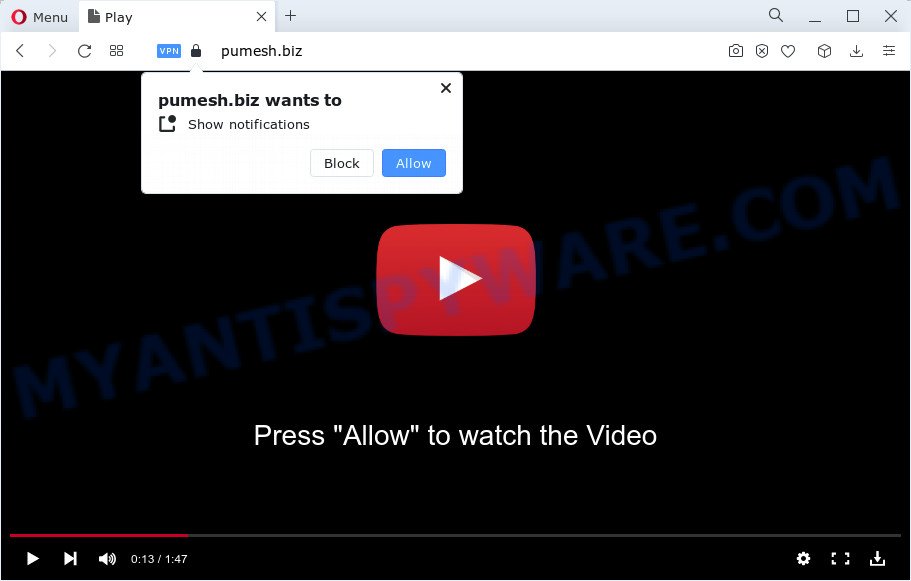
The Pumesh.biz web site asks you to click on the ‘Allow’ button to enable Flash Player, download a file, watch a video, access the content of the web-site, connect to the Internet, and so on. Once enabled, the Pumesh.biz spam notifications will start popping up in the right bottom corner of Windows or Mac occasionally and spam you with unwanted advertisements.

You can remove Pumesh.biz subscription by going into your web browser’s settings and completing the simple steps below. Once you disable Pumesh.biz notifications from your internet browser settings, you won’t receive any unwanted advertisements in the lower right corner of your desktop or notification center.
Threat Summary
| Name | Pumesh.biz pop up |
| Type | browser notification spam, spam push notifications, pop-up virus |
| Distribution | dubious popup ads, adware, social engineering attack, PUPs |
| Symptoms |
|
| Removal | Pumesh.biz removal guide |
How did you get infected with Pumesh.biz pop-ups
Security researchers have determined that users are re-directed to Pumesh.biz by adware or from dubious ads. Adware is a type of invasive applications — which can hijack personal computers — randomly redirect your browser to certain web-pages so the creators of those sites can make revenue by showing ads to visitors. It’s not a good idea to have installed adware. The reason for this is simple, it doing things you don’t know about. And of course you completely don’t know what will happen when you click on any the advertisements.
Usually, adware gets into your PC as part of a bundle with free applications, sharing files and other unsafe apps which you downloaded from the World Wide Web. The creators of adware pays software creators for distributing adware within their programs. So, third-party applications is often included as part of the setup file. In order to avoid the installation of any adware software: select only Manual, Custom or Advanced setup mode and reject all bundled software in which you are unsure.
We advise to remove the adware software related to the Pumesh.biz pop up advertisements, as soon as you found this issue, as it can redirect your web browser to web-resources which may load other harmful software on your device.
How to remove Pumesh.biz pop ups from Chrome, Firefox, IE, Edge
The adware is a form of malware that you might have difficulty in removing it from your computer. Thankfully, you have found the effective Pumesh.biz pop-up ads removal tutorial in this post. Both the manual removal method and the automatic removal way will be provided below and you can just choose the one that best for you. If you have any questions or need help then type a comment below. Certain of the steps will require you to restart your computer or exit this web-site. So, read this guidance carefully, then bookmark this page or open it on your smartphone for later reference.
To remove Pumesh.biz pop ups, execute the steps below:
- How to get rid of Pumesh.biz ads without any software
- Automatic Removal of Pumesh.biz advertisements
- Run AdBlocker to stop Pumesh.biz pop up ads and stay safe online
- Finish words
How to get rid of Pumesh.biz ads without any software
The most common adware software can be removed manually, without the use of antivirus or other removal utilities. The manual steps below will allow you remove Pumesh.biz pop-up ads step by step. Although each of the steps is very easy and does not require special knowledge, but you doubt that you can finish them, then use the free tools, a list of which is given below.
Removing the Pumesh.biz, check the list of installed software first
The process of adware removal is generally the same across all versions of MS Windows OS from 10 to XP. To start with, it’s necessary to check the list of installed applications on your PC system and uninstall all unused, unknown and suspicious software.
Windows 10, 8.1, 8
Click the Microsoft Windows logo, and then press Search ![]() . Type ‘Control panel’and press Enter like below.
. Type ‘Control panel’and press Enter like below.

After the ‘Control Panel’ opens, press the ‘Uninstall a program’ link under Programs category as shown in the figure below.

Windows 7, Vista, XP
Open Start menu and choose the ‘Control Panel’ at right as shown in the figure below.

Then go to ‘Add/Remove Programs’ or ‘Uninstall a program’ (MS Windows 7 or Vista) as shown on the screen below.

Carefully browse through the list of installed software and remove all dubious and unknown apps. We suggest to click ‘Installed programs’ and even sorts all installed programs by date. Once you have found anything dubious that may be the adware responsible for Pumesh.biz pop ups or other PUP (potentially unwanted program), then choose this program and click ‘Uninstall’ in the upper part of the window. If the suspicious program blocked from removal, then run Revo Uninstaller Freeware to completely remove it from your PC system.
Remove Pumesh.biz notifications from internet browsers
if you became a victim of online criminals and clicked on the “Allow” button, then your web browser was configured to show intrusive ads. To remove the advertisements, you need to remove the notification permission that you gave the Pumesh.biz web-page to send notifications.
|
|
|
|
|
|
Get rid of Pumesh.biz from Firefox by resetting web browser settings
If your Mozilla Firefox browser is re-directed to Pumesh.biz without your permission or an unknown search engine opens results for your search, then it may be time to perform the internet browser reset. However, your saved bookmarks and passwords will not be lost. This will not affect your history, passwords, bookmarks, and other saved data.
First, start the Firefox. Next, click the button in the form of three horizontal stripes (![]() ). It will open the drop-down menu. Next, click the Help button (
). It will open the drop-down menu. Next, click the Help button (![]() ).
).

In the Help menu click the “Troubleshooting Information”. In the upper-right corner of the “Troubleshooting Information” page click on “Refresh Firefox” button as shown in the figure below.

Confirm your action, click the “Refresh Firefox”.
Remove Pumesh.biz pop ups from Chrome
If you have adware, Pumesh.biz advertisements problems or Google Chrome is running slow, then reset Chrome can help you. In this guide we will show you the method to reset your Google Chrome settings and data to default values without reinstall.

- First, start the Google Chrome and click the Menu icon (icon in the form of three dots).
- It will show the Google Chrome main menu. Choose More Tools, then click Extensions.
- You will see the list of installed extensions. If the list has the add-on labeled with “Installed by enterprise policy” or “Installed by your administrator”, then complete the following instructions: Remove Chrome extensions installed by enterprise policy.
- Now open the Chrome menu once again, click the “Settings” menu.
- Next, click “Advanced” link, which located at the bottom of the Settings page.
- On the bottom of the “Advanced settings” page, click the “Reset settings to their original defaults” button.
- The Chrome will display the reset settings dialog box as shown on the screen above.
- Confirm the web browser’s reset by clicking on the “Reset” button.
- To learn more, read the blog post How to reset Google Chrome settings to default.
Delete Pumesh.biz popups from Internet Explorer
By resetting Internet Explorer browser you restore your browser settings to its default state. This is good initial when troubleshooting problems that might have been caused by adware that cause unwanted Pumesh.biz ads.
First, open the IE, then press ‘gear’ icon ![]() . It will display the Tools drop-down menu on the right part of the web-browser, then click the “Internet Options” as displayed on the screen below.
. It will display the Tools drop-down menu on the right part of the web-browser, then click the “Internet Options” as displayed on the screen below.

In the “Internet Options” screen, select the “Advanced” tab, then click the “Reset” button. The Internet Explorer will show the “Reset Internet Explorer settings” dialog box. Further, press the “Delete personal settings” check box to select it. Next, press the “Reset” button as displayed in the following example.

When the procedure is complete, click “Close” button. Close the Microsoft Internet Explorer and restart your PC for the changes to take effect. This step will help you to restore your internet browser’s new tab, startpage and search engine to default state.
Automatic Removal of Pumesh.biz advertisements
The simplest solution to remove Pumesh.biz advertisements is to use an anti malware program capable of detecting adware. We advise try Zemana Anti-Malware or another free malware remover that listed below. It has excellent detection rate when it comes to adware, browser hijackers and other PUPs.
Run Zemana to remove Pumesh.biz pop ups
Zemana Free is extremely fast and ultra light weight malicious software removal tool. It will assist you remove Pumesh.biz pop up advertisements, adware, potentially unwanted applications and other malicious software. This program gives real-time protection which never slow down your computer. Zemana is developed for experienced and beginner computer users. The interface of this tool is very easy to use, simple and minimalist.
- Installing the Zemana Anti-Malware (ZAM) is simple. First you’ll need to download Zemana AntiMalware (ZAM) from the link below. Save it on your Desktop.
Zemana AntiMalware
164795 downloads
Author: Zemana Ltd
Category: Security tools
Update: July 16, 2019
- Once you have downloaded the install file, make sure to double click on the Zemana.AntiMalware.Setup. This would start the Zemana Free setup on your personal computer.
- Select setup language and click ‘OK’ button.
- On the next screen ‘Setup Wizard’ simply press the ‘Next’ button and follow the prompts.

- Finally, once the setup is finished, Zemana Free will start automatically. Else, if doesn’t then double-click on the Zemana Anti-Malware (ZAM) icon on your desktop.
- Now that you have successfully install Zemana, let’s see How to use Zemana Free to remove Pumesh.biz ads from your computer.
- After you have opened the Zemana Anti-Malware, you will see a window as displayed in the figure below, just click ‘Scan’ button to perform a system scan for the adware.

- Now pay attention to the screen while Zemana scans your PC.

- When the scan get finished, it will open the Scan Results. Next, you need to click ‘Next’ button.

- Zemana Anti-Malware (ZAM) may require a reboot PC in order to complete the Pumesh.biz advertisements removal process.
- If you want to fully remove adware software from your personal computer, then click ‘Quarantine’ icon, select all malicious software, adware, potentially unwanted applications and other threats and press Delete.
- Reboot your computer to complete the adware removal procedure.
Remove Pumesh.biz advertisements and harmful extensions with HitmanPro
In order to make sure that no more malicious folders and files related to adware are inside your computer, you must run another effective malicious software scanner. We advise to use HitmanPro. No installation is necessary with this utility.
Visit the following page to download Hitman Pro. Save it to your Desktop.
Download and use Hitman Pro on your computer. Once started, press “Next” button to locate adware that cause annoying Pumesh.biz pop-ups. A system scan can take anywhere from 5 to 30 minutes, depending on your PC system. When a threat is detected, the number of the security threats will change accordingly. Wait until the the scanning is complete..

Once Hitman Pro completes the scan, HitmanPro will produce a list of unwanted apps and adware.

When you’re ready, click Next button.
It will open a prompt, press the “Activate free license” button to start the free 30 days trial to remove all malicious software found.
Run MalwareBytes to delete Pumesh.biz pop up advertisements
Manual Pumesh.biz ads removal requires some computer skills. Some files and registry entries that created by the adware software can be not completely removed. We suggest that use the MalwareBytes that are completely free your PC of adware. Moreover, the free program will allow you to delete malware, potentially unwanted software, hijackers and toolbars that your computer may be infected too.

- Installing the MalwareBytes AntiMalware (MBAM) is simple. First you’ll need to download MalwareBytes AntiMalware (MBAM) by clicking on the following link. Save it directly to your MS Windows Desktop.
Malwarebytes Anti-malware
327050 downloads
Author: Malwarebytes
Category: Security tools
Update: April 15, 2020
- When the download is complete, close all applications and windows on your device. Open a directory in which you saved it. Double-click on the icon that’s named MBsetup.
- Choose “Personal computer” option and click Install button. Follow the prompts.
- Once setup is finished, click the “Scan” button to start scanning your computer for the adware responsible for Pumesh.biz pop-up advertisements. A scan can take anywhere from 10 to 30 minutes, depending on the number of files on your computer and the speed of your personal computer. When a malicious software, adware or PUPs are found, the count of the security threats will change accordingly. Wait until the the checking is complete.
- After the scan get completed, MalwareBytes will show you the results. When you are ready, click “Quarantine”. Once that process is complete, you may be prompted to restart your computer.
The following video offers a steps on how to remove hijackers, adware and other malicious software with MalwareBytes Free.
Run AdBlocker to stop Pumesh.biz pop up ads and stay safe online
Use ad blocker program such as AdGuard in order to stop advertisements, malvertisements, pop-ups and online trackers, avoid having to install malicious and adware browser plug-ins and add-ons which affect your PC system performance and impact your computer security. Surf the Internet anonymously and stay safe online!
First, visit the following page, then click the ‘Download’ button in order to download the latest version of AdGuard.
26840 downloads
Version: 6.4
Author: © Adguard
Category: Security tools
Update: November 15, 2018
When the downloading process is done, start the downloaded file. You will see the “Setup Wizard” screen as displayed on the image below.

Follow the prompts. Once the setup is complete, you will see a window as displayed on the screen below.

You can click “Skip” to close the setup program and use the default settings, or press “Get Started” button to see an quick tutorial that will help you get to know AdGuard better.
In most cases, the default settings are enough and you do not need to change anything. Each time, when you launch your personal computer, AdGuard will run automatically and stop unwanted ads, block Pumesh.biz, as well as other harmful or misleading websites. For an overview of all the features of the program, or to change its settings you can simply double-click on the AdGuard icon, that is located on your desktop.
Finish words
Now your personal computer should be free of the adware that cause annoying Pumesh.biz advertisements. We suggest that you keep AdGuard (to help you block unwanted pop up ads and unwanted harmful webpages) and Zemana Anti Malware (ZAM) (to periodically scan your computer for new malicious software, hijackers and adware software). Make sure that you have all the Critical Updates recommended for Microsoft Windows operating system. Without regular updates you WILL NOT be protected when new browser hijackers, harmful apps and adware software are released.
If you are still having problems while trying to remove Pumesh.biz popups from your internet browser, then ask for help here.























