What is Tackis.xyz?
Tackis.xyz is a malicious site created to promote various scams, most of which encourage users to install dubious software. Basically, these scams are aimed at the owners of Apple devices, mainly iPhone users. The Tackis.xyz site generates messages stating that the iPhone is seriously damaged by viruses, but in fact there are no sites that can check the iPhone for viruses, so the alerts about ‘detected viruses’ are fake. The purpose of the scams is to trick users to install untrustworthy apps, among which may be malware, trojans, browser hijackers and adware.Users almost never visit scam sites on their own. Most visitors come to them after a mistyped URL, clicking on a malicious link, or being redirected by adware and PUAs (potentially unwanted apps). In addition, the Iphone Calendar Virus has been observed to promote Tackis.xyz.
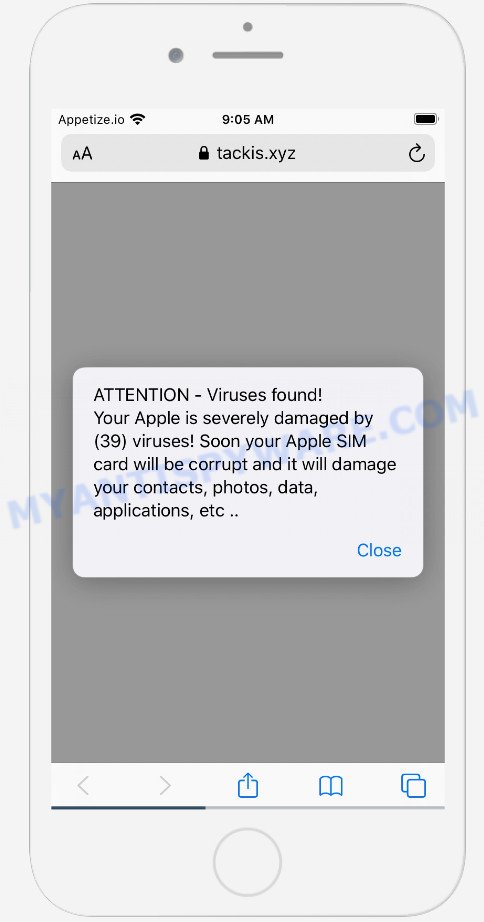
Tackis.xyz pop-up is a scam
QUICK LINKS
The Tackis.xyz site displays a a pop up warning of “viruses found”. The warning says that Apple is seriously damaged by 39 viruses, the SIM card will be corrupted and it will damage contacts, data, photos, etc. There is a Close link at the bottom of this fake warning, and if it is clicked then bring up a second fake warning. It contains the Google logo and indicates that the iPhone is 28.1 percent damaged by 30 viruses from recent visits to adult sites. The Tackis.xyz scam says that not removing viruses can damage SIM card, contacts, data and photos. This message prompts users to click the “Repair Now” button to download and install an app from the App Store that can speed up the iPhone and remove viruses. We recommend not trusting this site, ignoring warnings and not clicking on links. Your best bet is to try closing this website as soon as it opens on your iPhone screen. It is very dangerous to install any apps promoted by scam websites, and in case of accidental installation of such applications, immediately remove it and check the device for malware.
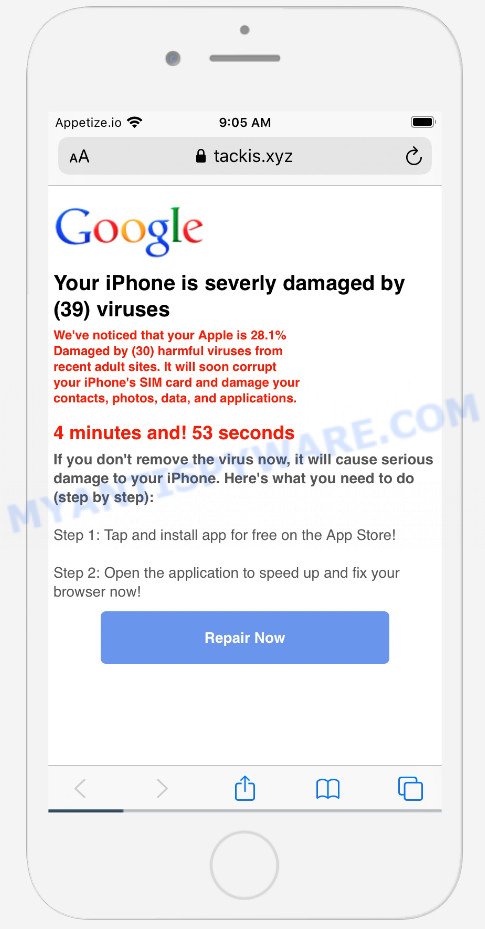
Tackis.xyz scam warning
These Tackis.xyz pop-ups are caused by spam calendar events, suspicious ads on the web-pages you visit or adware and PUAs. Adware and PUAs serves unwanted advertisements on your browser. Some of these advertisements are scams or fake ads created to trick you. Even the harmless advertisements can become really irritating. Adware can be installed accidentally and without you knowing about it, when you open email attachments, install freeware.
Text presented in the first page of the Tackis.xyz scam:
ATTENTION – Viruses found!
Your Apple is severely damaged by (39) viruses!
Soon your Apple SIM card will be corrupt and it will damage your contacts, photos, data, applications, etc..
Threat Summary
| Name | Tackis.xyz |
| Type | scam, phishing, fake alerts |
| Affected devices | Mac, iPad, iPhone |
| Fake claims | ATTENTION – Viruses found!, Your Apple is severely damaged by (39) viruses!, We’ve noticed that your Apple is 28.1% Damaged by (30) harmful viruses from recent adult sites |
| Symptoms |
|
| Removal | Tackis.xyz removal guide |
The internet is full of scam web sites such as Tackis.xyz. Almost every day we report on new sites created by scammers, some of the most recent: Secureblogcn.com, Iosdfnc.com, Chrome Search Contest 2021. None of these sites can be trusted, you should not download any apps recommended by these sites.
Text presented in the second page of the Tackis.xyz scam:
Your iPhone is severly damaged by (39) viruses
We’ve noticed that your Apple is 28.1% Damaged by (30) harmful viruses from recent adult sites. It will soon corrupt your iPhone’s SIM card and damage your contacts, photos, data, and applications.If you don’t remove the virus now, it will cause serious damage to your iPhone. Here’s what you need to do (step by step):
Step 1: Tap and install app for free on the App Store!
Step 2: Open the application to speed up and fix your browser!Repair Now
If the Tackis.xyz scam keeps popping up on the device screen and, after closing it, it appears again and again, then try the following simple steps to solve the problem: turn on pop-up blocker; turn on fraudulent website warnings; delete web browsing data. Below we will demonstrate how to do this. If your calendar contains deceptive entries that promote the Tackis.xyz site, then follow this instruction: How to remove Calendar Virus/Spam (Iphone, iPad, Mac).
Open the Apple device settings, then scroll down the list of settings to Safari, tap on it.
In the list of settings, find switches “Block Pop-ups” and “Fraudulent Website Warning”, check if they are enabled. If any of the switches are off, then it must be turned on. Having done this, scroll down the settings and tap “Advanced”.
On the Advanced settings screen, tap “Website Data”, scroll down the list of web-domains and tap “Remove All Website Data”.
How to Remove Tackis.xyz pop ups from Mac (Adware removal steps)
As with removing adware, malicious software or potentially unwanted apps, there are few steps you may do. We advise trying them all. If you do only one part of the guidance, then it should be use malware removal tool, because it should delete adware and stop any further infection. But to completely get rid of Tackis.xyz popups you’ll have to at least reset your web-browser settings such as search provider by default, start page and new tab page to default state, delete all unwanted and suspicious programs, and delete adware by malicious software removal utilities. Certain of the steps will require you to restart your Apple Mac or close this web-page. So, read this guide carefully, then bookmark this page or open it on your smartphone for later reference.
To remove Tackis.xyz, execute the following steps:
- Remove unwanted profiles on Mac device
- Delete Adware related programs through the Finder
- Remove Adware related files and folders
- Scan your Mac with MalwareBytes
- Remove Tackis.xyz from Safari, Chrome, Firefox
- How to block Tackis.xyz popup scam
- To sum up
Remove unwanted profiles on Mac device
Adware can install a configuration profile on the Mac system to block changes made to the browser settings. Therefore, you need to open system preferences, find and delete the profile installed by the adware.
Click Apple menu ( ![]() ) > System Preferences.
) > System Preferences.

In System Preferences, select Profiles. if there is no Profiles in the list of preferences, that means there are no profiles installed on the Mac computer. If there is Profiles in the list, then click on it, then select a profile associated with Adware.

To delete a malicious profile, click on the minus button ( – ) located at the bottom-left of the Profiles screen.
Delete Adware related programs through the Finder
Check the list of installed applications on your Mac and remove all unknown and recently installed programs. If you see an unknown program with incorrect spelling or varying capital letters, it have most likely been installed by malicious software and you should clean it off first with malware removal utility such as MalwareBytes Free.
Open Finder and click “Applications”.

Very carefully look around the entire list of software installed on your MAC. Most likely, one of them is the adware software that causes the Tackis.xyz pop-ups. Once you have found a dubious, unwanted or unused application, right click to it and choose “Move to Trash”. Another way is drag the program from the Applications folder to the Trash.
Don’t forget, choose Finder -> “Empty Trash”.
Remove Adware related files and folders
Now you need to try to find Adware related files and folders, and then delete them manually. You need to look for these files in certain directories. To quickly open them, we recommend using the “Go to Folder…” command.
Click on the Finder icon. From the menu bar, select Go and click “Go to Folder…”. As a result, a small window opens that allows you to quickly open a specific directory.

Check for Adware generated files in the /Library/LaunchAgents folder

In the “Go to Folder…” window, type the following text and press Go:
/Library/LaunchAgents

This will open the contents of the “/Library/LaunchAgents” folder. Look carefully at it and pay special attention to recently created files, as well as files that have a suspicious name. Move all suspicious files to the Trash. A few examples of files: , installapp.plist, search.plist, com.machelper.plist and macsearch.plist. Most often, adware software, browser hijackers and PUPs create several files with similar names.
Check for Adware generated files in the /Library/Application Support folder

In the “Go to Folder…” window, type the following text and press Go:
/Library/Application Support

This will open the contents of the “Application Support” folder. Look carefully at its contents, pay special attention to recently added/changed folder. Move all suspicious folders to the Trash.
Check for Adware generated files in the “~/Library/LaunchAgents” folder

In the “Go to Folder…” window, type the following text and press Go:
~/Library/LaunchAgents

Proceed in the same way as with the “/Library/LaunchAgents” and “/Library/Application Support” folders. Look for suspicious and recently added files. Move all suspicious files to the Trash.
Check for Adware generated files in the /Library/LaunchDaemons folder
In the “Go to Folder…” window, type the following text and press Go:
/Library/LaunchDaemons

Carefully browse the entire list of files and pay special attention to recently created files, as well as files that have a suspicious name. Move all suspicious files to the Trash. A few examples of files to be deleted: com.macsearch.plist, com.machelper.plist, com.search.plist and com.installapp.plist. In most cases, PUPs, adware software and browser hijackers create several files with similar names.
Scan your Mac with MalwareBytes
You can remove Adware associated files automatically with a help of MalwareBytes Anti-Malware. We suggest this free malicious software removal tool because it may easily remove toolbars, browser hijackers, adware and PUPs with all their components such as files, folders and system entries.

- Please go to the link below to download the latest version of MalwareBytes Anti Malware for Windows. Save it on your Microsoft Windows desktop or in any other place.
Malwarebytes Anti-malware (Mac)
20943 downloads
Author: Malwarebytes
Category: Security tools
Update: September 10, 2020
- After downloading is complete, close all software and windows on your MAC. Open a file location. Run the downloaded file and follow the prompts.
- Click the “Scan” button to perform a system scan with this tool for the adware software which causes the Tackis.xyz pop-ups. A system scan can take anywhere from 5 to 30 minutes, depending on your MAC OS. While the utility is scanning, you can see how many objects and files has already scanned.
- When MalwareBytes is complete scanning your MAC, MalwareBytes will display a scan report. Make sure to check mark the threats which are unsafe and then click “Quarantine”.
Remove Tackis.xyz from Safari, Chrome, Firefox
If you are still getting Tackis.xyz scam, then you can try to get rid of it by removing harmful add-ons.
You can also try to get rid of Tackis.xyz pop-ups by reset Chrome settings. |
If you are still experiencing issues with Tackis.xyz popups removal, you need to reset Mozilla Firefox browser. |
|
How to block Tackis.xyz pop-up scam
It is important to run ad blocker apps such as AdGuard to protect your computer from harmful nad phishing web-sites. Most security experts says that it is okay to stop malicious advertisements. You should do so just to stay safe! And, of course, the AdGuard may to block Tackis.xyz and other malicious websites.

- First, please go to the following link, then click the ‘Download’ button in order to download the latest version of AdGuard.
AdGuard for Mac download
3752 downloads
Author: © Adguard
Category: Security tools
Update: January 17, 2018
- After downloading is finished, start the downloaded file. You will see the “Setup Wizard” program window. Follow the prompts.
- Once the installation is finished, click “Skip” to close the install program and use the default settings, or click “Get Started” to see an quick tutorial that will assist you get to know AdGuard better.
- In most cases, the default settings are enough and you do not need to change anything. Each time, when you start your MAC, AdGuard will launch automatically and stop annoying advertisements, block Tackis.xyz scam, as well as other harmful or misleading web-pages.
To sum up
Now your MAC OS should be free of the adware that causes the Tackis.xyz scam. We suggest that you keep AdGuard (to help you stop unwanted pop up ads and intrusive harmful web-pages) and Zemana Anti Malware (to periodically scan your computer for new malware, hijackers and adware). Make sure that you have all the Critical Updates recommended for MS Windows operating system. Without regular updates you WILL NOT be protected when new hijackers, harmful apps and adware are released.
If you are still having problems while trying to delete Tackis.xyz pop-ups from your web-browser, then ask for help here.

























