What is TikoSearch?
According to experienced security professionals, TikoSearch is a potentially unwanted application (PUA) from the family of Browser hijackers. A browser hijacker is a part of software whose motive is to generate profit for its author. It have various methods of earning by displaying advertisements forcibly to its victims. Browser hijackers can display unwanted ads, change the victim’s internet browser search engine and home page, or redirect the victim’s internet browser to unwanted web-sites. Below we are discussing methods which are very effective in uninstalling browser hijackers. The guidance will also assist you to delete TikoSearch from your web-browser.
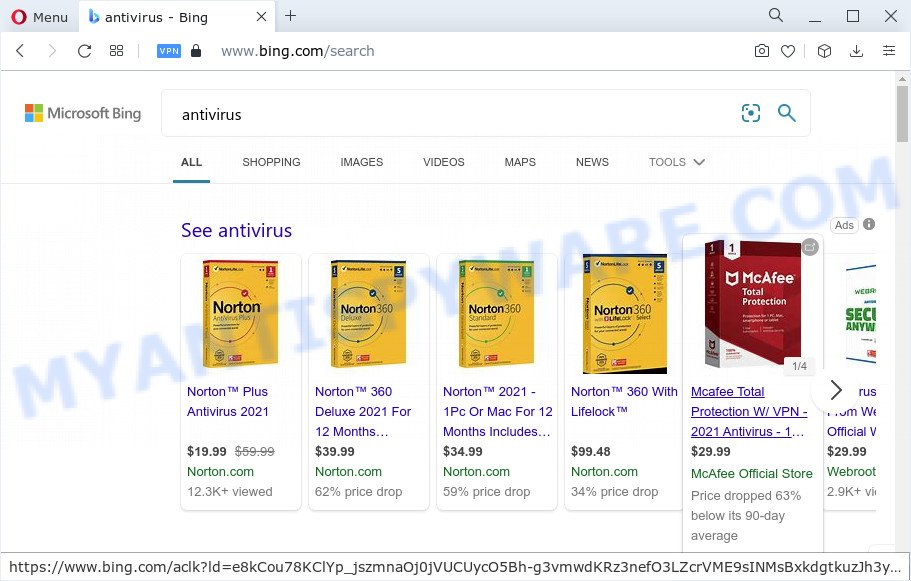
When you’re performing searches using the browser that has been affected by TikoSearch, the search results will be returned from Bing, Yahoo or Google Custom Search. The makers of TikoSearch hijacker are most likely doing this to earn advertisement profit from the advertisements shown in the search results.
And finally, the TikoSearch hijacker can be used to collect marketing-type data about you like what websites you’re opening, what you’re looking for the World Wide Web and so on. This information, in the future, may be transferred to third parties.
Therefore, browser hijackers and potentially unwanted programs are quite dangerous. So, we recommend you remove it from your computer without a wait. Follow the steps presented below to get rid of TikoSearch from your web browser.
How can a browser hijacker get on your computer
PUPs and browser hijackers usually come bundled with another program in the same installer. The risk of this is especially high for the various free software downloaded from the Internet. The makers of the apps are hoping that users will use the quick installation option, that is simply to press the Next button, without paying attention to the information on the screen and don’t carefully considering every step of the setup procedure. Thus, the hijacker can infiltrate your PC system without your knowledge. Therefore, it is very important to read everything that the program says during install, including the ‘Terms of Use’ and ‘Software license’. Use only the Manual, Custom or Advanced installation option. This method will help you to disable all optional and unwanted apps and components.
Threat Summary
| Name | TikoSearch |
| Type | home page hijacker, redirect virus, search engine hijacker, PUP, browser hijacker |
| Associated domains | tailsearch.com |
| Affected Browser Settings | new tab URL, search engine, home page |
| Distribution | fake updaters, freeware installers, shady pop-up ads |
| Symptoms | You experience a lot of of unwanted popup windows. Webpage links redirect to webpages different from what you expected. New entries appear in your Programs folder. Unwanted web-browser toolbar(s) Your internet browser search engine has replaced without your permission. |
| Removal | TikoSearch removal guide |
How to remove TikoSearch from Windows 10 (8, 7, XP)
Not all unwanted software like the TikoSearch hijacker are easily uninstallable. You might see a new homepage, newtab page, search engine and other type of unwanted changes to the Internet Explorer, Chrome, Firefox and Edge settings and might not be able to figure out the program responsible for this activity. The reason for this is that many undesired software neither appear in MS Windows Control Panel. Therefore in order to fully get rid of browser hijacker, you need to execute the steps below. Read this manual carefully, bookmark it or open this page on your smartphone, because you may need to exit your internet browser or reboot your PC system.
To remove TikoSearch, follow the steps below:
- How to manually get rid of TikoSearch
- Automatic Removal of TikoSearch
- How to stop TikoSearch redirect
How to manually get rid of TikoSearch
Read this section to know how to manually remove the TikoSearch browser hijacker. Even if the step-by-step instructions does not work for you, there are several free malicious software removers below that can easily handle such browser hijackers.
Delete TikoSearch related applications through the Control Panel of your personal computer
In order to remove PUPs such as this hijacker, open the Windows Control Panel and click on “Uninstall a program”. Check the list of installed applications. For the ones you do not know, run an Internet search to see if they are adware, hijacker or potentially unwanted software. If yes, delete them off. Even if they are just a apps that you do not use, then removing them off will increase your device start up time and speed dramatically.
Windows 8, 8.1, 10
First, click Windows button

After the ‘Control Panel’ opens, click the ‘Uninstall a program’ link under Programs category as shown in the figure below.

You will see the ‘Uninstall a program’ panel like the one below.

Very carefully look around the entire list of programs installed on your device. Most likely, one of them is the TikoSearch hijacker. If you’ve many applications installed, you can help simplify the search of malicious programs by sort the list by date of installation. Once you have found a questionable, unwanted or unused program, right click to it, after that press ‘Uninstall’.
Windows XP, Vista, 7
First, click ‘Start’ button and select ‘Control Panel’ at right panel as displayed in the following example.

When the Windows ‘Control Panel’ opens, you need to click ‘Uninstall a program’ under ‘Programs’ as shown below.

You will see a list of applications installed on your personal computer. We recommend to sort the list by date of installation to quickly find the programs that were installed last. Most likely, it is the TikoSearch hijacker. If you’re in doubt, you can always check the application by doing a search for her name in Google, Yahoo or Bing. When the application which you need to delete is found, simply click on its name, and then press ‘Uninstall’ as displayed in the figure below.

Remove TikoSearch browser hijacker from web browsers
If you have ‘TikoSearch browser hijacker’ removal problem, then remove unwanted addons can help you. In the steps below we’ll show you the method to remove harmful extensions without reinstall. This will also help to delete TikoSearch from your web-browser.
You can also try to delete TikoSearch hijacker by reset Chrome settings. |
If you are still experiencing issues with TikoSearch browser hijacker removal, you need to reset Mozilla Firefox browser. |
Another method to delete TikoSearch hijacker from Internet Explorer is reset Internet Explorer settings. |
|
Automatic Removal of TikoSearch
If you’re not expert at computer technology, then all your attempts to remove TikoSearch browser hijacker by completing the manual steps above might result in failure. To find and remove all of the TikoSearch related files and registry entries that keep this browser hijacker on your personal computer, run free anti malware software such as Zemana AntiMalware, MalwareBytes AntiMalware and HitmanPro from our list below.
Run Zemana to delete TikoSearch hijacker
Zemana Free is a lightweight utility which developed to run alongside your antivirus software, detecting and deleting malicious software, adware software and PUPs that other programs miss. Zemana Free is easy to use, fast, does not use many resources and have great detection and removal rates.
Please go to the link below to download Zemana Anti Malware (ZAM). Save it on your Microsoft Windows desktop or in any other place.
164806 downloads
Author: Zemana Ltd
Category: Security tools
Update: July 16, 2019
After downloading is complete, start it and follow the prompts. Once installed, the Zemana Anti-Malware (ZAM) will try to update itself and when this procedure is finished, click the “Scan” button for checking your computer for the TikoSearch browser hijacker.

This process can take some time, so please be patient. While the Zemana Anti Malware application is checking, you can see how many objects it has identified as threat. Next, you need to click “Next” button.

The Zemana Free will begin to get rid of TikoSearch hijacker.
Use Hitman Pro to delete TikoSearch from the computer
HitmanPro is a free portable program that scans your computer for adware, PUPs and browser hijackers like TikoSearch and helps remove them easily. Moreover, it will also help you remove any malicious web browser extensions and add-ons.
Download Hitman Pro on your MS Windows Desktop by clicking on the following link.
Download and run HitmanPro on your computer. Once started, press “Next” button to scan for TikoSearch hijacker. A scan can take anywhere from 10 to 30 minutes, depending on the number of files on your computer and the speed of your computer. When a malware, adware or PUPs are detected, the number of the security threats will change accordingly. Wait until the the checking is finished..

When Hitman Pro has completed scanning, it will display the Scan Results.

In order to delete all items, simply press Next button.
It will show a prompt, press the “Activate free license” button to begin the free 30 days trial to get rid of all malware found.
How to remove TikoSearch with MalwareBytes Anti Malware (MBAM)
We suggest using the MalwareBytes Free which are completely clean your PC system of the browser hijacker. The free utility is an advanced malicious software removal program designed by (c) Malwarebytes lab. This program uses the world’s most popular anti malware technology. It’s able to help you remove hijacker, potentially unwanted apps, malware, adware, toolbars, ransomware and other security threats from your PC for free.
First, visit the following page, then click the ‘Download’ button in order to download the latest version of MalwareBytes Free.
327060 downloads
Author: Malwarebytes
Category: Security tools
Update: April 15, 2020
Once the downloading process is finished, close all windows on your personal computer. Further, run the file named MBSetup. If the “User Account Control” dialog box pops up like below, press the “Yes” button.

It will show the Setup wizard which will help you install MalwareBytes Free on the personal computer. Follow the prompts and do not make any changes to default settings.

Once install is done successfully, press “Get Started” button. Then MalwareBytes Anti-Malware will automatically launch and you can see its main window like below.

Next, press the “Scan” button . MalwareBytes Anti-Malware (MBAM) application will scan through the whole personal computer for the TikoSearch hijacker. During the scan MalwareBytes Anti Malware will search for threats exist on your device.

Once the scan is finished, MalwareBytes AntiMalware (MBAM) will open a scan report. Review the report and then click “Quarantine” button.

The MalwareBytes Free will delete TikoSearch hijacker. After that process is finished, you can be prompted to restart your computer. We suggest you look at the following video, which completely explains the process of using the MalwareBytes Free to delete browser hijackers, adware software and other malicious software.
How to stop TikoSearch redirect
Run ad-blocking program like AdGuard in order to block advertisements, malvertisements, pop-ups and online trackers, avoid having to install malicious and adware browser plug-ins and add-ons that affect your personal computer performance and impact your device security. Surf the Net anonymously and stay safe online!
Please go to the following link to download the latest version of AdGuard for MS Windows. Save it on your Microsoft Windows desktop or in any other place.
26841 downloads
Version: 6.4
Author: © Adguard
Category: Security tools
Update: November 15, 2018
When the download is complete, double-click the downloaded file to run it. The “Setup Wizard” window will show up on the computer screen as shown on the screen below.

Follow the prompts. AdGuard will then be installed and an icon will be placed on your desktop. A window will show up asking you to confirm that you want to see a quick guidance as shown on the screen below.

Click “Skip” button to close the window and use the default settings, or click “Get Started” to see an quick guide that will allow you get to know AdGuard better.
Each time, when you start your device, AdGuard will start automatically and stop TikoSearch redirects, as well as block malicious and misleading webpages. For an overview of all the features of the program, or to change its settings you can simply double-click on the AdGuard icon, that is located on your desktop.
To sum up
Once you’ve done the steps shown above, your computer should be free from the TikoSearch browser hijacker and other malware. The Microsoft Internet Explorer, Google Chrome, Microsoft Edge and Mozilla Firefox will no longer display any unwanted ads. Unfortunately, if the step-by-step guidance does not help you, then you have caught a new hijacker, and then the best way – ask for help here.


















