What is Bengekoo.com?
Bengekoo.com is a web-site which deceives you and other unsuspecting victims into subscribing to push notifications. Push notifications are originally developed to alert the user of newly published content. Scammers abuse ‘push notifications’ to avoid antivirus and ad-blocker software by displaying intrusive adverts. These ads are displayed in the lower right corner of the screen urges users to play online games, visit suspicious webpages, install internet browser extensions & so on.
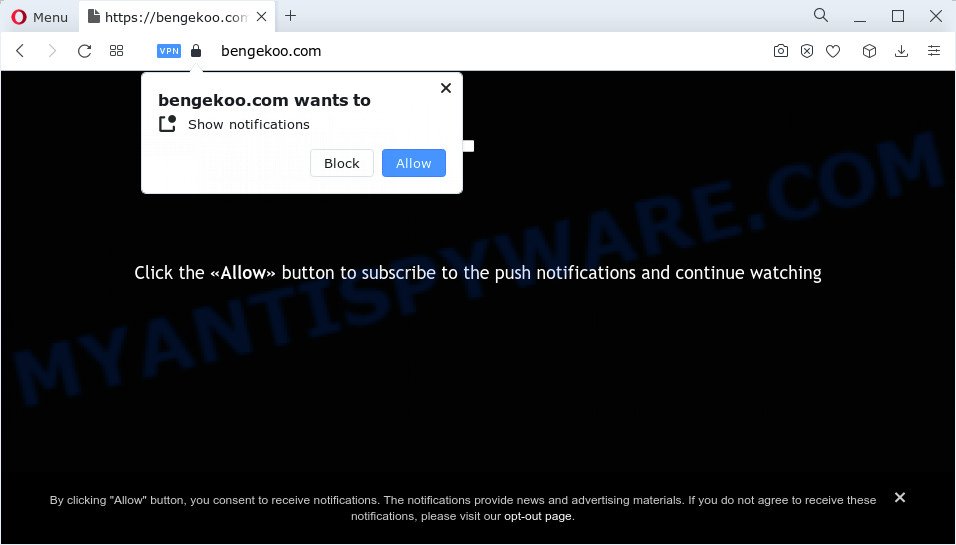
The Bengekoo.com web site shows the message ‘Click Allow to’ (download a file, access the content of the web-page, connect to the Internet, enable Flash Player, watch a video), asking you to subscribe to notifications. If you click the ‘Allow’ button, then you will start seeing unwanted ads in form of pop up windows on the screen.

To end this intrusive behavior and remove Bengekoo.com push notifications, you need to change browser settings that got altered by adware. For that, follow the simple steps below. After disabling Bengekoo.com notifications, unwanted popups ads will no longer appear on your desktop.
Threat Summary
| Name | Bengekoo.com popup |
| Type | browser notification spam, spam push notifications, pop-up virus |
| Distribution | adware, social engineering attack, potentially unwanted applications, misleading popup advertisements |
| Symptoms |
|
| Removal | Bengekoo.com removal guide |
Where the Bengekoo.com pop ups comes from
Some research has shown that users can be redirected to Bengekoo.com from misleading advertisements or by PUPs and adware. Adware is type of malicious software that can cause problems for your device. It can generate numerous additional popup, banner, pop-under and in-text link advertisements flooding on your browser; gather your privacy information like login details, online searches, etc; run in the background and drag down your device running speed; give more chances for other adware, potentially unwanted applications even malware to get on your personal computer.
In many cases, adware come bundled with the setup packages from file sharing web-sites. So, install a freeware is a a good chance that you will find a bundled adware software. If you don’t know how to avoid it, then use a simple trick. During the install, choose the Custom or Advanced installation mode. Next, click ‘Decline’ button and clear all checkboxes on offers that ask you to install additional software. Moreover, please carefully read Term of use and User agreement before installing any programs or otherwise you may end up with another unwanted program on your personal computer such as this adware.
So, if you happen to encounter the annoying Bengekoo.com pop-ups, then be quick and take effort to delete adware that causes multiple unwanted pop ups without a wait. Follow the steps below to remove Bengekoo.com advertisements. Let us know how you managed by sending us your comments please.
How to remove Bengekoo.com pop-up ads (removal guide)
In order to remove Bengekoo.com advertisements, start by closing any programs and pop ups that are open. If a popup won’t close, then close your web browser (Firefox, Microsoft Internet Explorer, Microsoft Edge and Chrome). If a program won’t close then please restart your PC system. Next, follow the steps below.
To remove Bengekoo.com pop ups, use the steps below:
- How to manually remove Bengekoo.com
- Automatic Removal of Bengekoo.com popups
- How to stop Bengekoo.com pop up ads
- Finish words
How to manually remove Bengekoo.com
In this section of the blog post, we have posted the steps that will help to remove Bengekoo.com advertisements manually. Although compared to removal tools, this method loses in time, but you don’t need to download anything on the personal computer. It will be enough for you to follow the detailed instructions with pictures. We tried to describe each step in detail, but if you realized that you might not be able to figure it out, or simply do not want to change the Microsoft Windows and browser settings, then it’s better for you to use tools from trusted developers, which are listed below.
Delete adware software through the Windows Control Panel
The best way to begin the PC system cleanup is to uninstall unknown and suspicious applications. Using the Windows Control Panel you can do this quickly and easily. This step, in spite of its simplicity, should not be ignored, because the removing of unneeded apps can clean up the Chrome, IE, Microsoft Edge and Firefox from pop up ads, hijackers and so on.
Press Windows button ![]() , then click Search
, then click Search ![]() . Type “Control panel”and press Enter. If you using Windows XP or Windows 7, then click “Start” and select “Control Panel”. It will open the Windows Control Panel as shown on the screen below.
. Type “Control panel”and press Enter. If you using Windows XP or Windows 7, then click “Start” and select “Control Panel”. It will open the Windows Control Panel as shown on the screen below.

Further, click “Uninstall a program” ![]()
It will open a list of all programs installed on your PC. Scroll through the all list, and remove any questionable and unknown software.
Remove Bengekoo.com notifications from web-browsers
if you became a victim of cybercriminals and clicked on the “Allow” button, then your internet browser was configured to show unwanted advertisements. To remove the advertisements, you need to delete the notification permission that you gave the Bengekoo.com webpage to send push notifications.
Google Chrome:
- Just copy and paste the following text into the address bar of Chrome.
- chrome://settings/content/notifications
- Press Enter.
- Delete the Bengekoo.com site and other dubious URLs by clicking three vertical dots button next to each and selecting ‘Remove’.

Android:
- Open Google Chrome.
- In the top right corner, find and tap the Chrome menu (three dots).
- In the menu tap ‘Settings’, scroll down to ‘Advanced’.
- Tap on ‘Site settings’ and then ‘Notifications’. In the opened window, locate the Bengekoo.com URL, other dubious URLs and tap on them one-by-one.
- Tap the ‘Clean & Reset’ button and confirm.

Mozilla Firefox:
- In the top right hand corner of the Firefox window, click on the three horizontal stripes to expand the Main menu.
- Choose ‘Options’ and click on ‘Privacy & Security’ on the left hand side of the Firefox.
- Scroll down to the ‘Permissions’ section and click the ‘Settings’ button next to ‘Notifications’.
- Select the Bengekoo.com domain from the list and change the status to ‘Block’.
- Save changes.

Edge:
- In the top right corner, click the Edge menu button (three dots).
- Scroll down to ‘Settings’. In the menu on the left go to ‘Advanced’.
- Click ‘Manage permissions’ button below ‘Website permissions’.
- Right-click the Bengekoo.com URL. Click ‘Delete’.

Internet Explorer:
- Click ‘Tools’ button in the top right hand corner of the screen.
- Go to ‘Internet Options’ in the menu.
- Select the ‘Privacy’ tab and click ‘Settings below ‘Pop-up Blocker’ section.
- Locate the Bengekoo.com site and click the ‘Remove’ button to remove the URL.

Safari:
- Go to ‘Preferences’ in the Safari menu.
- Open ‘Websites’ tab, then in the left menu click on ‘Notifications’.
- Locate the Bengekoo.com URL and select it, click the ‘Deny’ button.
Remove Bengekoo.com pop up advertisements from Google Chrome
Annoying Bengekoo.com popup ads or other symptom of having adware in your web browser is a good reason to reset Chrome. This is an easy method to restore the Google Chrome settings and not lose any important information.
Open the Google Chrome menu by clicking on the button in the form of three horizontal dotes (![]() ). It will show the drop-down menu. Select More Tools, then click Extensions.
). It will show the drop-down menu. Select More Tools, then click Extensions.
Carefully browse through the list of installed extensions. If the list has the extension labeled with “Installed by enterprise policy” or “Installed by your administrator”, then complete the following guide: Remove Google Chrome extensions installed by enterprise policy otherwise, just go to the step below.
Open the Chrome main menu again, press to “Settings” option.

Scroll down to the bottom of the page and click on the “Advanced” link. Now scroll down until the Reset settings section is visible, like the one below and press the “Reset settings to their original defaults” button.

Confirm your action, click the “Reset” button.
Remove Bengekoo.com ads from Internet Explorer
By resetting Internet Explorer internet browser you restore your browser settings to its default state. This is basic when troubleshooting problems that might have been caused by adware which causes unwanted Bengekoo.com ads.
First, run the IE, then click ‘gear’ icon ![]() . It will display the Tools drop-down menu on the right part of the web-browser, then click the “Internet Options” as displayed on the screen below.
. It will display the Tools drop-down menu on the right part of the web-browser, then click the “Internet Options” as displayed on the screen below.

In the “Internet Options” screen, select the “Advanced” tab, then click the “Reset” button. The Microsoft Internet Explorer will display the “Reset Internet Explorer settings” dialog box. Further, press the “Delete personal settings” check box to select it. Next, click the “Reset” button as displayed on the image below.

After the procedure is complete, click “Close” button. Close the IE and reboot your PC for the changes to take effect. This step will help you to restore your web browser’s newtab, search provider and home page to default state.
Delete Bengekoo.com from Mozilla Firefox by resetting web-browser settings
Resetting Mozilla Firefox browser will reset all the settings to their original settings and will remove Bengekoo.com ads, malicious add-ons and extensions. It’ll keep your personal information such as browsing history, bookmarks, passwords and web form auto-fill data.
First, launch the Mozilla Firefox and press ![]() button. It will open the drop-down menu on the right-part of the browser. Further, press the Help button (
button. It will open the drop-down menu on the right-part of the browser. Further, press the Help button (![]() ) as displayed on the image below.
) as displayed on the image below.

In the Help menu, select the “Troubleshooting Information” option. Another way to open the “Troubleshooting Information” screen – type “about:support” in the web-browser adress bar and press Enter. It will open the “Troubleshooting Information” page as displayed on the screen below. In the upper-right corner of this screen, click the “Refresh Firefox” button.

It will show the confirmation prompt. Further, click the “Refresh Firefox” button. The Firefox will begin a procedure to fix your problems that caused by the Bengekoo.com adware. Once, it’s done, click the “Finish” button.
Automatic Removal of Bengekoo.com popups
If you are not expert at computers, then all your attempts to delete Bengekoo.com popups by completing the manual steps above might result in failure. To find and remove all of the adware related files and registry entries that keep this adware on your computer, run free anti malware software like Zemana Free, MalwareBytes Anti Malware (MBAM) and HitmanPro from our list below.
Run Zemana to remove Bengekoo.com popups
Zemana Free is free full featured malicious software removal tool. It can scan your files and Microsoft Windows registry in real-time. Zemana can help to delete Bengekoo.com pop ups, other PUPs, malicious software and adware software. It uses 1% of your PC system resources. This utility has got simple and beautiful interface and at the same time best possible protection for your computer.
Click the link below to download the latest version of Zemana Free for Windows. Save it on your Windows desktop.
164806 downloads
Author: Zemana Ltd
Category: Security tools
Update: July 16, 2019
When the download is done, start it and follow the prompts. Once installed, the Zemana Anti-Malware will try to update itself and when this procedure is finished, click the “Scan” button to scan for adware that causes Bengekoo.com pop-ups in your web browser.

This task can take quite a while, so please be patient. While the Zemana Free tool is checking, you may see count of objects it has identified as being affected by malicious software. When you’re ready, click “Next” button.

The Zemana Anti-Malware will delete adware software that causes Bengekoo.com popups in your web-browser and move the selected items to the Quarantine.
Get rid of Bengekoo.com pop-up ads from browsers with HitmanPro
HitmanPro frees your computer from hijackers, PUPs, unwanted toolbars, web-browser extensions and other undesired apps like adware which causes unwanted Bengekoo.com pop up advertisements. The free removal tool will help you enjoy your computer to its fullest. HitmanPro uses advanced behavioral detection technologies to look for if there are unwanted software in your PC system. You can review the scan results, and select the items you want to erase.

- HitmanPro can be downloaded from the following link. Save it to your Desktop so that you can access the file easily.
- Once the downloading process is done, launch the Hitman Pro, double-click the HitmanPro.exe file.
- If the “User Account Control” prompts, press Yes to continue.
- In the HitmanPro window, click the “Next” to perform a system scan for the adware related to the Bengekoo.com advertisements. Depending on your device, the scan can take anywhere from a few minutes to close to an hour. While the HitmanPro tool is scanning, you can see count of objects it has identified as being affected by malicious software.
- When Hitman Pro has completed scanning, HitmanPro will show you the results. You may remove threats (move to Quarantine) by simply click “Next”. Now, click the “Activate free license” button to begin the free 30 days trial to delete all malware found.
How to remove Bengekoo.com with MalwareBytes Free
You can delete Bengekoo.com advertisements automatically through the use of MalwareBytes Free. We suggest this free malicious software removal tool because it can easily get rid of browser hijackers, adware, PUPs and toolbars with all their components such as files, folders and registry entries.

Visit the page linked below to download the latest version of MalwareBytes Anti Malware (MBAM) for MS Windows. Save it to your Desktop so that you can access the file easily.
327060 downloads
Author: Malwarebytes
Category: Security tools
Update: April 15, 2020
When the downloading process is complete, run it and follow the prompts. Once installed, the MalwareBytes Anti Malware (MBAM) will try to update itself and when this procedure is done, press the “Scan” button to perform a system scan for the adware which cause annoying Bengekoo.com pop up advertisements. Depending on your personal computer, the scan may take anywhere from a few minutes to close to an hour. During the scan MalwareBytes Anti-Malware will detect threats exist on your device. When you’re ready, press “Quarantine” button.
The MalwareBytes Free is a free program that you can use to get rid of all detected folders, files, services, registry entries and so on. To learn more about this malicious software removal tool, we recommend you to read and follow the step-by-step guidance or the video guide below.
How to stop Bengekoo.com pop up ads
We recommend to install an ad blocking application which can stop Bengekoo.com and other unwanted websites. The ad-blocker utility such as AdGuard is a application which basically removes advertising from the Net and blocks access to malicious web-pages. Moreover, security experts says that using ad blocking applications is necessary to stay safe when surfing the Web.
- First, please go to the link below, then click the ‘Download’ button in order to download the latest version of AdGuard.
Adguard download
26841 downloads
Version: 6.4
Author: © Adguard
Category: Security tools
Update: November 15, 2018
- When the downloading process is complete, run the downloaded file. You will see the “Setup Wizard” program window. Follow the prompts.
- After the setup is finished, click “Skip” to close the installation program and use the default settings, or click “Get Started” to see an quick tutorial which will assist you get to know AdGuard better.
- In most cases, the default settings are enough and you don’t need to change anything. Each time, when you start your personal computer, AdGuard will start automatically and stop undesired advertisements, block Bengekoo.com, as well as other harmful or misleading web pages. For an overview of all the features of the program, or to change its settings you can simply double-click on the icon called AdGuard, which can be found on your desktop.
Finish words
Now your PC system should be clean of the adware software which causes annoying Bengekoo.com pop-up advertisements. We suggest that you keep AdGuard (to help you stop unwanted ads and unwanted harmful web-pages) and Zemana AntiMalware (to periodically scan your personal computer for new malicious software, hijackers and adware software). Make sure that you have all the Critical Updates recommended for Microsoft Windows operating system. Without regular updates you WILL NOT be protected when new browser hijackers, harmful apps and adware software are released.
If you are still having problems while trying to delete Bengekoo.com pop up ads from your internet browser, then ask for help here.


















