What is Esenit.xyz?
Esenit.xyz is a deceptive web-site that lures you and other unsuspecting users to accept push notifications via the web-browser. Although push notifications cannot harm users directly, scammers use them to display intrusive ads, promote adware software bundles, and encourage users to visit unsafe webpages.
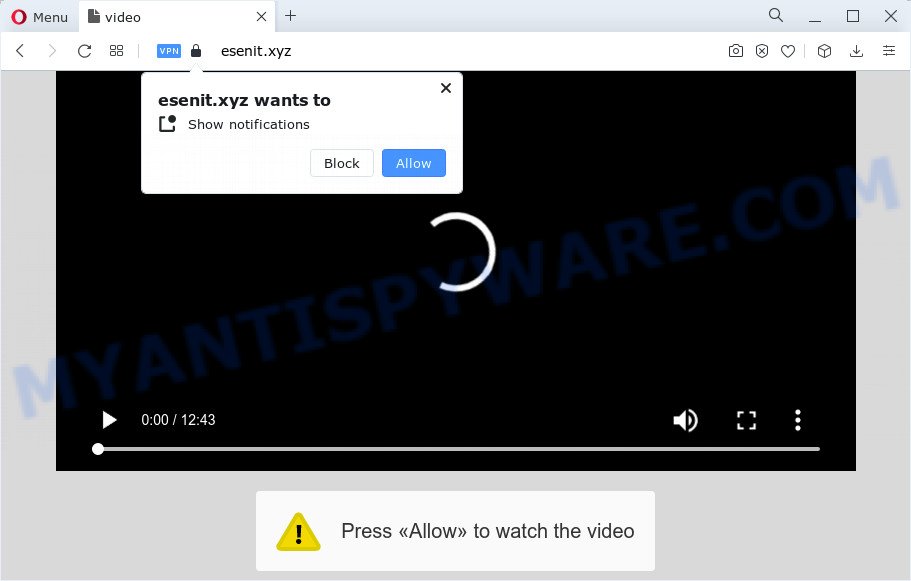
Esenit.xyz will display the message ‘Click Allow to’ (enable Flash Player, connect to the Internet, access the content of the web-site, watch a video, download a file), asking the user to subscribe to notifications. If you click the ‘Allow’ button, then you will start seeing unwanted adverts in form of popups on the desktop.

In order to unsubscribe from the Esenit.xyz notifications open your internet browser’s settings and follow the simple steps below. Once you disable Esenit.xyz notifications from your browser settings, you won’t receive any unwanted ads in the lower right corner of your desktop or notification center.
Threat Summary
| Name | Esenit.xyz pop up |
| Type | browser notification spam, spam push notifications, pop-up virus |
| Distribution | adware, social engineering attack, shady popup ads, potentially unwanted programs |
| Symptoms |
|
| Removal | Esenit.xyz removal guide |
Where the Esenit.xyz popups comes from
These Esenit.xyz popups are caused by suspicious ads on the websites you visit or adware software. Adware is a type of malware which presents unwanted ads to the user of a PC. The ads produced by adware are sometimes in the form of a in-text link, pop up or sometimes in an unclosable window.
The majority of adware software come along with free software or even paid software which Internet users can easily download online. The setup files of such software, in many cases, clearly display that they will install additional applications. The option is given to users to block the setup of any additional software. So, in order to avoid the installation of any adware: read all disclaimers and install screens very carefully, choose only Custom or Advanced setup method and disable all bundled applications in which you are unsure.
How to remove Esenit.xyz advertisements (removal steps)
In most cases adware requires more than a simple uninstall through the use of MS Windows Control panel in order to be fully removed. For that reason, our team created several removal ways which we’ve combined in a detailed tutorial. Therefore, if you’ve the annoying Esenit.xyz advertisements on your personal computer and are currently trying to have it removed then feel free to follow the few simple steps below in order to resolve your problem. Read this manual carefully, bookmark it or open this page on your smartphone, because you may need to shut down your web-browser or reboot your PC system.
To remove Esenit.xyz pop ups, use the steps below:
- How to manually get rid of Esenit.xyz
- Automatic Removal of Esenit.xyz popups
- How to stop Esenit.xyz pop-ups
- To sum up
How to manually get rid of Esenit.xyz
Looking for a way to get rid of Esenit.xyz pop-ups manually without installing any applications? Then this section of the article is just for you. Below are some simple steps you can take. Performing these steps requires basic knowledge of web-browser and Windows setup. If you are not sure that you can follow them, it is better to use free software listed below that can help you get rid of Esenit.xyz ads.
Remove newly added PUPs
One of the first things to attempt for removal of adware is to check your device installed programs screen and look for unwanted and questionable programs. If there are any programs you do not recognize or are no longer using, you should delete them. If that doesn’t work, then you may need to use adware removal tool such as Zemana.
|
|
|
|
Remove Esenit.xyz notifications from browsers
If you have allowed the Esenit.xyz browser notifications, you might notice that this web site sending requests, and it can become annoying. To better control your PC, here’s how to get rid of Esenit.xyz notifications from your web-browser.
Google Chrome:
- Just copy and paste the following text into the address bar of Chrome.
- chrome://settings/content/notifications
- Press Enter.
- Delete the Esenit.xyz URL and other rogue notifications by clicking three vertical dots button next to each and selecting ‘Remove’.

Android:
- Open Chrome.
- In the top right hand corner, tap on Chrome’s main menu button, represented by three vertical dots.
- In the menu tap ‘Settings’, scroll down to ‘Advanced’.
- Tap on ‘Site settings’ and then ‘Notifications’. In the opened window, find the Esenit.xyz site, other rogue notifications and tap on them one-by-one.
- Tap the ‘Clean & Reset’ button and confirm.

Mozilla Firefox:
- In the right upper corner of the browser window, click the Menu button, represented by three bars.
- In the menu go to ‘Options’, in the menu on the left go to ‘Privacy & Security’.
- Scroll down to ‘Permissions’ section and click ‘Settings…’ button next to ‘Notifications’.
- Select the Esenit.xyz domain from the list and change the status to ‘Block’.
- Save changes.

Edge:
- In the top right hand corner, click the Edge menu button (three dots).
- Scroll down, find and click ‘Settings’. In the left side select ‘Advanced’.
- In the ‘Website permissions’ section click ‘Manage permissions’.
- Click the switch under the Esenit.xyz URL so that it turns off.

Internet Explorer:
- Click the Gear button on the right upper corner of the browser.
- Select ‘Internet options’.
- Click on the ‘Privacy’ tab and select ‘Settings’ in the pop-up blockers section.
- Select the Esenit.xyz and other questionable sites below and delete them one by one by clicking the ‘Remove’ button.

Safari:
- Go to ‘Preferences’ in the Safari menu.
- Select the ‘Websites’ tab and then select ‘Notifications’ section on the left panel.
- Check for Esenit.xyz site, other suspicious URLs and apply the ‘Deny’ option for each.
Remove Esenit.xyz advertisements from Chrome
Reset Google Chrome settings is a simple solution to remove Esenit.xyz pop up ads, malicious and adware plugins, internet browser’s new tab page, home page and search engine which have been changed by adware software.

- First start the Google Chrome and press Menu button (small button in the form of three dots).
- It will show the Chrome main menu. Choose More Tools, then click Extensions.
- You will see the list of installed extensions. If the list has the addon labeled with “Installed by enterprise policy” or “Installed by your administrator”, then complete the following guidance: Remove Chrome extensions installed by enterprise policy.
- Now open the Chrome menu once again, click the “Settings” menu.
- You will see the Google Chrome’s settings page. Scroll down and press “Advanced” link.
- Scroll down again and click the “Reset” button.
- The Google Chrome will display the reset profile settings page as shown on the screen above.
- Next click the “Reset” button.
- Once this process is done, your internet browser’s startpage, default search engine and newtab page will be restored to their original defaults.
- To learn more, read the article How to reset Google Chrome settings to default.
Get rid of Esenit.xyz ads from Internet Explorer
In order to recover all web browser new tab, start page and search engine by default you need to reset the Internet Explorer to the state, that was when the Microsoft Windows was installed on your personal computer.
First, launch the Internet Explorer, then press ‘gear’ icon ![]() . It will display the Tools drop-down menu on the right part of the browser, then click the “Internet Options” as displayed on the image below.
. It will display the Tools drop-down menu on the right part of the browser, then click the “Internet Options” as displayed on the image below.

In the “Internet Options” screen, select the “Advanced” tab, then click the “Reset” button. The Microsoft Internet Explorer will display the “Reset Internet Explorer settings” prompt. Further, press the “Delete personal settings” check box to select it. Next, press the “Reset” button like below.

Once the task is finished, press “Close” button. Close the IE and restart your device for the changes to take effect. This step will help you to restore your internet browser’s search provider, start page and newtab page to default state.
Remove Esenit.xyz ads from Firefox
If the Mozilla Firefox settings such as newtab page, homepage and search engine by default have been modified by the adware, then resetting it to the default state can help. However, your saved bookmarks and passwords will not be lost. This will not affect your history, passwords, bookmarks, and other saved data.
Run the Mozilla Firefox and press the menu button (it looks like three stacked lines) at the top right of the internet browser screen. Next, press the question-mark icon at the bottom of the drop-down menu. It will display the slide-out menu.

Select the “Troubleshooting information”. If you are unable to access the Help menu, then type “about:support” in your address bar and press Enter. It bring up the “Troubleshooting Information” page as displayed below.

Click the “Refresh Firefox” button at the top right of the Troubleshooting Information page. Select “Refresh Firefox” in the confirmation dialog box. The Mozilla Firefox will begin a procedure to fix your problems that caused by the Esenit.xyz adware. Once, it is finished, click the “Finish” button.
Automatic Removal of Esenit.xyz popups
Malware removal utilities are pretty effective when you think your personal computer is hijacked by adware software. Below we will discover best tools that can delete adware and Esenit.xyz pop-up ads from your personal computer and browser.
Run Zemana to get rid of Esenit.xyz pop-up advertisements
If you need a free tool that can easily get rid of Esenit.xyz pop up advertisements, then use Zemana. This is a very handy program, which is primarily developed to quickly search for and delete adware software and malware affecting internet browsers and changing their settings.
- First, click the link below, then press the ‘Download’ button in order to download the latest version of Zemana Free.
Zemana AntiMalware
164806 downloads
Author: Zemana Ltd
Category: Security tools
Update: July 16, 2019
- Once you have downloaded the installation file, make sure to double click on the Zemana.AntiMalware.Setup. This would start the Zemana AntiMalware installation on your PC.
- Select installation language and press ‘OK’ button.
- On the next screen ‘Setup Wizard’ simply click the ‘Next’ button and follow the prompts.

- Finally, once the installation is done, Zemana will launch automatically. Else, if doesn’t then double-click on the Zemana Free icon on your desktop.
- Now that you have successfully install Zemana Anti-Malware, let’s see How to use Zemana to get rid of Esenit.xyz advertisements from your computer.
- After you have started the Zemana Anti Malware, you will see a window as displayed in the following example, just click ‘Scan’ button to perform a system scan for the adware.

- Now pay attention to the screen while Zemana Anti Malware scans your PC.

- Once the scan get finished, a list of all threats found is prepared. Review the report and then press ‘Next’ button.

- Zemana Anti Malware may require a restart PC system in order to complete the Esenit.xyz ads removal procedure.
- If you want to fully remove adware from your personal computer, then press ‘Quarantine’ icon, select all malware, adware, potentially unwanted apps and other items and press Delete.
- Restart your PC system to complete the adware software removal procedure.
Delete Esenit.xyz popup advertisements from internet browsers with Hitman Pro
The HitmanPro utility is free (30 day trial) and easy to use. It may check and remove malicious software, PUPs and adware software in Microsoft Internet Explorer, MS Edge, Google Chrome and Mozilla Firefox internet browsers and thereby remove all intrusive Esenit.xyz pop-up advertisements. HitmanPro is powerful enough to find and remove malicious registry entries and files that are hidden on the PC system.
Please go to the following link to download the latest version of HitmanPro for Microsoft Windows. Save it on your Windows desktop or in any other place.
After the download is complete, open the folder in which you saved it. You will see an icon like below.

Double click the HitmanPro desktop icon. When the tool is started, you will see a screen as shown in the figure below.

Further, click “Next” button for checking your personal computer for the adware software that causes Esenit.xyz popup advertisements in your internet browser. This procedure can take some time, so please be patient. When HitmanPro is finished scanning your PC, a list of all items detected is produced as on the image below.

Make sure to check mark the threats which are unsafe and then click “Next” button. It will show a prompt, click the “Activate free license” button.
Use MalwareBytes Anti Malware to remove Esenit.xyz pop ups
We recommend using the MalwareBytes. You may download and install MalwareBytes to scan for adware and thereby remove Esenit.xyz popup advertisements from your web browsers. When installed and updated, this free malware remover automatically detects and deletes all threats present on the computer.

- Installing the MalwareBytes Free is simple. First you will need to download MalwareBytes Free on your MS Windows Desktop from the link below.
Malwarebytes Anti-malware
327059 downloads
Author: Malwarebytes
Category: Security tools
Update: April 15, 2020
- At the download page, click on the Download button. Your web-browser will display the “Save as” prompt. Please save it onto your Windows desktop.
- When the download is done, please close all apps and open windows on your computer. Double-click on the icon that’s called MBSetup.
- This will open the Setup wizard of MalwareBytes Anti-Malware onto your PC. Follow the prompts and don’t make any changes to default settings.
- When the Setup wizard has finished installing, the MalwareBytes Anti-Malware (MBAM) will launch and open the main window.
- Further, click the “Scan” button to start checking your PC system for the adware software that causes annoying Esenit.xyz ads. A system scan can take anywhere from 5 to 30 minutes, depending on your PC system. While the utility is checking, you can see how many objects and files has already scanned.
- When MalwareBytes is done scanning your computer, MalwareBytes Anti-Malware will display a list of all items detected by the scan.
- Review the report and then press the “Quarantine” button. After disinfection is complete, you may be prompted to restart the device.
- Close the AntiMalware and continue with the next step.
Video instruction, which reveals in detail the steps above.
How to stop Esenit.xyz pop-ups
It is important to use adblocker programs such as AdGuard to protect your PC from harmful webpages. Most security experts says that it’s okay to block advertisements. You should do so just to stay safe! And, of course, the AdGuard can to block Esenit.xyz and other unwanted web-sites.
Download AdGuard on your personal computer from the following link.
26841 downloads
Version: 6.4
Author: © Adguard
Category: Security tools
Update: November 15, 2018
Once the downloading process is complete, double-click the downloaded file to start it. The “Setup Wizard” window will show up on the computer screen as shown in the figure below.

Follow the prompts. AdGuard will then be installed and an icon will be placed on your desktop. A window will show up asking you to confirm that you want to see a quick guide as shown in the figure below.

Click “Skip” button to close the window and use the default settings, or click “Get Started” to see an quick guidance which will help you get to know AdGuard better.
Each time, when you start your device, AdGuard will start automatically and stop unwanted ads, block Esenit.xyz, as well as other malicious or misleading websites. For an overview of all the features of the program, or to change its settings you can simply double-click on the AdGuard icon, which can be found on your desktop.
To sum up
Now your PC should be clean of the adware that cause intrusive Esenit.xyz ads. We suggest that you keep AdGuard (to help you block unwanted pop-up advertisements and unwanted malicious webpages) and Zemana Free (to periodically scan your PC system for new malicious software, browser hijackers and adware software). Make sure that you have all the Critical Updates recommended for Microsoft Windows operating system. Without regular updates you WILL NOT be protected when new hijackers, malicious programs and adware are released.
If you are still having problems while trying to get rid of Esenit.xyz popups from your web-browser, then ask for help here.
























