What is N01.biz?
According to security professionals, N01.biz pop ups are a social engineering attack which is designed to fool computer users into subscribing to push notifications. Although push notifications cannot harm you directly, scammers use them to display annoying ads, promote adware bundles, and encourage users to visit malicious web sites.
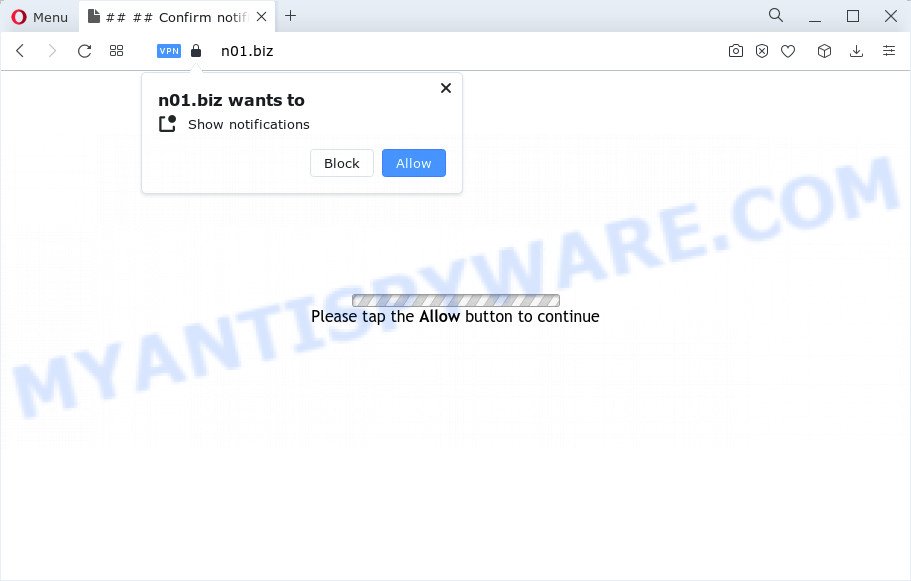
N01.biz will display the ‘Show notifications’ prompt that attempts to get you to press the ‘Allow’ button to subscribe to its notifications. Once you press the ‘Allow’ button, then your internet browser will be configured to show popup advertisements in the lower right hand corner of the screen.

If you started to receive notifications from N01.biz, then in order to get rid of them, you should open your web-browser settings and follow a few simple steps, which are described below. Once you disable N01.biz notifications in your internet browser, you will never see any unwanted advertisements being displayed on your desktop.
Threat Summary
| Name | N01.biz popup |
| Type | spam push notifications, browser notification spam, pop-up virus |
| Distribution | misleading pop-up advertisements, adware, social engineering attack, PUPs |
| Symptoms |
|
| Removal | N01.biz removal guide |
How did you get infected with N01.biz pop ups
These N01.biz pop-ups are caused by shady ads on the web-sites you visit or adware. Adware is short for ‘ad supported’ software. Adware software displays unwanted advertisements that appear in unclosable windows or sponsored links on computer screens. In order to display unwanted adverts as often as possible adware software can modify your web browser settings. You may even find that your computer settings are hijacked without your conscious permission. The authors of adware software do so in order to generate revenue via third-party ad network. Thus every your click on the advertisements makes money for them.
Adware usually is bundled within free software that downloaded from the Web. Which means that you need to be proactive and carefully read the Terms of use and the License agreement properly. For the most part, adware and PUPs will be clearly described, so take the time to carefully read all the information about the software that you downloaded and want to install on your computer.
Don’t panic because we have got the solution. Here’s a steps on how to remove intrusive N01.biz pop up ads from the Internet Explorer, Microsoft Edge, Mozilla Firefox and Chrome and other web browsers.
How to remove N01.biz pop ups from Chrome, Firefox, IE, Edge
If you have consistent pop-ups or undesired ads, slow computer, crashing device issues, you are in need of adware removal assistance. The step-by-step guide below will guide you forward to get N01.biz pop-ups removed and will allow you get your computer operating at peak capacity again.
To remove N01.biz pop ups, follow the steps below:
- How to remove N01.biz advertisements without any software
- Automatic Removal of N01.biz pop-up advertisements
- Stop N01.biz advertisements
- Finish words
How to remove N01.biz advertisements without any software
Looking for a solution to get rid of N01.biz pop ups manually without installing any programs? Then this section of the blog post is just for you. Below are some simple steps you can take. Performing these steps requires basic knowledge of web-browser and Microsoft Windows setup. If you doubt that you can follow them, it is better to use free tools listed below that can help you get rid of N01.biz pop up ads.
Uninstall unwanted or newly added applications
Check out the Windows Control Panel (Programs and Features section) to see all installed applications. We suggest to click on the “Date Installed” in order to sort the list of apps by the date you installed them. If you see any unknown and questionable applications, they are the ones you need to remove.
Windows 10, 8.1, 8
Click the Windows logo, and then click Search ![]() . Type ‘Control panel’and press Enter as displayed on the screen below.
. Type ‘Control panel’and press Enter as displayed on the screen below.

When the ‘Control Panel’ opens, click the ‘Uninstall a program’ link under Programs category as on the image below.

Windows 7, Vista, XP
Open Start menu and select the ‘Control Panel’ at right like below.

Then go to ‘Add/Remove Programs’ or ‘Uninstall a program’ (MS Windows 7 or Vista) similar to the one below.

Carefully browse through the list of installed applications and remove all dubious and unknown software. We recommend to click ‘Installed programs’ and even sorts all installed applications by date. After you have found anything suspicious that may be the adware that causes N01.biz popup advertisements or other PUP (potentially unwanted program), then choose this program and click ‘Uninstall’ in the upper part of the window. If the suspicious program blocked from removal, then use Revo Uninstaller Freeware to completely remove it from your personal computer.
Remove N01.biz notifications from browsers
if you became a victim of online criminals and clicked on the “Allow” button, then your web-browser was configured to show intrusive advertisements. To remove the advertisements, you need to delete the notification permission that you gave the N01.biz web page to send notifications.
|
|
|
|
|
|
Remove N01.biz pop-up ads from Chrome
If your Chrome browser is redirected to intrusive N01.biz page, it may be necessary to completely reset your internet browser program to its default settings.
First run the Chrome. Next, click the button in the form of three horizontal dots (![]() ).
).
It will display the Chrome menu. Choose More Tools, then press Extensions. Carefully browse through the list of installed extensions. If the list has the extension signed with “Installed by enterprise policy” or “Installed by your administrator”, then complete the following guidance: Remove Google Chrome extensions installed by enterprise policy.
Open the Chrome menu once again. Further, click the option named “Settings”.

The web-browser will open the settings screen. Another method to open the Google Chrome’s settings – type chrome://settings in the web browser adress bar and press Enter
Scroll down to the bottom of the page and click the “Advanced” link. Now scroll down until the “Reset” section is visible, similar to the one below and click the “Reset settings to their original defaults” button.

The Google Chrome will show the confirmation dialog box as on the image below.

You need to confirm your action, click the “Reset” button. The web browser will start the procedure of cleaning. Once it is complete, the browser’s settings including search engine by default, newtab and start page back to the values which have been when the Chrome was first installed on your PC.
Remove N01.biz ads from Internet Explorer
If you find that Internet Explorer web browser settings like home page, new tab page and search provider had been changed by adware software that causes N01.biz popup ads in your web-browser, then you may revert back your settings, via the reset web-browser procedure.
First, open the IE. Next, click the button in the form of gear (![]() ). It will open the Tools drop-down menu, click the “Internet Options” as displayed on the screen below.
). It will open the Tools drop-down menu, click the “Internet Options” as displayed on the screen below.

In the “Internet Options” window click on the Advanced tab, then press the Reset button. The Internet Explorer will show the “Reset Internet Explorer settings” window as shown below. Select the “Delete personal settings” check box, then click “Reset” button.

You will now need to restart your PC for the changes to take effect.
Get rid of N01.biz from Firefox by resetting browser settings
If the Firefox settings like search engine by default, home page and newtab page have been replaced by the adware, then resetting it to the default state can help. It’ll save your personal information such as saved passwords, bookmarks, auto-fill data and open tabs.
First, launch the Firefox. Next, click the button in the form of three horizontal stripes (![]() ). It will show the drop-down menu. Next, press the Help button (
). It will show the drop-down menu. Next, press the Help button (![]() ).
).

In the Help menu click the “Troubleshooting Information”. In the upper-right corner of the “Troubleshooting Information” page click on “Refresh Firefox” button as displayed in the following example.

Confirm your action, click the “Refresh Firefox”.
Automatic Removal of N01.biz pop-up advertisements
Adware software and N01.biz ads can be uninstalled from the browser and PC system by running full system scan with an antimalware tool. For example, you can run a full system scan with Zemana, MalwareBytes AntiMalware and Hitman Pro. It’ll help you get rid of components of adware from Windows registry and malicious files from harddisks.
How to remove N01.biz pop up advertisements with Zemana Anti-Malware
Zemana AntiMalware is a free utility that performs a scan of your PC system and displays if there are existing adware, browser hijackers, viruses, worms, spyware, trojans and other malicious software residing on your personal computer. If malware is found, Zemana Free can automatically remove it. Zemana doesn’t conflict with other antimalware and antivirus applications installed on your computer.
Now you can set up and use Zemana to remove N01.biz pop-ups from your internet browser by following the steps below:
Visit the page linked below to download Zemana Free installer called Zemana.AntiMalware.Setup on your computer. Save it directly to your Windows Desktop.
164806 downloads
Author: Zemana Ltd
Category: Security tools
Update: July 16, 2019
Run the installer after it has been downloaded successfully and then follow the prompts to install this utility on your computer.

During install you can change certain settings, but we suggest you do not make any changes to default settings.
When installation is complete, this malware removal utility will automatically start and update itself. You will see its main window as shown in the figure below.

Now press the “Scan” button . Zemana AntiMalware program will scan through the whole personal computer for the adware that causes N01.biz ads. This procedure may take some time, so please be patient. While the utility is checking, you can see count of objects and files has already scanned.

When Zemana Anti Malware is done scanning your PC system, Zemana will display a list of all threats found by the scan. Make sure all threats have ‘checkmark’ and click “Next” button.

The Zemana Free will remove adware related to the N01.biz pop-ups. Once that process is finished, you may be prompted to restart your computer to make the change take effect.
Remove N01.biz pop-up advertisements from web-browsers with HitmanPro
In order to make sure that no more harmful folders and files related to adware are inside your computer, you must use another effective malicious software scanner. We recommend to use HitmanPro. No installation is necessary with this utility.
First, visit the following page, then click the ‘Download’ button in order to download the latest version of Hitman Pro.
Download and use HitmanPro on your PC system. Once started, click “Next” button to perform a system scan with this utility for the adware that causes multiple annoying popups. This procedure may take quite a while, so please be patient. While the HitmanPro program is checking, you may see number of objects it has identified as threat..

As the scanning ends, Hitman Pro will open a screen that contains a list of malicious software that has been detected.

Make sure all threats have ‘checkmark’ and click Next button.
It will open a prompt, click the “Activate free license” button to start the free 30 days trial to get rid of all malicious software found.
Get rid of N01.biz advertisements with MalwareBytes Anti Malware (MBAM)
Manual N01.biz pop up ads removal requires some computer skills. Some files and registry entries that created by the adware software can be not fully removed. We suggest that use the MalwareBytes Anti-Malware that are fully free your PC system of adware. Moreover, the free program will help you to remove malicious software, potentially unwanted apps, browser hijackers and toolbars that your device can be infected too.

- Download MalwareBytes from the following link. Save it to your Desktop so that you can access the file easily.
Malwarebytes Anti-malware
327059 downloads
Author: Malwarebytes
Category: Security tools
Update: April 15, 2020
- At the download page, click on the Download button. Your web-browser will open the “Save as” prompt. Please save it onto your Windows desktop.
- After the download is complete, please close all software and open windows on your computer. Double-click on the icon that’s named MBSetup.
- This will start the Setup wizard of MalwareBytes AntiMalware onto your PC. Follow the prompts and do not make any changes to default settings.
- When the Setup wizard has finished installing, the MalwareBytes will start and display the main window.
- Further, press the “Scan” button to find adware that causes N01.biz ads. A system scan can take anywhere from 5 to 30 minutes, depending on your computer. When a threat is found, the count of the security threats will change accordingly. Wait until the the scanning is complete.
- When that process is complete, it will show the Scan Results.
- All found items will be marked. You can remove them all by simply press the “Quarantine” button. When the clean up is done, you may be prompted to reboot the PC.
- Close the Anti-Malware and continue with the next step.
Video instruction, which reveals in detail the steps above.
Stop N01.biz advertisements
If you want to get rid of annoying advertisements, web-browser redirects and pop-ups, then install an ad-blocking application like AdGuard. It can block N01.biz, advertisements, pop-ups and stop webpages from tracking your online activities when using the Google Chrome, Microsoft Edge, Firefox and Internet Explorer. So, if you like browse the Internet, but you do not like annoying ads and want to protect your device from harmful webpages, then the AdGuard is your best choice.
AdGuard can be downloaded from the following link. Save it to your Desktop so that you can access the file easily.
26841 downloads
Version: 6.4
Author: © Adguard
Category: Security tools
Update: November 15, 2018
After the download is finished, start the downloaded file. You will see the “Setup Wizard” screen as shown below.

Follow the prompts. Once the installation is finished, you will see a window as shown in the figure below.

You can press “Skip” to close the install program and use the default settings, or click “Get Started” button to see an quick tutorial which will help you get to know AdGuard better.
In most cases, the default settings are enough and you do not need to change anything. Each time, when you start your personal computer, AdGuard will start automatically and stop undesired advertisements, block N01.biz, as well as other malicious or misleading webpages. For an overview of all the features of the program, or to change its settings you can simply double-click on the AdGuard icon, which is located on your desktop.
Finish words
Now your PC should be clean of the adware software which causes annoying N01.biz ads. We suggest that you keep AdGuard (to help you block unwanted popup ads and annoying malicious websites) and Zemana (to periodically scan your computer for new malicious software, browser hijackers and adware). Make sure that you have all the Critical Updates recommended for Microsoft Windows OS. Without regular updates you WILL NOT be protected when new browser hijackers, malicious programs and adware are released.
If you are still having problems while trying to remove N01.biz popup advertisements from your web-browser, then ask for help here.


















