What is Spleasedon.fun?
The IT security experts have determined that Spleasedon.fun is a dubious web site that is designed to deceive you and other unsuspecting users into allowing push notifications from web sites run by scammers. Scammers use push notifications to bypass protection against pop ups in the web browser and therefore show tons of unwanted adverts. These ads are used to promote questionable internet browser add-ons, fake prizes scams, adware software bundles, and adult webpages.
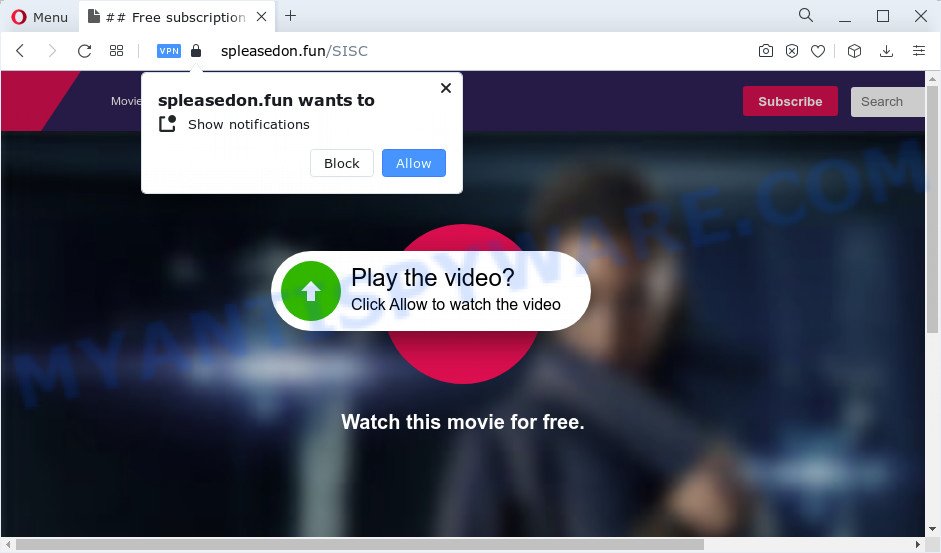
When you visit the Spleasedon.fun webpage that wants to send you browser notifications, you’ll be greeted with a prompt that asks whether you want to agree to them or not. Your options will be ‘Block’ and ‘Allow’. If you click on the ‘Allow’ button, this web site gets your permission to send notifications in form of pop up adverts in the lower right corner of the desktop.

The best method to unsubscribe from the Spleasedon.fun notifications open your internet browser’s settings and follow the simple steps below. Once you disable Spleasedon.fun notifications from your web browser settings, you won’t receive any unwanted advertisements in the lower right corner of your desktop or notification center.
Threat Summary
| Name | Spleasedon.fun pop-up |
| Type | spam push notifications, browser notification spam, pop-up virus |
| Distribution | social engineering attack, potentially unwanted applications, adware software, suspicious pop up advertisements |
| Symptoms |
|
| Removal | Spleasedon.fun removal guide |
Where the Spleasedon.fun pop ups comes from
Some research has shown that users can be redirected to Spleasedon.fun from dubious advertisements or by potentially unwanted apps and adware. Adware can cause problems for your PC. It can display annoying adverts on your computer screen so that your cannot block them, redirect your internet browser to shady web-pages, and it can cause malicious web-sites to pop up on your web browser. Adware software might end up on your computer after you download and install free applications from a suspicious website.
The majority of adware gets on your PC system along with free programs or even paid applications that Internet users can easily download online. The installers of such apps, in many cases, clearly indicate that they will install additional programs. The option is given to users to block the setup of any bundled applications. So, in order to avoid the setup of any adware software: read all disclaimers and install screens very carefully, choose only Custom or Advanced installation method and reject all additional apps in which you are unsure.
We recommend to remove the adware software related to the Spleasedon.fun pop-up ads, as soon as you found this issue, as it can redirect your browser to web-resources that may load other malicious software on your computer.
How to remove Spleasedon.fun ads from Chrome, Firefox, IE, Edge
We are presenting various methods to remove Spleasedon.fun pop up advertisements from the Firefox, Chrome, Microsoft Edge and Internet Explorer using only internal Windows functions. Most of adware software and potentially unwanted programs can be removed through these processes. If these steps does not help to delete Spleasedon.fun popup advertisements, then it’s better to use a free malicious software removal utilities linked below.
To remove Spleasedon.fun pop ups, follow the steps below:
- Manual Spleasedon.fun pop up advertisements removal
- Automatic Removal of Spleasedon.fun advertisements
- Block Spleasedon.fun and other annoying web pages
- Finish words
Manual Spleasedon.fun pop up advertisements removal
In most cases, it’s possible to manually remove Spleasedon.fun pop ups. This method does not involve the use of any tricks or removal utilities. You just need to recover the normal settings of the device and web-browser. This can be done by following a few simple steps below. If you want to quickly remove Spleasedon.fun popups, as well as perform a full scan of your personal computer, we recommend that you use adware removal tools, which are listed below.
Remove PUPs using Microsoft Windows Control Panel
One of the first things to attempt for removal of adware is to check your PC installed programs screen and look for unwanted and dubious software. If there are any apps you do not recognize or are no longer using, you should delete them. If that doesn’t work, then you may need to use adware removal utility such as Zemana AntiMalware.
Press Windows button ![]() , then press Search
, then press Search ![]() . Type “Control panel”and press Enter. If you using Windows XP or Windows 7, then press “Start” and select “Control Panel”. It will show the Windows Control Panel as shown on the image below.
. Type “Control panel”and press Enter. If you using Windows XP or Windows 7, then press “Start” and select “Control Panel”. It will show the Windows Control Panel as shown on the image below.

Further, press “Uninstall a program” ![]()
It will show a list of all software installed on your PC. Scroll through the all list, and uninstall any questionable and unknown programs.
Remove Spleasedon.fun notifications from browsers
If you’ve allowed the Spleasedon.fun browser notifications, you might notice that this website sending requests, and it can become annoying. To better control your device, here’s how to delete Spleasedon.fun browser notifications from your web browser.
|
|
|
|
|
|
Remove Spleasedon.fun from Mozilla Firefox by resetting browser settings
If Mozilla Firefox settings are hijacked by the adware, your internet browser shows unwanted pop up ads, then ‘Reset Firefox’ could solve these problems. Keep in mind that resetting your web-browser will not remove your history, bookmarks, passwords, and other saved data.
First, run the Mozilla Firefox. Next, click the button in the form of three horizontal stripes (![]() ). It will display the drop-down menu. Next, press the Help button (
). It will display the drop-down menu. Next, press the Help button (![]() ).
).

In the Help menu click the “Troubleshooting Information”. In the upper-right corner of the “Troubleshooting Information” page click on “Refresh Firefox” button as on the image below.

Confirm your action, click the “Refresh Firefox”.
Get rid of Spleasedon.fun pop up ads from Microsoft Internet Explorer
If you find that Internet Explorer internet browser settings such as search provider, start page and newtab had been replaced by adware responsible for Spleasedon.fun ads, then you may return your settings, via the reset internet browser procedure.
First, start the Microsoft Internet Explorer, then click ‘gear’ icon ![]() . It will display the Tools drop-down menu on the right part of the web browser, then press the “Internet Options” as displayed on the screen below.
. It will display the Tools drop-down menu on the right part of the web browser, then press the “Internet Options” as displayed on the screen below.

In the “Internet Options” screen, select the “Advanced” tab, then click the “Reset” button. The Internet Explorer will show the “Reset Internet Explorer settings” prompt. Further, click the “Delete personal settings” check box to select it. Next, click the “Reset” button as displayed in the figure below.

When the process is finished, click “Close” button. Close the Internet Explorer and restart your PC for the changes to take effect. This step will help you to restore your internet browser’s search provider, start page and newtab page to default state.
Remove Spleasedon.fun advertisements from Chrome
If your Chrome internet browser is redirected to unwanted Spleasedon.fun page, it may be necessary to completely reset your browser program to its default settings.

- First, launch the Chrome and press the Menu icon (icon in the form of three dots).
- It will display the Google Chrome main menu. Choose More Tools, then click Extensions.
- You’ll see the list of installed extensions. If the list has the addon labeled with “Installed by enterprise policy” or “Installed by your administrator”, then complete the following tutorial: Remove Chrome extensions installed by enterprise policy.
- Now open the Google Chrome menu once again, click the “Settings” menu.
- Next, click “Advanced” link, which located at the bottom of the Settings page.
- On the bottom of the “Advanced settings” page, click the “Reset settings to their original defaults” button.
- The Chrome will display the reset settings prompt as on the image above.
- Confirm the web-browser’s reset by clicking on the “Reset” button.
- To learn more, read the post How to reset Google Chrome settings to default.
Automatic Removal of Spleasedon.fun advertisements
Malware removal tools are pretty effective when you think your PC system is hijacked by adware. Below we will discover best tools which can delete adware software and Spleasedon.fun popups from your computer and browser.
Remove Spleasedon.fun pop-up advertisements with Zemana Free
Zemana Anti Malware (ZAM) is one of the best in its class, it can detect and delete lots of of various security threats, including adware, browser hijackers, spyware and trojans that masqueraded as legitimate computer programs. Also Zemana includes another utility called FRST – is a helpful program for manual removal of files and parts of the Windows registry created by malicious software.
Visit the page linked below to download the latest version of Zemana for Microsoft Windows. Save it to your Desktop so that you can access the file easily.
164806 downloads
Author: Zemana Ltd
Category: Security tools
Update: July 16, 2019
When downloading is finished, start it and follow the prompts. Once installed, the Zemana Anti-Malware will try to update itself and when this procedure is done, press the “Scan” button to start scanning your PC system for the adware software that causes Spleasedon.fun pop-up ads in your web browser.

This procedure may take some time, so please be patient. While the tool is scanning, you can see how many objects and files has already scanned. Once you’ve selected what you wish to delete from your PC system click “Next” button.

The Zemana Anti-Malware (ZAM) will get rid of adware that causes multiple unwanted pop ups and move the selected items to the Quarantine.
Use Hitman Pro to delete Spleasedon.fun ads
Hitman Pro is a malware removal utility that is designed to scan for and terminate browser hijackers, PUPs, adware software and questionable processes from the computer that has been affected by malware. It is a portable program which can be run instantly from USB key. HitmanPro have an advanced system monitoring utility which uses a white-list database to isolate suspicious tasks and applications.

- Hitman Pro can be downloaded from the following link. Save it on your Desktop.
- After downloading is complete, run the HitmanPro, double-click the HitmanPro.exe file.
- If the “User Account Control” prompts, click Yes to continue.
- In the HitmanPro window, click the “Next” to perform a system scan for the adware software that cause pop ups. A system scan may take anywhere from 5 to 30 minutes, depending on your PC system. While the HitmanPro utility is checking, you can see number of objects it has identified as being infected by malware.
- After the system scan is complete, Hitman Pro will show you the results. When you’re ready, click “Next”. Now, click the “Activate free license” button to begin the free 30 days trial to delete all malicious software found.
Get rid of Spleasedon.fun pop-up advertisements with MalwareBytes AntiMalware (MBAM)
We recommend using the MalwareBytes Anti-Malware (MBAM) that are fully clean your PC system of the adware software. The free tool is an advanced malware removal program developed by (c) Malwarebytes lab. This program uses the world’s most popular anti-malware technology. It is able to help you remove annoying Spleasedon.fun popup ads from your web-browsers, potentially unwanted apps, malware, browser hijackers, toolbars, ransomware and other security threats from your personal computer for free.
Please go to the link below to download MalwareBytes Free. Save it directly to your MS Windows Desktop.
327057 downloads
Author: Malwarebytes
Category: Security tools
Update: April 15, 2020
After downloading is done, close all applications and windows on your device. Open a directory in which you saved it. Double-click on the icon that’s named MBSetup as on the image below.
![]()
When the installation begins, you’ll see the Setup wizard that will help you install Malwarebytes on your computer.

Once installation is finished, you will see window as shown in the following example.

Now click the “Scan” button to perform a system scan with this tool for the adware software which cause pop-ups. This process may take some time, so please be patient. While the MalwareBytes Anti Malware (MBAM) utility is scanning, you may see how many objects it has identified as being infected by malicious software.

Once the scan get completed, you will be displayed the list of all found threats on your computer. Review the scan results and then click “Quarantine” button.

The Malwarebytes will now begin to get rid of adware that causes Spleasedon.fun popup ads in your browser. After finished, you may be prompted to restart your PC system.

The following video explains few simple steps on how to get rid of browser hijacker, adware software and other malicious software with MalwareBytes.
Block Spleasedon.fun and other annoying web pages
It is also critical to protect your internet browsers from harmful web pages and ads by using an ad-blocking program like AdGuard. Security experts says that it will greatly reduce the risk of malware, and potentially save lots of money. Additionally, the AdGuard can also protect your privacy by blocking almost all trackers.
First, visit the following page, then click the ‘Download’ button in order to download the latest version of AdGuard.
26841 downloads
Version: 6.4
Author: © Adguard
Category: Security tools
Update: November 15, 2018
After downloading it, launch the downloaded file. You will see the “Setup Wizard” screen as displayed on the screen below.

Follow the prompts. When the install is finished, you will see a window as displayed in the following example.

You can click “Skip” to close the install program and use the default settings, or click “Get Started” button to see an quick tutorial which will allow you get to know AdGuard better.
In most cases, the default settings are enough and you do not need to change anything. Each time, when you start your personal computer, AdGuard will run automatically and stop unwanted ads, block Spleasedon.fun, as well as other malicious or misleading webpages. For an overview of all the features of the application, or to change its settings you can simply double-click on the AdGuard icon, that may be found on your desktop.
Finish words
Now your computer should be free of the adware that causes annoying Spleasedon.fun popups. We suggest that you keep AdGuard (to help you stop unwanted pop-up ads and unwanted harmful webpages) and Zemana (to periodically scan your computer for new malicious software, browser hijackers and adware software). Make sure that you have all the Critical Updates recommended for Windows OS. Without regular updates you WILL NOT be protected when new browser hijackers, malicious programs and adware are released.
If you are still having problems while trying to get rid of Spleasedon.fun ads from your internet browser, then ask for help here.




















