What is Terhsd.com?
There are many scam websites on the Internet and Terhsd.com is one of them. It is a dubious web-site that uses the browser notification feature to trick computer users into subscribing to push notifications. Although push notifications cannot harm you directly, scammers use them to display intrusive advertisements, promote dubious apps, and encourage users to visit malicious web-pages.
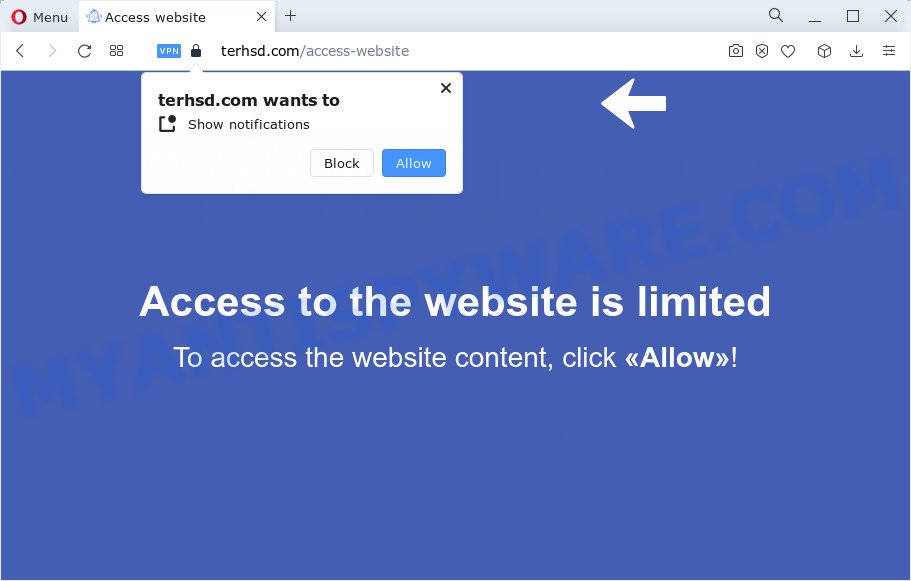
The Terhsd.com web-site will ask you to press on the ‘Allow’ button to connect to the Internet, download a file, enable Flash Player, watch a video, access the content of the web-page, and so on. Once you click on the ‘Allow’ button, then your internet browser will be configured to show annoying adverts on your desktop, even when you are not using the browser.

The best way to remove Terhsd.com notifications open the web-browser’s settings and perform the simple steps below. After disabling Terhsd.com notifications, unwanted pop-ups advertisements will no longer appear on your desktop.
Threat Summary
| Name | Terhsd.com pop up |
| Type | spam push notifications, browser notification spam, pop-up virus |
| Distribution | dubious pop up advertisements, social engineering attack, potentially unwanted programs, adware |
| Symptoms |
|
| Removal | Terhsd.com removal guide |
How does your PC system get infected with Terhsd.com popups
Cyber security professionals have determined that users are redirected to Terhsd.com by adware or from misleading ads. Adware is a type of malicious software. When adware software gets inside your computer, it might carry out various malicious tasks. Some of the more common acts on computers include: adware software can show various popup deals and/or unwanted advertisements;adware software can redirect your browser to shady web pages; adware can slow down your PC system; adware software can change web-browser settings.
Adware software can be spread with the help of trojan horses and other forms of malicious software, but most often, adware software spreads together with some free programs. Many authors of free programs include bundled apps in their installer. Sometimes it is possible to avoid the install of any adware: carefully read the Terms of Use and the Software license, choose only Manual, Custom or Advanced installation option, reject all checkboxes before clicking Install or Next button while installing new free applications.
We strongly suggest that you perform the guide below that will assist you to get rid of Terhsd.com pop up ads using the standard features of Windows and some proven free software.
How to remove Terhsd.com pop up advertisements from Chrome, Firefox, IE, Edge
In order to get rid of Terhsd.com popup ads, start by closing any programs and pop ups that are open. If a pop up won’t close, then close your web-browser (Edge, Chrome, Mozilla Firefox and Microsoft Internet Explorer). If a program won’t close then please restart your device. Next, follow the steps below.
To remove Terhsd.com pop ups, complete the following steps:
- How to remove Terhsd.com advertisements without any software
- Automatic Removal of Terhsd.com popup advertisements
- Block Terhsd.com and other intrusive web-sites
- Finish words
How to remove Terhsd.com advertisements without any software
In most cases, it is possible to manually remove Terhsd.com pop-ups. This solution does not involve the use of any tricks or removal utilities. You just need to restore the normal settings of the computer and internet browser. This can be done by following a few simple steps below. If you want to quickly delete Terhsd.com pop-ups, as well as perform a full scan of your PC system, we recommend that you use adware removal utilities, which are listed below.
Uninstall adware software through the Microsoft Windows Control Panel
You can manually delete most nonaggressive adware software by deleting the application that it came with or removing the adware software itself using ‘Add/Remove programs’ or ‘Uninstall a program’ option in Windows Control Panel.
Windows 8, 8.1, 10
First, click the Windows button
Windows XP, Vista, 7
First, press “Start” and select “Control Panel”.
It will display the Windows Control Panel like below.

Next, press “Uninstall a program” ![]()
It will display a list of all applications installed on your computer. Scroll through the all list, and remove any dubious and unknown apps. To quickly find the latest installed programs, we recommend sort programs by date in the Control panel.
Remove Terhsd.com notifications from web-browsers
Your internet browser likely now allows the Terhsd.com web site to send you browser notifications, but you do not want the annoying ads from this web site and we understand that. We have put together this steps on how you can get rid of Terhsd.com pop ups from Android, Safari, MS Edge, Mozilla Firefox, Internet Explorer and Google Chrome.
Google Chrome:
- Click on ‘three dots menu’ button at the top right hand corner.
- In the menu go to ‘Settings’, scroll down to ‘Advanced’ settings.
- In the ‘Privacy and Security’ section, click on ‘Site settings’.
- Click on ‘Notifications’.
- Click ‘three dots’ button on the right hand side of Terhsd.com site or other suspicious URL and click ‘Remove’.

Android:
- Tap ‘Settings’.
- Tap ‘Notifications’.
- Find and tap the web-browser that displays Terhsd.com browser notifications advertisements.
- Locate Terhsd.com site, other rogue notifications and set the toggle button to ‘OFF’ on them one-by-one.

Mozilla Firefox:
- In the right upper corner, click the Menu button, represented by three horizontal stripes.
- In the drop-down menu select ‘Options’. In the left side select ‘Privacy & Security’.
- Scroll down to ‘Permissions’ section and click ‘Settings…’ button next to ‘Notifications’.
- Locate sites you down’t want to see notifications from (for example, Terhsd.com), click on drop-down menu next to each and select ‘Block’.
- Save changes.

Edge:
- Click the More button (three dots) in the top right hand corner of the window.
- Scroll down to ‘Settings’. In the menu on the left go to ‘Advanced’.
- Click ‘Manage permissions’ button, located beneath ‘Website permissions’.
- Click the switch under the Terhsd.com site so that it turns off.

Internet Explorer:
- In the top-right corner, click on the gear icon (menu button).
- When the drop-down menu appears, click on ‘Internet Options’.
- Select the ‘Privacy’ tab and click ‘Settings below ‘Pop-up Blocker’ section.
- Find the Terhsd.com domain and click the ‘Remove’ button to remove the domain.

Safari:
- Click ‘Safari’ button on the left-upper corner of the browser and select ‘Preferences’.
- Select the ‘Websites’ tab and then select ‘Notifications’ section on the left panel.
- Find the Terhsd.com and select it, click the ‘Deny’ button.
Remove Terhsd.com from Mozilla Firefox by resetting browser settings
Resetting your Mozilla Firefox is first troubleshooting step for any issues with your web-browser application, including the redirect to Terhsd.com website. However, your saved passwords and bookmarks will not be changed, deleted or cleared.
Press the Menu button (looks like three horizontal lines), and click the blue Help icon located at the bottom of the drop down menu like below.

A small menu will appear, click the “Troubleshooting Information”. On this page, press “Refresh Firefox” button similar to the one below.

Follow the onscreen procedure to return your Mozilla Firefox internet browser settings to their default values.
Remove Terhsd.com popups from Chrome
This step will show you how to reset Chrome browser settings to original settings. This can remove Terhsd.com pop-ups and fix some browsing issues, especially after adware software infection. It will save your personal information such as saved passwords, bookmarks, auto-fill data and open tabs.
First run the Google Chrome. Next, press the button in the form of three horizontal dots (![]() ).
).
It will show the Chrome menu. Select More Tools, then click Extensions. Carefully browse through the list of installed plugins. If the list has the extension signed with “Installed by enterprise policy” or “Installed by your administrator”, then complete the following tutorial: Remove Google Chrome extensions installed by enterprise policy.
Open the Chrome menu once again. Further, press the option named “Settings”.

The web-browser will open the settings screen. Another method to open the Google Chrome’s settings – type chrome://settings in the internet browser adress bar and press Enter
Scroll down to the bottom of the page and click the “Advanced” link. Now scroll down until the “Reset” section is visible, as on the image below and click the “Reset settings to their original defaults” button.

The Chrome will open the confirmation dialog box as on the image below.

You need to confirm your action, press the “Reset” button. The browser will launch the task of cleaning. Once it’s finished, the browser’s settings including new tab page, start page and search provider by default back to the values that have been when the Chrome was first installed on your PC system.
Remove Terhsd.com pop up ads from IE
The Internet Explorer reset is great if your web-browser is hijacked or you have unwanted add-ons or toolbars on your web browser, which installed by an malware.
First, start the IE, then click ‘gear’ icon ![]() . It will show the Tools drop-down menu on the right part of the web-browser, then click the “Internet Options” as shown on the screen below.
. It will show the Tools drop-down menu on the right part of the web-browser, then click the “Internet Options” as shown on the screen below.

In the “Internet Options” screen, select the “Advanced” tab, then press the “Reset” button. The IE will open the “Reset Internet Explorer settings” prompt. Further, click the “Delete personal settings” check box to select it. Next, click the “Reset” button as displayed on the image below.

After the procedure is finished, click “Close” button. Close the Internet Explorer and restart your PC for the changes to take effect. This step will help you to restore your internet browser’s default search provider, startpage and new tab to default state.
Automatic Removal of Terhsd.com popup advertisements
If the Terhsd.com popup ads are still there, the situation is more serious. But do not worry. There are several utilities that are designed to detect and get rid of adware from your web-browser and computer. If you’re looking for a free solution to adware removal, then Zemana is a good option. Also you can get Hitman Pro and MalwareBytes AntiMalware. Both programs also available for free unlimited scanning and for removal of detected malicious software, adware and potentially unwanted programs.
How to get rid of Terhsd.com pop-up ads with Zemana Anti Malware (ZAM)
Zemana is a malware removal utility. Currently, there are two versions of the utility, one of them is free and second is paid (premium). The principle difference between the free and paid version of the utility is real-time protection module. If you just need to scan your personal computer for malicious software and remove adware responsible for Terhsd.com pop ups, then the free version will be enough for you.
First, please go to the following link, then click the ‘Download’ button in order to download the latest version of Zemana AntiMalware.
164806 downloads
Author: Zemana Ltd
Category: Security tools
Update: July 16, 2019
Once the downloading process is finished, close all applications and windows on your PC system. Double-click the install file called Zemana.AntiMalware.Setup. If the “User Account Control” prompt pops up similar to the one below, click the “Yes” button.

It will open the “Setup wizard” which will help you install Zemana Free on your PC system. Follow the prompts and do not make any changes to default settings.

Once installation is done successfully, Zemana Anti-Malware will automatically start and you can see its main screen as displayed on the screen below.

Now click the “Scan” button to perform a system scan with this tool for the adware software responsible for Terhsd.com ads. A system scan can take anywhere from 5 to 30 minutes, depending on your personal computer. While the Zemana AntiMalware tool is scanning, you may see how many objects it has identified as being affected by malware.

Once the scan is finished, Zemana Anti Malware will show a scan report. Once you have selected what you wish to delete from your personal computer click “Next” button. The Zemana Anti-Malware (ZAM) will delete adware that causes Terhsd.com pop-ups and move the selected threats to the program’s quarantine. When the task is done, you may be prompted to reboot the personal computer.
Get rid of Terhsd.com popups and malicious extensions with Hitman Pro
Hitman Pro is a free removal tool which can check your personal computer for a wide range of security threats like malicious software, adwares, PUPs as well as adware software that causes multiple annoying pop ups. It will perform a deep scan of your computer including hard drives and Windows registry. Once a malware is detected, it will help you to get rid of all found threats from your personal computer with a simple click.
Visit the page linked below to download Hitman Pro. Save it on your Windows desktop.
Download and run HitmanPro on your PC. Once started, click “Next” button for scanning your PC for the adware that causes Terhsd.com popups in your web-browser. This procedure can take quite a while, so please be patient. .

Once the scanning is done, you will be displayed the list of all found items on your PC.

All detected items will be marked. You can remove them all by simply press Next button.
It will open a dialog box, press the “Activate free license” button to start the free 30 days trial to remove all malicious software found.
Run MalwareBytes Free to remove Terhsd.com pop ups
If you’re still having problems with the Terhsd.com ads — or just wish to scan your PC system occasionally for adware and other malware — download MalwareBytes AntiMalware. It is free for home use, and identifies and deletes various unwanted applications that attacks your personal computer or degrades computer performance. MalwareBytes Free can remove adware, PUPs as well as malware, including ransomware and trojans.
MalwareBytes Free can be downloaded from the following link. Save it to your Desktop.
327060 downloads
Author: Malwarebytes
Category: Security tools
Update: April 15, 2020
After the download is done, close all programs and windows on your PC. Open a directory in which you saved it. Double-click on the icon that’s named MBSetup like the one below.
![]()
When the installation starts, you’ll see the Setup wizard that will help you install Malwarebytes on your personal computer.

Once installation is finished, you’ll see window like the one below.

Now click the “Scan” button to perform a system scan for the adware that cause pop ups. Depending on your computer, the scan can take anywhere from a few minutes to close to an hour.

Once the scan get completed, MalwareBytes will show you the results. All found threats will be marked. You can delete them all by simply click “Quarantine” button.

The Malwarebytes will now get rid of adware that causes multiple intrusive pop ups and move the selected threats to the program’s quarantine. When the task is done, you may be prompted to restart your computer.

The following video explains steps on how to remove browser hijacker, adware and other malware with MalwareBytes AntiMalware.
Block Terhsd.com and other intrusive web-sites
By installing an ad-blocking application such as AdGuard, you are able to stop Terhsd.com, autoplaying video ads and delete a huge number of distracting and unwanted ads on web-pages.
- Download AdGuard on your Windows Desktop by clicking on the following link.
Adguard download
26841 downloads
Version: 6.4
Author: © Adguard
Category: Security tools
Update: November 15, 2018
- After downloading it, run the downloaded file. You will see the “Setup Wizard” program window. Follow the prompts.
- Once the installation is finished, click “Skip” to close the setup application and use the default settings, or click “Get Started” to see an quick tutorial that will assist you get to know AdGuard better.
- In most cases, the default settings are enough and you don’t need to change anything. Each time, when you start your device, AdGuard will start automatically and stop unwanted ads, block Terhsd.com, as well as other malicious or misleading websites. For an overview of all the features of the program, or to change its settings you can simply double-click on the icon called AdGuard, which is located on your desktop.
Finish words
Once you’ve complete the guidance outlined above, your computer should be clean from this adware software and other malware. The IE, Mozilla Firefox, Google Chrome and MS Edge will no longer show unwanted Terhsd.com web site when you surf the Internet. Unfortunately, if the step-by-step guidance does not help you, then you have caught a new adware software, and then the best way – ask for help.
Please create a new question by using the “Ask Question” button in the Questions and Answers. Try to give us some details about your problems, so we can try to help you more accurately. Wait for one of our trained “Security Team” or Site Administrator to provide you with knowledgeable assistance tailored to your problem with the intrusive Terhsd.com advertisements.


















