What is Important Defender update available?
Important Defender update available is a scam promoted by various untrustworthy sites. The scammers behind these sites use the following scheme: users are shown a warning that an antivirus update has been released and must be installed immediately. Of course, this warning does not actually come from Microsoft or the creators of Windows Defender, this warning is scam message. Scammers use this and similar schemes to encourage users to install unnecessary software. While some of the programs advertised in this way are legitimate, scammers often promote unreliable programs that can be dangerous to users. In most cases, a scam like Important Defender update available is used to promote spyware, trojans, browser hijackers, adware and so on. Users almost never visit scam sites on their own. Most visitors come to them after a mistyped URL, clicking on a malicious link, or being redirected by adware and PUAs (potentially unwanted apps).
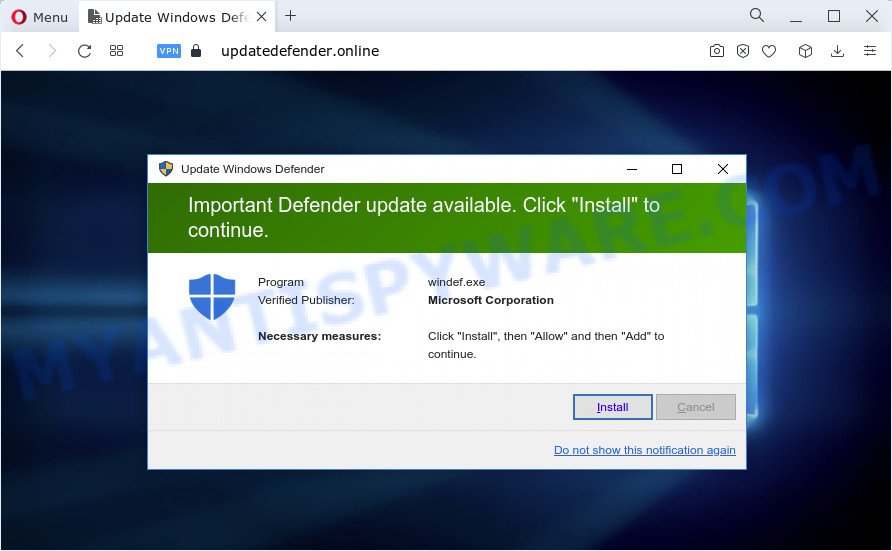
Important Defender update available is a SCAM
QUICK LINKS
- What is Important Defender update available scam?
- Threat Summary
- How to remove Important Defender update available pop ups
The Important Defender update available scam message is similar to a warning from Windows Defender. This message says that an important Windows Defender update is available, you need to click “Install” to continue. This scam message instructs the user to click “Install” to start installing the update. You should not trust this message and ignore everything said in it. Your best bet is to try closing this website as soon as it opens on your screen. Security experts warn that it is very dangerous to install any programs and browser extensions recommended by scam websites, and in case of accidental installation of such programs, immediately remove it and check the computer for malware.
Text presented in this scam message:
Update Windows Defender
Important Defender update available. Click “Install” to continue.
Programwindef.exe
Verified Publisher: Microsoft CorporationNecessary measures: Click “Install”, then “Allow” and then “Add” to continue.
Install CancelDo not show this notification again
As mentioned above, adware can redirect users to the “Important Defender update available” scam sites. Adware can cause many troubles such as unwanted ads, fake alerts and pop-ups on your web browser, redirect your search requests to malicious web-pages, internet browser crashes and slow loading web sites. Adware often installs on the computer with freeware. These days certain freeware developers bundle PUPs and adware software with a view to making some money. So, whenever you install a new free program that downloaded from the Internet, be very careful during setup. Carefully read the EULA (a text with I ACCEPT/I DECLINE button), choose custom or manual installation method, uncheck all bundled programs.
Threat Summary
| Name | Important Defender update available |
| Type | scam, phishing, fake alerts |
| Associated web-sites | updatedefender.online, windowsdefenderupdate.online, windowsdefenderupdate.com |
| Symptoms |
|
| Removal | Important Defender update available removal guide |
The Important Defender update available” scam isn’t the only one on the Internet that aims to trick Windows users. We have already reported on other types of scams on several occasions, such as McAfee Tollfree, Norton Antivirus 2021 Update, Chrome Search Contest 2021. Scammers very often use schemes based on: fake warnings, fake prizes and online surveys. Regardless of the scheme, they have the same goal – to generate revenue by deceiving users. Due to the large number of scam sites, you need to be careful when clicking on links and close suspicious sites as soon as they appear on the screen.
How to remove Important Defender update available POP-UPS (removal steps)
When the adware gets installed on your PC system without your knowledge, it’s not easy to delete. Most often, there is no Uninstall application which simply delete the adware that causes the Important Defender update available pop-ups in your internet browser from your PC system. So, we recommend using several well-proven free specialized utilities such as Zemana Anti Malware (ZAM), MalwareBytes Free or HitmanPro. But the best method to remove adware software will be to perform several manual steps, after that additionally use antimalware utilities.
To remove Important Defender update available, perform the following steps:
- How to get rid of Important Defender update available scam without any software
- Automatic Removal of Important Defender update available pop-ups
- How to stop Important Defender update available pop-ups
How to get rid of Important Defender update available scam without any software
Looking for a solution to delete Important Defender update available pop-ups manually without downloading any software? Then this section of the article is just for you. Below are some simple steps you can take. Performing these steps requires basic knowledge of web browser and Microsoft Windows setup. If you doubt that you can follow them, it is better to use free utilities listed below that can allow you delete adware software.
Delete recently added adware
We suggest that you begin the computer cleaning procedure by checking the list of installed programs and remove all unknown or dubious programs. This is a very important step, as mentioned above, very often the malicious applications such as adware and hijackers may be bundled with free applications. Remove the unwanted applications can remove the intrusive advertisements or web-browser redirect.
|
|
|
|
Get rid of Important Defender update available pop-ups from Firefox
If Firefox settings are hijacked by the adware, your web-browser displays annoying pop up ads, then ‘Reset Mozilla Firefox’ could solve these problems. It will save your personal information such as saved passwords, bookmarks, auto-fill data and open tabs.
First, run the Mozilla Firefox. Next, click the button in the form of three horizontal stripes (![]() ). It will show the drop-down menu. Next, press the Help button (
). It will show the drop-down menu. Next, press the Help button (![]() ).
).

In the Help menu click the “Troubleshooting Information”. In the upper-right corner of the “Troubleshooting Information” page click on “Refresh Firefox” button like below.

Confirm your action, click the “Refresh Firefox”.
Get rid of Important Defender update available scam from IE
In order to restore all web browser default search provider, new tab and homepage you need to reset the Internet Explorer to the state, which was when the Microsoft Windows was installed on your device.
First, run the IE, click ![]() ) button. Next, click “Internet Options” as on the image below.
) button. Next, click “Internet Options” as on the image below.

In the “Internet Options” screen select the Advanced tab. Next, click Reset button. The Internet Explorer will show the Reset Internet Explorer settings dialog box. Select the “Delete personal settings” check box and click Reset button.

You will now need to reboot your PC for the changes to take effect. It will remove adware responsible for Important Defender update available popups, disable malicious and ad-supported web browser’s extensions and restore the IE’s settings such as default search engine, newtab page and homepage to default state.
Remove Important Defender update available scam from Google Chrome
If adware, other application or plugins modified your Chrome settings without your knowledge, then you can remove Important Defender update available scam and return your web browser settings in Chrome at any time. It’ll keep your personal information such as browsing history, bookmarks, passwords and web form auto-fill data.
Open the Google Chrome menu by clicking on the button in the form of three horizontal dotes (![]() ). It will display the drop-down menu. Select More Tools, then press Extensions.
). It will display the drop-down menu. Select More Tools, then press Extensions.
Carefully browse through the list of installed extensions. If the list has the addon labeled with “Installed by enterprise policy” or “Installed by your administrator”, then complete the following tutorial: Remove Google Chrome extensions installed by enterprise policy otherwise, just go to the step below.
Open the Google Chrome main menu again, click to “Settings” option.

Scroll down to the bottom of the page and click on the “Advanced” link. Now scroll down until the Reset settings section is visible, as shown below and press the “Reset settings to their original defaults” button.

Confirm your action, press the “Reset” button.
Automatic Removal of Important Defender update available pop-ups
Using a malware removal utility to look for and remove adware hiding on your personal computer is probably the easiest method to get rid of the Important Defender update available scam. We recommends the Zemana Free program for Microsoft Windows devices. HitmanPro and MalwareBytes Anti Malware are other antimalware tools for Microsoft Windows that offers a free malicious software removal.
How to delete Important Defender update available pop up with Zemana Free
If you need a free tool that can easily remove Important Defender update available scam, then use Zemana. This is a very handy program, which is primarily created to quickly search for and remove adware and malware affecting web browsers and modifying their settings.
Now you can install and run Zemana AntiMalware to remove Important Defender update available pop-ups from your web browser by following the steps below:
Visit the page linked below to download Zemana AntiMalware installer named Zemana.AntiMalware.Setup on your device. Save it on your Microsoft Windows desktop or in any other place.
164806 downloads
Author: Zemana Ltd
Category: Security tools
Update: July 16, 2019
Launch the installer after it has been downloaded successfully and then follow the prompts to set up this tool on your PC.

During install you can change certain settings, but we suggest you do not make any changes to default settings.
When installation is done, this malicious software removal utility will automatically run and update itself. You will see its main window as shown below.

Now click the “Scan” button for scanning your PC for the adware software responsible for Important Defender update available popups. A scan can take anywhere from 10 to 30 minutes, depending on the count of files on your computer and the speed of your PC system. While the Zemana is checking, you can see count of objects it has identified either as being malicious software.

Once Zemana completes the scan, you will be displayed the list of all found items on your personal computer. All detected items will be marked. You can delete them all by simply click “Next” button.

The Zemana Anti-Malware (ZAM) will remove adware that causes Important Defender update available popups in your internet browser. When the task is finished, you can be prompted to reboot your computer to make the change take effect.
Use Hitman Pro to remove Important Defender update available pop up scam
Hitman Pro is a free tool that can scan for adware responsible for Important Defender update available pop-ups. It is not always easy to locate all the junk software that your PC might have picked up on the Net. HitmanPro will look for the adware, browser hijackers and other malware you need to uninstall.
Download HitmanPro on your personal computer from the link below.
Download and use HitmanPro on your computer. Once started, click “Next” button to detect adware which causes the Important Defender update available pop-ups. This procedure may take quite a while, so please be patient. While the HitmanPro program is scanning, you can see count of objects it has identified as threat..

Once the scan is complete, the results are displayed in the scan report.

Review the results once the utility has done the system scan. If you think an entry should not be quarantined, then uncheck it. Otherwise, simply press Next button.
It will open a prompt, click the “Activate free license” button to begin the free 30 days trial to remove all malware found.
How to delete Important Defender update available pop-ups with MalwareBytes Anti-Malware
If you are having issues with Important Defender update available pop-up removal, then check out MalwareBytes. This is a utility that can help clean up your computer and improve your speeds for free. Find out more below.
Download MalwareBytes Anti Malware from the link below.
327057 downloads
Author: Malwarebytes
Category: Security tools
Update: April 15, 2020
When the downloading process is complete, close all programs and windows on your computer. Double-click the set up file named MBSetup. If the “User Account Control” dialog box pops up as on the image below, click the “Yes” button.

It will open the Setup wizard that will help you install MalwareBytes AntiMalware on your PC system. Follow the prompts and don’t make any changes to default settings.

Once installation is finished successfully, click “Get Started” button. MalwareBytes Free will automatically start and you can see its main screen as shown on the image below.

Now click the “Scan” button for scanning your PC for the adware that causes multiple unwanted pop ups. Depending on your personal computer, the scan may take anywhere from a few minutes to close to an hour. During the scan MalwareBytes AntiMalware will scan for threats exist on your computer.

Once finished, MalwareBytes AntiMalware will display a list of all threats detected by the scan. All found items will be marked. You can delete them all by simply click “Quarantine” button. The MalwareBytes Anti Malware (MBAM) will remove adware which cause popup scam and move the selected threats to the Quarantine. After the task is finished, you may be prompted to reboot the computer.

We recommend you look at the following video, which completely explains the procedure of using the MalwareBytes Free to delete adware, browser hijacker and other malicious software.
How to stop Important Defender update available pop-ups
It is also critical to protect your internet browsers from harmful websites and ads by using an adblocker program such as AdGuard. Security experts says that it will greatly reduce the risk of malware, and potentially save lots of money. Additionally, the AdGuard can also protect your privacy by blocking almost all trackers.
Visit the following page to download AdGuard. Save it on your Desktop.
26841 downloads
Version: 6.4
Author: © Adguard
Category: Security tools
Update: November 15, 2018
After the downloading process is done, launch the downloaded file. You will see the “Setup Wizard” screen as on the image below.

Follow the prompts. After the setup is finished, you will see a window as shown on the screen below.

You can press “Skip” to close the installation program and use the default settings, or click “Get Started” button to see an quick tutorial which will allow you get to know AdGuard better.
In most cases, the default settings are enough and you do not need to change anything. Each time, when you launch your computer, AdGuard will start automatically and stop Important Defender update available pop-ups, as well as block harmful and misleading web-pages. For an overview of all the features of the program, or to change its settings you can simply double-click on the AdGuard icon, that can be found on your desktop.
Finish words
Now your PC should be free of the adware responsible for the Important Defender update available pop-ups. We suggest that you keep AdGuard (to help you block unwanted ads and unwanted harmful web pages) and Zemana Free (to periodically scan your computer for new adware softwares and other malicious software). Probably you are running an older version of Java or Adobe Flash Player. This can be a security risk, so download and install the latest version right now.
If you are still having problems while trying to get rid of scam pop-ups from the Edge, Firefox, Google Chrome and IE, then ask for help here here.




















