What is Captcha Reverse?
The computer security specialists have determined that Captcha Reverse is a scam site that misleads users to accept push notifications via the web-browser. Push notifications are originally designed to alert the user of recently published blog posts. Scammers abuse ‘push notifications’ to avoid anti-virus and ad blocker software by displaying intrusive ads. These advertisements are displayed in the lower right corner of the screen urges users to play online games, visit dubious web sites, install web-browser addons & so on.
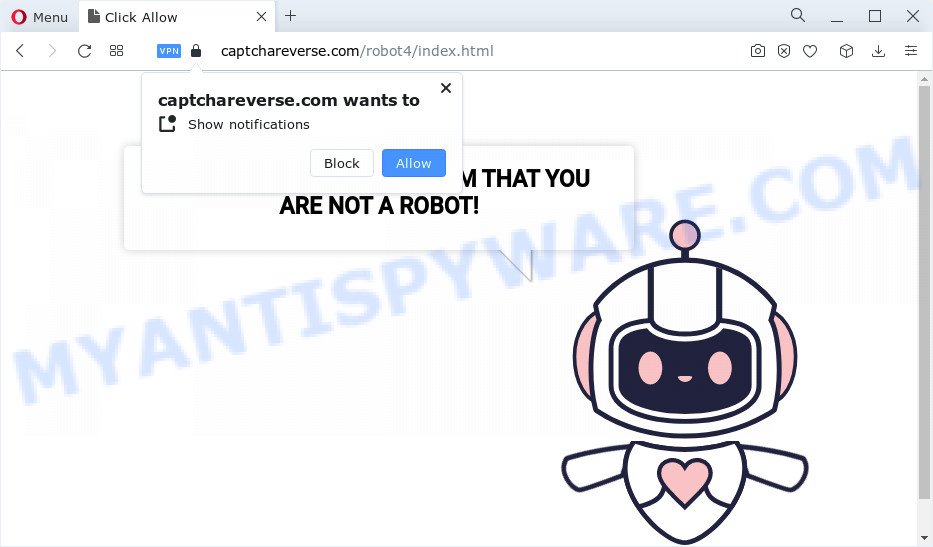
Captcha Reverse is a scam website
QUICK LINKS
Captcha Reverse displays the “CLICK «ALLOW» TO CONFIRM THAT YOU ARE NOT A ROBOT!” message and a cute animated robot. This misleading message is designed to trick users into clicking the allow button. If you click on ALLOW, this website gets your permission to send push notifications in form of pop-up advertisements in the right bottom corner of the screen.

To end this intrusive behavior and delete Captcha Reverse spam notifications, you need to modify browser settings that got altered by adware. For that, follow the simple steps below. After disabling Captcha Reverse notifications, unwanted popups ads will no longer appear on your desktop.
Cyber security specialists have determined that users are redirected to Captcha Reverse by adware software or from misleading advertisements. Adware can make big problem to your personal computer. Adware also known as ‘ad-supported’ software is harmful program which displays lots of adverts in form of pop up windows, coupons, banners or even fake alerts on the personal computer. Adware can seriously affect your privacy, your computer’s performance and security.
Adware software can be installed onto your computer without your knowledge. It is bundled with various freeware. This means that you need to be careful when installing anything downloaded from the World Wide Web, especially from file sharing web-sites. Be sure to read the Terms of Use and the Software license, choose only the Manual, Advanced or Custom installation option, switch off all unneeded modules and applications are offered to install.
Threat Summary
| Name | Captcha Reverse Virus |
| Type | browser notification spam, spam push notifications, pop-up virus |
| Distribution | social engineering attack, PUPs, adware, suspicious pop up ads |
| Symptoms |
|
| Removal | Captcha Reverse removal guide |
Remove Captcha Reverse notifications from internet browsers
if you became a victim of scammers and clicked on the “Allow” button, then your internet browser was configured to display intrusive advertisements. To remove the advertisements, you need to get rid of the notification permission that you gave the Captcha Reverse web-site to send push notifications.
Google Chrome:
- Just copy and paste the following text into the address bar of Chrome.
- chrome://settings/content/notifications
- Press Enter.
- Remove the Captcha Reverse site and other dubious URLs by clicking three vertical dots button next to each and selecting ‘Remove’.

Android:
- Open Chrome.
- In the top right hand corner of the screen, tap on Chrome’s main menu button, represented by three vertical dots.
- In the menu tap ‘Settings’, scroll down to ‘Advanced’.
- In the ‘Site Settings’, tap on ‘Notifications’, locate the Captcha Reverse URL and tap on it.
- Tap the ‘Clean & Reset’ button and confirm.

Mozilla Firefox:
- In the top right hand corner of the Firefox, click the Menu button, represented by three horizontal stripes.
- Choose ‘Options’ and click on ‘Privacy & Security’ on the left hand side of the screen.
- Scroll down to ‘Permissions’ section and click ‘Settings…’ button next to ‘Notifications’.
- Locate sites you down’t want to see notifications from (for example, Captcha Reverse), click on drop-down menu next to each and select ‘Block’.
- Click ‘Save Changes’ button.

Edge:
- In the top right hand corner, click the Edge menu button (it looks like three dots).
- Click ‘Settings’. Click ‘Advanced’ on the left side of the window.
- In the ‘Website permissions’ section click ‘Manage permissions’.
- Disable the on switch for the Captcha Reverse URL.

Internet Explorer:
- Click the Gear button on the top right hand corner of the screen.
- Go to ‘Internet Options’ in the menu.
- Select the ‘Privacy’ tab and click ‘Settings below ‘Pop-up Blocker’ section.
- Find the Captcha Reverse domain and click the ‘Remove’ button to remove the domain.

Safari:
- On the top menu select ‘Safari’, then ‘Preferences’.
- Select the ‘Websites’ tab and then select ‘Notifications’ section on the left panel.
- Locate the Captcha Reverse site and select it, click the ‘Deny’ button.
How to remove Captcha Reverse pop-ups from (Adware removal guide)
We are presenting various methods to remove Captcha Reverse pop-ups from the MS Edge, Google Chrome, Microsoft Internet Explorer and Firefox using only internal Windows functions. Most of adware and PUPs can be deleted through these processes. If these steps does not help to remove Captcha Reverse virus, then it is better to run a free malicious software removal utilities linked below.
To remove Captcha Reverse pop ups, complete the following steps:
- Delete recently added adware
- Delete Captcha Reverse pop ups from Internet Explorer
- Remove Captcha Reverse from Firefox by resetting web browser settings
- Remove Captcha Reverse pop ups from Google Chrome
- Automatic Removal of Captcha Reverse virus
- How to stop Captcha Reverse pop-ups
Delete recently added adware
Some applications are free only because their installer contains an adware. This unwanted programs generates revenue for the developers when it is installed. More often this adware software can be removed by simply uninstalling it from the ‘Uninstall a Program’ that is located in MS Windows control panel.
Make sure you have closed all web-browsers and other apps. Next, uninstall any unknown and suspicious software from your Control panel.
Windows 10, 8.1, 8
Now, click the Windows button, type “Control panel” in search and press Enter. Select “Programs and Features”, then “Uninstall a program”.

Look around the entire list of applications installed on your personal computer. Most probably, one of them is the adware software that causes the Captcha Reverse pop ups. Choose the dubious program or the program that name is not familiar to you and remove it.
Windows Vista, 7
From the “Start” menu in Microsoft Windows, select “Control Panel”. Under the “Programs” icon, choose “Uninstall a program”.

Choose the questionable or any unknown apps, then click “Uninstall/Change” button to uninstall this unwanted application from your personal computer.
Windows XP
Click the “Start” button, select “Control Panel” option. Click on “Add/Remove Programs”.

Choose an unwanted application, then click “Change/Remove” button. Follow the prompts.
Delete Captcha Reverse pop ups from Internet Explorer
By resetting Internet Explorer internet browser you return your web-browser settings to its default state. This is good initial when troubleshooting problems that might have been caused by adware software that causes the Captcha Reverse pop-ups.
First, open the Microsoft Internet Explorer, then click ‘gear’ icon ![]() . It will show the Tools drop-down menu on the right part of the web browser, then click the “Internet Options” similar to the one below.
. It will show the Tools drop-down menu on the right part of the web browser, then click the “Internet Options” similar to the one below.

In the “Internet Options” screen, select the “Advanced” tab, then press the “Reset” button. The IE will display the “Reset Internet Explorer settings” dialog box. Further, press the “Delete personal settings” check box to select it. Next, click the “Reset” button like the one below.

When the procedure is complete, press “Close” button. Close the IE and reboot your PC system for the changes to take effect. This step will help you to restore your browser’s search provider by default, new tab and homepage to default state.
Remove Captcha Reverse from Firefox by resetting web browser settings
This step will help you delete Captcha Reverse popups, third-party toolbars, disable harmful extensions and return your default start page, new tab and search engine settings.
First, run the Firefox. Next, press the button in the form of three horizontal stripes (![]() ). It will display the drop-down menu. Next, click the Help button (
). It will display the drop-down menu. Next, click the Help button (![]() ).
).

In the Help menu press the “Troubleshooting Information”. In the upper-right corner of the “Troubleshooting Information” page press on “Refresh Firefox” button as on the image below.

Confirm your action, click the “Refresh Firefox”.
Remove Captcha Reverse pop ups from Google Chrome
Reset Google Chrome settings to get rid of Captcha Reverse pop ups. If you are still experiencing issues with scam pop ups removal, you need to reset Google Chrome browser to its default state. This step needs to be performed only if adware software has not been removed by the previous steps.
Open the Chrome menu by clicking on the button in the form of three horizontal dotes (![]() ). It will open the drop-down menu. Select More Tools, then click Extensions.
). It will open the drop-down menu. Select More Tools, then click Extensions.
Carefully browse through the list of installed extensions. If the list has the addon labeled with “Installed by enterprise policy” or “Installed by your administrator”, then complete the following steps: Remove Chrome extensions installed by enterprise policy otherwise, just go to the step below.
Open the Google Chrome main menu again, click to “Settings” option.

Scroll down to the bottom of the page and click on the “Advanced” link. Now scroll down until the Reset settings section is visible, as displayed below and click the “Reset settings to their original defaults” button.

Confirm your action, press the “Reset” button.
Automatic Removal of Captcha Reverse virus
It’s very difficult for classic antivirus software to detect adware and other kinds of PUPs. We advise you use a free anti-adware like Zemana AntiMalware, MalwareBytes AntiMalware (MBAM) and HitmanPro from our list below. These tools will help you scan and remove trojans, malware, spyware, keyloggers, bothersome and malicious adware from an infected PC.
Use Zemana to remove Captcha Reverse ads
Zemana AntiMalware is a complete package of anti malware tools. Despite so many features, it does not reduce the performance of your computer. Zemana AntiMalware (ZAM) is able to remove almost all the types of adware including Captcha Reverse pop up ads, browser hijackers, potentially unwanted apps and malicious browser extensions. Zemana has real-time protection that can defeat most malware. You can run Zemana Anti-Malware (ZAM) with any other anti-virus without any conflicts.

- First, click the following link, then click the ‘Download’ button in order to download the latest version of Zemana.
Zemana AntiMalware
164806 downloads
Author: Zemana Ltd
Category: Security tools
Update: July 16, 2019
- Once the download is done, close all software and windows on your computer. Open a file location. Double-click on the icon that’s named Zemana.AntiMalware.Setup.
- Further, click Next button and follow the prompts.
- Once installation is complete, click the “Scan” button . Zemana AntiMalware (ZAM) program will scan through the whole computer for the adware software that causes the Captcha Reverse pop-ups in your web-browser. Depending on your personal computer, the scan can take anywhere from a few minutes to close to an hour.
- As the scanning ends, you can check all items found on your computer. Make sure all threats have ‘checkmark’ and press “Next”. When that process is complete, you may be prompted to reboot your PC.
Remove Captcha Reverse pop ups and malicious extensions with HitmanPro
HitmanPro frees your computer from browser hijackers, potentially unwanted software, unwanted toolbars, browser plugins and other unwanted software like adware software that cause popups. The free removal tool will help you enjoy your computer to its fullest. Hitman Pro uses advanced behavioral detection technologies to look for if there are unwanted software in your PC. You can review the scan results, and choose the threats you want to uninstall.
Click the link below to download the latest version of Hitman Pro for Microsoft Windows. Save it directly to your MS Windows Desktop.
Once the downloading process is finished, open the folder in which you saved it. You will see an icon like below.

Double click the HitmanPro desktop icon. Once the utility is launched, you will see a screen as displayed in the following example.

Further, press “Next” button to perform a system scan for the adware that causes the Captcha Reverse pop ups. A system scan can take anywhere from 5 to 30 minutes, depending on your computer. When that process is finished, HitmanPro will prepare a list of unwanted apps and adware like below.

Make sure all threats have ‘checkmark’ and click “Next” button. It will display a dialog box, press the “Activate free license” button.
How to get rid of Captcha Reverse virus with MalwareBytes Anti-Malware
If you are having issues with Captcha Reverse virus removal, then check out MalwareBytes. This is a utility that can help clean up your computer and improve your speeds for free. Find out more below.
First, please go to the following link, then click the ‘Download’ button in order to download the latest version of MalwareBytes Anti-Malware.
327057 downloads
Author: Malwarebytes
Category: Security tools
Update: April 15, 2020
Once the downloading process is finished, close all windows on your personal computer. Further, run the file called MBSetup. If the “User Account Control” dialog box pops up as shown in the following example, press the “Yes” button.

It will open the Setup wizard which will assist you install MalwareBytes Anti Malware (MBAM) on the computer. Follow the prompts and don’t make any changes to default settings.

Once install is done successfully, click “Get Started” button. Then MalwareBytes Anti Malware will automatically start and you can see its main window as displayed in the figure below.

Next, click the “Scan” button . MalwareBytes Anti Malware program will scan through the whole computer for the adware that cause popups. This procedure can take quite a while, so please be patient. When a threat is detected, the number of the security threats will change accordingly.

When the system scan is finished, MalwareBytes Anti-Malware will open a list of all threats found by the scan. In order to remove all threats, simply click “Quarantine” button.

The MalwareBytes will remove adware that causes the Captcha Reverse pop-ups and move the selected items to the program’s quarantine. Once the cleaning process is complete, you can be prompted to reboot your PC. We recommend you look at the following video, which completely explains the process of using the MalwareBytes to delete hijackers, adware and other malicious software.
How to stop Captcha Reverse pop-ups
In order to increase your security and protect your personal computer against new annoying advertisements and malicious web pages, you need to run adblocker application that stops an access to malicious ads and web sites. Moreover, the program can stop the display of intrusive advertising, which also leads to faster loading of web sites and reduce the consumption of web traffic.
First, visit the page linked below, then click the ‘Download’ button in order to download the latest version of AdGuard.
26841 downloads
Version: 6.4
Author: © Adguard
Category: Security tools
Update: November 15, 2018
After the downloading process is done, launch the downloaded file. You will see the “Setup Wizard” screen like below.

Follow the prompts. When the setup is done, you will see a window similar to the one below.

You can click “Skip” to close the setup program and use the default settings, or click “Get Started” button to see an quick tutorial that will assist you get to know AdGuard better.
In most cases, the default settings are enough and you don’t need to change anything. Each time, when you launch your PC system, AdGuard will run automatically and stop Captcha Reverse pop-ups, as well as block harmful and misleading web-sites. For an overview of all the features of the program, or to change its settings you can simply double-click on the AdGuard icon, that can be found on your desktop.
Finish words
Now your personal computer should be free of the adware which causes scam pop ups. We suggest that you keep AdGuard (to help you block unwanted popup advertisements and annoying malicious web-sites) and Zemana (to periodically scan your personal computer for new adware softwares and other malware). Probably you are running an older version of Java or Adobe Flash Player. This can be a security risk, so download and install the latest version right now.
If you are still having problems while trying to delete Captcha Reverse pop-ups from the Chrome, MS Edge, Internet Explorer and Mozilla Firefox, then ask for help here here.




















