What is Newssage1.xyz?
The cyber threat analysts have determined that Newssage1.xyz is a misleading website which lures you and other unsuspecting victims into subscribing to browser notification spam. Browser push notifications are originally created to alert the user of newly published content. Cybercriminals abuse ‘push notifications’ to avoid antivirus and adblocker software by displaying intrusive adverts. These advertisements are displayed in the lower right corner of the screen urges users to play online games, visit dubious web pages, install internet browser add-ons & so on.
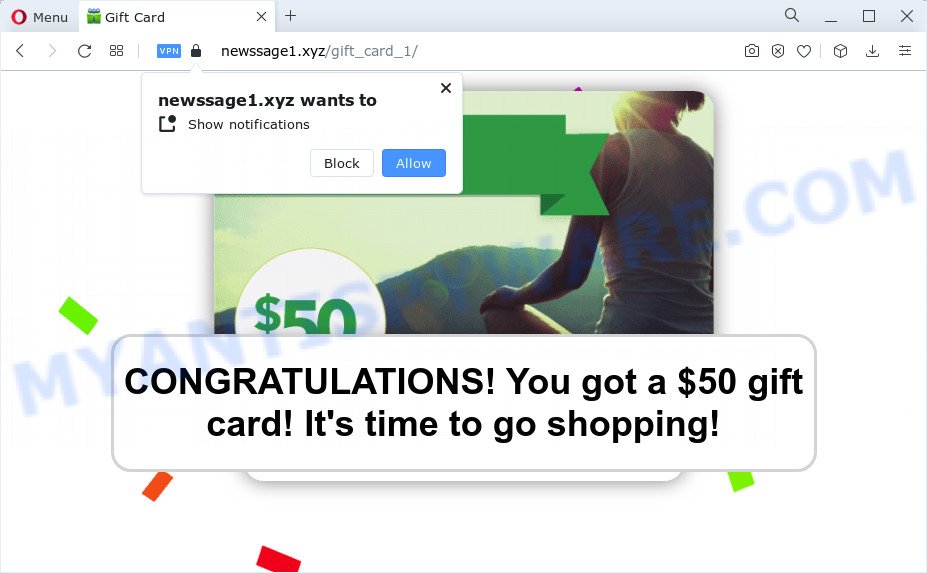
The Newssage1.xyz website will say that you need to click ‘Allow’ button in order to access the content of the web-page, watch a video, download a file, connect to the Internet, enable Flash Player, and so on. If you click ALLOW, then you will start seeing unwanted adverts in form of pop up windows on the desktop.

In order to get rid of Newssage1.xyz push notifications open the browser’s settings and complete the simple steps below. Once you disable Newssage1.xyz notifications from your internet browser settings, you won’t receive any unwanted ads in the lower right corner of your desktop or notification center.
Threat Summary
| Name | Newssage1.xyz pop up |
| Type | browser notification spam, spam push notifications, pop-up virus |
| Distribution | suspicious pop up advertisements, adware software, potentially unwanted software, social engineering attack |
| Symptoms |
|
| Removal | Newssage1.xyz removal guide |
Where the Newssage1.xyz pop-ups comes from
Some research has shown that users can be redirected to Newssage1.xyz from misleading ads or by potentially unwanted software and adware. Adware’s basic purpose is to display ads. These advertisements are often displayed as sponsored links, popups or push notifications. Clicks on the advertisements produce a monetary payoff for the software producers. Adware software can work like Spyware, since it sends privacy data such as searches and trends to advertisers.
A large number of spyware, adware programs, browser toolbars, browser hijackers, and PUPs are installed when installing freeware and peer-2-peer file sharing software. Therefore, when installing free applications, you need to be careful not to accidentally install additional apps. It’s important that you pay attention to the EULA (End User License Agreements) and choose the Custom, Manual or Advanced install method as it will typically disclose what third-party software will also be installed.
How to remove Newssage1.xyz popups from Chrome, Firefox, IE, Edge
In the steps below, we will try to cover the Microsoft Edge, Chrome, Internet Explorer and Firefox and provide general help to delete Newssage1.xyz pop-ups. You may find some minor differences in your Windows install. No matter, you should be okay if you follow the steps outlined below: delete all suspicious and unknown programs, reset browsers settings, fix web browsers shortcuts, get rid of malicious scheduled tasks, use free malicious software removal tools. Read this manual carefully, bookmark it or open this page on your smartphone, because you may need to close your web-browser or reboot your computer.
To remove Newssage1.xyz pop ups, perform the following steps:
- How to remove Newssage1.xyz pop up advertisements without any software
- Automatic Removal of Newssage1.xyz pop ups
- Use AdBlocker to stop Newssage1.xyz pop-up advertisements and stay safe online
- To sum up
How to remove Newssage1.xyz pop up advertisements without any software
In most cases, it’s possible to manually get rid of Newssage1.xyz pop up ads. This way does not involve the use of any tricks or removal tools. You just need to recover the normal settings of the computer and web-browser. This can be done by following a few simple steps below. If you want to quickly remove Newssage1.xyz pop up advertisements, as well as perform a full scan of your personal computer, we recommend that you run adware removal tools, which are listed below.
Removing the Newssage1.xyz, check the list of installed programs first
First, go to Windows Control Panel and remove questionable software, all programs you do not remember installing. It is important to pay the most attention to programs you installed just before Newssage1.xyz popups appeared on your web browser. If you don’t know what a program does, look for the answer on the Web.
|
|
|
|
Remove Newssage1.xyz notifications from browsers
Your internet browser likely now allows the Newssage1.xyz web site to send you push notifications, but you do not want the unwanted advertisements from this web site and we understand that. We’ve put together this tutorial on how you can remove Newssage1.xyz ads from Safari, Mozilla Firefox, IE, Chrome, Android and Microsoft Edge.
|
|
|
|
|
|
Remove Newssage1.xyz popup ads from Google Chrome
Annoying Newssage1.xyz ads or other symptom of having adware software in your web-browser is a good reason to reset Google Chrome. This is an easy method to restore the Chrome settings and not lose any important information.
First launch the Chrome. Next, click the button in the form of three horizontal dots (![]() ).
).
It will open the Chrome menu. Select More Tools, then click Extensions. Carefully browse through the list of installed plugins. If the list has the extension signed with “Installed by enterprise policy” or “Installed by your administrator”, then complete the following tutorial: Remove Google Chrome extensions installed by enterprise policy.
Open the Chrome menu once again. Further, click the option called “Settings”.

The browser will display the settings screen. Another method to open the Chrome’s settings – type chrome://settings in the internet browser adress bar and press Enter
Scroll down to the bottom of the page and press the “Advanced” link. Now scroll down until the “Reset” section is visible, similar to the one below and click the “Reset settings to their original defaults” button.

The Google Chrome will open the confirmation prompt as shown on the image below.

You need to confirm your action, click the “Reset” button. The web browser will run the process of cleaning. Once it is complete, the web-browser’s settings including startpage, newtab page and default search provider back to the values that have been when the Chrome was first installed on your PC.
Delete Newssage1.xyz ads from Internet Explorer
If you find that Internet Explorer internet browser settings such as start page, new tab page and search engine had been changed by adware that causes multiple annoying pop-ups, then you may return your settings, via the reset web-browser procedure.
First, run the Internet Explorer. Next, click the button in the form of gear (![]() ). It will open the Tools drop-down menu, click the “Internet Options” as on the image below.
). It will open the Tools drop-down menu, click the “Internet Options” as on the image below.

In the “Internet Options” window click on the Advanced tab, then click the Reset button. The IE will open the “Reset Internet Explorer settings” window as on the image below. Select the “Delete personal settings” check box, then click “Reset” button.

You will now need to restart your computer for the changes to take effect.
Remove Newssage1.xyz from Firefox by resetting browser settings
The Firefox reset will get rid of redirects to unwanted Newssage1.xyz web site, modified preferences, extensions and security settings. Your saved bookmarks, form auto-fill information and passwords won’t be cleared or changed.
First, launch the Firefox. Next, press the button in the form of three horizontal stripes (![]() ). It will show the drop-down menu. Next, click the Help button (
). It will show the drop-down menu. Next, click the Help button (![]() ).
).

In the Help menu click the “Troubleshooting Information”. In the upper-right corner of the “Troubleshooting Information” page click on “Refresh Firefox” button like the one below.

Confirm your action, press the “Refresh Firefox”.
Automatic Removal of Newssage1.xyz pop ups
The simplest solution to delete Newssage1.xyz ads is to run an anti malware program capable of detecting adware. We recommend try Zemana AntiMalware (ZAM) or another free malicious software remover that listed below. It has excellent detection rate when it comes to adware software, hijackers and other potentially unwanted apps.
How to get rid of Newssage1.xyz ads with Zemana
Zemana Anti Malware (ZAM) is a free utility that performs a scan of your PC system and displays if there are existing adware software, browser hijackers, viruses, worms, spyware, trojans and other malicious software residing on your computer. If malicious software is detected, Zemana Anti-Malware (ZAM) can automatically remove it. Zemana Anti-Malware (ZAM) does not conflict with other anti malware and antivirus programs installed on your personal computer.
Zemana Free can be downloaded from the following link. Save it on your Windows desktop or in any other place.
164807 downloads
Author: Zemana Ltd
Category: Security tools
Update: July 16, 2019
After the download is complete, start it and follow the prompts. Once installed, the Zemana will try to update itself and when this task is done, click the “Scan” button for scanning your PC system for the adware that causes Newssage1.xyz advertisements in your web browser.

A system scan can take anywhere from 5 to 30 minutes, depending on your device. While the Zemana Free application is scanning, you can see number of objects it has identified as threat. In order to remove all threats, simply click “Next” button.

The Zemana Free will get rid of adware software responsible for Newssage1.xyz popup advertisements and move the selected items to the Quarantine.
Get rid of Newssage1.xyz pop up ads from internet browsers with Hitman Pro
Hitman Pro is a free portable program that scans your computer for adware that causes unwanted Newssage1.xyz pop-up ads, potentially unwanted software and hijackers and helps remove them easily. Moreover, it will also help you get rid of any malicious browser extensions and add-ons.
Please go to the link below to download the latest version of Hitman Pro for Windows. Save it to your Desktop so that you can access the file easily.
Download and use Hitman Pro on your computer. Once started, press “Next” button . HitmanPro program will scan through the whole computer for the adware which cause annoying Newssage1.xyz pop ups. This task can take some time, so please be patient. While the tool is checking, you may see number of objects and files has already scanned..

When HitmanPro is done scanning your personal computer, you’ll be shown the list of all found items on your PC system.

Make sure to check mark the threats that are unsafe and then press Next button.
It will show a prompt, click the “Activate free license” button to start the free 30 days trial to remove all malicious software found.
Use MalwareBytes Anti Malware (MBAM) to delete Newssage1.xyz popups
Remove Newssage1.xyz pop-ups manually is difficult and often the adware software is not completely removed. Therefore, we recommend you to run the MalwareBytes Anti Malware (MBAM) that are fully clean your PC. Moreover, this free application will help you to delete malware, PUPs, toolbars and browser hijackers that your PC system may be infected too.

- Installing the MalwareBytes is simple. First you will need to download MalwareBytes Anti-Malware (MBAM) by clicking on the link below.
Malwarebytes Anti-malware
327063 downloads
Author: Malwarebytes
Category: Security tools
Update: April 15, 2020
- After the download is complete, close all applications and windows on your computer. Open a file location. Double-click on the icon that’s named MBsetup.
- Choose “Personal computer” option and click Install button. Follow the prompts.
- Once install is done, click the “Scan” button . MalwareBytes program will scan through the whole personal computer for the adware software related to the Newssage1.xyz popups. This process can take some time, so please be patient. While the MalwareBytes AntiMalware is checking, you may see how many objects it has identified either as being malware.
- After MalwareBytes has completed scanning, MalwareBytes Free will display a scan report. You may remove items (move to Quarantine) by simply click “Quarantine”. Once the cleaning procedure is finished, you can be prompted to reboot your PC.
The following video offers a guidance on how to remove browser hijackers, adware and other malware with MalwareBytes.
Use AdBlocker to stop Newssage1.xyz pop-up advertisements and stay safe online
To put it simply, you need to use an ad blocker utility (AdGuard, for example). It will stop and protect you from all unwanted websites such as Newssage1.xyz, advertisements and pop ups. To be able to do that, the ad blocking application uses a list of filters. Each filter is a rule that describes a malicious web page, an advertising content, a banner and others. The ad blocker program automatically uses these filters, depending on the web-pages you’re visiting.
Visit the following page to download AdGuard. Save it directly to your Microsoft Windows Desktop.
26841 downloads
Version: 6.4
Author: © Adguard
Category: Security tools
Update: November 15, 2018
After downloading it, double-click the downloaded file to start it. The “Setup Wizard” window will show up on the computer screen like the one below.

Follow the prompts. AdGuard will then be installed and an icon will be placed on your desktop. A window will show up asking you to confirm that you want to see a quick guide as displayed on the screen below.

Click “Skip” button to close the window and use the default settings, or click “Get Started” to see an quick guide which will allow you get to know AdGuard better.
Each time, when you launch your personal computer, AdGuard will start automatically and stop unwanted ads, block Newssage1.xyz, as well as other harmful or misleading web-pages. For an overview of all the features of the application, or to change its settings you can simply double-click on the AdGuard icon, which can be found on your desktop.
To sum up
Once you’ve complete the instructions outlined above, your computer should be clean from adware related to the Newssage1.xyz ads and other malicious software. The Mozilla Firefox, Microsoft Internet Explorer, Microsoft Edge and Google Chrome will no longer redirect you to various unwanted web sites similar to Newssage1.xyz. Unfortunately, if the steps does not help you, then you have caught a new adware, and then the best way – ask for help here.


















