What is Cangomedia.biz?
The computer security professionals have determined that Cangomedia.biz pop ups are a social engineering attack which is designed to fool users to accept push notifications via the browser. Push notifications are originally created to alert the user of recently published news. Cyber criminals abuse ‘browser notification feature’ to avoid antivirus and ad blocking software by displaying unwanted adverts. These ads are displayed in the lower right corner of the screen urges users to play online games, visit suspicious web pages, install web-browser extensions & so on.
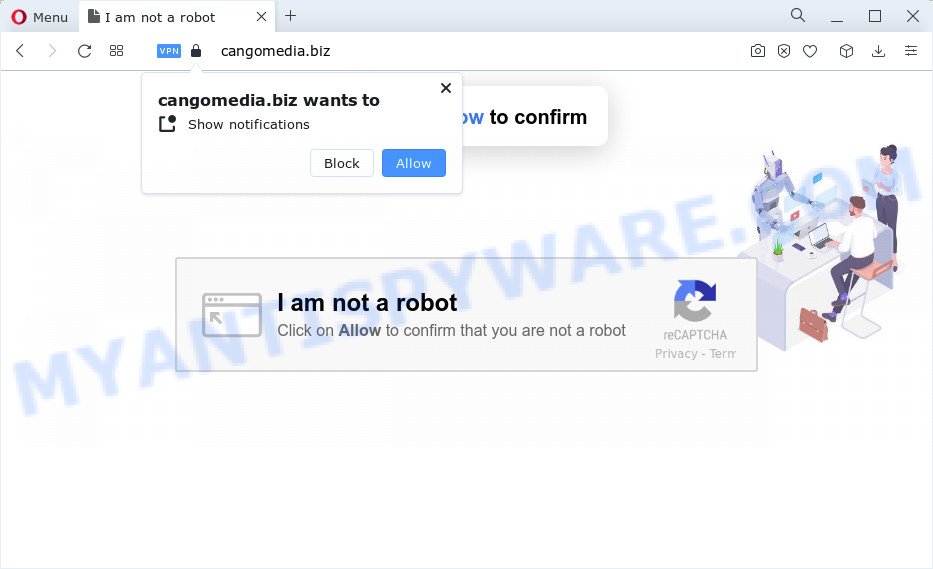
The Cangomedia.biz web-site will show the ‘Show notifications’ confirmation request that attempts to get you to press the ‘Allow’ button to subscribe to its notifications. Once you press ALLOW, then your web-browser will be configured to show pop-up adverts in the bottom right corner of your desktop.

In order to delete Cangomedia.biz spam notifications open the browser’s settings and perform the simple steps below. Once you disable Cangomedia.biz notifications from your web-browser settings, you won’t receive any unwanted advertisements in the lower right corner of your desktop or notification center.
Threat Summary
| Name | Cangomedia.biz pop up |
| Type | browser notification spam, spam push notifications, pop-up virus |
| Distribution | potentially unwanted programs, adware, suspicious popup ads, social engineering attack |
| Symptoms |
|
| Removal | Cangomedia.biz removal guide |
How did you get infected with Cangomedia.biz pop ups
Some research has shown that users can be redirected to Cangomedia.biz from malicious advertisements or by PUPs and adware software. Adware installed without the user’s knowledge is a type of malware. Once adware get installed in your device then it start displaying unwanted advertisements and pop ups. In some cases, adware software can promote p*rn web pages and adult products.
Adware usually spreads along with freeware. So, when you installing free applications, carefully read the disclaimers, select the Custom or Advanced installation method to watch for additional apps that are being installed, because some of the apps are PUPs and adware software.
If you are unfortunate have adware or malicious software running on your PC system, you can follow the steps here to get rid of Cangomedia.biz pop-ups from your web-browser.
How to remove Cangomedia.biz popups (removal tutorial)
In the few simple steps below, we will try to cover the Internet Explorer, Microsoft Edge, Google Chrome and Firefox and provide general help to get rid of Cangomedia.biz advertisements. You may find some minor differences in your MS Windows install. No matter, you should be okay if you follow the steps outlined below: remove all suspicious and unknown programs, reset web-browsers settings, fix web browsers shortcuts, remove malicious scheduled tasks, use free malicious software removal tools. Some of the steps below will require you to shut down this web page. So, please read the steps carefully, after that bookmark it or open it on your smartphone for later reference.
To remove Cangomedia.biz pop ups, execute the steps below:
- How to manually remove Cangomedia.biz
- Automatic Removal of Cangomedia.biz advertisements
- Run AdBlocker to stop Cangomedia.biz pop-up ads and stay safe online
- To sum up
How to manually remove Cangomedia.biz
Looking for a way to remove Cangomedia.biz pop-up ads manually without installing any tools? Then this section of the blog post is just for you. Below are some simple steps you can take. Performing these steps requires basic knowledge of web-browser and MS Windows setup. If you doubt that you can follow them, it is better to use free apps listed below that can help you remove Cangomedia.biz popups.
Uninstall adware through the Windows Control Panel
First, you should try to identify and delete the program that causes the appearance of annoying ads or internet browser redirect, using the ‘Uninstall a program’ which is located in the ‘Control panel’.
Windows 8, 8.1, 10
First, press the Windows button
Windows XP, Vista, 7
First, click “Start” and select “Control Panel”.
It will show the Windows Control Panel as shown below.

Next, click “Uninstall a program” ![]()
It will open a list of all software installed on your computer. Scroll through the all list, and delete any questionable and unknown software. To quickly find the latest installed programs, we recommend sort programs by date in the Control panel.
Remove Cangomedia.biz notifications from browsers
if you became a victim of online criminals and clicked on the “Allow” button, then your web-browser was configured to show unwanted ads. To remove the advertisements, you need to delete the notification permission that you gave the Cangomedia.biz web-site to send browser notifications.
Google Chrome:
- Just copy and paste the following text into the address bar of Google Chrome.
- chrome://settings/content/notifications
- Press Enter.
- Remove the Cangomedia.biz URL and other rogue notifications by clicking three vertical dots button next to each and selecting ‘Remove’.

Android:
- Open Chrome.
- Tap on the Menu button (three dots) on the top-right corner of the browser.
- In the menu tap ‘Settings’, scroll down to ‘Advanced’.
- In the ‘Site Settings’, tap on ‘Notifications’, locate the Cangomedia.biz URL and tap on it.
- Tap the ‘Clean & Reset’ button and confirm.

Mozilla Firefox:
- In the top right corner, click the Firefox menu (three bars).
- In the drop-down menu select ‘Options’. In the left side select ‘Privacy & Security’.
- Scroll down to ‘Permissions’ and then to ‘Settings’ next to ‘Notifications’.
- Select the Cangomedia.biz domain from the list and change the status to ‘Block’.
- Click ‘Save Changes’ button.

Edge:
- Click the More button (three dots) in the top right hand corner of the Edge.
- Scroll down to ‘Settings’. In the menu on the left go to ‘Advanced’.
- In the ‘Website permissions’ section click ‘Manage permissions’.
- Click the switch under the Cangomedia.biz site so that it turns off.

Internet Explorer:
- In the top right corner, click on the menu button (gear icon).
- Select ‘Internet options’.
- Click on the ‘Privacy’ tab and select ‘Settings’ in the pop-up blockers section.
- Find the Cangomedia.biz site and click the ‘Remove’ button to delete the site.

Safari:
- Go to ‘Preferences’ in the Safari menu.
- Open ‘Websites’ tab, then in the left menu click on ‘Notifications’.
- Find the Cangomedia.biz domain and select it, click the ‘Deny’ button.
Get rid of Cangomedia.biz pop-up advertisements from Internet Explorer
By resetting Microsoft Internet Explorer web-browser you revert back your browser settings to its default state. This is basic when troubleshooting problems that might have been caused by adware that causes Cangomedia.biz ads in your web browser.
First, start the IE. Next, click the button in the form of gear (![]() ). It will open the Tools drop-down menu, click the “Internet Options” such as the one below.
). It will open the Tools drop-down menu, click the “Internet Options” such as the one below.

In the “Internet Options” window click on the Advanced tab, then click the Reset button. The Internet Explorer will display the “Reset Internet Explorer settings” window as shown in the following example. Select the “Delete personal settings” check box, then press “Reset” button.

You will now need to reboot your PC system for the changes to take effect.
Remove Cangomedia.biz popup ads from Firefox
If your Mozilla Firefox internet browser is redirected to Cangomedia.biz without your permission or an unknown search provider displays results for your search, then it may be time to perform the browser reset. Your saved bookmarks, form auto-fill information and passwords won’t be cleared or changed.
First, open the Firefox. Next, press the button in the form of three horizontal stripes (![]() ). It will show the drop-down menu. Next, click the Help button (
). It will show the drop-down menu. Next, click the Help button (![]() ).
).

In the Help menu click the “Troubleshooting Information”. In the upper-right corner of the “Troubleshooting Information” page click on “Refresh Firefox” button like below.

Confirm your action, click the “Refresh Firefox”.
Remove Cangomedia.biz ads from Chrome
Reset Google Chrome settings to get rid of Cangomedia.biz popups. If you are still experiencing problems with Cangomedia.biz ads removal, you need to reset Google Chrome browser to its original state. This step needs to be performed only if adware has not been removed by the previous steps.

- First, start the Google Chrome and click the Menu icon (icon in the form of three dots).
- It will display the Google Chrome main menu. Choose More Tools, then click Extensions.
- You will see the list of installed extensions. If the list has the extension labeled with “Installed by enterprise policy” or “Installed by your administrator”, then complete the following instructions: Remove Chrome extensions installed by enterprise policy.
- Now open the Chrome menu once again, click the “Settings” menu.
- Next, press “Advanced” link, which located at the bottom of the Settings page.
- On the bottom of the “Advanced settings” page, click the “Reset settings to their original defaults” button.
- The Google Chrome will show the reset settings dialog box as shown on the screen above.
- Confirm the browser’s reset by clicking on the “Reset” button.
- To learn more, read the blog post How to reset Chrome settings to default.
Automatic Removal of Cangomedia.biz advertisements
We’ve compiled some of the best adware software removing utilities which can be used to scan for and remove Cangomedia.biz pop-ups , undesired browser addons and potentially unwanted applications.
Delete Cangomedia.biz ads with Zemana Anti-Malware (ZAM)
Zemana is extremely fast and ultra light weight malicious software removal utility. It will allow you delete Cangomedia.biz pop ups, adware, potentially unwanted programs and other malware. This program gives real-time protection which never slow down your computer. Zemana Free is designed for experienced and beginner computer users. The interface of this tool is very easy to use, simple and minimalist.

- First, click the link below, then press the ‘Download’ button in order to download the latest version of Zemana Free.
Zemana AntiMalware
164813 downloads
Author: Zemana Ltd
Category: Security tools
Update: July 16, 2019
- Once downloading is finished, close all apps and windows on your PC system. Open a file location. Double-click on the icon that’s named Zemana.AntiMalware.Setup.
- Further, click Next button and follow the prompts.
- Once installation is finished, press the “Scan” button to scan for adware which causes annoying Cangomedia.biz pop-up advertisements. A system scan can take anywhere from 5 to 30 minutes, depending on your PC system. While the utility is checking, you may see number of objects and files has already scanned.
- After the scan get finished, Zemana Free will show a scan report. Next, you need to press “Next”. After finished, you may be prompted to reboot your PC.
Delete Cangomedia.biz popups from internet browsers with HitmanPro
HitmanPro is a portable application that requires no hard setup to identify and remove adware software related to the Cangomedia.biz advertisements. The program itself is small in size (only a few Mb). Hitman Pro does not need any drivers and special dlls. It’s probably easier to use than any alternative malicious software removal utilities you’ve ever tried. Hitman Pro works on 64 and 32-bit versions of Microsoft Windows 10, 8, 7 and XP. It proves that removal tool can be just as effective as the widely known antivirus programs.
Installing the HitmanPro is simple. First you will need to download Hitman Pro on your Windows Desktop by clicking on the link below.
Once the download is complete, open the directory in which you saved it. You will see an icon like below.

Double click the Hitman Pro desktop icon. Once the tool is opened, you will see a screen like below.

Further, click “Next” button . Hitman Pro application will scan through the whole device for the adware that causes Cangomedia.biz popup advertisements. A scan may take anywhere from 10 to 30 minutes, depending on the count of files on your computer and the speed of your personal computer. When finished, HitmanPro will open a scan report as shown on the image below.

You may remove items (move to Quarantine) by simply press “Next” button. It will show a prompt, press the “Activate free license” button.
Use MalwareBytes Anti Malware (MBAM) to remove Cangomedia.biz popup ads
If you are having issues with Cangomedia.biz pop up advertisements removal, then check out MalwareBytes AntiMalware. This is a tool that can help clean up your computer and improve your speeds for free. Find out more below.

First, please go to the link below, then press the ‘Download’ button in order to download the latest version of MalwareBytes Free.
327070 downloads
Author: Malwarebytes
Category: Security tools
Update: April 15, 2020
After downloading is done, run it and follow the prompts. Once installed, the MalwareBytes Anti-Malware will try to update itself and when this process is done, click the “Scan” button to perform a system scan for the adware that cause pop-ups. A scan can take anywhere from 10 to 30 minutes, depending on the number of files on your device and the speed of your PC. Make sure to check mark the items which are unsafe and then click “Quarantine” button.
The MalwareBytes Free is a free program that you can use to remove all detected folders, files, services, registry entries and so on. To learn more about this malware removal tool, we suggest you to read and follow the steps or the video guide below.
Run AdBlocker to stop Cangomedia.biz pop-up ads and stay safe online
Use an ad-blocker tool like AdGuard will protect you from harmful ads and content. Moreover, you can find that the AdGuard have an option to protect your privacy and block phishing and spam web pages. Additionally, adblocker apps will help you to avoid annoying ads and unverified links that also a good way to stay safe online.
First, visit the page linked below, then click the ‘Download’ button in order to download the latest version of AdGuard.
26842 downloads
Version: 6.4
Author: © Adguard
Category: Security tools
Update: November 15, 2018
After downloading is complete, double-click the downloaded file to run it. The “Setup Wizard” window will show up on the computer screen like below.

Follow the prompts. AdGuard will then be installed and an icon will be placed on your desktop. A window will show up asking you to confirm that you want to see a quick guide like the one below.

Press “Skip” button to close the window and use the default settings, or press “Get Started” to see an quick guide that will assist you get to know AdGuard better.
Each time, when you start your computer, AdGuard will start automatically and stop undesired advertisements, block Cangomedia.biz, as well as other harmful or misleading web-sites. For an overview of all the features of the application, or to change its settings you can simply double-click on the AdGuard icon, that can be found on your desktop.
To sum up
Now your PC should be clean of the adware related to the Cangomedia.biz pop ups. We suggest that you keep AdGuard (to help you block unwanted popup advertisements and intrusive harmful webpages) and Zemana AntiMalware (ZAM) (to periodically scan your device for new malicious software, browser hijackers and adware software). Make sure that you have all the Critical Updates recommended for Windows OS. Without regular updates you WILL NOT be protected when new hijackers, harmful programs and adware software are released.
If you are still having problems while trying to remove Cangomedia.biz ads from your web-browser, then ask for help here.


















