What is Fkolib.com?
Fkolib.com is a web-site that uses social engineering techniques to fool computer users into subscribing to browser notification spam. Scammers use browser push notifications to bypass pop up blocker and therefore display a large number of unwanted ads. These advertisements are used to promote questionable web-browser addons, free gifts scams, fake downloads, and adult web pages.
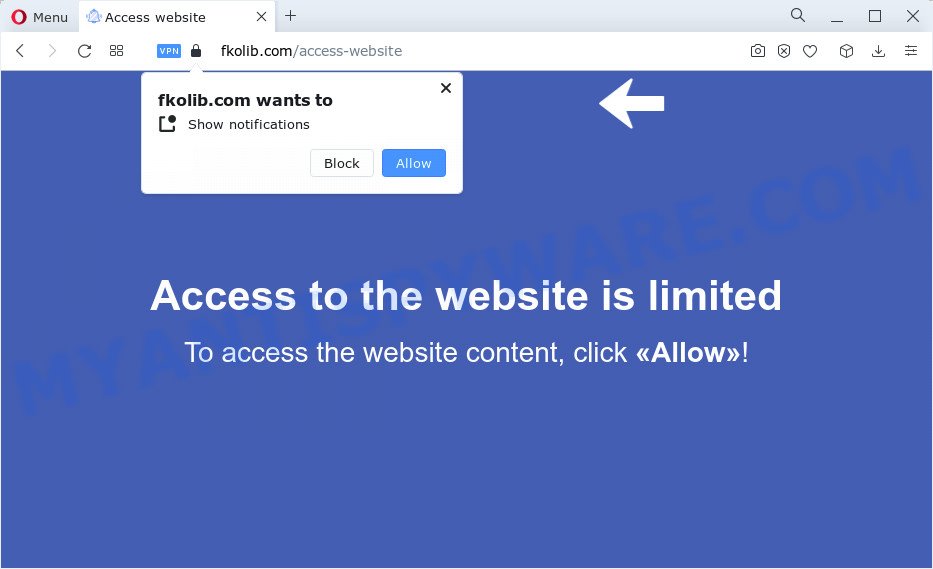
Fkolib.com says that you need to click ‘Allow’ in order to watch a video, connect to the Internet, enable Flash Player, access the content of the web-page, download a file, and so on. If you click on the ‘Allow’ button, this web-site starts sending push notifications on your desktop. You will see the pop up ads even when the browser is closed.

In order to remove Fkolib.com notifications open the web browser’s settings and complete the simple steps below. Once you disable Fkolib.com notifications in your internet browser, you will never see any unwanted ads being displayed on your desktop.
Threat Summary
| Name | Fkolib.com popup |
| Type | browser notification spam, spam push notifications, pop-up virus |
| Distribution | suspicious popup advertisements, potentially unwanted apps, adware, social engineering attack |
| Symptoms |
|
| Removal | Fkolib.com removal guide |
How does your personal computer get infected with Fkolib.com popups
These Fkolib.com pop-ups are caused by shady advertisements on the web pages you visit or adware. Adware is something that designed in order to provide third-party advertisements to the user without asking his permission. Adware takes control of browsers and redirects them to unwanted web pages such as Fkolib.com every time you surf the Net. Adware can end up on your computer in various methods. In many cases is when you download free software and forget to uncheck the box for the additional software installation.
Usually, adware software gets into your PC as part of a bundle with free applications, sharing files and other unsafe software that you downloaded from the Web. The developers of adware pays software authors for distributing adware within their applications. So, third-party programs is often included as part of the installation package. In order to avoid the install of any adware software: choose only Manual, Custom or Advanced setup option and reject all bundled software in which you are unsure.
So, we recommend you remove adware software that cause popups without a wait. This will also prevent the adware from tracking your online activities. A full Fkolib.com ads removal can be easily carried out using manual or automatic method listed below.
How to remove Fkolib.com pop-ups (removal instructions)
As with removing adware, malicious software or potentially unwanted apps, there are few steps you may do. We advise trying them all. If you do only one part of the tutorial, then it should be use malicious software removal tool, because it should get rid of adware and stop any further infection. But to completely remove Fkolib.com popups you’ll have to at least reset your browser settings like newtab page, homepage and search engine to default state, disinfect personal computer’s browsers shortcuts, delete all unwanted and suspicious applications, and delete adware with malicious software removal tools. Read this manual carefully, bookmark it or open this page on your smartphone, because you may need to shut down your browser or reboot your computer.
To remove Fkolib.com pop ups, complete the steps below:
- How to manually delete Fkolib.com
- Automatic Removal of Fkolib.com pop-up ads
- Run AdBlocker to block Fkolib.com and stay safe online
- To sum up
How to manually delete Fkolib.com
This part of the post is a step-by-step guidance that will show you how to remove Fkolib.com pop-ups manually. You just need to carefully complete each step. In this case, you do not need to install any additional tools.
Delete newly installed adware software
First of all, check the list of installed applications on your computer and delete all unknown and newly added programs. If you see an unknown application with incorrect spelling or varying capital letters, it have most likely been installed by malicious software and you should clean it off first with malware removal tool such as Zemana Anti Malware (ZAM).
Windows 8, 8.1, 10
First, click the Windows button
Windows XP, Vista, 7
First, click “Start” and select “Control Panel”.
It will open the Windows Control Panel like below.

Next, press “Uninstall a program” ![]()
It will display a list of all software installed on your computer. Scroll through the all list, and uninstall any dubious and unknown programs. To quickly find the latest installed apps, we recommend sort apps by date in the Control panel.
Remove Fkolib.com notifications from browsers
If you’re in situation where you don’t want to see notifications from the Fkolib.com webpage. In this case, you can turn off web notifications for your browser in MS Windows/Apple Mac/Android. Find your internet browser in the list below, follow instructions to delete web-browser permissions to display push notifications.
|
|
|
|
|
|
Remove Fkolib.com pop-up advertisements from Chrome
Reset Chrome settings can help you solve some problems caused by adware and get rid of Fkolib.com popups from web-browser. This will also disable malicious extensions as well as clear cookies and site data. However, your themes, bookmarks, history, passwords, and web form auto-fill information will not be deleted.
First start the Chrome. Next, press the button in the form of three horizontal dots (![]() ).
).
It will open the Google Chrome menu. Choose More Tools, then press Extensions. Carefully browse through the list of installed plugins. If the list has the addon signed with “Installed by enterprise policy” or “Installed by your administrator”, then complete the following guide: Remove Chrome extensions installed by enterprise policy.
Open the Chrome menu once again. Further, click the option called “Settings”.

The browser will show the settings screen. Another method to show the Google Chrome’s settings – type chrome://settings in the browser adress bar and press Enter
Scroll down to the bottom of the page and click the “Advanced” link. Now scroll down until the “Reset” section is visible, as on the image below and press the “Reset settings to their original defaults” button.

The Google Chrome will show the confirmation dialog box as displayed in the figure below.

You need to confirm your action, click the “Reset” button. The internet browser will start the process of cleaning. When it’s finished, the browser’s settings including new tab, startpage and search engine back to the values which have been when the Google Chrome was first installed on your device.
Remove Fkolib.com pop-ups from Microsoft Internet Explorer
The Internet Explorer reset is great if your web browser is hijacked or you have unwanted add-ons or toolbars on your browser, which installed by an malicious software.
First, start the Internet Explorer, then press ‘gear’ icon ![]() . It will display the Tools drop-down menu on the right part of the web-browser, then press the “Internet Options” as shown on the image below.
. It will display the Tools drop-down menu on the right part of the web-browser, then press the “Internet Options” as shown on the image below.

In the “Internet Options” screen, select the “Advanced” tab, then press the “Reset” button. The Microsoft Internet Explorer will open the “Reset Internet Explorer settings” prompt. Further, press the “Delete personal settings” check box to select it. Next, click the “Reset” button as shown on the screen below.

After the task is finished, click “Close” button. Close the IE and restart your device for the changes to take effect. This step will help you to restore your web-browser’s new tab, default search provider and startpage to default state.
Delete Fkolib.com from Mozilla Firefox by resetting web-browser settings
Resetting Firefox web-browser will reset all the settings to their default values and will remove Fkolib.com advertisements, malicious add-ons and extensions. It will save your personal information such as saved passwords, bookmarks, auto-fill data and open tabs.
Click the Menu button (looks like three horizontal lines), and click the blue Help icon located at the bottom of the drop down menu as displayed on the image below.

A small menu will appear, press the “Troubleshooting Information”. On this page, press “Refresh Firefox” button as shown on the image below.

Follow the onscreen procedure to restore your Mozilla Firefox web browser settings to their original state.
Automatic Removal of Fkolib.com pop-up ads
Manual removal guidance may not be for everyone. Each Fkolib.com removal step above, such as removing suspicious programs, restoring hijacked shortcuts, uninstalling the adware from system settings, must be performed very carefully. If you are have doubts about the steps above, then we suggest that you use the automatic Fkolib.com removal guidance listed below.
Run Zemana Anti Malware to get rid of Fkolib.com ads
Zemana Anti Malware is a complete package of anti malware tools. Despite so many features, it does not reduce the performance of your computer. Zemana Free can delete almost all the types of adware software including Fkolib.com popup ads, browser hijackers, PUPs and harmful web-browser plugins. Zemana Anti Malware has real-time protection that can defeat most malicious software. You can run Zemana Free with any other antivirus software without any conflicts.

- Download Zemana AntiMalware (ZAM) on your personal computer from the following link.
Zemana AntiMalware
164814 downloads
Author: Zemana Ltd
Category: Security tools
Update: July 16, 2019
- At the download page, click on the Download button. Your internet browser will show the “Save as” prompt. Please save it onto your Windows desktop.
- When the download is done, please close all apps and open windows on your computer. Next, start a file called Zemana.AntiMalware.Setup.
- This will open the “Setup wizard” of Zemana onto your personal computer. Follow the prompts and don’t make any changes to default settings.
- When the Setup wizard has finished installing, the Zemana will launch and display the main window.
- Further, click the “Scan” button to perform a system scan for the adware that causes unwanted Fkolib.com ads. Depending on your personal computer, the scan can take anywhere from a few minutes to close to an hour. While the Zemana program is checking, you may see number of objects it has identified as threat.
- After the system scan is done, you can check all items found on your device.
- Review the scan results and then click the “Next” button. The utility will get rid of adware that causes multiple unwanted pop-ups and move the selected threats to the program’s quarantine. Once the procedure is done, you may be prompted to restart the computer.
- Close the Zemana and continue with the next step.
Get rid of Fkolib.com pop ups and harmful extensions with Hitman Pro
HitmanPro is a free removal tool that may be downloaded and run to remove adware which causes intrusive Fkolib.com pop-ups, browser hijackers, malware, potentially unwanted software, toolbars and other threats from your personal computer. You can run this tool to scan for threats even if you have an antivirus or any other security program.
Visit the page linked below to download Hitman Pro. Save it on your MS Windows desktop or in any other place.
When downloading is finished, open the file location and double-click the Hitman Pro icon. It will start the HitmanPro tool. If the User Account Control dialog box will ask you want to run the program, press Yes button to continue.

Next, click “Next” . HitmanPro program will scan through the whole PC system for the adware which cause pop-ups. This process can take some time, so please be patient. When a threat is found, the number of the security threats will change accordingly.

As the scanning ends, Hitman Pro will produce a list of unwanted apps and adware as displayed on the screen below.

When you’re ready, click “Next” button. It will show a prompt, click the “Activate free license” button. The Hitman Pro will remove adware that causes Fkolib.com pop-up advertisements and move the selected threats to the program’s quarantine. After finished, the tool may ask you to reboot your device.
Remove Fkolib.com pop up ads with MalwareBytes Free
Remove Fkolib.com pop-up ads manually is difficult and often the adware is not completely removed. Therefore, we suggest you to run the MalwareBytes Anti-Malware (MBAM) that are completely clean your PC. Moreover, this free program will allow you to remove malicious software, PUPs, toolbars and browser hijackers that your PC can be infected too.
Click the following link to download MalwareBytes AntiMalware (MBAM). Save it on your Microsoft Windows desktop.
327071 downloads
Author: Malwarebytes
Category: Security tools
Update: April 15, 2020
When the downloading process is complete, close all windows on your PC. Further, open the file named MBSetup. If the “User Account Control” dialog box pops up as displayed in the figure below, click the “Yes” button.

It will open the Setup wizard which will help you install MalwareBytes Anti-Malware (MBAM) on the PC system. Follow the prompts and don’t make any changes to default settings.

Once install is done successfully, click “Get Started” button. Then MalwareBytes Anti Malware (MBAM) will automatically start and you can see its main window as shown on the image below.

Next, click the “Scan” button . MalwareBytes Free program will scan through the whole device for the adware software which causes intrusive Fkolib.com pop-up ads. A scan can take anywhere from 10 to 30 minutes, depending on the count of files on your computer and the speed of your PC. When a malicious software, adware or potentially unwanted apps are found, the number of the security threats will change accordingly. Wait until the the checking is finished.

When MalwareBytes completes the scan, MalwareBytes Anti Malware (MBAM) will open a scan report. Make sure to check mark the threats that are unsafe and then click “Quarantine” button.

The MalwareBytes AntiMalware (MBAM) will remove adware that cause unwanted Fkolib.com pop-ups and move the selected threats to the program’s quarantine. When the task is complete, you can be prompted to restart your PC. We suggest you look at the following video, which completely explains the procedure of using the MalwareBytes to remove browser hijackers, adware and other malware.
Run AdBlocker to block Fkolib.com and stay safe online
The AdGuard is a very good adblocker program for the Internet Explorer, Chrome, Firefox and Microsoft Edge, with active user support. It does a great job by removing certain types of unwanted ads, popunders, pop-ups, annoying new tabs, and even full page ads and website overlay layers. Of course, the AdGuard can stop the Fkolib.com ads automatically or by using a custom filter rule.
- AdGuard can be downloaded from the following link. Save it to your Desktop so that you can access the file easily.
Adguard download
26843 downloads
Version: 6.4
Author: © Adguard
Category: Security tools
Update: November 15, 2018
- After the downloading process is done, run the downloaded file. You will see the “Setup Wizard” program window. Follow the prompts.
- After the install is done, press “Skip” to close the installation program and use the default settings, or press “Get Started” to see an quick tutorial which will help you get to know AdGuard better.
- In most cases, the default settings are enough and you do not need to change anything. Each time, when you start your PC, AdGuard will start automatically and stop undesired advertisements, block Fkolib.com, as well as other harmful or misleading web-sites. For an overview of all the features of the application, or to change its settings you can simply double-click on the icon named AdGuard, that can be found on your desktop.
To sum up
Now your device should be clean of the adware related to the Fkolib.com popups. We suggest that you keep AdGuard (to help you stop unwanted pop-up ads and intrusive harmful web-pages) and Zemana AntiMalware (to periodically scan your PC for new adwares and other malicious software). Probably you are running an older version of Java or Adobe Flash Player. This can be a security risk, so download and install the latest version right now.
If you are still having problems while trying to get rid of Fkolib.com pop-ups from the Firefox, IE, Chrome and Microsoft Edge, then ask for help here here.


















