What is Makeklick.biz?
According to cyber threat analysts, Makeklick.biz is a web-site that deceives people to accept push notifications via the web browser. Scammers use push notifications to bypass protection against popups in the browser and therefore show lots of unwanted adverts. These advertisements are used to promote dubious web-browser addons, giveaway scams, fake software, and adult web sites.
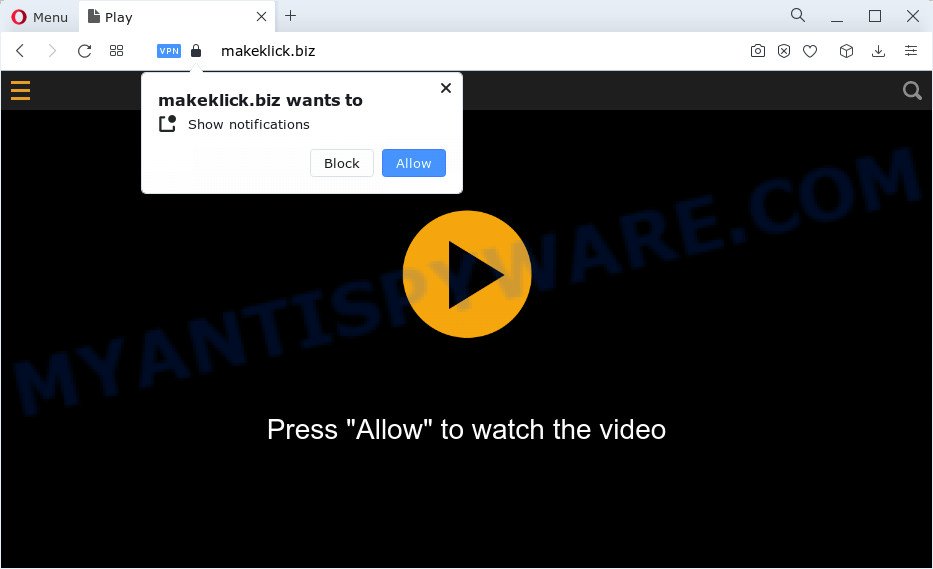
The Makeklick.biz website displays the ‘Show notifications’ prompt that attempts to get you to press the ‘Allow’ to subscribe to its notifications. Once enabled, the Makeklick.biz notifications will start popping up in the lower right corner of Windows or Mac periodically and spam the user with annoying adverts.

The best method to unsubscribe from the Makeklick.biz push notifications open your browser’s settings and complete the simple steps below. Once you disable Makeklick.biz notifications in your internet browser, you will never see any unwanted ads being displayed on your desktop.
Threat Summary
| Name | Makeklick.biz pop-up |
| Type | browser notification spam, spam push notifications, pop-up virus |
| Distribution | social engineering attack, misleading pop up ads, PUPs, adware |
| Symptoms |
|
| Removal | Makeklick.biz removal guide |
Where the Makeklick.biz popups comes from
Some research has shown that users can be redirected to Makeklick.biz from misleading ads or by potentially unwanted programs and adware. Adware software can cause many issues like annoying advertisements and pop ups on your web-browser, redirect your search requests to advertising webpages, internet browser crashes and slow loading web-pages. Adware often installs on the device with the free software.
Usually, adware software gets into your computer as part of a bundle with free applications, sharing files and other unsafe apps that you downloaded from the Web. The makers of adware pays software developers for distributing adware software within their apps. So, additional software is often included as part of the setup file. In order to avoid the installation of any adware software: select only Manual, Custom or Advanced install mode and reject all third-party applications in which you are unsure.
You probably want to know how to get rid of adware software as well as remove Makeklick.biz popups. In the instructions below we will tell you about how to solve your issues.
How to remove Makeklick.biz popup ads from Chrome, Firefox, IE, Edge
According to security experts, Makeklick.biz pop ups removal can be done manually and/or automatically. These tools that are listed below will help you remove adware, malicious web browser addons, malware and potentially unwanted applications . However, if you are not willing to install other applications to delete Makeklick.biz ads, then use instructions listed below to revert back your personal computer settings to their previous states.
To remove Makeklick.biz pop ups, complete the steps below:
- How to manually get rid of Makeklick.biz
- Automatic Removal of Makeklick.biz pop-up advertisements
- Run AdBlocker to block Makeklick.biz and stay safe online
- Finish words
How to manually get rid of Makeklick.biz
In most cases, it’s possible to manually delete Makeklick.biz popups. This way does not involve the use of any tricks or removal tools. You just need to recover the normal settings of the computer and browser. This can be done by following a few simple steps below. If you want to quickly delete Makeklick.biz pop-up ads, as well as perform a full scan of your PC, we recommend that you use adware removal tools, which are listed below.
Delete recently added potentially unwanted software
We suggest that you start the PC cleaning procedure by checking the list of installed applications and delete all unknown or questionable programs. This is a very important step, as mentioned above, very often the malicious programs such as adware software and hijackers may be bundled with free programs. Remove the unwanted applications can remove the unwanted advertisements or web browser redirect.
Windows 8, 8.1, 10
First, click Windows button

When the ‘Control Panel’ opens, click the ‘Uninstall a program’ link under Programs category as shown on the image below.

You will see the ‘Uninstall a program’ panel as shown in the following example.

Very carefully look around the entire list of programs installed on your computer. Most probably, one of them is the adware that cause unwanted Makeklick.biz popups. If you have many software installed, you can help simplify the search of malicious software by sort the list by date of installation. Once you’ve found a suspicious, unwanted or unused program, right click to it, after that press ‘Uninstall’.
Windows XP, Vista, 7
First, click ‘Start’ button and select ‘Control Panel’ at right panel as shown in the following example.

When the Windows ‘Control Panel’ opens, you need to press ‘Uninstall a program’ under ‘Programs’ as displayed on the image below.

You will see a list of software installed on your computer. We recommend to sort the list by date of installation to quickly find the apps that were installed last. Most probably, it’s the adware responsible for Makeklick.biz pop-ups. If you’re in doubt, you can always check the application by doing a search for her name in Google, Yahoo or Bing. After the program which you need to delete is found, simply press on its name, and then click ‘Uninstall’ as displayed in the figure below.

Remove Makeklick.biz notifications from web browsers
Your internet browser likely now allows the Makeklick.biz web-site to send you push notifications, but you do not want the intrusive ads from this webpage and we understand that. We’ve put together this steps on how you can delete Makeklick.biz pop up ads from Google Chrome, Microsoft Internet Explorer, Firefox, Safari, Microsoft Edge and Android.
|
|
|
|
|
|
Remove Makeklick.biz pop up advertisements from Chrome
If your Google Chrome web-browser is redirected to unwanted Makeklick.biz page, it may be necessary to completely reset your web browser program to its default settings.
Open the Chrome menu by clicking on the button in the form of three horizontal dotes (![]() ). It will show the drop-down menu. Select More Tools, then press Extensions.
). It will show the drop-down menu. Select More Tools, then press Extensions.
Carefully browse through the list of installed extensions. If the list has the plugin labeled with “Installed by enterprise policy” or “Installed by your administrator”, then complete the following steps: Remove Google Chrome extensions installed by enterprise policy otherwise, just go to the step below.
Open the Chrome main menu again, press to “Settings” option.

Scroll down to the bottom of the page and click on the “Advanced” link. Now scroll down until the Reset settings section is visible, as displayed on the screen below and click the “Reset settings to their original defaults” button.

Confirm your action, click the “Reset” button.
Delete Makeklick.biz pop-up advertisements from Internet Explorer
By resetting Microsoft Internet Explorer browser you revert back your web-browser settings to its default state. This is basic when troubleshooting problems that might have been caused by adware which causes unwanted Makeklick.biz popups.
First, launch the Internet Explorer, click ![]() ) button. Next, press “Internet Options” like below.
) button. Next, press “Internet Options” like below.

In the “Internet Options” screen select the Advanced tab. Next, click Reset button. The Internet Explorer will show the Reset Internet Explorer settings dialog box. Select the “Delete personal settings” check box and click Reset button.

You will now need to restart your PC for the changes to take effect. It will remove adware which cause popups, disable malicious and ad-supported web browser’s extensions and restore the Internet Explorer’s settings such as search provider, homepage and newtab page to default state.
Remove Makeklick.biz from Mozilla Firefox by resetting browser settings
If the Mozilla Firefox web browser is re-directed to Makeklick.biz and you want to recover the Mozilla Firefox settings back to their original settings, then you should follow the few simple steps below. Keep in mind that resetting your browser will not remove your history, bookmarks, passwords, and other saved data.
First, launch the Mozilla Firefox and press ![]() button. It will display the drop-down menu on the right-part of the internet browser. Further, click the Help button (
button. It will display the drop-down menu on the right-part of the internet browser. Further, click the Help button (![]() ) as shown in the following example.
) as shown in the following example.

In the Help menu, select the “Troubleshooting Information” option. Another way to open the “Troubleshooting Information” screen – type “about:support” in the internet browser adress bar and press Enter. It will display the “Troubleshooting Information” page as shown on the image below. In the upper-right corner of this screen, click the “Refresh Firefox” button.

It will show the confirmation prompt. Further, press the “Refresh Firefox” button. The Firefox will begin a task to fix your problems that caused by the Makeklick.biz adware software. Once, it’s done, press the “Finish” button.
Automatic Removal of Makeklick.biz pop-up advertisements
If you’re unsure how to delete Makeklick.biz ads easily, consider using automatic adware removal apps which listed below. It will identify the adware that causes intrusive Makeklick.biz pop-ups and delete it from your device for free.
Remove Makeklick.biz pop-up advertisements with Zemana Anti Malware (ZAM)
Zemana Anti Malware (ZAM) is extremely fast and ultra light weight malware removal tool. It will allow you remove Makeklick.biz popup advertisements, adware, PUPs and other malicious software. This program gives real-time protection which never slow down your device. Zemana Free is developed for experienced and beginner computer users. The interface of this utility is very easy to use, simple and minimalist.
Download Zemana AntiMalware by clicking on the link below. Save it to your Desktop.
164814 downloads
Author: Zemana Ltd
Category: Security tools
Update: July 16, 2019
When the download is finished, start it and follow the prompts. Once installed, the Zemana will try to update itself and when this process is finished, click the “Scan” button . Zemana AntiMalware program will scan through the whole computer for the adware responsible for Makeklick.biz pop-up advertisements.

Depending on your personal computer, the scan can take anywhere from a few minutes to close to an hour. In order to remove all threats, simply click “Next” button.

The Zemana Anti-Malware will get rid of adware which cause pop ups.
Get rid of Makeklick.biz popup ads from browsers with Hitman Pro
HitmanPro is a malware removal tool that is designed to scan for and remove hijackers, PUPs, adware and suspicious processes from the computer that has been infected by malicious software. It is a portable program which can be run instantly from USB key. HitmanPro have an advanced system monitoring utility which uses a white-list database to block dubious tasks and programs.

- First, please go to the following link, then click the ‘Download’ button in order to download the latest version of HitmanPro.
- Once the download is complete, launch the Hitman Pro, double-click the HitmanPro.exe file.
- If the “User Account Control” prompts, click Yes to continue.
- In the HitmanPro window, click the “Next” . HitmanPro program will scan through the whole device for the adware that causes Makeklick.biz advertisements in your web browser. A scan may take anywhere from 10 to 30 minutes, depending on the number of files on your computer and the speed of your PC. While the HitmanPro is scanning, you can see number of objects it has identified either as being malicious software.
- Once HitmanPro has completed scanning, Hitman Pro will show a scan report. Once you’ve selected what you wish to remove from your PC click “Next”. Now, click the “Activate free license” button to start the free 30 days trial to get rid of all malware found.
Use MalwareBytes Anti Malware to remove Makeklick.biz ads
Manual Makeklick.biz pop up advertisements removal requires some computer skills. Some files and registry entries that created by the adware software can be not completely removed. We recommend that use the MalwareBytes Anti Malware that are fully clean your computer of adware. Moreover, the free application will help you to delete malicious software, PUPs, hijackers and toolbars that your PC system can be infected too.

First, visit the page linked below, then press the ‘Download’ button in order to download the latest version of MalwareBytes.
327071 downloads
Author: Malwarebytes
Category: Security tools
Update: April 15, 2020
After downloading is complete, run it and follow the prompts. Once installed, the MalwareBytes AntiMalware will try to update itself and when this procedure is finished, click the “Scan” button to perform a system scan with this tool for the adware software which cause pop-ups. Depending on your PC, the scan can take anywhere from a few minutes to close to an hour. When a malware, adware or potentially unwanted programs are found, the number of the security threats will change accordingly. Wait until the the scanning is done. You may remove threats (move to Quarantine) by simply press “Quarantine” button.
The MalwareBytes Free is a free application that you can use to remove all detected folders, files, services, registry entries and so on. To learn more about this malware removal tool, we recommend you to read and follow the guide or the video guide below.
Run AdBlocker to block Makeklick.biz and stay safe online
We recommend to install an ad-blocking application that may block Makeklick.biz and other annoying web pages. The ad blocking tool such as AdGuard is a program that basically removes advertising from the Internet and blocks access to malicious web pages. Moreover, security experts says that using ad-blocker applications is necessary to stay safe when surfing the Internet.
- AdGuard can be downloaded from the following link. Save it to your Desktop.
Adguard download
26843 downloads
Version: 6.4
Author: © Adguard
Category: Security tools
Update: November 15, 2018
- When the download is done, start the downloaded file. You will see the “Setup Wizard” program window. Follow the prompts.
- After the installation is complete, click “Skip” to close the installation program and use the default settings, or click “Get Started” to see an quick tutorial which will help you get to know AdGuard better.
- In most cases, the default settings are enough and you don’t need to change anything. Each time, when you start your PC, AdGuard will run automatically and stop unwanted ads, block Makeklick.biz, as well as other harmful or misleading web pages. For an overview of all the features of the program, or to change its settings you can simply double-click on the icon called AdGuard, which is located on your desktop.
Finish words
After completing the step-by-step guide above, your PC system should be free from adware software related to the Makeklick.biz pop up ads and other malware. The Edge, IE, Chrome and Firefox will no longer redirect you to various annoying websites like Makeklick.biz. Unfortunately, if the tutorial does not help you, then you have caught a new adware, and then the best way – ask for help here.


















