What is Offclikas.biz?
The experienced security experts have determined that Offclikas.biz is a dubious web-site that attempts to fool you to accept push notifications via the browser. Push notifications are originally developed to alert the user of newly published content. Cyber criminals abuse ‘browser notification feature’ to avoid anti-virus and ad blocker programs by displaying intrusive ads. These ads are displayed in the lower right corner of the screen urges users to play online games, visit questionable websites, install web-browser add-ons & so on.
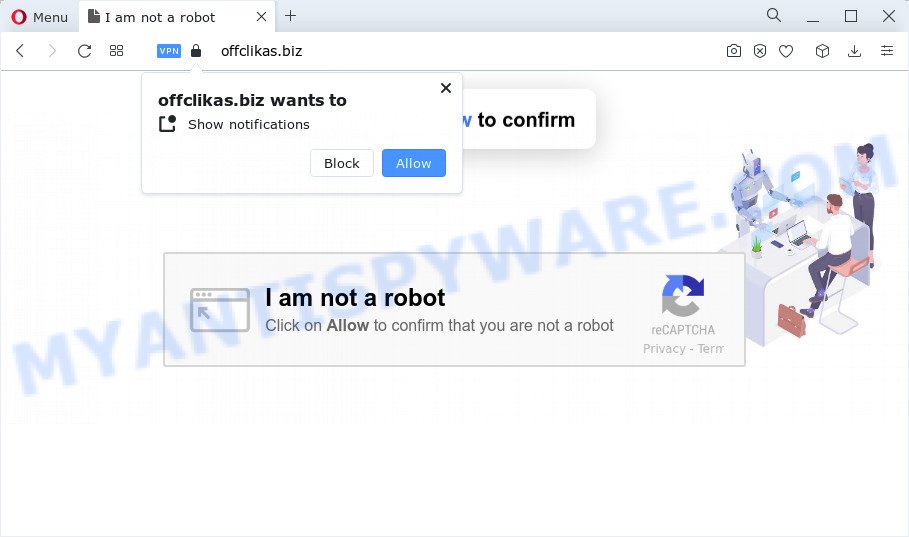
The Offclikas.biz web-site will claim that you must subscribe to notifications in order to watch a video, access the content of the web-site, download a file, connect to the Internet, enable Flash Player, and so on. Once you click ALLOW, then your web-browser will be configured to display popup ads in the lower right hand corner of the desktop.

To end this intrusive behavior and delete Offclikas.biz notifications, you need to modify browser settings that got changed by adware. For that, perform the simple steps below. After disabling Offclikas.biz notifications, unwanted pop ups advertisements will no longer appear on your desktop.
Threat Summary
| Name | Offclikas.biz pop-up |
| Type | spam push notifications, browser notification spam, pop-up virus |
| Distribution | adware, misleading popup ads, PUPs, social engineering attack |
| Symptoms |
|
| Removal | Offclikas.biz removal guide |
Where the Offclikas.biz pop-ups comes from
Some research has shown that users can be redirected to Offclikas.biz from dubious advertisements or by PUPs and adware. Adware is a term that originates from ‘ad supported’ software. Most commonly, ‘adware’ is considered by many to be synonymous with ‘malware’. Its purpose is to earn money for its owner by showing unwanted ads to a user while the user is surfing the Internet.
Adware software usually gets on the personal computer as a part of another program in the same setup file. The risk of this is especially high for the various free programs downloaded from the Internet. The creators of the software are hoping that users will run the quick install option, that is simply to press the Next button, without paying attention to the information on the screen and don’t carefully considering every step of the install procedure. Thus, adware software can infiltrate your PC system without your knowledge. Therefore, it’s very important to read everything that the program says during installation, including the ‘Terms of Use’ and ‘Software license’. Use only the Manual, Custom or Advanced installation type. This method will help you to disable all optional and unwanted apps and components.
To find out how to get rid of Offclikas.biz pop-up ads, we suggest to read the guide added to this article below. The guide was prepared by experienced security specialists who discovered a solution to delete the adware software out of the system.
How to remove Offclikas.biz pop ups (removal guidance)
The adware is a form of malware that you might have difficulty in removing it from your computer. Luckily, you’ve found the effective Offclikas.biz pop ups removal guide in this blog post. Both the manual removal method and the automatic removal way will be provided below and you can just select the one that best for you. If you have any questions or need assist then type a comment below. Certain of the steps will require you to restart your PC or shut down this web-site. So, read this tutorial carefully, then bookmark this page or open it on your smartphone for later reference.
To remove Offclikas.biz pop ups, follow the steps below:
- How to remove Offclikas.biz pop ups without any software
- Automatic Removal of Offclikas.biz pop ups
- How to block Offclikas.biz
- Finish words
How to remove Offclikas.biz pop ups without any software
This part of the blog post is a step-by-step guide that will show you how to get rid of Offclikas.biz pop-ups manually. You just need to follow every step. In this case, you do not need to install any additional tools.
Delete questionable software using Microsoft Windows Control Panel
The main cause of Offclikas.biz pop up advertisements could be PUPs, adware or other undesired programs that you may have unintentionally installed on the device. You need to find and uninstall all dubious programs.
Windows 8, 8.1, 10
First, click Windows button

When the ‘Control Panel’ opens, click the ‘Uninstall a program’ link under Programs category as on the image below.

You will see the ‘Uninstall a program’ panel as shown on the screen below.

Very carefully look around the entire list of apps installed on your computer. Most likely, one of them is the adware that cause unwanted Offclikas.biz ads. If you’ve many programs installed, you can help simplify the search of malicious programs by sort the list by date of installation. Once you have found a questionable, unwanted or unused program, right click to it, after that press ‘Uninstall’.
Windows XP, Vista, 7
First, click ‘Start’ button and select ‘Control Panel’ at right panel such as the one below.

When the Windows ‘Control Panel’ opens, you need to click ‘Uninstall a program’ under ‘Programs’ as shown on the screen below.

You will see a list of apps installed on your personal computer. We recommend to sort the list by date of installation to quickly find the apps that were installed last. Most likely, it is the adware software that cause unwanted Offclikas.biz ads. If you’re in doubt, you can always check the program by doing a search for her name in Google, Yahoo or Bing. Once the application which you need to uninstall is found, simply press on its name, and then click ‘Uninstall’ as shown on the screen below.

Remove Offclikas.biz notifications from browsers
if you became a victim of cyber frauds and clicked on the “Allow” button, then your internet browser was configured to display intrusive ads. To remove the advertisements, you need to remove the notification permission that you gave the Offclikas.biz web site to send browser notifications.
Google Chrome:
- In the right upper corner, expand the Chrome menu.
- Select ‘Settings’, scroll down to the bottom and click ‘Advanced’.
- When the drop-down menu appears, tap ‘Settings’. Scroll down to ‘Advanced’.
- Click on ‘Notifications’.
- Click ‘three dots’ button on the right hand side of Offclikas.biz site or other rogue notifications and click ‘Remove’.

Android:
- Open Google Chrome.
- In the top right hand corner of the screen, tap on Google Chrome’s main menu button, represented by three vertical dots.
- In the menu tap ‘Settings’, scroll down to ‘Advanced’.
- In the ‘Site Settings’, tap on ‘Notifications’, find the Offclikas.biz URL and tap on it.
- Tap the ‘Clean & Reset’ button and confirm.

Mozilla Firefox:
- In the top right corner, click on the three bars to expand the Main menu.
- In the drop-down menu select ‘Options’. In the left side select ‘Privacy & Security’.
- Scroll down to ‘Permissions’ and then to ‘Settings’ next to ‘Notifications’.
- Select the Offclikas.biz domain from the list and change the status to ‘Block’.
- Save changes.

Edge:
- In the top right hand corner, click on the three dots to expand the Edge menu.
- Scroll down, locate and click ‘Settings’. In the left side select ‘Advanced’.
- In the ‘Website permissions’ section click ‘Manage permissions’.
- Right-click the Offclikas.biz site. Click ‘Delete’.

Internet Explorer:
- Click ‘Tools’ button in the top right hand corner of the Internet Explorer.
- Select ‘Internet options’.
- Select the ‘Privacy’ tab and click ‘Settings below ‘Pop-up Blocker’ section.
- Select the Offclikas.biz domain and other questionable sites under and delete them one by one by clicking the ‘Remove’ button.

Safari:
- Click ‘Safari’ button on the left upper corner of the screen and select ‘Preferences’.
- Select the ‘Websites’ tab and then select ‘Notifications’ section on the left panel.
- Check for Offclikas.biz, other questionable URLs and apply the ‘Deny’ option for each.
Remove Offclikas.biz pop-ups from IE
In order to restore all browser default search engine, startpage and newtab you need to reset the Internet Explorer to the state, that was when the Microsoft Windows was installed on your computer.
First, open the IE, then press ‘gear’ icon ![]() . It will display the Tools drop-down menu on the right part of the browser, then click the “Internet Options” as shown in the figure below.
. It will display the Tools drop-down menu on the right part of the browser, then click the “Internet Options” as shown in the figure below.

In the “Internet Options” screen, select the “Advanced” tab, then press the “Reset” button. The Internet Explorer will show the “Reset Internet Explorer settings” prompt. Further, press the “Delete personal settings” check box to select it. Next, click the “Reset” button as displayed in the figure below.

When the task is finished, click “Close” button. Close the Microsoft Internet Explorer and restart your PC for the changes to take effect. This step will help you to restore your web-browser’s start page, new tab page and search provider by default to default state.
Remove Offclikas.biz advertisements from Google Chrome
In this step we are going to show you how to reset Google Chrome settings. PUPs such as the adware can make changes to your web browser settings, add toolbars and unwanted plugins. By resetting Google Chrome settings you will get rid of Offclikas.biz pop ups and reset unwanted changes caused by adware. Keep in mind that resetting your internet browser will not remove your history, bookmarks, passwords, and other saved data.
First run the Google Chrome. Next, press the button in the form of three horizontal dots (![]() ).
).
It will show the Google Chrome menu. Select More Tools, then click Extensions. Carefully browse through the list of installed plugins. If the list has the add-on signed with “Installed by enterprise policy” or “Installed by your administrator”, then complete the following instructions: Remove Chrome extensions installed by enterprise policy.
Open the Chrome menu once again. Further, click the option called “Settings”.

The web-browser will show the settings screen. Another method to show the Chrome’s settings – type chrome://settings in the web browser adress bar and press Enter
Scroll down to the bottom of the page and click the “Advanced” link. Now scroll down until the “Reset” section is visible, as shown on the image below and click the “Reset settings to their original defaults” button.

The Chrome will display the confirmation dialog box as shown in the figure below.

You need to confirm your action, press the “Reset” button. The web-browser will start the process of cleaning. After it is done, the browser’s settings including startpage, default search provider and new tab back to the values which have been when the Chrome was first installed on your computer.
Remove Offclikas.biz from Firefox by resetting web browser settings
Resetting your Mozilla Firefox is basic troubleshooting step for any issues with your web-browser program, including the redirect to Offclikas.biz website. However, your saved passwords and bookmarks will not be changed, deleted or cleared.
First, launch the Mozilla Firefox. Next, click the button in the form of three horizontal stripes (![]() ). It will show the drop-down menu. Next, click the Help button (
). It will show the drop-down menu. Next, click the Help button (![]() ).
).

In the Help menu click the “Troubleshooting Information”. In the upper-right corner of the “Troubleshooting Information” page click on “Refresh Firefox” button like the one below.

Confirm your action, click the “Refresh Firefox”.
Automatic Removal of Offclikas.biz pop ups
Best Offclikas.biz advertisements removal tool should find and remove adware software, malware, potentially unwanted apps, toolbars, keyloggers, browser hijackers, worms, Trojans, and advertisements generators. The key is locating one with a good reputation and these features. Most quality applications listed below offer a free scan and malicious software removal so you can search for and uninstall undesired apps without having to pay.
How to remove Offclikas.biz ads with Zemana Anti Malware (ZAM)
Zemana Free is a complete package of anti-malware tools. Despite so many features, it does not reduce the performance of your PC system. Zemana Anti-Malware is able to remove almost all the types of adware including Offclikas.biz popup ads, hijackers, potentially unwanted software and harmful web browser extensions. Zemana has real-time protection that can defeat most malicious software. You can run Zemana Anti-Malware (ZAM) with any other anti-virus without any conflicts.
Now you can install and run Zemana to remove Offclikas.biz pop-ups from your browser by following the steps below:
Visit the page linked below to download Zemana Free installer named Zemana.AntiMalware.Setup on your personal computer. Save it to your Desktop.
164814 downloads
Author: Zemana Ltd
Category: Security tools
Update: July 16, 2019
Launch the setup file after it has been downloaded successfully and then follow the prompts to set up this tool on your PC system.

During setup you can change certain settings, but we suggest you do not make any changes to default settings.
When install is done, this malware removal tool will automatically start and update itself. You will see its main window like the one below.

Now click the “Scan” button for scanning your PC for the adware which causes unwanted Offclikas.biz pop ups. This task can take some time, so please be patient. When a threat is found, the number of the security threats will change accordingly. Wait until the the checking is complete.

After Zemana Anti Malware (ZAM) completes the scan, Zemana Free will show a list of all items detected by the scan. Make sure all threats have ‘checkmark’ and click “Next” button.

The Zemana AntiMalware (ZAM) will get rid of adware software which cause annoying Offclikas.biz popups and move the selected items to the program’s quarantine. Once the task is complete, you can be prompted to reboot your computer to make the change take effect.
Remove Offclikas.biz pop-ups from internet browsers with Hitman Pro
Hitman Pro is a free portable program that scans your PC for adware related to the Offclikas.biz ads, potentially unwanted programs and browser hijackers and allows remove them easily. Moreover, it will also help you delete any harmful web browser extensions and add-ons.

- Download HitmanPro from the link below.
- Once the downloading process is done, double click the HitmanPro icon. Once this utility is opened, click “Next” button for checking your computer for the adware that causes Offclikas.biz ads. This procedure may take quite a while, so please be patient. When a malicious software, adware or PUPs are found, the number of the security threats will change accordingly. Wait until the the scanning is complete.
- After HitmanPro completes the scan, HitmanPro will display a list of all threats found by the scan. Next, you need to press “Next” button. Now click the “Activate free license” button to begin the free 30 days trial to remove all malware found.
How to get rid of Offclikas.biz with MalwareBytes Free
We recommend using the MalwareBytes. You can download and install MalwareBytes Free to find adware and thereby delete Offclikas.biz popup ads from your web-browsers. When installed and updated, this free malicious software remover automatically detects and deletes all threats exist on the computer.

- Please go to the following link to download MalwareBytes. Save it on your Desktop.
Malwarebytes Anti-malware
327071 downloads
Author: Malwarebytes
Category: Security tools
Update: April 15, 2020
- After the downloading process is finished, close all programs and windows on your personal computer. Open a file location. Double-click on the icon that’s named MBsetup.
- Choose “Personal computer” option and press Install button. Follow the prompts.
- Once setup is finished, click the “Scan” button . MalwareBytes Free program will scan through the whole device for the adware responsible for Offclikas.biz ads. When a threat is found, the number of the security threats will change accordingly.
- Once MalwareBytes has completed scanning your computer, MalwareBytes Anti Malware will show you the results. Make sure to check mark the threats that are unsafe and then press “Quarantine”. Once the process is complete, you may be prompted to reboot your computer.
The following video offers a few simple steps on how to remove hijackers, adware and other malware with MalwareBytes Free.
How to block Offclikas.biz
It’s important to run adblocker software such as AdGuard to protect your device from harmful websites. Most security experts says that it is okay to block advertisements. You should do so just to stay safe! And, of course, the AdGuard can to block Offclikas.biz and other annoying web pages.
- AdGuard can be downloaded from the following link. Save it to your Desktop so that you can access the file easily.
Adguard download
26843 downloads
Version: 6.4
Author: © Adguard
Category: Security tools
Update: November 15, 2018
- After downloading it, launch the downloaded file. You will see the “Setup Wizard” program window. Follow the prompts.
- Once the installation is finished, click “Skip” to close the install application and use the default settings, or press “Get Started” to see an quick tutorial that will help you get to know AdGuard better.
- In most cases, the default settings are enough and you don’t need to change anything. Each time, when you launch your computer, AdGuard will start automatically and stop unwanted ads, block Offclikas.biz, as well as other harmful or misleading webpages. For an overview of all the features of the application, or to change its settings you can simply double-click on the icon named AdGuard, which can be found on your desktop.
Finish words
Now your personal computer should be free of the adware responsible for Offclikas.biz popups. We suggest that you keep AdGuard (to help you block unwanted pop ups and intrusive malicious web-sites) and Zemana Anti Malware (ZAM) (to periodically scan your computer for new adwares and other malware). Probably you are running an older version of Java or Adobe Flash Player. This can be a security risk, so download and install the latest version right now.
If you are still having problems while trying to remove Offclikas.biz popup advertisements from the Edge, Chrome, Firefox and Internet Explorer, then ask for help here here.


















